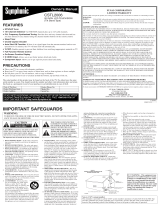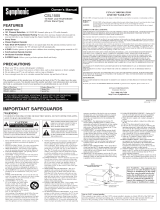Page is loading ...

AS
Model No.:
No. de Modelo:
N
o
de modèle :
Printed in U.S.A. SMC, April 2005
Impreso en U.S.A. SMC, Abril 2005
Imprimé aux É.-U. SMC, avril 2005
Part No. / No. de Parte /
No de pièce :
1AA6P1P4816 A–
Service Code/Código de Servicio/
Code de service : 610 320 3133
Wide-Screen LCD TV
Owner’s Manual
Manual Del Propietario
Manuel d’instructions
“Read this manual before assembling
(or using) this product.”
ENGLISH
Table of Contents . . . . . . . . . . . . . 3
ESPAÑOL
Contenido . . . . . . . . . . . . . . . . . . .22
FRANÇAIS
Table des matières . . . . . . . . . . . .43
Welcome to the World of Sanyo
Thank you for purchasing a Sanyo Wide-
screen LCD Television. You made an excellent
choice for Performance, Styling, Reliability, and
Value. The TV is designed with easy-to-use on-
screen set-up instructions and operating
features. Need assistance? Visit our Web
site at
www.sanyoctv.com or call
toll free 1-800-877-5032. We can Help!
Importado Por :
Comercializadora México
Americana, S. DE R.L. DE C.V.
Nextengo Nº 78
Col. Santa Cruz Acayucan
Del. Azcapotzalco, México D.F. C.P.
02770, RFC CMA 9109119L0
Telefono: 55-5328-3500
ENERGY STAR
“As an ENERGY STAR
®
Partner, Sanyo
Manufacturing Corporation has determined
that this product meets the ENERGY STAR
®
guidelines for energy efficiency.”
DP23625
DEFINITION TELEVISION
ENHANCED
MONITOR

Important Safety Instructions for LCD TV
1. Read these instructions.
2. Keep these instructions.
3. Heed all warnings.
4. Follow all instructions.
5. Do not use this apparatus near water.
6. Clean only with dry cloth.
7. Do not block any ventilation openings. Install in
accordance with the manufacturer’s instructions.
8. Do not install near any heat sources such as radiators,
heat registers, stoves, or other apparatus (including
amplifiers) that produce heat.
9. Do not defeat the safety purpose of the polarized or
grounding-type plug. A polarized plug has two blades
with one wider than the other. Agrounding-type plug has
two blades and a third grounding prong. The wide blade
or the third prong are provided for your safety. If the pro-
vided plug does not fit fully into your outlet, consult an
electrician for replacement of the obsolete outlet.
10. Protect the power cord from being walked on or
pinched particularly at plugs, convenience receptacles,
and the point where they exit from the apparatus.
11. Only use attachments/accessories specified by the
manufacturer.
12. Use only with the cart, stand, tripod,
bracket, or table specified by the manu-
facturer, or sold with the apparatus.
When a cart is used, use caution when
moving the cart/apparatus combination
to avoid injury from tip-over.
13. Unplug this apparatus during lightning storms or when
unused for long periods of time.
14. Refer all servicing to qualified service personnel. Ser-
vicing is required when the apparatus has been
damaged in any way, such as power-supply cord or
plug is damaged, liquid has been spilled or objects
have fallen into the apparatus, the apparatus has been
exposed to rain or moisture, does not operate nor-
mally, or has been dropped.
15. If an outside antenna is connected to the television
equipment, be sure the antenna system is grounded so
as to provide some protection against voltage surges
and built up static charges. In the U.S. Selection 810-
21 of the National Electrical Code provides
information with respect to proper grounding of the
mast and supporting structure, grounding of the lead-
in wire to an antenna discharge unit, size of grounding
conductors, location of antenna discharge unit, con-
nection to grounding electrodes, and requirements for
the grounding electrodes.
16. An outside antenna system should not be located in the
vicinity of overhead power lines or other electrical
light or power circuits, or where it can fall into such
power lines or circuits. When installing an outside
antenna system, extreme care should be taken to keep
from touching such power lines or circuits as contact
with them might be fatal.
17. "Apparatus shall not be exposed to dripping or splash-
ing and no objects filled with liquids, such as vases,
shall be placed on the apparatus."
EXAMPLE OF ANTENNA GROUNDING ACCORDING TO NATIONAL
ELECTRICAL CODE, ANSI/NFPA 70
CAUTION
RISK OF ELECTRIC SHOCK DO NOT OPEN
CAUTION: TO REDUCE THE RISK OF ELECTRIC SHOCK, DO NOT REMOVE COVER (OR
BACK). NO USER-SERVICEABLE PARTS INSIDE. REFER SERVICING TO QUALIFIED
SERVICE PERSONNEL.
THIS SYMBOL INDICATES THAT DANGEROUS VOLTAGE CONSTITUTING A
RISK OF ELECTRIC SHOCK IS PRESENT WITHIN THIS UNIT.
THIS SYMBOL INDICATES THAT THERE ARE IMPORTANT OPERATING AND
MAINTENANCE INSTRUCTIONS IN THE LITERATURE ACCOMPANYING THIS
UNIT.
WARNING: TO REDUCE THE RISK OF FIRE OR ELECTRIC SHOCK, DO NOT EXPOSE THIS APPLIANCE
TO RAIN OR MOISTURE.
IMPORTANT SAFETY INSTRUCTIONS
“Note to CATV system installer:
This reminder is provided to call the CATV system installer’s attention to Article 820-40
of the NEC that provides guidelines for proper grounding and, in particular, specifies that
the cable ground shall be connected to the grounding system of the building, as close to
the point of cable entry as practical.”
NEC
- NATIONAL ELECTRICAL CODE
ANTENNA
LEAD IN
WIRE
GROUNDING CONDUCTORS
(NEC SECTION 810-21)
GROUND CLAMPS
ANTENNA
DISCHARGE UNIT
(NEC SECTION 810-20)
GROUND
CLAMP
ELECTRIC
SERVICE
EQUIPMENT
POWER SERVICE GROUNDING
ELECTRODE SYSTEM
(NEC ART 250, PART H)
2
Need help?
Visit our Web site at www.sanyoctv.com or Call 1-800-877-5032

CONTENTS
Important Safety Instructions . . . . . . . . . . . . . . . . . . . 2
Care and Cleaning . . . . . . . . . . . . . . . . . . . . . . . . . . . . 3
Features . . . . . . . . . . . . . . . . . . . . . . . . . . . . . . . . . . . . . 4
Specifications . . . . . . . . . . . . . . . . . . . . . . . . . . . . . . . . . 4
Getting Started . . . . . . . . . . . . . . . . . . . . . . . . . . . . 5 ~ 6
Positioning the LCD TV . . . . . . . . . . . . . . . . . . . . . . 5
Installing Batteries in the Remote Control . . . . . . . . 5
Detaching the TV Stand (Optional) . . . . . . . . . . . . . 5
Connecting Cable, RF Antenna, or a Satellite
Receiver to the TV 75-Ohm jack . . . . . . . . . . . . . . . 6
Top and Back Panels . . . . . . . . . . . . . . . . . . . . . . . . . . 7
Using the Component Audio Video Input Jacks . . . . 8
Connecting a DVD Player . . . . . . . . . . . . . . . . . . . . 8
Using the Audio Output Jacks . . . . . . . . . . . . . . . . . . . 8
Connecting a Stereo Amplifier . . . . . . . . . . . . . . . . . 8
Using the Audio / Video Input Jacks . . . . . . . . . . . . . . 9
Connecting a VCR or DVD Player . . . . . . . . . . . . 9
Using the Remote Control . . . . . . . . . . . . . . . . . 10 ~ 11
TV Adjustment and Setup . . . . . . . . . . . . . . . . . 12 ~ 14
How to Operate the On-Screen Menu . . . . . . . . . . 12
Adjusting Picture: Auto / Game / Manual . . . 12 ~ 13
Adjusting Sound: Audio / Bass / Treble /
Surround . . . . . . . . . . . . . . . . . . . . . . . . . . . . . . . . . 13
Adjusting the Channel: Antenna / CH. Search /
CH. Memory (Adding/Deleting Channels) . . 13 ~ 14
Selecting a Display Language . . . . . . . . . . . . . . . . . 14
Set Up: Color Enhancer . . . . . . . . . . . . . . . . . . . . 14
Closed-Captioning . . . . . . . . . . . . . . . . . . . . . . . . . . . 15
V-Guide (Parental Control) . . . . . . . . . . . . . . . . 16 ~ 18
Helpful Hints (Problems / Solutions) . . . . . . . . . . . . 19
Warranty (Mexico) . . . . . . . . . . . . . . . . . . . . . . . . . . . 20
Warranty (U.S.A. and Canada) . . . . . . . . . . . . . . . . . 21
Child Safety Matters . . . . . . . . . . . . . . . . . . Back cover
The surface of the cabinet can be damaged if not properly maintained. Many
common household aerosol sprays, cleaning agents, solvents, and polishes will
cause permanent damage to the fine surface.
1. Unplug the power cord before cleaning the television.
2. Clean the screen and cabinet with a soft dry cloth.
The screen is likely to be damaged if it is not maintained properly. Do not use
hard objects like a hard cloth or paper. Do not use solvents or abrasives.
Note: Never spray liquids on the screen.
CARE AND CLEANING
3
Need help?
Visit our Web site at www.sanyoctv.com or Call 1-800-877-5032

23 inch Wide-screen TV
EDTV (Enhanced Definition Television) monitor
Detachable TV Stand
3-LY/C Digital Comb Filter
V-chip for Movies and TV guidelines rating limits
Closed-Captioning
MTS stereo/SAP decoder
Integrated front speaker 5 x 9 cm (two)
Surround Sound
Bass / Treble
Picture Shape: Full, Natural, Normal and Zoom
Factory preset adjustments for Picture
Automatic Channel Search
Color Enhancer
Receives 181 Channels: VHF 2~13; UHF 14~69;
Cable TV 1, 14~125
Component video input for the best picture signal
from your VCR or DVD
Rear AV input (2 sets R/L)
Audio Output (Fixed)
S-Video Input
Trilingual Menu Options
Sleep Timer
25-Key Remote Control
LCD Panel Size (Measured Diagonally):
23-inch Wide-screen TV / EDTV monitor
Picture Resolution . . . . . . . . . . 1280 x 720 (WXGA)
Scanning Format . . . . . . . . . . . . . . . . . . . . . . . 480p
(All signals are converted to 480p)
Jacks and Connectors:
RF Antenna Input (75 ohm)
AV1 Input: S-Video, Composite, Audio L/R
AV2 Input: Composite, Audio L/R
AV3 Input: Component (Y/Pb/Pr), Audio L/R
Audio Output L/R
Antenna Input . . . . . . . . . . . . UHF/VHF/CATV 75 ohm
Power Requirement . . . . . . . . Source: AC 120V, 60Hz
AC Power Consumption (average) . . . . . . . . . 95 watts
Size and Weight (approximately):
Horizontal Dim. (Width) . . . . . . 27.2 in. (692mm)
Vertical Dim. (Height) . . . . . . . 15.1 in. (385mm)
Depth Dim. (Thickness) . . . . . . 7.1 in. (181mm)
Weight . . . . . . . . . . . . . . . . . 16.5 (lbs), 7.5 (Kg)
Specifications are subject to change without notice.
CAUTION: FCC Regulations state that improper modifica-
tions or unauthorized changes to this unit may
void the user’s authority to operate the unit.
This symbol on the nameplate means the product is Listed by Underwriters’ Laboratories Inc.
It is designed and manufactured to meet rigid U.L. safety standards against risk of fire,
casualty and electrical hazards.
SPECIFICATIONS
FEATURES
4
Need help?
Visit our Web site at www.sanyoctv.com or Call 1-800-877-5032

GETTING STARTED
POSITIONING THE LCD TV
Always use an appropriate table or stand when
positioning your TV. For best viewing, avoid locat-
ing the TV where direct sunlight or indoor lighting
will fall on the screen.
DETACHING THE TV STAND
(Optional)
Tools Needed: Phillips screwdriver
Important Note: Position TV face down on a
padded or cushioned surface to protect the
screen and finish.
1
Remove four (4) screws from the metal
bracket. CAUTION: Hold the stand firmly as
you remove the last screw.
2
Carefully remove the TV stand.
5
Need help?
Visit our Web site at www.sanyoctv.com or Call 1-800-877-5032
TU
NER
V
H
F
U
H
F
C
A
T
V
INSTALLING BATTERIES IN THE
REMOTE CONTROL
Use 2 “AAA” batteries (Not supplied).
Be sure batteries are installed correctly.
Notes:
– Do not mix old batteries with new ones or
mix different types of batteries together.
– Remove the batteries if the remote control
will not be used for a month or more. Weak
batteries may leak and cause damage.
(Normal battery life is roughly six months.)
IMPORTANT NOTE: Spent or discharged batteries must be recycled or
disposed properly in compliance with all applicable laws. For detailed
information, contact your local County Solid Waste Authority.

CATV FRANCHISE NOTE: Cable companies,
like public utilities, are franchised by local gov-
ernment authorities. To receive cable
programs, even with equipment which is
capable of receiving cable channels, the con-
sumer must subscribe to the cable company’s
service.
L
(
M
O
N
O
)
S-VID
EO
AV2
AV1
AV3
TUN
E
R
V
V
R
R
VHF
UH
F
CATV
Y
Pb
P
r
L
(
M
O
N
O
)
R
L
R
L
AU
DIO OUTPU
T
34
R-AUDIO-L
R-AUDIO-L VIDEO
VIDEO
VHF/UHF
TO TV
FROM ANT.
RF
CHANNEL
IN
OUT
OUT
IN
YPbPr RGB
DIGITAL
AUDIO OUT
COAXIAL
COMPONENT OUT
(1080i/720p/480p)
(1080i/720/480p)
Y
P
B
P
R
A/V OUT
(480i)
S-VIDEO
OUT
AUDIO
L
R
VIDEO
RGB OUT
AUTHORIZED
SERVICE ONLY
ANT LOOP OUT
ANT IN
OUTPUT
SELECTION
DIGITAL AUDIO
OUT
(OPTICAL)
CONNECTING CABLE SERVICE, RF ANTENNA, OR SATELLITE RECEIVER TO
THE TV
Cable Service
OR
RF Antenna
OR
Satellite Receiver
TV Back
VCR Back
GETTING STARTED
Operational Tip for Monitor Use:
If the TV is used as a monitor only,
with a DVD player or some other type
of external equipment, and no cable or
antenna signal is available, the follow-
ing setup is necessary:
Your TV is designed to automatically
search for available channels. There-
fore, the initial start up requires that
you press the MENU key, enabling the
TV to automatically go through the
channel search process before you can
operate the TV. After the initial channel
search is completed, you must press the
MENU key again to complete the
channel search process. This may take
several minutes.
After the channel search process is
complete (2 searches), you can press
the INPUT key on the remote control
to use the TV as a monitor.
TV will automatically select the correct Antenna mode for
the type of Analog RF signal connected.
Use “Antenna Selection” in the Setup menu to change the
Antenna Mode.
TV will switch off automatically after 15 minutes if there is
no signal reception (cable out or station not broadcasting).
Exception—When the Video mode is selected, the TV will
not automatically switch off when signal reception has
stopped for 15 minutes.
If you move the TV to a new location, press the RESET key
twice after connecting the signal and turning on the TV.
6
Need help?
Visit our Web site at www.sanyoctv.com or Call 1-800-877-5032
Notes:
– If you do not have a cable
box, connect cable directly
to TV 75 ohm jack or VCR.
– If you do not have a VCR,
connect signal directly to TV
75 ohm jack.

TOP AND BACK PANELS
POWER
CH
VOL
L
(
M
O
N
O
)
S-VID
EO
AV2
AV1
AV3
TUNER
V
V
R
R
V
HF
UHF
CATV
Y
P
b
P
r
L
(
M
O
N
O
)
R
L
R
L
AUDIO OUTPUT
TOP VIEW
Note: The Channel (up)
(down), Volume + (up) – (down),
and Power keys function exactly
like the keys on your remote
control.
S-Video Input Jack
To enhance video detail use
the S-Video AV1 jack
instead of the Video jack, if
available on your external
equipment. (S-Video con-
nections will override
connections to the AV1
input jacks.) (See page 9.)
BACK VIEW
Antenna Input Terminal
Connect an RF antenna,
cable, or satellite receiver
to this jack as shown on
page 6.
Audio/Video Input Jacks
(AV1/AV2)
Connect video equipment here
(see page 9).
Note: S-Video connection over-
rides the AV1 video connection.
480i/p Component Video /
Audio Input Jacks (AV3)
Connect external equipment to the
Y, Pb, Pr and Audio L/R jacks.
(See page 8.)
7
Need help?
Visit our Web site at www.sanyoctv.com or Call 1-800-877-5032
Audio Out Jacks
Connect external audio equipment
here (see page 8).

(
AV3
TUNER
R
R
VHF
U
HF
C
ATV
Y
Pb
Pr
(
)
R
L
R
L
A
U
D
IO
O
U
T
P
U
T
R
L
Y
Pb
Pr
VIDEO OUT SELECT
COPONENT
S
Y
C
B
C
R
AUDIO OUT
RL
VIDEO OUT
COMPONENT VIDEO OUT
S-VIDEO OUT
DIGITAL
OUT
OPT.
CONNECTING A DVD PLAYER OR
OTHER EQUIPMENT
Switch off TV and external equipment before
connecting cables. (Cables are not supplied.)
1
Connect a DVD Player or other equipment’s
Component Video Out to the TV Component
Video In (Y-Pb-Pr) Jacks.
2
Connect the DVD Player’s Audio Out to the
TV Component L/R Jacks.
3
Press POWER to turn on the TV. Turn on
external equipment also.
4
Press the INPUT key to select COMPO-
NENT3.
DVD Player
USING THE COMPONENT AUDIO VIDEO INPUT JACKS
TV Back
1
A solid Blue screen with COMPONENT3 displayed
means that the Video mode is selected, but no signal is
being detected at the Component jacks. Check connec-
tion, and turn on external equipment.
Press the INPUT key after connecting cables to access
the A/V Inputs. There is NO need to tune to a blank
channel.
What you will need for
connections:
1
Component Video
Cable – 1
2 Audio Cable – 1
8
Need help?
Visit our Web site at www.sanyoctv.com or Call 1-800-877-5032
2
USING THE AUDIO OUTPUT JACKS
TUN
ER
VHF
UH
F
CA
T
V
Pb
Pr
R
L
R
L
A
UD
IO
O
U
T
P
UT
R
L
CONNECTING AUDIO OUT JACKS
TO A STEREO AMPLIFIER
Switch off TV and external equipment before
connecting cables. (Cables are not supplied.)
1
Connect the TV Audio Out (R/L) to the Stereo
Amplifier In (R/L).
2
Press POWER to turn on the TV. Turn on
external equipment also.
Note: DO NOT connect external speakers directly
to the TV.
Stereo
Amplifier
What you will
need for
connections:
1
Audio Cable – 1
TV Back
Remote Control
1 2 3
RESETINPUT
POWER
123
3
4
1

CONNECTING A VCR OR DVD PLAYER
Switch off TV and external equipment before connecting cables. (Cables are not supplied.)
1
Connect VCR, DVD Player, or other equipment’s Audio Video Out to the TV Audio Video Input.
For Mono VCR (Single Audio Jack) connect VCR Audio Out to TV Audio (L) Input.
Optional (
11
/
22
)
Connect DVD Player or other equipment’s S-Video Out to the TV S-Video In Jack.
Using the S-Video jack overrides the Video (AV1) jack.
Connect DVD Player or other equipment’s Audio Out to the TV Audio In Jacks.
2
Press POWER to turn on the TV. Turn on external equipment also.
3
Press the INPUT key to select VIDEO1 or VIDEO2.
USING THE AUDIO VIDEO INPUT JACKS
L
(M
O
N
O
)
S-VID
EO
A
V
2
A
V
1
A
V
3
TU
NER
V
V
R
R
V
HF
UHF
CATV
Y
Pb
Pr
L
(
M
O
N
O
)
R
L
R
L
A
U
DI
O
O
U
TP
U
T
VIDEO OUT SELECT
COPONENT
S
Y
P
B
P
R
AUDIO OUT
RL
VIDEO OUT
COMPONENT VIDEO OUT
S-VIDEO OUT
DIGITAL
OUT
34
R-AUDIO-L
R-AUDIO-L
VIDEO
VIDEO
VHF/UHF
TO TV
FROM ANT.
RF
CHANNEL
IN
IN
OUT
OUT
Back View of VCR
TV AV Input Jacks
DVD Player
Press the INPUT key after connecting cables to access the
A/ V Inputs. There is NO need to tune to a blank channel.
Make sure all cable connectors are fully seated on jacks.
Always match A/V cables according to the colors; red
for right audio, white for left audio and yellow for video.
A solid Blue screen with the word VIDEO1 or VIDEO2,
displayed means that the Video mode is selected, but
no signal is being detected at the Video jacks. Check
connections, turn on external equipment.
What you will need
for connections:
1
A/V Cable – 1
OPTIONAL CONNECTION
11
S-Video Cable – 1
22
Audio Cable – 1
9
Need help?
Visit our Web site at www.sanyoctv.com or Call 1-800-877-5032
11
22
1
Remote Control
1 2 3
RESETINPUT
POWER
123
2
3

Input Key—Press to select the program
source to watch: TV signal or signal from the
DVD Player or other equipment you have
connected to the A/V jacks.
Number Keys—Two keys must be pressed to
select a channel. Example: Press 0 then 6 to
select channel 6. For cable channels 100
through 125, press and hold the 1 key until
C1–– appears. Then press the other two
numbers.
Caption Key—(See page 15.)
Menu Key—Use this key with the and
– + keys to navigate and adjust features of the
on-screen menu system (see pages 12 ~ 14).
Channel Scanning (CH ) and Volume
(VOL – +) Keys—Press to scan through the
channels in memory and to adjust the volume.
Mute Key—Press once to minimize the
volume. Press again to restore.
Note: When using the audio out jacks this
key will not mute the sound.
V-Guide Key—(See page 16 ~ 18.)
Power Key—Press to turn TV on or off.
USING THE REMOTE CONTROL
10
Need help?
Visit our Web site at www.sanyoctv.com or Call 1-800-877-5032
1 2 3
4 5 6
7 8 9
0
MUTE
MENU
CAPTION SLEEP
RECALL
RESETINPUT
POWER
DISPLAY
V-GUIDE
123
456
789
0
CH
CH
VOL VOL
PIX SHAPE
11
12
Points toward TV
13
Be sure batteries are installed correctly.
Point the remote control toward the TV. Objects between
the remote control may cause misoperation of the remote
control function.
Cannot select channel with number keys. Press “0” in
front of numbers 1~9. Example: Channel 05.

11
Need help?
Visit our Web site at www.sanyoctv.com or Call 1-800-877-5032
Reset Key—Press this key twice to restore
factory settings. The TV will automatically start
Channel Search and clear all customized settings.
These features will automatically reset:
•
Picture Controls: Auto, Game, and Manual:
Color, Tint, Contrast, Brightness, and Sharpness
•
Sound Controls: Audio, Bass, Treble, and
Surround
•
Channel Controls: Antenna, CH. Search and
CH. Memory
•
Set Up Controls: Color Enhancer
•
Caption to OFF
•
V-Guide to OFF
•
Language to English
•
Sleep Timer (if previously set)
•
Video to TV (if previously set)
If desired, personal settings can be made again
using the menu options.
Sleep Key—Press this key, then press the “0”
key to set the Sleep Timer. The desired time can
be set from 30 minutes up to 3 hours in 30
minutes increments. Sleep Timer will switch off
the TV automatically.
Note: The Sleep Timer cancels when the TV
is turned off or if a power failure occurs.
Recall Key—Select a channel then select
another channel using the number keys. Press
Recall to switch between the channels.
Display Key—Press once to display the channel
number. Press again to remove the display.
Pix Shape Key—Use this key to change the
video display format. Available options depend
on signal received and the broadcast’s aspect
ratio. They may include: Natural, Full, Zoom, and
Normal.
11
12
Zoom—Enlarges image (some
of the top and bottom may be
clipped when using Zoom).
13
16:9 Full Screen Format—4:3
image stretched to fit a 16:9
screen.
16:9 Normal Screen Format
(Some images may have a
black border at the top and
bottom.)
4:3 Normal Screen format dis-
played on a 16:9 screen
format— Black borders appear
at the sides, of the screen. (4:3
image without distortion on a
16:9 screen.)
Natural—4:3 aspect ratio
displayed on a 16:9 Screen
Format. Expands the width
and height of the image to fit
the screen without distortion.

12
Need help?
Visit our Web site at www.sanyoctv.com or Call 1-800-877-5032
The on-screen menu provides the viewer with easy access to adjustments and settings. The LCD menu is
displayed in colorful screen icons that identifies each adjustable option. Just use the keys on the remote
control and follow the on-screen instructions.
HOW TO OPERATE THE ON-SCREEN MENU
1
Press MENU key to display main menu options.
2
Use the –+keys to choose desired option. (Selected item is
highlighted in YELLOW.)
3
Use the key and to select the desired option sub-menu
feature.
4
Use the and –+keys to select and adjust sub-menu
options ( red arrow indicates selected item.)
5
Press the MENU key to select other options from the main
menu or to exit.
ADJUSTING PICTURE
SELECTING PRESET PICTURE AUTOMATICALLY
Choose Auto from the Picture menu options.
FOR AUTOMATIC GAME SETTING
1
Press MENU key to display main menu options.
2
Choose Game from the Picture options. The screen will
automatically change to factory preset settings.
3
Press the MENU key to exit.
Note: Select the input jacks by pressing the INPUT
key on the remote control.
Select : Keys
Select : Keys
Sub-menu: Key
Sub-menu: Key
TV ADJUSTMENT AND SETUP
The menu will display on the screen for approximately
20 seconds. Press MENU again to redisplay.
Use the Channel
keys and the Volume
– +
keys to
navigate through the menus and to make selections
from the menus.

13
Need help?
Visit our Web site at www.sanyoctv.com or Call 1-800-877-5032
ADJUST PICTURE MANUALLY
1
Choose Manual from the Picture menu options.
2
Press + key to access the sub-menu options.
3
Use the keys to select the picture setting you want to
change.
4
Use the –+keys to adjust settings.
ADJUSTING SOUND
Select desired sound setting: Audio, Bass, Treble, or Surround.
1
Choose Audio from the Sound menu options.
2
Use the keys to select the sound setting you want to
change. (Red arrow indicates selected highlighted
option.)
3
Use the –+keys to adjust settings: Stereo, Mono or SAP.
Note: Stereo and SAP must be part of the broadcast signal.
The TV will automatically reset to stereo if unplugged
or a power failure occurs.
4
To adjust the other sound features: Bass, Treble, or
Surround, simply follow steps 2~3 above.
ADJUSTING THE CHANNEL TUNING
RESETTING THE ANTENNA MODE AND CHANNEL
SEARCH
Resetting the Antenna or CH. (Channel) Search is required only if
additional channels become available, such as moving to another
city or having a cable service installed.
1
Choose Antenna or CH. Search from the Channel menu
options. (Red arrow indicates selected menu option.)
2
Use the –+keys to change Antenna settings: Cable or
UHF/VHF. For CH. Search, press the + key. The TV will
automatically start searching for your channels. It will take
the TV several minutes to complete the search.
(Continued on page 14.)

14
Need help?
Visit our Web site at www.sanyoctv.com or Call 1-800-877-5032
Under weak stereo signal conditions, you may receive
better quality sound in the “Mono” position.
Surround sound expands the sound effect while
receiving MTS stereo signals.
Pressing the RESET key will clear all customized set-
tings. The TV will automatically start Channel Search
and clear settings.
Channels deleted from scan memory can be selected
with the number keys.
Restoring deleted channels, use the on-screen menu to
manually add channels, or start CH. Search from the
menu, or press the RESET key. (It make take a few
minutes to search thru the available channels.)
ADDING OR DELETING CHANNELS
1
Choose CH. Memory from the Channel menu
options. (Red arrow indicates selected high-
lighted option.)
2
Press the + key to select the channel number
entry area.
3
Enter the channel number you want to add or
delete (example): C34. For cable channels
above 99, press and hold the 1 key until
C1– – appears. Then enter the other two
numbers.
4
Press the + key to change the present setting.
Example: Added will change to Deleted. This
takes about three seconds. During that time,
the word “Added” or “Deleted” will become
white.
5
Use the 0~9 or keys to chose other chan-
nels to delete or add, or press MENU key to exit.
SELECTING THE DISPLAY
LANGUAGE
1
Choose English, Francis (French), or Espanol
(Spanish) from the Language menu options.
2
Use the keys to select the desired language.
TV SET UP
Use the Color Enhancer feature to highlight the
picture flesh tones and color highlights. Selecting
Warm will deepen the picture red tints, and Cool will
highlight the picture blue tints.
1
Choose Color Enhancer menu options.
2
Use the –+keys to adjust settings.
TV ADJUSTMENT AND SETUP (Continued)

Captioning is text information transmitted along with the picture and sound so it can be displayed on the
TV screen. Because different types of captions can be transmitted with the TV signal, separate caption-
ing modes are provided. The captioning modes recognized by this model are: Caption1 and Caption2.
Local broadcasters decide which caption signals to transmit.
CAPTION1: This is the main mode used for program captioning (words
match the program you are watching). These captions are generally one or two
lines.
CAPTION2: This is an alternative mode for program captioning. Caption2
may be used by the broadcaster to provide captions in another language, such
as, Spanish or French.
QUIKCAP: Allows captions to toggle on and off with the Mute function.
Press the MUTE key on the remote control to block the TV sound; the cap-
tions display automatically. Press the MUTE key again to restore the sound,
the captions will disappear. Quikcap displays program captions in the
Caption1 mode.
SETTING CAPTIONS
1
Press the Caption key on the remote control.
2
Press the 0 key to select options: OFF, CAPTION1, CAPTION2, or Quikcap.
TWO OUTS AND TWO STRIKES
CAPTION1/ 2
CLOSED-CAPTIONING
15
Need help?
Visit our Web site at www.sanyoctv.com or Call 1-800-877-5032

NOTE: THIS FEATURE IS DESIGNED TO COMPLY WITH THE UNITED STATES OF AMERICA’S FCC V-CHIP
REGULATIONS. THEREFORE, IT MAY NOT FUNCTION WITH BROADCASTS THAT ORIGINATE IN
OTHER COUNTRIES.
This Sanyo television is equipped with an electronic V-Chip to interpret MPAA (Motion Picture Association of
America) and TV Parental Guidelines rating codes. When these codes are detected, the TV will automatically
display or block the program, depending upon choices you make when setting up the V-Guide system.
The V-Guide system contain both age-based and content-based settings. This gives parents discretionary
ways of choosing appropriate material for their children to view.
Content ratings are represented by the initials D (Suggestive Dialog), L (Adult Language), S (Sexual Situa-
tions), V (Violence), and FV (Fantasy Violence). When programming contains any or all of these conditions,
these letters become part of the icon that is displayed on the TV screen.
A rating icon will generally appear in the upper left hand corner of the TV screen (see page 18.)
Use this feature to supervise television viewing for young children. This television can be set to automatically
block programs with content you deem as inappropriate for your children to view.
The ability of the television to block the reception of specific programming content depends upon several
conditions: 1) The program must be rated, 2) Networks must broadcast the rating code data, 3) Cable com-
panies must transmit the rating code signal, and 4) The TV must be properly setup to decode the signal.
SETTING A RATING
1
Press the V-GUIDE key on the remote control to display menu.
2
Press the –+keys to switch V-Guide ON.
3
Press the + key to access Ratings: MPAA Ratings or TV Ratings.
( Arrow indicates selection.)
V-GUIDE (PARENTAL CONTROL)
V-GUIDE OPERATION
When in the V-Guide menu system, the
–+
keys allow
you to navigate between the ratings and the options
menu.
Blocking TVY7 does not block higher ratings.
Y
ou can block a content rating such as TVPG-V and still
be able to watch TVPG programs with ratings of S-L-D
provided TVPG is unblocked (U).
To temporarily unblock or view Blocked (B) programs,
set V-GUide to OFF, or press the RESET key twice to
clear all Blocked (B) ratings and other customized
settings
.
16
Need help?
Visit our Web site at www.sanyoctv.com or Call 1-800-877-5032

SETTING A MPAA MOVIE RATING
4
Use the keys to block ratings: G, PG, PG-13, R, NC-17, and X.
5
Press the + key to set the BLOCKED rating. (√ Check mark indicates
Blocked rating.)
Note: The TV will automatically block (B) ratings above or unblock (U) ratings
below selection. For example, if you block rating R, NC17 and X will
be blocked as well.
TO CLEAR MPAA MOVIE RATINGS
(Repeat Steps 1 and 3 to display V-Guide menu, if needed.)
6
Use the keys to highlight Clear.
7
Press the + key to clear all blocked ratings.
SETTING TV RATINGS
(Repeat Steps 1 and 3 to display V-Guide menu, if needed.)
8
Use the keys to block TV ratings: TV-Y, TV-Y7, TV-G,
TV-PG, TV-14, TV-MA, or Content.
9
Press the + key to set the BLOCKED rating. (√ Check mark
indicates Blocked rating.)
SETTING CONTENT-BASED GUIDELINES
(Repeat Steps 1 and 3 to display V-Guide menu, if needed.)
1
0
Use the keys to highlight Content options.
1
1
Press the + key to display the TV and Content Rating Options: Fantasy
Violence, Violence, Sexual Situations, Adult Language, Suggestive
Dialog.
1
2
Use the keys to highlight the TV Rating (highlighted in yellow).
Then press the + key to block the content category (highlighted in
white). Press + key again to Block or Unblock rating. Use the
keys to highlight another rating.
1
3
Press the – key to return to the TV and Content Rating to block or
unblock other categories. Repeat step 11 to change other ratings.
Note: Networks and local
stations may or may
not include the
content ratings
portion of the TV
Parental Guidelines.
17
Need help?
Visit our Web site at www.sanyoctv.com or Call 1-800-877-5032

TO CLEAR TV/CONTENT-BASED RATINGS
(Repeat Steps 1 and 3 to display V-Guide menu, if needed.)
1
4
Use the keys to highlight Clear.
1
5
Press the + key to clear all blocked ratings.
TURNING OFF THE V-GUIDE
1
Press the V-GUIDE key.
2
Use the keys to select V-Guide. Then press –+ keys to select OFF.
TV Ratings
TV Ra tin gs
Clear
Clear
F V S L D
F V S L D
TV-Y
T V-Y
TV-Y7
T V-Y7
TV-G
T V-G
TV-PG
T V-PG
TV-14
TV- 14
TV-MA
TV- MA
Content
C ont ent
Select : Keys
Sele c t : Keys
Set : Key
Set : Key
ALL CHILDREN—Program is designed to be appro-
priate for children ages 2-6.
DIRECTED TO OLDER CHILDREN—Program is
designed for children 7 and above. Material may
include mild fantasy violence (FV) or comedic
violence.
GENERAL AUDIENCE—Program suitable for all
ages. Contain little or no violence, no strong
language or sexual dialogue or situations.
PARENTAL GUIDANCE SUGGESTED—Program con-
tains material that may be unsuitable for younger
children. Material contains one or more for the
following: moderate violence (V), some sexual situa-
tions (S), infrequent coarse language (L), or some
suggestive dialogue (D).
PARENTS STRONGLY CAUTIONED—Some material
is unsuitable for children under 14 years of age.
Parents are strongly urged to use cautions against
letting children that 14 watch unattended. Material
contains intense violence (V), intense sexual situa-
tions (S), strong coarse language (L), or intensely
suggestive dialogue (D).
MATURE AUDIENCE ONLY—Program is designed to
be viewed by adults and therefore may be unsuitable
for children under 17 years of age.
TV RATINGS (AGE/CONTENT-BASED)
G GENERAL AUDIENCES—All ages admitted.
PG PARENTAL GUIDANCE SUGGESTED—Some
material may not be suitable for children.
PG-13 PARENTAL GUIDANCE CAUTIONED—Some
material may be inappropriate for children
under 13.
R RESTRICTED—Under 17 requires accompany-
ing parent or adult guardian.
NC17 NO ONE 17 AND UNDER ADMITTED
MPAA MOVIE RATINGS (AGE-BASED)
18
Need help?
Visit our Web site at www.sanyoctv.com or Call 1-800-877-5032
V-GUIDE OPERATION (Continued)

Problem: Check these Conditions: Try these Solutions: Page No.
TV turns off
automatically.
Check signal (Cable/Ant.) connection.
Power surge protection feature.
Press POWER key.
The sleep timer may have been set.
Unplug TV momentarily.
6, 10
No picture, poor
picture, or wavy
lines in picture.
Check antenna connections.
May be station trouble.
Brightness or Contrast misadjusted.
Possible interference from household
appliance.
Adjust antenna.
Try a different channel.
Select AUTO from Picture/Sound
on-screen menu or press RESET key.
Turn off Mixer, Drill, Blender, etc.
6, 12
No sound, poor
sound.
No sound on
some channels.
May be station trouble.
MUTE function may be on.
Check Audio/Video connections.
Try a different channel.
Adjust Volume.
8 ~ 9
10, 13
Cannot display
picture on a full
screen.
Check Aspect Ratio setting.
Press PIX SHAPE key to change setting.
11
No Captioning.
Check if station is broadcasting a
Closed-Caption signal.
Press CAPTION key to select Captioning.
15
Poor color or
no color.
Check if program is in color.
Check antenna connections.
Color or Tint misadjusted.
May be station trouble.
Try a different channel.
Adjust antenna.
Press RESET key to restart channel search.
12
Blue Screen with
Video1, Video2, or
Component3
displayed.
Check Audio/Video connections.
Check external equipment.
Check external equipment setting.
Check DVD setting.
Press INPUT key.
Switch on external equipment.
Set external equipment output connec-
tions to match input connections.
8 ~ 10
No TV Stereo or
SAP sound.
Check if station is broadcasting a true
MTS stereo signal or a SAP signal.
Select Stereo or SAP from Audio on-
screen menu.
13
Cannot select or
scan some
channels.
Channel may be removed from
memory.
Check antenna connections.
V-Guide is set to block programming.
Select CH. Scan Memory and manually
add channels or start CH. (channel) search.
Set V-GUIDE to OFF or press RESET key
to clear all setting.
14
16 ~ 18
Remote Control
will not work TV.
Check batteries.
Check if TV is plugged in.
Replace batteries.
Aim remote control at front of TV.
5, 10
Menu System
words seem
misspelled.
Maybe a different language is selected.
Reselect menu language choice using the
on-screen menu.
14
Cabinet makes
popping sound.
This is a normal condition during
warm-up and cool down of the plastic
cabinet parts.
Because of the Quality we build into our product, very few problems are actual TV defects. Most problems only involve
simple hookup or setup changes that can be solved by the customer. Please check the chart below and try the solutions listed
for your problem. If the problem still persists, before returning your TV, please visit our website at
www.sanyoctv.com or
call us toll free at 1.800.877.5032. We can Help!
HELPFUL HINTS (Problems/Solutions)
19
Need help?
Visit our Web site at www.sanyoctv.com or Call 1-800-877-5032

20
IMPORTADOR:
COMERCIALIZADORA MEXICO
AMERICANA, S.DE R.L. DE C.V.
AV. NEXTENGO N
o
78
COL. SANTA CRUZ ACAYUCAN
DEL. AZCAPOTZALCO, MÉXICO, D.F. C.P. 02770
RFC: CMA9109119L0
GUARANTEE
THE APPARATUS THAT YOU HAVE ACQUIRED HAS A ONE YEAR GUARANTEE FOR MANUFACTURING DEFECTS AND
A ONE YEAR SERVICE WARRANTY FROM THE DATE OF PURCHASE GRANTED BY:
COMERCIALIZADORA MEXICO-AMERICANA, S. DE R.L. DE C.V.
UNDER THE FOLLOWING CONDITIONS:
1. TO MAKE THE GUARANTEE EFFECTIVE, SIMPLY SHOW THIS POLICY FILLED OUT BY THE STORE OR SUPPLIER
UNIT OR THIS SALES INVOICE, WITH THE APPARATUS IN ANY OF THE SERVICE CENTERS INDICATED ON THIS
GUARANTEE.
2. IF THE FAULT IS ATTRIBUTED TO A MANUFACTURING DEFECT, THE APPARATUS WILL BE REPLACED OR YOUR
MONEY REFUNDED. DURING THE 30 DAYS SUBSEQUENT TO THE PURCHASE THE GUARANTEE WILL BE VALID
AT THE STORE WERE THE APPARATUS WAS PURCHASED, PRESENTING THE ABOVE DOCUMENTS.
3. REPAIR TIME WILL NEVER BE MORE THAN 30 DAYS. IF THIS TIME HAS ELAPSED, AND THE PRODUCT ISN’T
REPAIRED, COMERCIALIZADORA MEXICO AMERICANA, S. DE R.L. DE C.V. WILL PROCEED TO EFFECTUATE
THE EXCHANGE FOR AN EQUIVALENT APPARATUS OR THE RETURN OF THE BUYING-SALE COST
RESPECTIVELY.
4. THIS GUARANTEE WILL COVER ITS TOTALITY OF PIECES, COMPONENTS AND SERVICE REPAIR OF PRODUCT,
AND THE RESPECTIVE COST OF TRANSPORTATION.
THIS GUARANTEE WILL
BE NULL AND VOID IN THE FOLLOWING CIRCUMSTANCES:
*
WHEN PRODUCT HAS BEEN USED IN A DIFFERENT CONDITION THAN ITS NORMAL USE.
*
WHEN PRODUCT HASN’T BEEN OPERATING CORRECTLY ACCORDING TO THE INSTRUCTIONS IN THIS MANUAL.
*
WHEN PRODUCT HAS BEEN CHANGED OR REPAIRED BY PERSONS NOT AUTHORIZED FROM THE
MANUFACTURER, IMPORTER, OR MERCHANT RESPONSIBLE RESPECTIVE.
CENTRO DE SERVICIO Y LUGAR DONDE OBTENER PARTES,
COMPONENTES, CONSUMIBLES Y ACCESORIOS:
SUCURSAL VALLEJO SUCURSAL MINERVA
Poniente 126 N
o
288 B Silos N
o
135, Col. Minerva
Col. Nueva Vallejo Deleg. Iztapalapa
México, D.F. México, D.F. 09810
Tels. 5567-5378 Tels. 5646-4551
5368-0105, 8589-8033 5646-4550
DESCRIPTION: ________________________________ BRAND: __________________ MODEL:__________________
CLIENT’S NAME: __________________________________________________________________________________
ADDRESS: ______________________________________________________________________________________
EXTERIOR NUMBER: _______________________ INTERIOR NUMBER: _______________________
SUB DIVISION: ____________________________________________ STATE/DELEGATION: _______________________
TELEPHONE: _____________________________________________
STAMP, DATE AND SIGNATURE
OF
STORE
DESCRIPTION: Television
BRAND: SANYO
MODEL: DP23625
MEXICO GUARANTEE
/