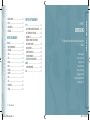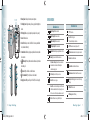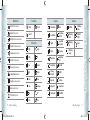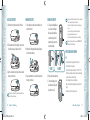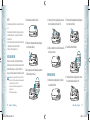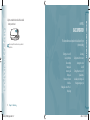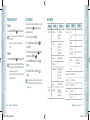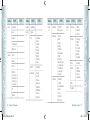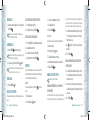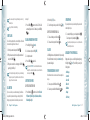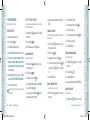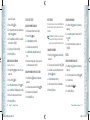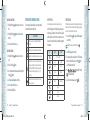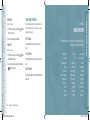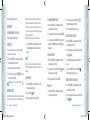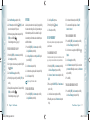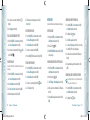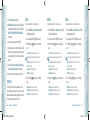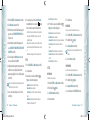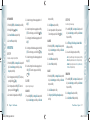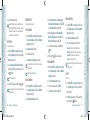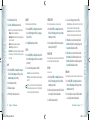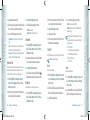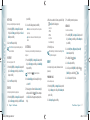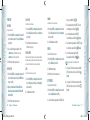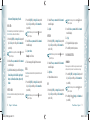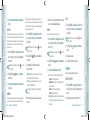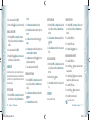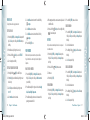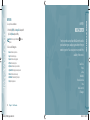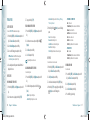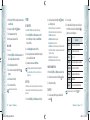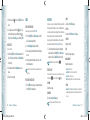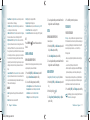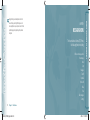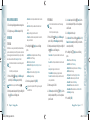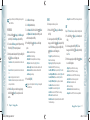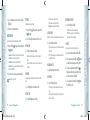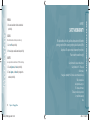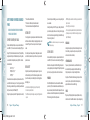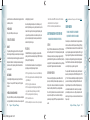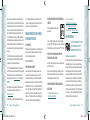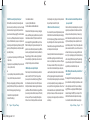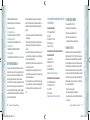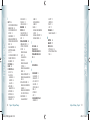PCD Escapade Verizon Wireless User guide
- Category
- Mobile phones
- Type
- User guide
This manual is also suitable for

5U000201C0A REV.00
User Guide
Guía del Usuario
USER GUIDE
OM8990VW

User Guide
OM8990VW
090610_WP8990_Zephyer.indd 1090610_WP8990_Zephyer.indd 1 2009.6.11 2:57:8 PM2009.6.11 2:57:8 PM

CHAPTER 1. BEFORE USING
BEFORE USING ................................................................................ 6
INSIDE THE PACKAGE .................................................................... 6
HANDSET DESCRIPTIONS .............................................................. 7
DISPLAY INDICATORS .................................................................... 9
INSTALLING THE BATTERY ........................................................... 12
REMOVING THE BATTERY ............................................................ 12
CHARGING YOUR BATTERY .......................................................... 13
BATTERY HANDLING INFORMATION ............................................. 13
INSTALLING A SIM CARD ........................................................... 14
REMOVING A SIM CARD ............................................................. 15
CHAPTER 2. BASIC OPERATION
BASIC OPERATION ......................................................................... 18
TURNING THE PHONE ON/OFF ..................................................... 18
ACCESSING THE MENU ................................................................ 18
MENU SUMMARY ....................................................................... 19
MAKING A CALL ......................................................................... 22
ANSWERING CALLS .................................................................... 22
ENDING A CALL .......................................................................... 22
MISSED CALL NOTIFICATION ........................................................ 22
WAIT/PAUSE .............................................................................. 22
MAKING CALLS OUTSIDE OF THE U.S. ........................................... 23
3 WAY CALLING .......................................................................... 24
CALL WAITING ........................................................................... 24
CALLING A NUMBER FROM CONTACTS .......................................... 24
ADJUSTING THE VOLUME ............................................................ 24
CALLER ID .................................................................................. 25
TURNING VIBRATE MODE ON OR OFF ........................................... 25
SPEAKERPHONE ......................................................................... 25
AVAILABLE OPTIONS DURING A CALL ........................................ 25
MAKING AN EMERGENCY CALL .................................................... 26
CHAPTER 3. MEMORY FUNCTION
MEMORY FUNCTION ...................................................................... 28
STORING A PHONE NUMBER ....................................................... 28
ENTERING LETTERS, NUMBERS & SYMBOLS ................................. 32
ONE, TWO, THREE TOUCH DIALING ............................................... 34
CHAPTER 4. MENU FUNCTION
CONTACTS .................................................................................... 36
NEW CONTACT ........................................................................... 36
2
Table of Contents
ContentsContents
CONTACT LIST ............................................................................ 36
BACKUP ASSISTANT .................................................................... 36
GROUPS .................................................................................... 36
SPEED DIALS .............................................................................. 38
IN CASE OF EMERGENCY ............................................................. 39
MY NAME CARD ......................................................................... 41
RECENT CALLS.............................................................................. 42
RECENT CALLS............................................................................ 42
MISSED ..................................................................................... 42
RECEIVED .................................................................................. 43
DIALED ...................................................................................... 43
BLOCKED ................................................................................... 44
ALL ........................................................................................... 44
VIEW TIMERS ............................................................................. 45
SETTINGS ..................................................................................... 45
BLUETOOTH ............................................................................... 45
SOUNDS SETTINGS ..................................................................... 48
DISPLAY SETTINGS ..................................................................... 51
PHONE SETTINGS ....................................................................... 57
CALL SETTINGS .......................................................................... 65
MEMORY ................................................................................... 67
PHONE INFO .............................................................................. 68
SIM INFO ................................................................................... 69
SET UP WIZARD.......................................................................... 69
VOICE TOOLS ................................................................................ 70
VOICE COMMANDS ..................................................................... 70
TOOLS .......................................................................................... 75
CALCULATOR .............................................................................. 75
TIP CALCULATOR ........................................................................ 76
CALENDAR ................................................................................. 76
ALARM CLOCK ............................................................................ 78
STOP WATCH .............................................................................. 79
WORLD CLOCK ........................................................................... 80
UNIT CONVERTER ....................................................................... 80
NOTEPAD ................................................................................... 81
MY VERIZON................................................................................. 82
MY VERIZON .............................................................................. 82
CHAPTER 5. MEDIA CENTER
MEDIA CENTER .............................................................................. 84
TUNES & TONES ......................................................................... 84
PICTURES .................................................................................. 86
GAMES ...................................................................................... 88
MOBILE WEB ............................................................................. 89
Table of Contents
3
ContentsContents
090610_WP8990_Zephyer.indd 2-3090610_WP8990_Zephyer.indd 2-3 2009.6.11 2:57:9 PM2009.6.11 2:57:9 PM

BEFORE USING
CHAPTER 1
BEFORE USING
This chapter provides important information about using your
handset.
Inside the package
Handset descriptions
Display indicators
Installing the battery
Removing the battery
Charging your battery
Battery handling information
Installing a SIM card
BROWSE & DOWNLOAD .............................................................. 90
EXTRAS ..................................................................................... 91
MEDIA CENTER INFO ................................................................... 91
VZ NAVIGATOR ........................................................................... 91
CHAPTER 6. MESSAGING MENU
MESSAGING .................................................................................. 94
WHEN A NEW MESSAGE ARRIVES ................................................ 94
NEW MESSAGE ........................................................................... 94
INBOX ....................................................................................... 97
SENT ......................................................................................... 97
MESSAGES ................................................................................. 98
DRAFTS ..................................................................................... 98
VOICEMAIL ................................................................................ 98
MOBILE IM ................................................................................ 99
EMAIL ....................................................................................... 99
CHAT ......................................................................................... 99
ERASE MESSAGES ......................................................................100
SETTINGS .................................................................................100
CHAPTER 7. SAFETY AND WARRANTY
SAFETY ........................................................................................104
SAFETY INFORMATION FOR WIRELESS HANDHELD PHONES ..........104
SAFETY INFORMATION FOR FCC RF EXPOSURE .............................107
SAR INFORMATION ....................................................................107
HEARING AID COMPATIBILITY HAC FOR WIRELESS
TELECOMMUNICATIONS DEVICES..............................................108
FDA CONSUMER UPDATE ............................................................109
AVOID POTENTIAL HEARING LOSS. ..............................................114
FCC COMPLIANCE INFORMATION ................................................115
CTIA BATERY CERTIFICATION REQUIREMENTS ...........................116
WARRANTY ..................................................................................117
12 MONTH LIMITED WARRANTY .................................................117
INDEX ..........................................................................................119
ContentsContents
4
Table of Contents
090610_WP8990_Zephyer.indd 4-5090610_WP8990_Zephyer.indd 4-5 2009.6.11 2:57:10 PM2009.6.11 2:57:10 PM

HANDSET DESCRIPTIONS
6
Chapter 1 − Before Using
Before UsingBefore Using
Before Using − Chapter 1
7
Before UsingBefore Using
1. Earpiece: Allows you to hear the other caller.
2. Main Display Screen: Displays all the information
needed to operate your phone.
3. [ ] Directional Key: Allows you to scroll
through phone menu options and provides a shortcut
to phone functions from idle mode.
4. [ ] Left Soft Key: Press to access the Message
menu or access the function listed above the key.
5. [
] Speakerphone Key: With the flip open,
press to turn speakerphone on or off.
6. [ ] SEND Key: Press to make or receive a call. In
idle mode, press to access the ALL CALLS list.
7. [ ] Voicemail Key: In idle mode, press and
hold to automatically connect to your voicemail
server.
8. [ ] Shift Key: Press to enter an asterisk (*)
character for calling features. In text entry mode,
press to change the character input type. Press and
hold to display the plus sign (+) for international
dialing.
9. Microphone: Allows the other caller to hear you.
10. [
] Vibrate Mode Key: Press and hold to
activate/deactivate vibrate mode in idle mode.
Press to enter the (#) character for calling features.
In text entry mode, press to accept the word in
T9 Word Mode or to add a space.
11. [ ] CLR Key: Press to clear a character from
the display. Press and hold to clear all characters.
Within a menu, press to return to the previous
menu.
12. [
] END/PWR Key: Press and hold to turn the
phone on/off or press to end a call or browser
session. Within a menu, press to return to idle mode.
13. [ ] New TXT Message Key: With the flip
open, press to access the NEW TXT MESSAGE
menu.
14. [ ] Right Soft Key: Press to access Contacts
in idle mode or access the function listed above
the key.
15. [ ] OK Key: Press to access the MENU from
idle mode. It also allows you to accept choices when
navigating through a menu.
13
12
11
10
9
14
15
1
2
4
3
5
6
7
8
INSIDE THE PACKAGE
This package should include all items pictured below. If any are missing or different, immediately contact the retailer where you
purchased the phone.
Wall Charger
QRG
(Quick Reference Guide)
PSW
(Product Safety and
Warranty Information)
PRODUCT SAFETY
AND WARRANTY
INFORMATION
Handset
Battery Cover
Standard Battery
3 International Power
Plug Adapters
SIM Card
(Pre-installed)
Global Support Kit
090610_WP8990_Zephyer.indd 6-7090610_WP8990_Zephyer.indd 6-7 2009.6.11 2:57:12 PM2009.6.11 2:57:12 PM

8
Chapter 1 − Before Using
Before UsingBefore Using
Before Using − Chapter 1
9
Before UsingBefore Using
DISPLAY INDICATORS
Main Indicator Icons
1X Signal Strength: 1X service is available.
D Signal Strength: Digital service is available.
GSM Signal Strength: GSM service is available.
GPRS Signal Strength: GPRS service is available.
Airplane Mode: Transmitting and receiving information is restricted.
Roaming: The phone is outside of the home service area.
SSL (Secured Socket Layer): Indicates that secure communication
between client and server has been established during data
communication using encryption.
Voice Privacy: Indicates Voice Privacy mode is active.
Data Call: Data Session is in progress.
Dormant: Phone is in a dormant state during a data call. Phone reverts
to Dormant mode when there hasn’t been activity on a page for some
time. The connection is still active and you can make and receive calls.
No Service: Phone cannot receive a signal from the system.
Main Indicator Icons
TTY: TTY mode is active.
Voice Call: A call is in progress.
* No icon indicates the phone is in idle mode.
GPS E911 Icon: Location Service of your phone is E911.
GPS Location On Icon: Location Service of your phone is Location On.
Bluetooth: Indicates Bluetooth mode.
Bluetooth Active: Indicates Bluetooth Active mode.
Bluetooth Connected: Indicates a Bluetooth Device is connected.
Battery Level: Battery charging level - the more blocks, the stronger
the charge.
AVR Active: AVR mode is active.
AVR Listening: Indicates AVR listening.
16. External Speaker: Allows you to listen to music, sounds or ringtones.
17. Front Display Screen: Displays incoming calls, messages, signal, battery strength, time
and date.
18. Wrist Strap Eyelet: Accessory eyelet (optional straps and lanyards - sold separately).
19. Camera: Built-in camera lens.
20. Sim Card Slot: Allows you to insert a SIM card. The SIM Card comes pre-installed in the
device (located under the battery).
21. 2.5mm Headset Jack: Allows you to plug in an optional headset for convenient, hands-
free conversations.
22. [
/ ] Volume Keys: Press to adjust the master volume in idle mode or adjust the voice
volume during a call.
23. [
] Camera Key: Press and hold to access the built-in camera.
24. [
] Voice Commands Key: Press for quick access to Voice Commands.
25. Charging / Data Jack: Plug in a wall charger or USB cable (USB cable sold separately).
1918
20
16
17
23
18
25
24
21
22
090610_WP8990_Zephyer.indd 8-9090610_WP8990_Zephyer.indd 8-9 2009.6.11 2:57:14 PM2009.6.11 2:57:14 PM

Main Indicator Icons
SIM Card: Indicates SIM Card memory in use.
All Sounds Off: All sounds are set to off.
Alarm Only: Phone will alert you only with an alarm alert.
Vibrate Only: Phone will vibrate when call is received.
Speakerphone: Speakerphone mode is active.
Missed Calls: Indicates you have missed calls.
Message: Indicates you have a new message.
Calendar Appointment: Event Alarm is active.
Voicemail: Indicates you have voicemail messages.
Alarm On: Appears when an alarm is set.
DST: DST (Daylight Saving Time) is active.
Recent Call Icons
Dialed Call Missed Call
Received Call
New Contact Icons
Mobile1 Ringtone
Mobile2 FAX
Home Speed Dial
Work Voice Dial
Email 1 Address
Email 2 WL Messenger
Group AIM
Picture Yahoo!
10
Chapter 1 − Before Using
Before UsingBefore Using
Message Icons
New/Unread Message Priority
Opened/Read Message
Unopened Message
Notification
Unread EMS
Opened Download
Picture Message
Read EMS Corrupt Message
Message Delivered
Pending Message
Send
Incomplete Delivery Unread MMS
Sent Message,
Delivery Failed
Read MMS
Message Locked Sent Message
Text Message Draft Message Delivered
Picture Message Draft Unread WAP Push
Message Icons
Read WAP Push
Multiple Message
Pending
Multiple Message
Delivered
Multiple SMS/
MMS Ack
Multiple Message
Failed
IM Screen
Multiple Message
Incomplete
Before Using − Chapter 1
11
Before UsingBefore Using
090610_WP8990_Zephyer.indd 10-11090610_WP8990_Zephyer.indd 10-11 2009.6.11 2:57:16 PM2009.6.11 2:57:16 PM

INSTALLING THE BATTERY
1. Push down on top of the battery cover and slide it off to remove.
2. Slide the battery into the slot (1) by aligning the contacts located at
the top of the unit and press (2) until you hear the “click”.
3. Align the cover tabs with the slots on the back of the device and slide
the battery cover onto the unit.
If the battery is not correctly placed in the compartment, the handset will not turn on
and/or the battery may detach during use.
REMOVING THE BATTERY
1. To remove the battery cover, push down on top of the battery cover
and slide it off of the unit.
2. Push the bottom of battery upwards while inserting your finger into
the slot (1) and remove the battery.
3. Align the cover tabs with the slots on the back of the device and slide
the battery cover onto the unit.
12
Chapter 1 − Before Using
Before UsingBefore Using
CHARGING YOUR BATTERY
1. To charge, open the Charging/Data Jack
cover, and connect the wall charger.
Make sure you align the wall charger
as shown in the image. If not it will
damage the charging connector on the
phone and will not charge.
2. Plug the other end into a standard outlet.
3. To remove the wall charger, press the
charger’s side buttons (1) and pull the
charger from the device (2).
•
When you charge the battery with the phone power off, you will see a charging status
screen. You cannot operate the phone until it is powered on.
•
The battery is not fully charged at the time of purchase. Fully charge the battery
before use.
•
It is more efficient to charge the battery with the handset powered off.
•
Battery operating time gradually decreases over time.
•
If the battery fails to perform normally, you may need to replace the battery.
When you charge the battery beside the state, you can use INTERNATIONAL POWER
PLUGS of Europe, Australia or UK/Hong Kong.
BATTERY HANDLING INFORMATION
DO’S
•
Only use the battery and charger approved for use with this device.
•
Only use the battery for its original purpose.
•
Try to keep batteries in a temperature between 41 °F (5 °C) and 95 °F (35 °C).
If the battery is stored in temperatures above or below the recommended range,
give it time to warm up or cool down before using.
•
Store the discharged battery in a cool, dark and dry place.
•
Purchase a new battery when operating time gradually decreases after fully
charging.
•
Properly dispose of the battery according to local laws.
Before Using − Chapter 1
13
Before UsingBefore Using
CORRECT INCORRECT
090610_WP8990_Zephyer.indd 12-13090610_WP8990_Zephyer.indd 12-13 2009.6.11 2:57:20 PM2009.6.11 2:57:20 PM

DON’TS
•
Don’t attempt to disassemble the battery. It is a sealed unit with no serviceable
parts.
•
Don’t accidentally short circuit the battery by carrying it in your pocket or purse
with other metallic objects such as coins, clips and pens. This may critically
damage the battery.
•
Don’t leave the battery in extremely hot or cold temperatures. Otherwise, it could
significantly reduce the capacity and lifetime of the battery.
•
Don’t dispose of the battery by placing into a fire.
INSTALLING A SIM CARD
Your wireless device comes with a SIM card installed which along with a
Global Feature on your account, enables you to make calls and access email in
GSM Networks while traveling overseas. Should your SIM card be lost or
damaged, please follow these instructions for the installation of your new SIM.
•
If your SIM card is lost or damaged within the United States, please dial *611 from
your device or 1.800.922.0204 to speak with a Customer Service Representative. From
outside of the United States dial +1- 908-559-4899.
•
Do not bend or scratch your SIM card. Avoid exposing your SIM card to static
electricity, water or dirt.
•
The SIM Card is pre-installed in your phone.
1. Remove the battery cover from the back of the unit.
2. Push the bottom of battery upwards while inserting your finger into
the slot (1) and remove the battery.
3. Make sure the gold contacts of the SIM card are face down, then slide
the SIM card completely into the socket.
14
Chapter 1 − Before Using
Before UsingBefore Using
4. Slide the battery (1) into the slot by aligning the contacts located at
the top of the unit and press (2) until you hear it “click”.
5. Align the cover tabs with the slots on the back of the device and slide
the battery cover onto the unit.
REMOVING A SIM CARD
1. Remove the battery cover by pushing down on top of the battery
cover and sliding it off of the unit.
2. Push the bottom of battery upwards while inserting your finger into
the slot (1) and remove the battery.
3. Remove the SIM card from the SIM card slot.
4. Slide the battery (1) into the slot by aligning the contacts located at
the top of the unit and press (2) until you hear it “click”.
Before Using − Chapter 1
15
Before UsingBefore Using
090610_WP8990_Zephyer.indd 14-15090610_WP8990_Zephyer.indd 14-15 2009.6.11 2:57:21 PM2009.6.11 2:57:21 PM

BASIC OPERATION
CHAPTER 2
BASIC OPERATION
This chapter addresses and explains the basic features of your
phone including:
5. Align the cover tabs with the slots on the back of the device and slide
the battery cover onto the unit.
Please do not move your SIM Card to another device as it may cause problems with
your Global Service.
16
Chapter 1 − Before Using
Before UsingBefore Using
Turning the phone on/off
Accessing the menu
Menu summary
Making a call
Answering calls
Ending a call
Missed call notification
Wait/Pause
Making calls outside of the U.S.
3 Way calling
Call waiting
Calling a number from contacts
Adjusting the volume
Caller ID
Turning vibrate mode on or off
Speakerphone
Available options during a call
Making an emergency call
090610_WP8990_Zephyer.indd 16-17090610_WP8990_Zephyer.indd 16-17 2009.6.11 2:57:23 PM2009.6.11 2:57:23 PM

TURNING THE PHONE ON/OFF
TURNING ON
1. Press and hold the END/PWR Key until your display turns on.
•
If Enter Lock Code appears on the display, enter your 4-digit lock code to
unlock your phone.
•
The default lock code is the last 4 digits of your Mobile Telephone
Number.
TURNING OFF
1. Press and hold the END/PWR Key until your display turns off.
•
Immediately change or recharge the battery when BATTERY LOW appears
on the display. Memory may possibly be damaged if the phone turns off
due to the battery completely draining.
•
Turn the phone off before removing or replacing the battery. If the phone
is on, unsaved data may be lost.
ACCESSING THE MENU
Your phone can be customized via the menu. Each function can be accessed by
scrolling with the Directional Key
or by pressing the number that
corresponds with the menu item.
1. To access the menu, press the OK Key [MENU].
2. To scroll through the menu, press the Directional Key
up,
down, left or right.
3. To return to the previous page, press the CLR Key
. To exit the
current menu, press the END/PWR Key .
4. To access the MESSAGING menu, press the Left Soft Key
[Message].
5. To access the CONTACT LIST, press the Right Soft Key
[Contacts].
All directions in this manual are based on the List and Communicator Menu
Layout and The World Display Theme. If you have changed the settings, the
directions may vary.
18
Chapter 2 − Basic Operation
Basic OperationBasic Operation
MENU SUMMARY
Main Menu 2
ND
DEPTH 3
RD
DEPTH
1. Media Center 1. Tunes & Tones 1. Get New Ringtones
2. My Ringtones
3. My Sounds
2. Pictures 1. Get New Pictures
2. My Pictures
3. Take Picture
4. Online Album
3. Games 1. Get New Applications
4. Mobile Web
5. Browse & Download 1. Get New Applications
Backup Assistant
Mobile Email
VZ Navigator
6. Extras 1. Get New Applications
2. Messaging 1. New Message 1. TXT Message
2. Picture Message
3. Voice Message
Main Menu 2
ND
DEPTH 3
RD
DEPTH
2. Messaging 2. Inbox
3. Sent
4. Drafts
5. Voicemail
6. Mobile IM
7. Email 1. Mobile Email
2. Mobile Web Mail
8. Chat
3. My Ringtones 1. Get New Ringtones
4. My Pictures 1. Open Picture Gallery
5. Bluetooth 1. Add New Device
6. Contacts 1. New Contact
2. Contact List
Basic Operation − Chapter 2
19
Basic OperationBasic Operation
090610_WP8990_Zephyer.indd 18-19090610_WP8990_Zephyer.indd 18-19 2009.6.11 2:57:24 PM2009.6.11 2:57:24 PM

Main Menu 2
ND
DEPTH 3
RD
DEPTH
6. Contacts 3. Backup Assistant
4. Groups
5. Speed Dials
6. In Case of Emergency
7. My Name Card
7. Recent Calls 1. Missed
2. Received
3. Dialed
4. Blocked This
menu appears only
when Incoming Call
Restriction is set. For
details see page 61.
5. All
6. View Timers
Main Menu 2
ND
DEPTH 3
RD
DEPTH
8. VZ Navigator 1. Launch VZ Navigator
9. Settings &
Tools
1. My Verizon
2. Tools 1. Voice Commands
2. Calculator
3. Tip Calculator
4. Calendar
5. Alarm Clock
6. Stop Watch
7. World Clock
8. Unit Converter
9. Notepad
3. Bluetooth 1. Add New Device
4. Sounds Settings 1. Easy Set-up
2. Call Sounds
3. Alert Sounds
4. Keypad Sounds
5. Keypad Volume
6. Digit Dial Readout
7. Service Alerts
8. Device Connect
20
Chapter 2 − Basic Operation
Basic OperationBasic Operation
Main Menu 2
ND
DEPTH 3
RD
DEPTH
9. Settings &
Tools
4. Sounds Settings 9. Power On/Off
0. Open/Close Sounds
5. Display Settings 1. Easy Set-up
2. Banner
3. Backlight
4. Wallpaper
5. Display Themes
6. Main Menu Settings
7. Dial Fonts
8. Menu Font Size
9. Time & Date This menu
appears only in GSM or
Global Mode is set. For
details see page 64.
0. Clock Format
6. Phone Settings 1. Airplane Mode
2. Set Shortcuts
3. Voice Commands Settings
4. Language
5. Location
6. Current Country
7. Phone Security
Main Menu 2
ND
DEPTH 3
RD
DEPTH
9. Settings &
Tools
6. Phone Settings 8. SIM Security
9. Network Mode
0. System Select
7. Call Settings 1. Answer Options
2. Auto Retry
3. TTY Mode
4. One Touch Dial
5. Voice Privacy
6. DTMF Tones
7. Assisted Dialing
8. Memory 1. Phone Memory
9. Phone Info 1. My Number
2. SW/HW Version
3. Icon Glossary
4. Software Update
0. SIM Info
*. Set-up Wizard
Basic Operation − Chapter 2
21
Basic OperationBasic Operation
090610_WP8990_Zephyer.indd 20-21090610_WP8990_Zephyer.indd 20-21 2009.6.11 2:57:26 PM2009.6.11 2:57:26 PM

MAKING A CALL
1. Enter the phone number including the area code if needed and press
the SEND Key .
When you place or receive a call from phone numbers stored in your
Contact List, the name will be displayed.
ANSWERING CALLS
1. Press the SEND Key to answer the incoming call.
Depending on your phone’s settings, you may also answer incoming calls
by opening the phone or by pressing any key.
2. To ignore incoming calls, press the Right Soft Key [Ignore].
If Auto w/ Handsfree is set, a call is automatically answered after a preset
number of phone rings. For more details, see page 65.
ENDING A CALL
1. Press the END/PWR Key .
MISSED CALL NOTIFICATION
When an incoming call is not answered, the Missed Call icon appears on the
display.
DISPLAY THE MISSED CALL FROM THE NOTIFICATION
1. Select View Now and press the OK Key.
2. To dial the phone number, press the SEND Key
.
DISPLAY A MISSED CALL FROM IDLE MODE
1. Press the OK Key [MENU], select Recent Calls and press the OK Key.
2. Select Missed and press the OK Key.
3. Select the missed call and press the OK Key [OPEN].
4. To dial the phone number, press the SEND Key
.
WAIT/PAUSE
Pauses are used for automated systems (i.e., voice mail or calling cards). The
numbers entered after the pause will automatically be dialed after the pause.
It is useful for dialing into systems that require a code.
Wait (W)
The phone stops dialing until you press the SEND Key
to dial the next
number.
1. Enter the phone number.
2. Press the Right Soft Key
[Options].
22
Chapter 2 − Basic Operation
Basic OperationBasic Operation
3. Select and select Add Wait and press the OK Key.
4. Enter additional number(s).
5. Press the SEND Key
to dial.
2-Sec Pause (P)
The phone waits 2 seconds before sending the next digits automatically.
1. Enter the phone number.
2. Press the Right Soft Key
[Options].
3. Select Add 2-Sec Pause and press the OK Key.
4. Enter additional number(s) (pin number or credit card number).
5. Press the SEND Key
to dial.
MAKING CALLS OUTSIDE OF THE U.S.
The SIM Card is pre-installed in your phone.
MAKING A GSM INTERNATIONAL CALL TO CDMA FROM
ANOTHER COUNTRY
The United States is the default (reference country) on your phone. When Assisted
Dialing is set to ON (default), and the reference country is the United States, you can
place a call to the U.S. from another country by using an existing number from you
contact list (as if you were in the U.S.). In this scenario, there is no need to add your
current country’s exit code when you are dialing contacts with these settings.
1. Press and hold the International Dial Key to display the “+” symbol.
The “+” symbol automatically inserts the exit code for the country
from which you are calling.
2. Press
to insert the U.S. country code, then enter the area code
and number.
3. Press the SEND Key
.
MAKING A GSM INTERNATIONAL CALL FROM ANOTHER
COUNTRY GSM ONLY
1. Press and hold the International Dial Key to display the “+” symbol.
The “+” symbol automatically inserts the exit code for the country
from which you are calling.
2. Enter the country code of the person you are calling. Enter the area
code, without the leading zero, followed by the number of the person
you are calling.
3. Press the SEND Key
.
Basic Operation − Chapter 2
23
Basic OperationBasic Operation
090610_WP8990_Zephyer.indd 22-23090610_WP8990_Zephyer.indd 22-23 2009.6.11 2:57:27 PM2009.6.11 2:57:27 PM

There are some exceptions for leaving out the leading zero such as Italy,
Finland and Spain.
See page 66 for details on Assisted Dialing.
3 WAY CALLING
You can talk to two participants at the same time. During the call, the normal
airtime rates will be applied for each of the two calls.
1. Enter the phone number and press the SEND Key .
2. When you have connected, enter the second phone number to call
and press the SEND Key
.
3. When you’re connected to the second party, press the SEND Key
again to begin your 3-Way call.
If one of the participants hangs up during the call, you and the remaining
participant stay connected. If you initiated the call and are the first one to
hang up, all three calls are disconnected.
CALL WAITING
If you are on a call and you receive another incoming call, you will hear one
beep and the caller’s phone number will appear on the display. With Call
Waiting, you may put the active call on hold while you answer the other
incoming call.
1. Press the SEND Key to answer the other call. The first call will
automatically be placed on hold. To switch back, press the SEND Key
again.
CALLING A NUMBER FROM CONTACTS
1. Press the Right Soft Key [Contacts].
2. Select the contact and press the OK Key [VIEW].
3. Select the phone number.
4. Press the SEND Key
to place the call.
Dialing from the VIEW CONTACT screen will dial the default number auto-
matically. If the contact has multiple numbers saved, select the number to
dial and press the SEND Key .
ADJUSTING THE VOLUME
ADJUSTING THE MASTER VOLUME
1. Press the Volume Keys / up or down to select from: All Sounds
Off, Alarm Only, Vibrate Only, Low, Medium Low, Medium,
Medium High and High.
24
Chapter 2 − Basic Operation
Basic OperationBasic Operation
2. Press the OK Key [SET] to save.
3. To check the ringtone’s volume, press the Left Soft Key
[Play].
ADJUSTING THE VOLUME DURING A CALL
1. To increase the volume, press the Volume Keys up.
2. To decrease the volume, press the Volume Keys
down.
CALLER ID
Caller ID displays the name and the phone number of the person calling.
If the caller’s information is not stored in your Contacts List, only the
phone number is displayed.
TURNING VIBRATE MODE ON OR OFF
Vibrate Mode mutes the tones and activates an alert for an incoming call or
message.
1. To activate, press and hold the Vibrate Mode Key .
2. To deactivate, press and hold the Vibrate Mode Key
again.
SPEAKERPHONE
The Speakerphone feature lets you hear audio through the speaker and talk
without holding the phone.
1. To activate, with the flip open, press the Speakerphone Key .
To deactivate, press the Speakerphone Key again.
If you activate Speakerphone when you are not on a call, it will deactivate
automatically after one minute.
AVAILABLE OPTIONS DURING A CALL
During a phone call, you can access the following features by pressing
the Right Soft Key [Options]. Press the OK Key to select any of the
following options:
•
New Message
•
Contact List
•
Recent Calls
•
Bluetooth
•
Main Menu
•
Notepad
•
Voice Privacy
Basic Operation − Chapter 2
25
Basic OperationBasic Operation
090610_WP8990_Zephyer.indd 24-25090610_WP8990_Zephyer.indd 24-25 2009.6.11 2:57:28 PM2009.6.11 2:57:28 PM

MEMORY FUNCTION
CHAPTER 3
MEMORY FUNCTION
This chapter addresses memory functions including:
Storing a phone number
Entering letters, numbers & symbols
One, Two, Three touch dialing
MAKING AN EMERGENCY CALL
The 911 feature automatically places the phone in Emergency Call Mode when
you dial the preprogrammed emergency number, 911. It also operates in Lock
Mode and out of the service area.
MAKING AN EMERGENCY CALL IN LOCK MODE
1. Enter any of the numbers 911, *911, #911 or 112 and press the SEND
Key
.
The phone maintains Emergency Mode for 5 minutes. When the call ends,
the phone returns to Lock Mode.
MAKING AN EMERGENCY CALL IN ANY NETWORK MODE
1. Enter any of the numbers 911, *911, #911 or 112 and press the SEND
Key . In ALL NETWORK MODE - CDMA Mode, GSM Mode and
Global Mode.
The phone will stay in Emergency Mode for 5 minutes. While the phone
is in Emergency Mode, the phone can receive an incoming call from any
available system or you can make outgoing calls even in the Emergency
Callback Mode. In this case, making a call can automatically end the
Emergency Callback Mode.
The 911 call does not appear in the recent calls list.
26
Chapter 2 − Basic Operation
Basic OperationBasic Operation
090610_WP8990_Zephyer.indd 26-27090610_WP8990_Zephyer.indd 26-27 2009.6.11 2:57:30 PM2009.6.11 2:57:30 PM

STORING A PHONE NUMBER
The Contact List stores up to 500 entries.
ADDING A NEW CONTACT
1. Enter the phone number you want to save.
2. Press the Left Soft Key
[Save].
3. Select Add New Contact and press the OK Key.
4. Select Mobile 1, Mobile 2, Home, Work or Fax. Press the OK Key.
5. Enter the remaining contact information (Name, Mobile 1, Home,
Work, Email 1, Group, Picture, Ringtone, Mobile 2, IM Screen
Name, Fax, Email 2, Street, City, State, Zip Code, Country) and
press the OK Key [SAVE].
6. With your SIM card inserted in the phone, you will see the following
message “SAVE A COPY OF THE CONTACT INTO THE SIM CARD?”
7. Select Yes or No and press the OK Key.
Select Update Existing to add another phone number to a contact already
stored in memory.
OPTIONS TO CUSTOMIZE YOUR CONTACTS
Once the basic phone number and name information is stored in your Contacts, you
can edit and/or customize the entries.
1. Press the Right Soft Key [Contacts] and select the Contact you
would like to edit.
2. Press the Left Soft Key
[Edit].
3. Edit the information and press the OK Key [SAVE] to save.
ADDING OR CHANGING GROUPS
To organize your Contacts into groups:
1. Press the Right Soft Key [Contacts], then select the Contact
you want to add to a group.
2. Press the Left Soft Key
[Edit].
3. Select Group, press the Left Soft Key
[Set].
4. Select either Family, Friends or Work, press the OK Key [MARK],
then press the Left Soft Key
[Done].
5. To create a new group, press the Right Soft Key
[New]. Enter
the group name and press the OK Key [SAVE].
28
Chapter 3 − Memory Function
Memory FunctionMemory Function
6. Enter the remaining contact information then press the OK Key
[SAVE].
CHANGING THE CALL RINGTONE
You can identify who is calling by setting different ringtones for different phone
numbers in your Contacts.
1. Press the Right Soft Key [Contacts], then select the Contact
whose ringtone you want to edit.
2. Press the Left Soft Key
[Edit].
3. Select Ringtone and press the Left Soft Key
[Set].
4. To listen to the selected ringtone, press the Left Soft Key
[Play].
To stop press the Left Soft Key [Stop]. To select, press the OK
Key.
5. Press the OK Key [SAVE] to save.
ADDING OR CHANGING THE PICTURE ID
To select a picture or graphic to assign to a Caller ID:
1. Press the Right Soft Key [Contacts], then select the Contact
you want to edit.
2. Press the Left Soft Key
[Edit].
3. Select the Picture and press the Left Soft Key
[Set].
4. Select and select the picture to set.
5. To view the selected picture press the Left Soft Key
[View].
6. Press the OK Key to select the image.
7. Press the OK Key [SAVE] to save.
ADDING OR CHANGING AN EMAIL ADDRESS
To add or change an email address:
1. Press the Right Soft Key [Contacts], then select the Contact
you want to edit.
2. Press the Left Soft Key
[Edit].
3. Select Email 1 or Email 2 to edit.
4. Enter the new email address and press the OK Key [SAVE] to save.
ADDING A SPEED DIAL ENTRY
To add a Speed Dial entry:
1. Press the Right Soft Key [Contacts], then select the Contact
Memory Function − Chapter 3
29
Memory FunctionMemory Function
090610_WP8990_Zephyer.indd 28-29090610_WP8990_Zephyer.indd 28-29 2009.6.11 2:57:32 PM2009.6.11 2:57:32 PM

you want to add to Speed Dial.
2. Press the Left Soft Key
[Edit].
3. Select the phone number you want to add to Speed Dial and press
the Right Soft Key
[Options].
4. Select Set Speed Dial and press the OK Key, choose a Speed Dial
location then press the OK Key [SET].
5. To assign the entry select Yes then press the OK Key.
6. Press the OK Key [SAVE] to save.
ADDING OR CHANGING A IM SCREEN NAME
To add or change a IM Service server:
1. Press the Right Soft Key [Contacts], then select the Contact
you want to edit.
2. Press the Left Soft Key
[Edit].
3. Select IM Screen Name, then press the Left Soft Key
[Set].
4. Select either AIM, Yahoo! or WL Messenger and press the OK Key.
5. Enter the user's Screen Name and press the OK Key to save.
6. Press the OK Key [SAVE] to save.
EDITING CONTACTS ENTRIES
ADDING A PHONE NUMBER FROM IDLE MODE
1. Enter the phone number you want to save (up to 32 digits).
2. Press the Left Soft Key
[Save].
3. Select Update Existing and press the OK Key.
4. Select the contact to update and press the OK Key.
5. Select Mobile 1, Mobile 2, Home, Work or Fax and press the
OK Key.
6. If a phone number is already assigned to the category you selected,
select Yes to update and then press the OK Key.
ADDING A PHONE NUMBER FROM THE CONTACT LIST SCREEN
1. Press the Right Soft Key
[Contacts]. Your Contacts display
alphabetically.
2. Select the contact to update and press the Left Soft Key
[Edit].
3. Enter the phone number in the appropriate field.
4. Press the OK Key [SAVE] to save.
30
Chapter 3 − Memory Function
Memory FunctionMemory Function
DEFAULT NUMBERS
The phone number saved when a Contact is created is the Default Number. If more
than one number is saved in a Contact entry, another number can be set as the
Default Number.
The Default Number can not be deleted. The entire Contact entry can be
deleted or another number can be assigned as the Default Number
allowing you to delete the original number and keep the Contact entry.
CHANGING THE DEFAULT NUMBER
1. Press the Right Soft Key
[Contacts]. Your Contacts display
alphabetically.
2. Select the contact to update and press the Left Soft Key
[Edit].
3. Select the number to assign as the default number and press the
Right Soft Key
[Options].
4. Select Set As Default and press the OK Key.
5. Select Yes then press the OK Key to set as the default number.
6. Press the OK Key [SAVE] to save.
EDITING STORED PHONE NUMBERS
1. Press the Right Soft Key
[Contacts]. Your Contacts display
alphabetically.
2. Select the Contact entry you want to edit and press the Left Soft
Key
[Edit].
3. Select and edit the phone number as necessary and press the
OK Key [SAVE].
DELETING
DELETING A PHONE NUMBER FROM A CONTACT
1. Press the Right Soft Key
[Contacts]. Your Contacts display
alphabetically.
2. Select the contact to update and press the Left Soft Key
[Edit].
3. Select the number to delete.
4. Press and hold the CLR Key
to delete.
5. Press the OK Key [SAVE] to save.
Memory Function − Chapter 3
31
Memory FunctionMemory Function
090610_WP8990_Zephyer.indd 30-31090610_WP8990_Zephyer.indd 30-31 2009.6.11 2:57:34 PM2009.6.11 2:57:34 PM

DELETING A CONTACT ENTRY
1. Press the Right Soft Key
[Contacts] and select the contact to
delete.
2. Press the Right Soft Key
[Options], select Erase and press
the OK Key.
3. Select Yes and press the OK Key to erase.
DELETING A SPEED DIAL
1. Press the Right Soft Key
[Contacts] and select the contact
to edit.
2. Press the Left Soft Key
[Edit].
3. Select the phone number which has speed dial and press the Right
Soft Key
[Options].
4. Select Remove Speed Dial and press the OK Key.
5. Select Yes and press the OK Key to erase.
6. Press the OK Key [SAVE] to save.
ENTERING LETTERS, NUMBERS & SYMBOLS
The text entering mode (Alpha editor) allows you to input text, numbers
and symbols. The default mode is [Abc] mode.
Key Key Functions
Abc: Press to change mode. [T9 Word][Abc][ABC][123][Symbols]
[Quick Text]
Next: Press to view the next matching word in the predictive mode.
Space: Press to select the word in predictive mode and/or add a space.
Caps Lock: Press to select a letter case of the standard text input or
text input mode. [Abc], [ABC] and [abc] indicate the standard text
input. [T9 Word], [T9 WORD] and [T9 word] indicate the predictive
text input. Press and hold to change mode.[Abc] -> [123] -> [T9
Word] -> [Abc].
Clear: Press to delete a character to the left of the cursor. Press and
hold to delete an entire word.
32
Chapter 3 − Memory Function
Memory FunctionMemory Function
MULTITAP MODE
Use the alphanumeric keypad to enter letters, numbers and characters.
Each of the following keys will scroll through these sequential options
listed by language. The limitation is 160 characters. Press the key labeled
with the target letter once for the first letter press twice for the second
letter and so on. Press and hold the key labeled with the target number
for that number.
Key English Spanish
. @ ? ! - , & : ' / and 1
a b c 2 a á b c 2
d e f 3 d e é f 3
g h i 4 g h i í 4
j k l 5
m n o 6 m n ñ o ó 6
p q r s 7
t u v 8
w x y z 9
PREDICTIVE MODE
T9 Word mode incorporates a built-in-dictionary to determine a word based on the
entered characters. A word can be entered more quickly by pressing each key once
per character. To type the word “Hello” follow these steps:
1. Press the Left Soft Key [Message], select New Message and
press the OK Key.
Shortcut: In idle mode, press the New TXT Message Key .
2. Select TXT Message and press the OK Key.
3. Enter the phone number or email address in the “To” field and press
the OK Key. In the Text field, press the Left Soft Key
[Abc],
select T9 Word and press the OK Key.
4. Press
, , , , to write “Hello”. Press the
Key to view the next word.
5. To select the word and add a space, press the
Key.
Memory Function − Chapter 3
33
Memory FunctionMemory Function
090610_WP8990_Zephyer.indd 32-33090610_WP8990_Zephyer.indd 32-33 2009.6.11 2:57:35 PM2009.6.11 2:57:35 PM

MENU FUNCTION
CHAPTER 4
MENU FUNCTION
This chapter addresses accessing the menu and using its functions
and features to customize your phone.
34
Chapter 3 − Memory Function
Memory FunctionMemory Function
New contact
Contact list
Backup assistant
Groups
Speed dials
In case of emergency
My name card
Recent calls
Missed
Received
Dialed
Blocked
All
View timers
Bluetooth
Sounds settings
Display settings
Phone settings
Call settings
Memory
Phone info
SIM info
Set up wizard
Voice commands
Calculator
Tip calculator
Calendar
Alarm clock
Stop watch
World clock
Unit converter
Notepad
My Verizon
NUMERIC MODE
Allows you to enter numbers.
1. From the text entry screen, press the Left Soft Key [Abc], select
123 and press the OK Key.
2. Press the corresponding keys to input the number.
SYMBOL MODE
Allows you to enter symbols.
1. From the text entry screen, press the Left Soft Key [Abc], select
Symbols and press the OK Key.
2. Select the symbol you wish to enter by using the Directional Key
. Press the OK Key to select.
ONE, TWO, THREE TOUCH DIALING
Ideal for frequently dialed numbers, this feature allows contact entries to be
dialed via the keypad with only one, two or three key presses. For details on
assigning to Speed Dial, see page 38.
ONE TOUCH DIALING:
Press and hold the number you wish to connect to for more than
1 second.
TWO TOUCH DIALING:
Press the first digit then press and hold the second digit of the number
to dial.
THREE TOUCH DIALING:
Press the first and second digits then press and hold the third digit of the
number to dial.
090610_WP8990_Zephyer.indd 34-35090610_WP8990_Zephyer.indd 34-35 2009.6.11 2:57:37 PM2009.6.11 2:57:37 PM

Entries can be retrieved by name or group.
NEW CONTACT
TO ADD A NEW NUMBER TO YOUR CONTACTS
For details on adding a new contact, see page 28.
CONTACT LIST
You can review all the entries stored in your Contact List or quickly find an
entry by entering a name or its character.
1. Press the OK Key [MENU], select Contacts and press the OK Key.
Select Contact List then press the OK Key.
2. Enter a name in the Go To field or select the contact.
3. To edit the contact, press the Left Soft Key
[Edit]. To view the
details, press the OK Key [VIEW].
Shortcut: Access the Contact List by pressing the Right Soft Key .
BACKUP ASSISTANT
Backup Assistant is a wireless service that saves a copy of your phone’s address
book to a secure web site. If your phone is lost, stolen or damaged, Backup
Assistant restores your saved address book to a new phone - wirelessly!
Schedule daily automatic backups or manually backup your phone book
at your convenience. Login to your web account and get full access to your
address book. You can view, print, add, delete and edit contacts. Changes are
sent to your phone with one click!
Visit Web site: https://www.verizonwireless.com/backupassistant/.
1. Press the OK Key [MENU], select Contacts and press the OK Key.
Select Backup Assistant and press the OK Key to launch the
application.
GROUPS
Allow you to classify phone entries into groups with up to 10 contacts in
each group. The default groups - Family, Friends or Work - cannot be erased
or renamed.
TO ADD NEW GROUP
1. Press the OK Key [MENU], select Contacts and press the OK Key.
Select Groups then press the OK Key.
2. Press the Left Soft Key
[New].
3. Enter a new group name and press the OK Key [SAVE].
36
Chapter 4 − Menu Function
ContactsContacts
TO ASSIGN PHONE NUMBER TO GROUP
1. Press the OK Key [MENU], select Contacts and press the OK Key.
Select Groups then press the OK Key.
2. Select the group to add the contact to and press the OK Key [VIEW].
3. To add a contact, press the OK Key [ADD]. Select the contact to add
and press the OK Key [MARK] then press the Left Soft Key
[Done] to add.
TO CHANGE GROUP NAME
1. Press the OK Key [MENU], select Contacts and press the OK Key.
Select Groups then press the OK Key.
2. Select the group to rename, press the Right Soft Key
[Options],
select Rename, then press the OK Key.
3. Edit the group name and press the OK Key [SAVE].
ERASE GROUP
1. Press the OK Key [MENU], select Contacts and press the OK Key.
Select Groups then press the OK Key.
2. Select the group to erase and press the Right Soft Key
[Options]. Select Erase and press the OK Key.
3. Select Yes and press the OK Key to erase the group.
TO SEND A TXT MESSAGE TO A GROUP
1. Press the OK Key [MENU], select Contacts and press the OK Key.
Select Groups then press the OK Key.
2. Select the group you want to send a message to and press the Right
Soft Key
[Options].
3. Select New TXT Message and press the OK Key, then write the
message.
4. To send, press the OK Key [SEND] or press the SEND Key
.
For detail on writing text messages, see page 94.
TO SEND A PICTURE MESSAGE TO A GROUP
1. Press the OK Key [MENU], select Contacts and press the OK Key.
Select Groups then press the OK Key.
2. Select the group you want to send a message to and press the Right
Soft Key
[Options].
Menu Function − Chapter 4
37
ContactsContacts
090610_WP8990_Zephyer.indd 36-37090610_WP8990_Zephyer.indd 36-37 2009.6.11 2:57:39 PM2009.6.11 2:57:39 PM
Page is loading ...
Page is loading ...
Page is loading ...
Page is loading ...
Page is loading ...
Page is loading ...
Page is loading ...
Page is loading ...
Page is loading ...
Page is loading ...
Page is loading ...
Page is loading ...
Page is loading ...
Page is loading ...
Page is loading ...
Page is loading ...
Page is loading ...
Page is loading ...
Page is loading ...
Page is loading ...
Page is loading ...
Page is loading ...
Page is loading ...
Page is loading ...
Page is loading ...
Page is loading ...
Page is loading ...
Page is loading ...
Page is loading ...
Page is loading ...
Page is loading ...
Page is loading ...
Page is loading ...
Page is loading ...
Page is loading ...
Page is loading ...
Page is loading ...
Page is loading ...
Page is loading ...
Page is loading ...
Page is loading ...
Page is loading ...
Page is loading ...
-
 1
1
-
 2
2
-
 3
3
-
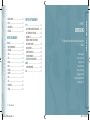 4
4
-
 5
5
-
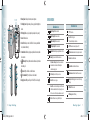 6
6
-
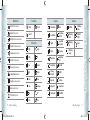 7
7
-
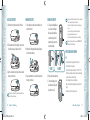 8
8
-
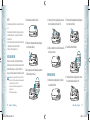 9
9
-
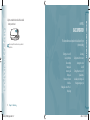 10
10
-
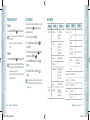 11
11
-
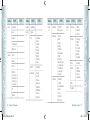 12
12
-
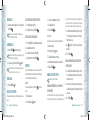 13
13
-
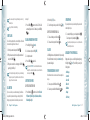 14
14
-
 15
15
-
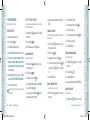 16
16
-
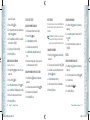 17
17
-
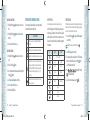 18
18
-
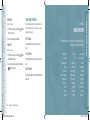 19
19
-
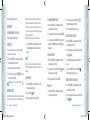 20
20
-
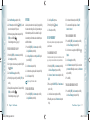 21
21
-
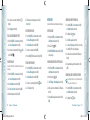 22
22
-
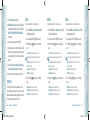 23
23
-
 24
24
-
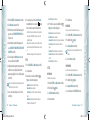 25
25
-
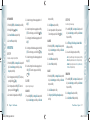 26
26
-
 27
27
-
 28
28
-
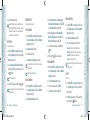 29
29
-
 30
30
-
 31
31
-
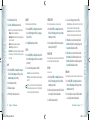 32
32
-
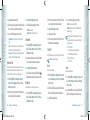 33
33
-
 34
34
-
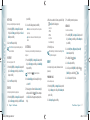 35
35
-
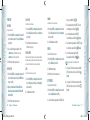 36
36
-
 37
37
-
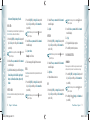 38
38
-
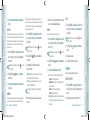 39
39
-
 40
40
-
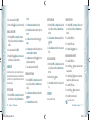 41
41
-
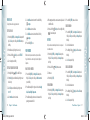 42
42
-
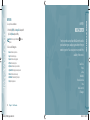 43
43
-
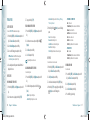 44
44
-
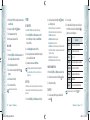 45
45
-
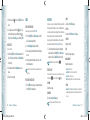 46
46
-
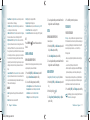 47
47
-
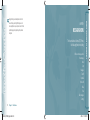 48
48
-
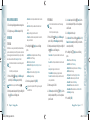 49
49
-
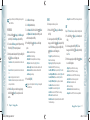 50
50
-
 51
51
-
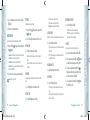 52
52
-
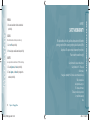 53
53
-
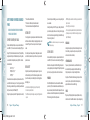 54
54
-
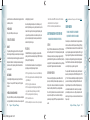 55
55
-
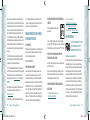 56
56
-
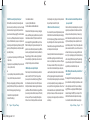 57
57
-
 58
58
-
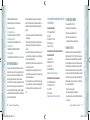 59
59
-
 60
60
-
 61
61
-
 62
62
-
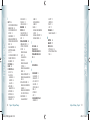 63
63
PCD Escapade Verizon Wireless User guide
- Category
- Mobile phones
- Type
- User guide
- This manual is also suitable for
Ask a question and I''ll find the answer in the document
Finding information in a document is now easier with AI