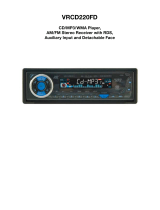Page is loading ...

3

Thank you very much . . .
. . . for choosing one of our Car Stereo Systems. For your own safety and in order to learn all
about the functions available, please read this manual and keep it for future reference. And
if you once sell the unit please include the manual.
www.dk-digital.com
© 2006 Copyright, manufacturer DK digital AG
2

Contents
Important Safety Instructions, please read carefully ........4
Installation instructions .................5
Place of installation................5
Remove and re-attach the detachable panel ........5
ISO connection .................6
Replacing the fuse ................6
Here we go! ..................7
Dismounting ..................8
The control elements .................9
The Display ...................10
General Operation ..................11
Switching the radio on / off ............11
Controlling the volume ..............11
Tone control .................11
Other settings .................11
Radio mode ...................13
WhatisRDS?.................13
Selecting the frequency band ............13
Searching for radio stations .............13
Saving radio stations ...............14
Calling up saved stations .............14
Changing the display ...............14
AF - Alternative frequencies ............15
TA / TP - Minimum volume for traffic announcements ....15
PTY - Search for programme contents .........15
CD mode ...................16
Differences in the MP3 mode ............17
Using external storage media ..............18
AUX Mode ...................19
Reset ...................19
Technical Specification.................20
3

Important Safety Instructions, please read carefully
•
This device is designed to receive and play
radio programmes and to play various
digital sound storage media in motor
vehicles. Any use contrary to the
instructions may result in electric shock
and danger to life may arise. Likewise,
any warranty claims become void.
•
Never open your CD car radio. No control
elements are contained inside. Leave any
repair works to a qualified workshop
authorized by us.
•
The device is designed for operation with
12V=direct voltage. Never try to
operate the device with a different
voltage.
•
In case that any metallic objects or
liquids should enter into the device,
separate the device immediately from the
voltage and ask your dealer for advice.
•
Never let children play with the device or
let them stick anything into the openings
because this might damage the device.
•
Incorporate the device into the
dashboard or middle console of a car as
described in the instructions. Do not
mount the device on top of the
dashboard, since this would impair your
view on the street. In addition, sunlight
might lead to overheating and thus
damage the device.
•
If you do not follow the instructions when
connecting the device with the supply
voltage this might lead to a discharge of
the car battery. In that case you will not
be able to start the car.
•
Traffic safety must always be your guiding
principle. Please make sure that operating
the car radio does not distract you from
what is going on on the street.
•
Make yourself familiar with the device and
how it is operated before you start driving.
•
Please operate the car radio always with
an appropriate volume, so you can hear
acoustic signals of other vehicles,
especially those of police and rescue
services, in good time.
•
To minimise the risk of theft of the car
radio, we have fitted the device with a
detachable panel. So whenever you leave
the car
- switch off the device,
- remove the panel,
- put it into the box provided and take it
with you. Do not leave it in the car!
Do not leave the detachable panel in direct
sunlight. Do not touch the contacts.
4

Installation instructions
We recommend to entrust a garage with the installation of your new car radio. Then please
hand these instructions to the garage staff. If you install your new car radio yourself, please
follow these instructions carefully.
Place of installation
If there are several possible places in your car to install the car radio, please bear in mind
the following points:
Ø
Decide for a place that you think will later make it easy for you to operate the device.
Ø
The installation place must not interfere with the processes and visibility conditions in
your car.
Ø
Avoid installing your car radio in places that would subject the device to high
temperatures, be it through direct sunlight or the car heating.
Ø
Avoid installing your car radio in places that would subject the device to excessive dust or
dirt, e.g. near the ash tray. You also should avoid installing your car radio in places that
subject the device to increased levels of vibration
Ø
The angle of inclination of the device should not exceed 20°. Please use the supplied
installation material only.
Remove and re-attach the detachable panel
Ø
Press the release button. The right side of the panel will
come forward a bit. Remove it carefully and put it into the
box provided. Later when you operate your car radio,
please switch it off first with the PWR button before
removing the panel.
Ø
To re-attach the panel to the device, insert it left side first into the opening in the device.
Make sure the two studs (A) fit into the two nuts (B) (see illustration below). Then gently
press the right side of the panel into the device until you hear it click into place.
5

ISO connection
The car radio is fitted with an ISO connection. Please check before installation if the
necessary electrical connections in the dashboard are provided by a corresponding ISO
plug. If that is not the case, you can purchase such a plug in a car accessories store. The
wiring of the plug is printed on the respective cable sections. Connect the cables of the ISO
plug with the cables in the dashboard of your car.
For your orientation, please find the wiring listed below:
Connection A
1. 2. 3. 6.: unused
4. +12 Volt (Memory retention)
5. +12 Volt control output for car aerial or
power amplifier
7. +12 Volt operating voltage, switched by
ignition lock
8. ground
Connection B
1. + Loudspeaker rear right
2. — Loudspeaker rear right
3. + Loudspeaker front right
4. — Loudspeaker front right
5. + Loudspeaker front left
6. — Loudspeaker front left
7. + Loudspeaker rear left
8. — Loudspeaker rear left
Replacing the fuse
The main fuse is situated next to the ISO connection. If you cannot switch on the device in
spite of correct installation and power supply, this fuse might be blown. In this case please
replace the fuse with one of the same type. If the replaced fuse blows as well, it might be
due to a malfunction in the device. In this case please contact your dealer or the office
specified in the guarantee.
Warning: Always replace a damaged fuse with a new fuse of the same type.
”Patching up“ fuses or using a fuse allowing a higher current might destroy the device. In
addition all warranty claims will become void.
6

Here we go!
Please remove the detachable panel first to avoid damaging it.
1. First loosen the two screws from the upper casing. Now you can push the
installation frame backward and remove it from the device casing.
2. Insert the installation frame into the installation hole in the dashboard.
3. Push the metal links in the upper and lower part of the installation frame
outward, so that the installation frame is secured tightly in the installation
hole.
4. Take the ISO plug from the dashboard and insert it into the connection at
the back side of the car radio. Insert the plug of the aerial cable into the
aerial socket. Now gently push the car radio into the installation frame until
the lateral metal pieces click into place.
Ø
Make sure you keep the unlocking keys because without them you cannot
dismount the car radio
!
7

5. You should also fasten the car radio from behind, if possible. Please refer
to the illustrations below.
6. After the installation is completed, re-attach the panel.
Dismounting
If you once should want to dismount the device, please follow these instructions:
1. Remove the detachable control panel.
2. Pull off the black plastic frame. You
might need some strain to do so.
3. Then insert the unlocking keys one
each left and right through the lateral
slots between the casing front and the
installation frame. That way the metal
pieces with which the installation frame
secures the radio are pushed outward
a bit.
4. Move the unlocking keys deep enough
into the slots so that the notch of the
key is located directly under the plastic
guide.
5. Now slightly lift both keys and use
them to pull out the radio from the
installation frame.
8
1. Device
2. Installation frame
3. Dashboard
4. Hexagonal nut
5. Stop washer
6. Washer
7. Car body
8. Rear mounting
bracket
9. Sheet metal screw
10. M5 x 15 Hexagonal
bolt

The control elements
1. PWR - Switch on / off
2. VOL PUSH SELECT - Turning knob to control volume
3. VOL PUSH SELECT - Push button to call up more parameters
4. 1,2,3,4,5,6 - Radio station memory buttons in radio mode
5. AF Button - Activates „Alternative Frequencies” function
6. TA Button - Activates volume for traffic announcements
7. PTY Button - Activates search for programme contents
8. DISP Button - To call up various display readings
9. MODE Button - To switch operating modes
10. BAND Button - To select frequency band
11. 9 : TUNE/TRACK - Tuning radio stations in radio mode
Track selection and search in disc mode
12. A/PS Button - Automatic saving of stations / Calling up the saved stations
13. SCN Button - Scans frequency range
14. LCD Display
15. RELEASE Button - With this button you unlock the detachable panel
16. Disc Slot - Here you insert the disc
17. EJECT Button - To eject disc
18. 1 PAU(SE) Button - Station memory no. 1
Stops playing the disc
19. 2 INT Button - Station memory no. 2
Activates the intro mode
20. 3 RPT Button - Station memory no. 3
Activates the repeat mode
21. 4 RDM Button - Station memory no. 4
Activates shuffle mode
22. - Station memory no. 5, -10 key in CD mode
23. - Station memory no. 6, +10 key in CD mode
24. RESET - Restores original settings of the device
25. - USB connection
26. - Slot for MMC
(Multi Media Card) -or
SD
(Secure Digital) - cards
9

The Display
1. DISC- - Lights up when a CD is inserted
2. DISC-MP3 - Lights up when a MP3 CD is inserted
3. Display area for - 1. Radio frequency
2. Name of radio station (RDS radio stations)
3. Track and play time information in CD mode
4. ID3 tags in MP3 CD mode
4. Volume indicator
5. Disc indicator - Lights up when a disc is inserted,
Rotates when a disc is being played
6. Station number - Indicates the current saved station
7. - FM stereo indicator
8. PTY - Indicates search function for programme contents
9. TP - Indicates if a station broadcasts traffic announcements
10. TA - Lights up during the broadcasting of traffic announcements
11. AF - Lights up when the AF function is activated
12. RDM - Lights up when the shuffle mode is activated
13. RPT - Lights up when repeat mode is activated
14. INT - Lights up when sample mode is activated
Ø
Display elements that only shimmer dark-blue and are not explained
in this manual have no functions for this model.
10

General Operation
Switching the radio on / off
Press the PWR button with the car ignition turned on to switch on the device. The buttons
now light up in blue and you can read Welcome in the display, which quickly disappears.
Then the radio frequency is displayed. Push the button again to switch off the device.
Controlling the volume
Turn the VOL knob clockwise to increase the volume. In the display you can read a value
between 0 and 47. Turn the knob anticlockwise to reduce the volume.
Tone control
Bass
When you press the PUSH SELECT button twice, BAS appears in the display for five
seconds. Now turn the VOL knob to lower or raise deep frequencies. The respective value
from -7 to+7isshown in the display.
Treble
When you press the PUSH SELECT button three times, TRE appears in the display for five
seconds. Now turn the VOL knob to lower or raise high frequencies. The respective value
from -7 to+7isshown in the display.
Balance
When you push the PUSH SELECT button four times, BAL appears in the display for five
seconds. Now turn the VOL knob to adjust the volume ratio between right and left
loudspeakers. The respective value between 10L (left side only) and 0 (centred) to 10R
(right side only) is shown in the display.
Fader
When you push the PUSH SELECT button five times, FAD appears in the display for five
seconds. Now turn the VOL knob to adjust the volume ratio between front and rear
loudspeakers. The respective value between 10R (rear loudspeakers only) and 0 (centred)
to 10F (front loudspeakers only) is shown in the display.
Other settings
Press the PUSH SELECT button for two seconds. When you press the PUSH SELECT button
again for a short period of time, you can now set many parameters for the operating modes
of the device:
1. TA ALARM / TA SEEK
The display now shows TA ALARM or TA SEEK for approx. 10 seconds. This means:
• TA ALARM - If you activate the TA function (page 14) only for listening to radio channels,
which broadcast traffic reports as well and you select a radio channel, which does not
broadcast traffic reports, the device will notify you of that fact by a regular “beep” sound
and by displaying “NO TP,TA”.
• TA SEEK - If you activate the TA function and you select a radio channel, which does not
broadcast traffic reports, the device will automatically seek a radio channel, which
11

broadcasts traffic reports.
Turn the VOL knob to select the “TA SEEK” or “TA ALARM” operating mode.
2. MASK DPI / MASK ALL
Here you can select, whether the search for alternative frequencies covers all broadcasting
stations available (ALL) or only those of the currently tuned station (DPI).
3. RETUNE_S /_L
Here you can determine the time period your device will wait before it seeks a substitute
radio channel, if the required reception level of a radio channel, which broadcasts traffic
reports, is lost. RETUNE_S stands for a waiting time of 45 seconds, RETUNE_L for 3
minutes. You must activate the TA operating mode before automatic seeking can start.
Turn the VOL knob to select “RETUNE_S” or “RETUNE_L”.
4. DSP POP M / ROCK M / CLASS M / FLAT M
By turning the VOL knob, you can call up the sound pre-settings, which will improve the
listening pleasure of your favourite music. Select the pre-setting pop, rock or classic. If you
do not want any of these, just select “DSP OFF” or “FLAT M”. The display then shows the
respective setting.
5. LOUD ON / OFF
If you would like to increase the low and high frequencies, set the parameter loudness to
“LOUD ON”. If you prefer uninfluenced frequencies, select “LOUD OFF”.
6. ESP 12 / 45
ESP stands for “Electronic Shock Protection”. This operating mode makes sure that there
are no interruptions during CD playback when the laser scanning is disturbed by, e.g.
vibrations (cobblestone pavement or the like). Select 12 or 45 seconds as maximum
bridgeable time period. If you select 45 seconds, this can lead to a slight decrease in the
sound quality.
7. MULT ON / OFF
Here you determine if the device is to recognise discs, which have been burned in
multi-session format, i.e. they contain audio files and data (ON). If you do not want this,
select “OFF”.
8. BEEP ON / OFF
By turning the VOL knob, you can determine if a short “beep” sound will be heard as a
confirmation for every operation process (ON) or not (OFF).
9. SEEK 1 / 2
Here you can set two different operating modes for the channel search:
• SEEK 1 - If you keep the button
: pressed in order to find the next channel with enough
transmitting power, the channel, which has been found, will be broadcast, even if you keep
pressing the button
:. If you want to continue the channel search, press the button :
again.
• SEEK 2 - If you keep the button
: pressed in order to find the next channel with enough
transmitting power, the channel, which has been found, will not be broadcast as long as you
keep the button
: pressed. The channel search will only stop at the next radio station if you
release the button
:.
12

10. MONO / STEREO
VHF stations normally broadcast in stereo. In areas where reception is difficult, this can lead
to interferences or increasing noise. It is then recommended to switch to mono in order to
decrease the noise and to increase the playback quality.
11. LOCAL / DX
Via this parameter you can influence the threshold of the channel search. Select “LOCAL” in
areas with channels with high transmitting power. The channel search will then only stop for
channels with high transmitting power. Select “DX” in areas with channels with low
transmitting power. The channel search will then stop for channels with low transmitting
power as well.
Radio mode
When switching it on the device runs in the radio mode. To switch to radio mode from other
operation modes, push the MODE button so many times until a frequency or the name of a
radio station is shown in the display.
What is RDS?
RDS (Radio Data System) is a system for transmission of additional information with the FM
radio programme transmitted in many European countries. RDS radio tuner can filter this
information from the transmit signal and use it for various functions. This device uses the
following RDS functions:
— Display of the name of the radio station
—
Display of programme type (PTY) and search for programme contents
—
Display of time
in the display. When you are tuned to a station that transmits RDS information, the name of
the radio station is automatically displayed.
Selecting the frequency band
Press the BAND button several times to select the desired frequency band: FM1 / FM2 / FM3
=FM,MW1/MW2=AM(Medium wave).
Searching for radio stations
Manual tuning
Press the TUNE/TRACK button 9 or :, repeatedly to search step by step for a frequency
higher or lower than the one shown in the display.
Search run to the next radio station
When you hold down the TUNE/TRACK button 9 or : for one second, search run will start
backward or forward until a strong enough signal is received. The search run will stop there
and play the radio station. FM stations normally transmit in stereo. Provided the signal
received is strong enough, the programme is played in stereo and the symbol in the
display lights up.
Area Scan
Briefly press the SCN button to start a search run that is constantly scanning the current
frequency range. The car radio will play every radio station it finds for a few seconds before
13

continuing the search run. When the car radio finds a programme you would like to listen to,
press the SCN button again to stop the search run.
Saving radio stations
Saving radio stations manually
If you want to call up your favourite radio stations by station buttons you will have to save
them first. You can save
18 stations from FM band
12 stations from MW band and.
Since the device only has 6 station buttons, the FM band is divided into FM1 / FM2 / FM3 (3 x
6 = 18). Each F range comprises the entire frequency range to select from but at the same
time stands for different groups of saved stations:
FM 1 = stations 1- 6
FM 2 = stations 7-12
FM 3 = stations 13-18
To save your favourite radio stations e.g. from the FM band you have to proceed as follows:
1. Select the frequency range F1.
2. Tune to the first station you want to save.
3. Hold down the station button 1 for one second. Station number ”1“ appears
in the display and the station is now saved.
4. Repeat steps 1 to 3 to allocate radio stations to the buttons 2-6
5. Press the BAND button to activate frequency range F2.
6. Select the next 6 radio stations and save them as described above.
7. Repeat the described steps to save 6 more radio stations in F3.
Saving radio stations automatically
As an alternative, you can also have the device save radio stations it receives with a strong
signal and allocate them to a station number. Just hold down the A/PS button for one
second in the desired frequency range. Once the device has saved the stations it starts
playing each one for a few seconds. If you want to stop this and continue to listen to the
station that is being played just press the A/PS button briefly.
Calling up saved stations
To call up the saved stations, select the F range first and then briefly press the
corresponding station button. If you press the A/PS button briefly, the radio will play the
saved stations in the current F range for a few seconds each. If you want to stop this and
continue to listen to the station that is being played just press the A/PS button briefly again.
Changing the display
Press the DISP button repeatedly to show
name of station => F range and frequency => time => programme type =>
one after another in the display when receiving RDS radio stations. If you are not tuned to
an RDS station you can only see frequency and time in the display when pressing the DISP
button.
14

AF - Alternative frequencies (for RDS stations only)
The programme of a radio station is broadcast by several transmitting stations distributed
across the receiving area with every station transmitting with a different frequency. The AF
function constantly checks if the current radio station could be received on a different
frequency transmitting the same programme with a stronger signal. That way the device
can switch automatically to the transmitting station with the strongest signal without you
noticing it. Just press the AF button briefly to switch this function on and off.
There are radio stations that broadcast their programmes at certain times with different
regional contents. If you are listening to such a station it might happen that by switching
automatically to an alternative frequency the device receives a different regional
programme.
If you want to prevent this, hold down the AF button for one second until you read REG ON
or REG OFF in the display. In the REG ON mode, the radio switches frequencies in spite of
differing regional programmes, in the REG OFF mode it does not switch. To change the
mode, hold down the AF button for a second.
TA / TP - Minimum volume for traffic announcements
With the TA function you make sure you don’t miss traffic announcements when driving
- even when in CD mode - because this information is played with a preset minimum
volume. So if you have lowered the volume, the traffic announcements are still played in a
volume loud enough to understand them well. If the normal volume is set higher before
traffic announcements, the device will not change the volume. If it is lower, the device will
raise the volume to the preset value during traffic announcements.
Briefly press the TA button to activate this function. If the current radio station broadcasts
traffic announcements, TP now will light up in the display. If the station does not broadcast
traffic announcements, the unit selects a different station, that does broadcast traffic
announcements. When the station starts broadcasting traffic announcements, TRAF INF
is shown in the display.
PTY - Search for programme contents
With this function you can have the device search for stations that transmit a certain
programme type. You can select from the following genres:
NEWS News service Finance Economy
AFFAIRS Politics and current affairs Children Children programmes
INFO Service programme Social Social issues
SPORT Sports Religion Religion
EDUCATE Learning and education Phone In Phone-in programmes
DRAMA Radio plays and literature Travel Travel information
CULTURE Church and Society Leisure Leisure time & hobby
SCIENCE Science Jazz Jazz
VARIED Entertainment (spoken) Country Country music
POP M Pop music Nation M National music
ROCK M Rock music Oldies Oldies music
EASY M Easy listening Folk M Folk music
LIGHT M Easy classical music Document Documentaries
15

CLASSIC Serious classical music Test Alarm test
OTHER M Special music Alarm Alarm!
Weather Weather
1. To start the search for music-orientated programmes, briefly press the PTY
button once.
2. Press the corresponding PRESET button, to select the desired programme
type:
1. POP M, ROCK M
2. EASY M, LIGHT M
3. CLASSICS, OTHER M
4. JAZZ, COUNTRY
5. NATION M, OLDIES
6. FOLK M
3. To start the search for speech-orientated programmes, briefly press the PTY
button twice.
4. Press the corresponding PRESET button, to select the desired programme
type:
1. NEWS, AFFAIRS, INFO
2. SPORT, EDUCATE, DRAMA
3. CULTURE, SCIENCE, VARIED
4. WEATHER, FINANCE, CHILDREN
5. SOCIAL, RELIGION, PHONE IN
6. TRAVEL, LEISURE, DOCUMENT
(only the first programme type will be displayed)
5. Now the search begins. Once the device has found a matching programme,
the PTY indicator will light up in the display for some seconds and the
station will be played. If no matching programme is found, the device will
play the station it played before the search and NO PTY will flash in the
display.
5. Please carry out searches like this and other complicated operations in the
parked car only!
CD mode
Take an audio CD or an MP3 disc you have compiled with your computer and insert it
carefully printed side up into the disc slot. As soon as you have inserted the disc to
approximately half of its diameter, the device will start to transport the disc, automatically
switch to CD mode and start to play the disc. Reading MP3 discs will take a bit longer. If
there is already a disc in the disc drive, press the MODE button to switch from radio mode to
disc mode. The disc will automatically be played starting at the point where it had been
stopped. Once the device has played all tracks of a disc it will start again with the first track
Track selection and search
When playing a disc you can call up tracks by repeatedly pressing the TUNE/ TRACK
9/:
buttons briefly. Press the 9 button twice to call up previous tracks and the : button to call
up subsequent tracks.
When playing a MP3-CD press the 5 - button to skip 10 tracks backward, press the
6 - button to skip 10 tracks forward.
16

In the play mode you can select certain parts of a track by holding down the TUNE/TRACK
9/: buttons and so fast forward (:) or fast backward (9). When you let go the button,
the track will be played normally again. During fast forward and fast backward the disc in
the display will rotate faster. When playing a MP3-CD the volume is muted.
Pause
To briefly stop playing the disc press the 1 PAU button. The disc indicator will flash in the
display. Press this button again to continue to play the disc.
Repeat mode
If you want the current track to be repeated when it is finished press the 3 RPT button. RPT
will appear in the display and this track will now be repeated until you press this button
again and end the repeat mode.
Sample mode - INTRO
Press the 2 INT button to start playing samples. INT will appear in the display and the
following tracks on the CD will be played one after another approximately 10 seconds each.
To stop playing samples and continue playing the CD normally press this button again.
Shuffle mode
Press the 4 RDM button to play the tracks on a CD in a random order. RDM will appear in the
display. To end the shuffle mode and continue playing the disc normally press the button again.
When you press the EJ button the device will stop playing the disc, eject it, and switch to
radio mode.
Differences in the MP3 mode
Information in the display
The display will show the so-called ID3 tags. In addition, the MP3 indicator will light up.
Calling up particular tracks by track number
If you know the ”continuous number” of a track, you can call it up easily by entering that
track number in three-digit format. If you want to call up track “5” you have to enter „005”.
The device arranges different folders on the disc as well as the tracks within the folders in
alphabetical order. Therefore the tracks are played folder by folder in alphabetical order.
Ø
Press the A/PS-button, the display will show TRK SCH.
Ø
Press the PUSH SELECT button. The display shows TRK 001 and you can now select the
first digit of the desired track number.
Ø
Confirm your selection by pressing the PUSH SELECT button. Now the second digit is
flashing. Go on like this. After the third digit has been confirmed, the playback starts.
Ø
You cannot enter a track number, which lies above the overall number
of tracks.
Calling up particular files by name
You can call up tracks by having the track names of the disc displayed.
Ø
Press the A/PS button two times and the display will show FILE SCH. Confirm this
search process by pressing the PUSH SELECT button.
17

Ø
The display now shows the file type “MP3”. Confirm this by pressing the PUSH SELECT
button.
Ø
The display now shows the name of the first MP3 track. Turn the VOL knob by clockwise
by one latch, so that the next track is displayed.
If the name of the desired track appears, press the PUSH SELECT button in order to start the
playback of this track
Call up individual files for letters in the name
You can also call up tracks by entering the first letter of the desired track name.
Ø
Press the A/SP button three times. The display will then show CHAR SCH”. Confirm this
search process by pressing the PUSH SELECT button. The first letter “A” is now flashing
on the left side of the display.
Ø
Turn the VOL knob until the first letter of the desired track is shown. Press the PUSH
SELECT button in order to select the second letter and so on.
Ø
If you think that you have entered a sufficient number of letters, keep the PUSH SELECT
button pressed for a second. If the device has found a matching track, it will be shown on
the display. If this is the desired track, press the PUSH SELECT button in order to confirm
your selection. The playback will then start.
If the located track is not the one you desired, though the letter combination fits for this
track as well, turn the VOL button by one latch, so the device can display other matching
tracks. If the desired track is displayed, press the VOL button in order to start the playback.
Using external storage media
This device will also play MP3 files from external storage media. You find the ports provided
for this on the casing front next to the operation panel. Because of the great variety of
products with USB ports and their sometimes quite manufacturer-specific functions we can
neither guarantee that all devices will be recognized nor that all operating options that are
possible in theory will actually work.
USB
Here you can plug in for example a so-called USB stick. The device will immediately switch
to USB mode. It now works basically as in MP3 mode with inserted disc. With the MODE
button you can switch to different modes of the car radio even with the USB stick plugged in.
Ø
Never connect here a USB-MP3 player, only pure USB memory devices
are allowed. USB-MP3 player might be damaged or destroyed by
connecting them to the radio.
Before you disconnect the USB memory device from the car radio stop the USB playback. To
do so please press the MODE button to switch to another operating mode.
SD/MMC Cards
The operations described for USB devices basically also work with SD/MMC cards. Make
sure, however, that you insert the card with the contacts to the left into the card slot until
you hear it click into place.
18

Before you disconnect the memory card from the car radio stop the card playback. To do so
please press the MODE button to switch to another operating mode. To withdraw the card
gently press the edge of the card standing out from the casing so as to unlock it. Now you
can withdraw the card.
AUX Mode
You can also use your car radio to play the line signal of an external audio device after
connecting its output to the stereo line In. Press the MODE button until AUX appears in the
display. Start and operate the audio device according to its operating instructions.
Reset
Behind the detachable panel you find the RESET button. If
Ø
the device cannot be operated, or
Ø
behaves differently from this description, or
Ø
an error symbol appears in the display,
please take a thin pointed item (e.g. a pen) and gently press the small push button behind
the RESET opening. The original settings of the device are restored. All individual settings
and saved station settings are lost.
19

Technical Specification
CD/MP3 PLAYER SECTION
Signal to Noise Ratio - > 60dB
Channel Separation - > 50 dB (1kHz)
Frequency Response - 20Hz - 20 kHz
TUNER (FM)
Frequency range - 87.5-108 MHz
Intermediate frequency - 10.7 MHz
Sensitivity - 2,8 mV
Stereo separation - 35 dB
Signal to noise radio - 55 dB
Channel step - 50 kHz
TUNER (MW)
Frequency range - 522-1620 KHz
Intermediate frequency - 450 kHz
Usable Sensitivity - 40 dBµV
LINE-OUT
Output - 1000mV
Impedance - 10kOhm
GENERAL
Power Supply - 13.8V DC (10.8-15.6V allowable)
Speaker impedance - 4 or 8 ohm
Output power - 17 W x 4CH
Disposal advice
When the operating life of this device has ended it must not be
disposed as domestic waste, but in accordance with national
environmental guidelines.
We reserve the right to correct errors and make technical alterations.
This manual is copyrighted. All rights reserved. Neither the manual as a whole
nor excerpts may be reproduced without our prior written permission.
DK digital AG
40878 Ratingen
Germany
/