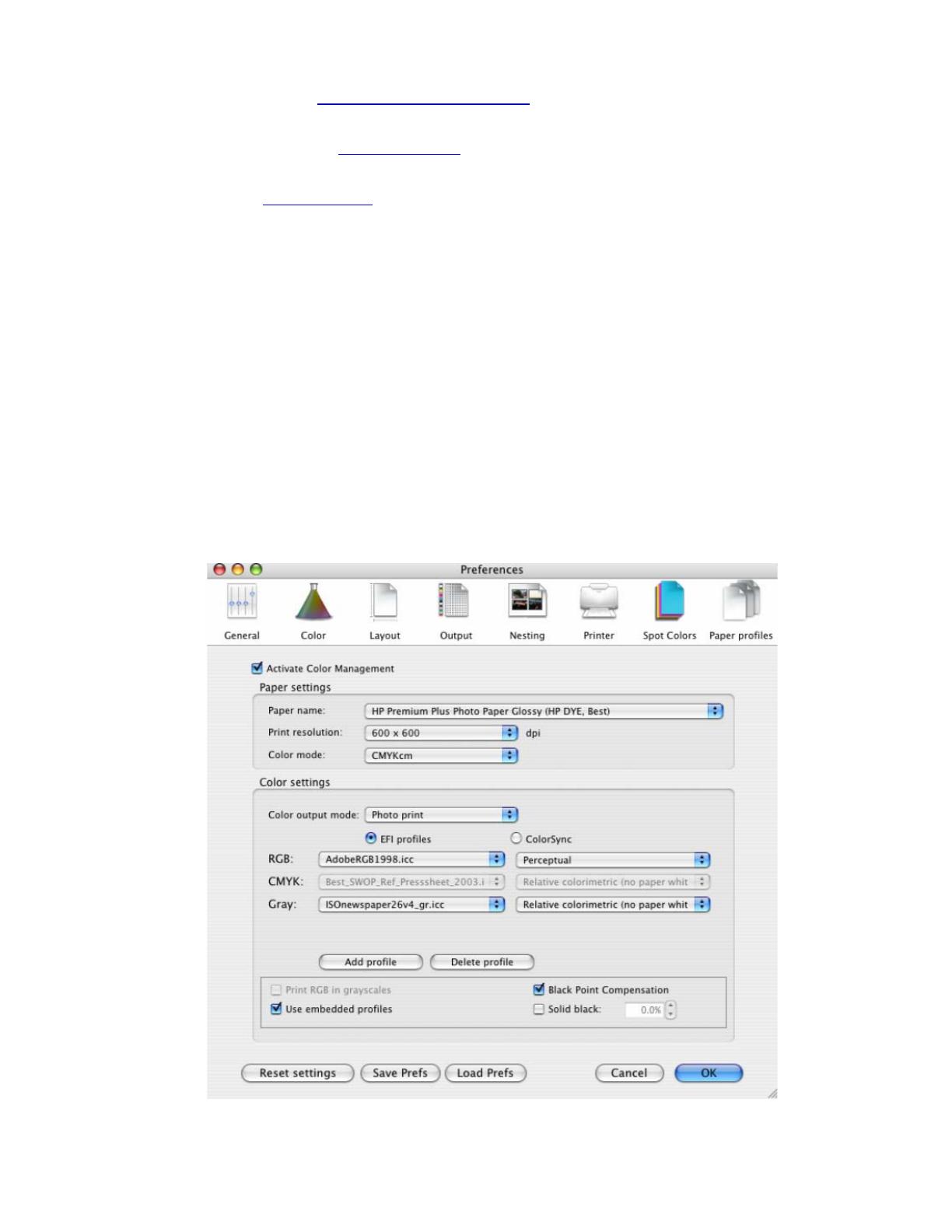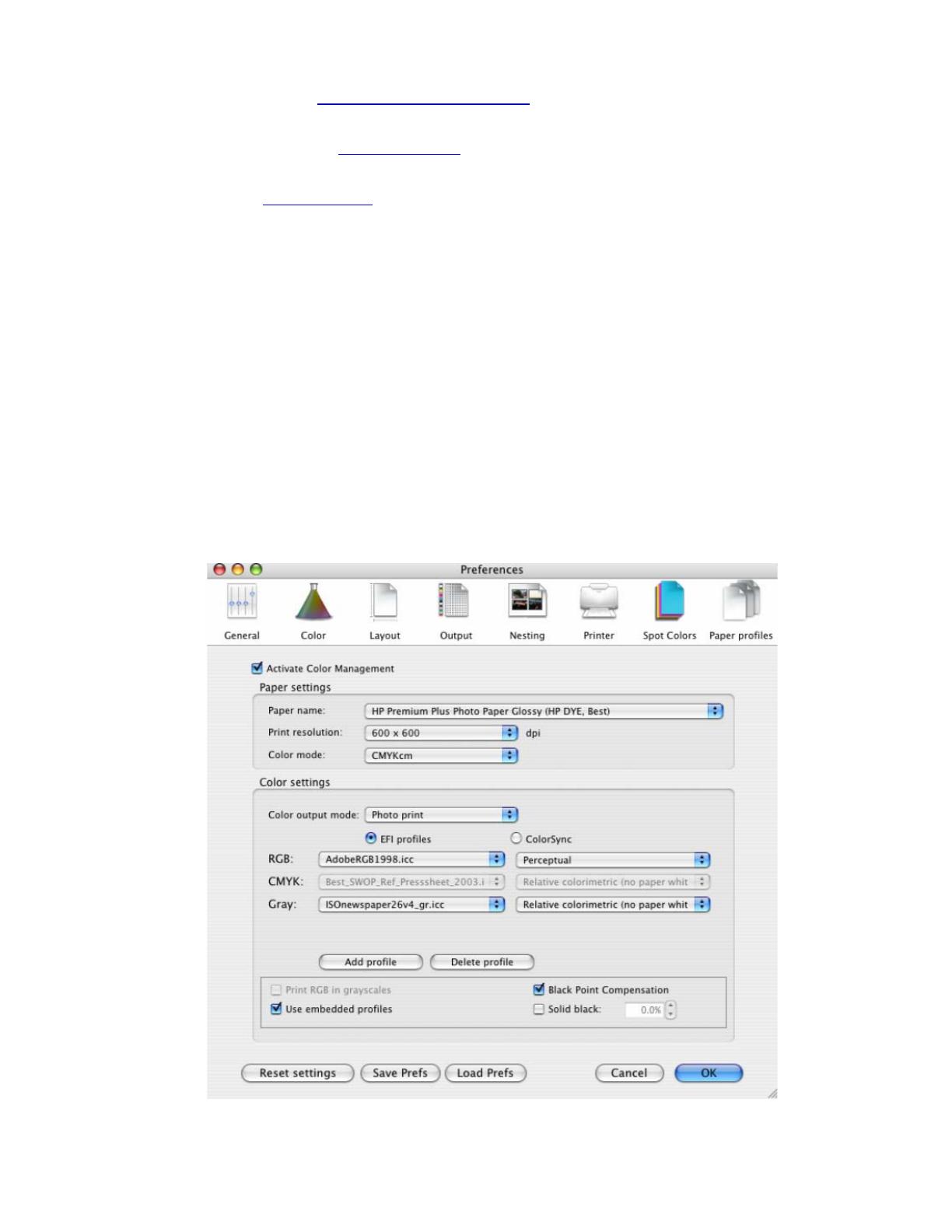
1. First recommendations:
• See the
Media type functionality & features and choose the most appropriate media.
• It is essential to have the media type correctly calibrated with the printer and print mode,
consult the
Calibrate my printer document.
• In order to get a correct display, it’s also essential to have the monitor profiled, consult the
Profile my monitor document.
2. Open the EFI Designer Edition RIP.
3. EFI Designer Edition RIP settings, Preferences:
• Color:
o Check the Active Color Management checkbox.
o Paper name: Select the paper type that is loaded on the printer (always
calibrated) and “Best” print quality.
o Print resolution: 600 x 600.
o Color output mode: Photo print.
o You don’t need to worry about the profiles and rendering intent because you will
select Printer Color Management option in the application, then, the
application tells the RIP which source profile and rendering intent should be used
for the conversion to the print space, these are the Document profile and the Print
Space Intent of the application. The RIP color settings will be overridden.
• Click OK.
2