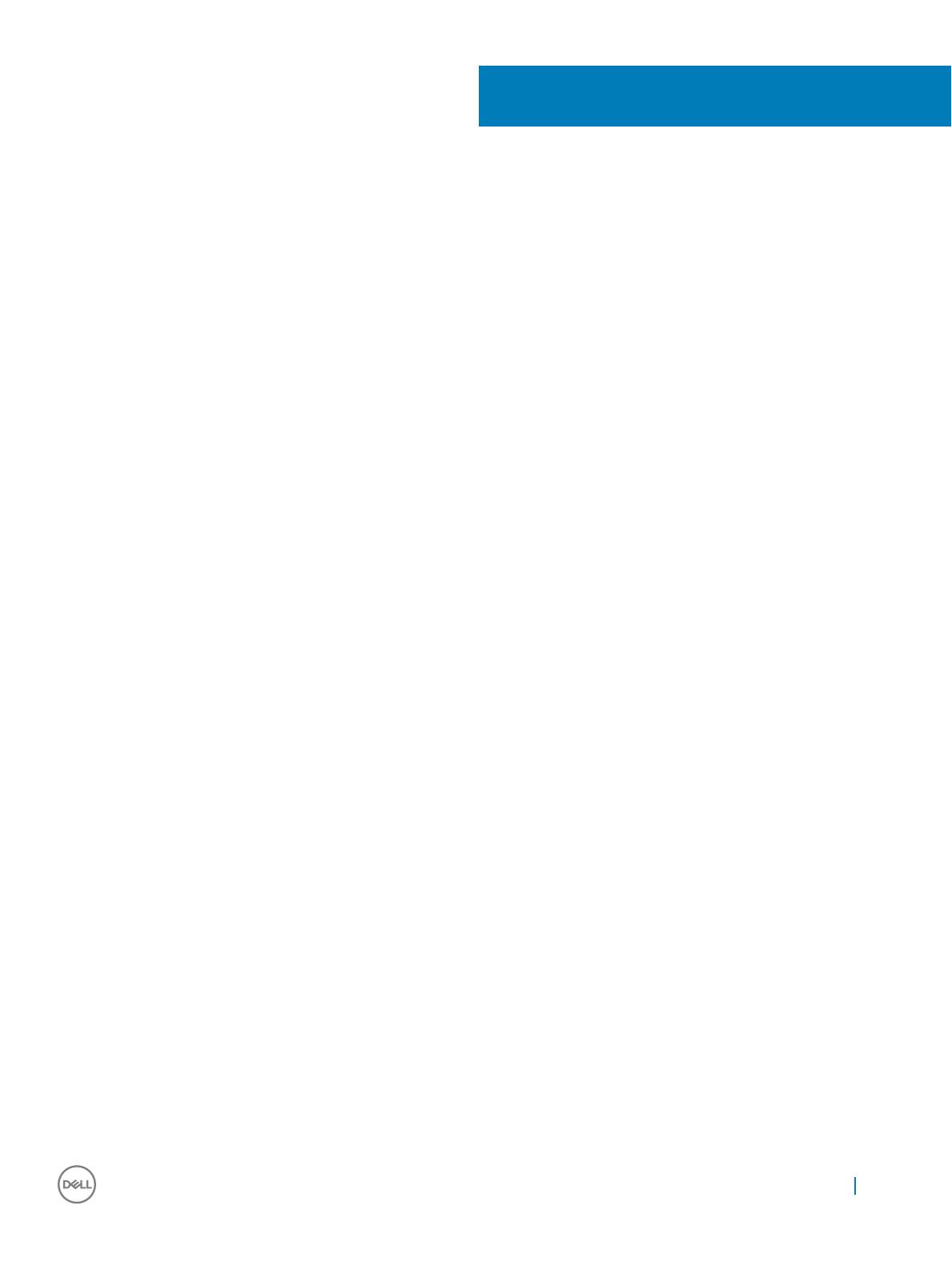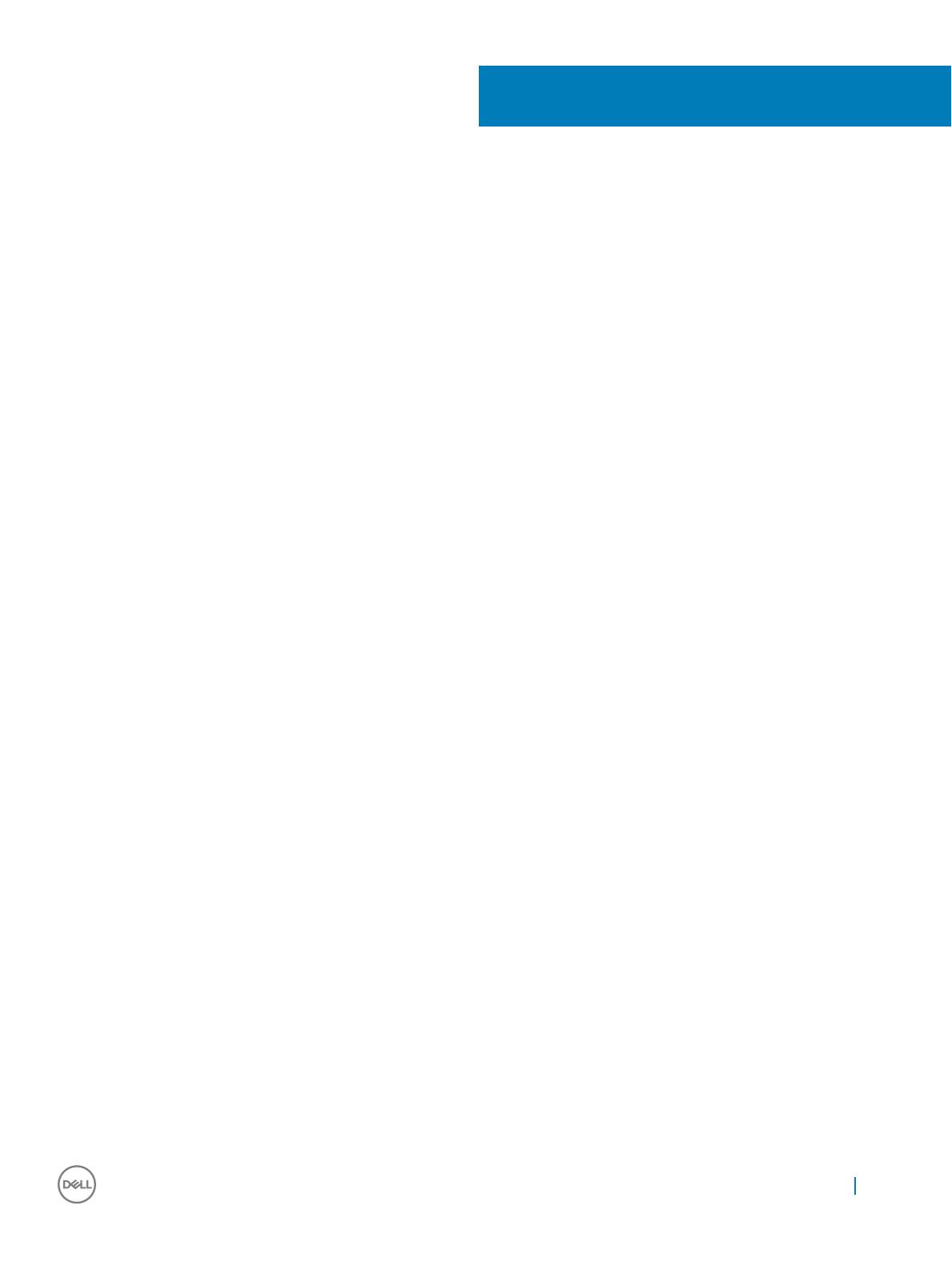
Contents
1 Working on your computer............................................................................................................................. 5
Before working inside your computer..............................................................................................................................5
Turning o your computer................................................................................................................................................ 6
After working inside your computer.................................................................................................................................6
2 Removing and installing components............................................................................................................. 7
Recommended tools.......................................................................................................................................................... 7
Removing the cover...........................................................................................................................................................7
Installing the cover............................................................................................................................................................. 7
Removing the front bezel..................................................................................................................................................8
Installing the front bezel.................................................................................................................................................... 8
Removing the fan duct......................................................................................................................................................8
Installing the fan duct........................................................................................................................................................ 9
Removing the memory module........................................................................................................................................ 9
Installing the memory module...........................................................................................................................................9
Removing the intrusion switch........................................................................................................................................10
Installing the intrusion switch..........................................................................................................................................10
Removing the expansion card.........................................................................................................................................10
Installing the expansion card............................................................................................................................................ 11
Removing the hard drive assembly................................................................................................................................. 11
Removing the hard drive from the hard drive bracket.................................................................................................12
Installing the hard drive into the hard drive bracket.....................................................................................................12
Installing the hard drive assembly...................................................................................................................................13
Removing the optical drive..............................................................................................................................................13
Installing the optical drive................................................................................................................................................ 14
Removing the system fan................................................................................................................................................15
Installing the system fan.................................................................................................................................................. 15
Removing the heat sink assembly.................................................................................................................................. 15
Installing the heat sink assembly.....................................................................................................................................16
Removing the processor..................................................................................................................................................16
Installing the processor.................................................................................................................................................... 17
Removing the VGA daughter board............................................................................................................................... 17
Installing the VGA daughter board..................................................................................................................................18
Removing the power supply unit (PSU)........................................................................................................................ 18
Installing the power supply unit (PSU).......................................................................................................................... 19
Removing the power switch...........................................................................................................................................20
Installing the power switch............................................................................................................................................. 20
Removing the SD card reader........................................................................................................................................ 20
Installing the SD card reader........................................................................................................................................... 21
Removing the system board............................................................................................................................................21
Installing the system board............................................................................................................................................. 23
System board layout........................................................................................................................................................ 24
Contents
3