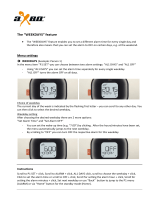Page is loading ...

What’s in the box
© 2010 Koninklijke Philips Electronics N.V.
All rights reserved.
Specifications are subject to change without notice.
Trademarks are the property of Koninklijke Philips
Electronics N.V. or their respective owners.
DCB242_05_QSG_V1.1
Quick Start Guide
User Manual
User Manual
Quick Start Guide
Power adaptor
DCB242
Docking Entertainment System
Remote control
1
Connect
Connect power
A
1
Connect the AC power adaptor to:
the DC socket on the main unit
•
the power socket.
•
MP3 link cable
Main unit
DC9V 1.9A
MP3
-
LINK
DC 9V 1.9A
3
Connect
Install
Enjoy
2
1
Register your product and get support at
www.philips.com/welcome
DCB242_05_QSG_V1.0_EN.indd 2-4 2010-6-21 11:04:46

What’s in the box
© 2010 Koninklijke Philips Electronics N.V.
All rights reserved.
Specifications are subject to change without notice.
Trademarks are the property of Koninklijke Philips
Electronics N.V. or their respective owners.
DCB242_05_QSG_V1.1
Quick Start Guide
User Manual
User Manual
Quick Start Guide
Power adaptor
DCB242
Docking Entertainment System
Remote control
1
Connect
Connect power
A
1
Connect the AC power adaptor to:
the DC socket on the main unit
•
the power socket.
•
MP3 link cable
Main unit
DC9V 1.9A
MP3
-
LINK
DC 9V 1.9A
3
Connect
Install
Enjoy
2
1
Register your product and get support at
www.philips.com/welcome
DCB242_05_QSG_V1.0_EN.indd 2-4 2010-6-21 11:04:46

Setup
2
1
In standby mode, press and hold SET TIME/
AUTO SCAN for 2 seconds.
[SYNC ON]
»
is displayed and [ON]
begins to blink.
2
Press PRESET +
/PRESET -
to select
ON or OFF.
If you select
»
[ON], the unit reads the
DAB or iPhone/iPod time and sets the
clock automatically.
If you select
»
[OFF], the unit turns off
the time synchronization.
3
Press SET TIME/AUTO SCAN to confirm.
The time format [24H] or [12H] begins to
blink.
4
Press PRESET + /PRESET - to select
24H or 12H.
5
Press SET TIME/AUTO SCAN to confirm.
The hour digits begin to blink.
6
Repeat steps 4-5 to set the hour, minute,
year, month, and day.
Set time and date
A
1
In the tuner mode, press and hold SET
TIME/AUTO SCAN for more than 2
seconds to activate automatic program
mode.
The unit starts to search for radio
»
stations.
All available stations are pro-
»
grammed in the order of waveband
reception strength.
The first programmed radio station
»
is broadcast automatically.
2
Press PRESET + /PRESET - to
select a preset number.
E
Tip
Detailed functions and features are •
described in the user manual.
Program and listen to
radio stations
A
Play from iPod/iPhone
B
Setup
2
1
Lift up the iPhone/iPod dock cover on
the top panel.
2
Place the iPhone/iPod into the dock.
Enjoy
3
You can set two alarms which go off at different
time.
1
Ensure that you have set the clock cor-
rectly.
2
Press and hold AL1 or AL2 for 2 seconds.
The [AL1] or [AL2] icon and the hour
»
digits begin to blink.
3
Press TUNING -
/TUNING +
to set
the hour.
4
Press AL1 or AL2 to confirm.
The [AL1] or [AL2] icon and the min-
»
ute digits begin to blink.
5
Repeat steps 3-4 to set the minute.
6
Repeat steps 3-4 to select whether to ring
alarm the whole week, on weekdays, or at
weekend.
7
Repeat steps 3-4 to select an alarm sound
source: Buzzer, iPhone, FM, or DAB.
8
Repeat steps 3-4 to set the alarm volume.
1 Press AL1/AL2 to turn on or off the alarm
timer.
If the alarm timer is turned on, the
»
alarm icon appears.
If the alarm timer is turned off, the
»
alarm icon disappears.
1 When the alarm rings, press REP
AL/BRIGHTNESS.
The alarm repeats ringing minutes
»
later.
1 Press AL1 or AL2.
Enjoy
3
3
Press iPhone/iPod on the remote con-
trol to select iPod/iPhone source.
The connected iPod/iPhone plays
»
automatically.
To pause/resume play, press
•
OK/ .
To skip to a track, press
•
TUNING
-
/TUNING +
on the remote
control.
To search during play, press and hold
•
TUNING -
/TUNING +
, then
release to resume normal play.
To go back to the previous iPod/
•
iPhone menu, press MENU. To scroll
through the menu, press PRESET +
/PRESET - . To confirm a selec-
tion, press OK/ .
If no key is pressed for more than 10
»
seconds, OK/
acts back as the
play/pause key.
Set the alarm timer
B
Turn on/off the alarm timer
C
Repeat alarm
D
View the alarm settings
E
DCB242_05_QSG_V1.0_EN.indd 5-7 2010-6-21 11:04:48

Setup
2
1
In standby mode, press and hold SET TIME/
AUTO SCAN for 2 seconds.
[SYNC ON]
»
is displayed and [ON]
begins to blink.
2
Press PRESET +
/PRESET -
to select
ON or OFF.
If you select
»
[ON], the unit reads the
DAB or iPhone/iPod time and sets the
clock automatically.
If you select
»
[OFF], the unit turns off
the time synchronization.
3
Press SET TIME/AUTO SCAN to confirm.
The time format [24H] or [12H] begins to
blink.
4
Press PRESET + /PRESET - to select
24H or 12H.
5
Press SET TIME/AUTO SCAN to confirm.
The hour digits begin to blink.
6
Repeat steps 4-5 to set the hour, minute,
year, month, and day.
Set time and date
A
1
In the tuner mode, press and hold SET
TIME/AUTO SCAN for more than 2
seconds to activate automatic program
mode.
The unit starts to search for radio
»
stations.
All available stations are pro-
»
grammed in the order of waveband
reception strength.
The first programmed radio station
»
is broadcast automatically.
2
Press PRESET + /PRESET - to
select a preset number.
E
Tip
Detailed functions and features are •
described in the user manual.
Program and listen to
radio stations
A
Play from iPod/iPhone
B
Setup
2
1
Lift up the iPhone/iPod dock cover on
the top panel.
2
Place the iPhone/iPod into the dock.
Enjoy
3
You can set two alarms which go off at different
time.
1
Ensure that you have set the clock cor-
rectly.
2
Press and hold AL1 or AL2 for 2 seconds.
The [AL1] or [AL2] icon and the hour
»
digits begin to blink.
3
Press TUNING -
/TUNING +
to set
the hour.
4
Press AL1 or AL2 to confirm.
The [AL1] or [AL2] icon and the min-
»
ute digits begin to blink.
5
Repeat steps 3-4 to set the minute.
6
Repeat steps 3-4 to select whether to ring
alarm the whole week, on weekdays, or at
weekend.
7
Repeat steps 3-4 to select an alarm sound
source: Buzzer, iPhone, FM, or DAB.
8
Repeat steps 3-4 to set the alarm volume.
1 Press AL1/AL2 to turn on or off the alarm
timer.
If the alarm timer is turned on, the
»
alarm icon appears.
If the alarm timer is turned off, the
»
alarm icon disappears.
1 When the alarm rings, press REP
AL/BRIGHTNESS.
The alarm repeats ringing minutes
»
later.
1 Press AL1 or AL2.
Enjoy
3
3
Press iPhone/iPod on the remote con-
trol to select iPod/iPhone source.
The connected iPod/iPhone plays
»
automatically.
To pause/resume play, press
•
OK/ .
To skip to a track, press
•
TUNING
-
/TUNING +
on the remote
control.
To search during play, press and hold
•
TUNING -
/TUNING +
, then
release to resume normal play.
To go back to the previous iPod/
•
iPhone menu, press MENU. To scroll
through the menu, press PRESET +
/PRESET - . To confirm a selec-
tion, press OK/ .
If no key is pressed for more than 10
»
seconds, OK/
acts back as the
play/pause key.
Set the alarm timer
B
Turn on/off the alarm timer
C
Repeat alarm
D
View the alarm settings
E
DCB242_05_QSG_V1.0_EN.indd 5-7 2010-6-21 11:04:48

Setup
2
1
In standby mode, press and hold SET TIME/
AUTO SCAN for 2 seconds.
[SYNC ON]
»
is displayed and [ON]
begins to blink.
2
Press PRESET +
/PRESET -
to select
ON or OFF.
If you select
»
[ON], the unit reads the
DAB or iPhone/iPod time and sets the
clock automatically.
If you select
»
[OFF], the unit turns off
the time synchronization.
3
Press SET TIME/AUTO SCAN to confirm.
The time format [24H] or [12H] begins to
blink.
4
Press PRESET + /PRESET - to select
24H or 12H.
5
Press SET TIME/AUTO SCAN to confirm.
The hour digits begin to blink.
6
Repeat steps 4-5 to set the hour, minute,
year, month, and day.
Set time and date
A
1
In the tuner mode, press and hold SET
TIME/AUTO SCAN for more than 2
seconds to activate automatic program
mode.
The unit starts to search for radio
»
stations.
All available stations are pro-
»
grammed in the order of waveband
reception strength.
The first programmed radio station
»
is broadcast automatically.
2
Press PRESET + /PRESET - to
select a preset number.
E
Tip
Detailed functions and features are •
described in the user manual.
Program and listen to
radio stations
A
Play from iPod/iPhone
B
Setup
2
1
Lift up the iPhone/iPod dock cover on
the top panel.
2
Place the iPhone/iPod into the dock.
Enjoy
3
You can set two alarms which go off at different
time.
1
Ensure that you have set the clock cor-
rectly.
2
Press and hold AL1 or AL2 for 2 seconds.
The [AL1] or [AL2] icon and the hour
»
digits begin to blink.
3
Press TUNING -
/TUNING +
to set
the hour.
4
Press AL1 or AL2 to confirm.
The [AL1] or [AL2] icon and the min-
»
ute digits begin to blink.
5
Repeat steps 3-4 to set the minute.
6
Repeat steps 3-4 to select whether to ring
alarm the whole week, on weekdays, or at
weekend.
7
Repeat steps 3-4 to select an alarm sound
source: Buzzer, iPhone, FM, or DAB.
8
Repeat steps 3-4 to set the alarm volume.
1 Press AL1/AL2 to turn on or off the alarm
timer.
If the alarm timer is turned on, the
»
alarm icon appears.
If the alarm timer is turned off, the
»
alarm icon disappears.
1 When the alarm rings, press REP
AL/BRIGHTNESS.
The alarm repeats ringing minutes
»
later.
1 Press AL1 or AL2.
Enjoy
3
3
Press iPhone/iPod on the remote con-
trol to select iPod/iPhone source.
The connected iPod/iPhone plays
»
automatically.
To pause/resume play, press
•
OK/ .
To skip to a track, press
•
TUNING
-
/TUNING +
on the remote
control.
To search during play, press and hold
•
TUNING -
/TUNING +
, then
release to resume normal play.
To go back to the previous iPod/
•
iPhone menu, press MENU. To scroll
through the menu, press PRESET +
/PRESET - . To confirm a selec-
tion, press OK/ .
If no key is pressed for more than 10
»
seconds, OK/
acts back as the
play/pause key.
Set the alarm timer
B
Turn on/off the alarm timer
C
Repeat alarm
D
View the alarm settings
E
DCB242_05_QSG_V1.0_EN.indd 5-7 2010-6-21 11:04:48

What’s in the box
© 2010 Koninklijke Philips Electronics N.V.
All rights reserved.
Specifications are subject to change without notice.
Trademarks are the property of Koninklijke Philips
Electronics N.V. or their respective owners.
DCB242_05_QSG_V1.1
Quick Start Guide
User Manual
User Manual
Quick Start Guide
Power adaptor
DCB242
Docking Entertainment System
Remote control
1
Connect
Connect power
A
1
Connect the AC power adaptor to:
the DC socket on the main unit
•
the power socket.
•
MP3 link cable
Main unit
DC9V 1.9A
MP3
-
LINK
DC 9V 1.9A
3
Connect
Install
Enjoy
2
1
Register your product and get support at
www.philips.com/welcome
DCB242_05_QSG_V1.0_EN.indd 2-4 2010-6-21 11:04:46
/