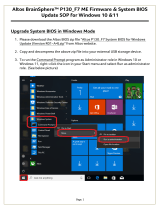Page is loading ...

Acer Altos G510 series
User’s guide
BB!H621!.!FO/cppl!!Qbhf!j!!Uivstebz-!Kvof!23-!3114!!2;34!QN

Changes may be made periodically to the information in this publication without obligation
to notify any person of such revision or changes. Such changes will be incorporated in new
editions of this manual or supplementary documents and publications. This company makes
no representations or warranties, either expressed or implied, with respect to the contents
hereof and specifically disclaims the implied warranties of merchantability or fitness for a
particular purpose.
Record the model number, serial number, purchase date, and place of purchase information in
the space provided below. The serial number and model number are recorded on the label
affixed to your computer. All correspondense concerning your unit should include the serial
number, model number, and purchase information.
No part of this publication may be reproduced, stored in a retrieval system, or transmitted, in
any form or by any means, electronic, mechanical, photocopy, recording, or otherwise,
without the prior written permission of Acer Incorporated.
Model Number : _________________________________
Serial Number: ___________________________________
Purchase Date: ___________________________________
Place of Purchase: ________________________________
Copyright © 2003 Acer Incorporated
All Rights Reserved.
Acer Altos G510 series
User’s guide
3rd Issue: July 2003
Acer and the Acer logo are registered trademarks of Acer Inc. Other company’s product
names or trademarks are used herein for identification purposes only and belong to their
respective companies.
BB!H621!.!FO/cppl!!Qbhf!jj!!Uivstebz-!Kvof!23-!3114!!2;34!QN

iii
Notices
FCC notice
Class A devices do not have an FCC logo or FCC IDE on the label. Class B devices
have an FCC logo or FCC IDE on the label. Once the class of the device is
determined, refer to the following corresponding statement.
Class B equipment
This device has been tested and found to comply with the limits for a Class B
digital device pursuant to Part 15 of the FCC Rules. These limits are designed to
provide reasonable protection against harmful interference in a residential
installation. This device generates, uses, and can radiate radio frequency
energy, and if not installed and used in accordance with the instructions, may
cause harmful interference to radio communications.
However, there is no guarantee that interference will not occur in a particular
installation. If this device does cause harmful interference to radio or television
reception, which can be determined by turning the device off and on, the user
is encouraged to try to correct the interference by one or more of the following
measures:
• Reorient or relocate the receiving antenna
• Increase the separation between the device and receiver
• Connect the device into an outlet on a circuit different from that to which
the receiver is connected
• Consult the dealer or an experienced radio/television technician for help
BB!H621!.!FO/cppl!!Qbhf!jjj!!Uivstebz-!Kvof!23-!3114!!2;34!QN

iv
Notice: Shield cables
All connections to other computing devices must be made using shielded cables
to maintain compliance with FCC regulations.
Notice: Peripheral devices
Only peripherals (input/output devices, terminals, printers, etc.) certified to
comply with the Class A or Class B limits may be attached to this equipment.
Operation with noncertified peripherals is likely to result in interference to
radio and TV reception.
Caution! Changes or modifications not expressly approved by
the manufacturer could void the user’s authority, which is granted
by the Federal Communications Commission, to operate this
server.
Use conditions
This part complies with Part 15 of the FCC Rules. Operation is subject to the
following two conditions: (1) this device may not cause harmful interference,
and (2) this device must accept any interference received, including interference
that may cause undesired operation.
Notice: Canadian users
This Class A/Class B digital apparatus meets all requirements of the Canadian
Interference-Causing Equipment Regulations.
Laser compliance statement
The CD-ROM drive in this server is a laser product. The CD-ROM drive’s
classification label (shown below) is located on the drive.
CLASS 1 LASER PRODUCT
CAUTION: INVISIBLE LASER RADIATION WHEN OPEN. AVOID EXPOSURE TO
BEAM.
Limitations of LSI IM
• LSI supports RAID level 1 only, RAID-0 and RAID-10 are not
supported.
• Only one RAID volume can be created.
BB!H621!.!FO/cppl!!Qbhf!jw!!Uivstebz-!Kvof!23-!3114!!2;34!QN

v
• The RAID-1 feature only supports 2 hard disk drives (one RAID-1
volume with one spare HDD).
• Currently, synchronization does not perform real-time updating. It
is stronlgly recommended that you exit LSI Logic Configuration
Utility after IM configuration is complete.
• The SAF-TE feature, which enables the HDD fault indicator during
RAID rebuild or initialization is supported at the driver level on
Windows platforms only. Other operating systems, including Red
Hat Linux, Netware, Openserver, and UnixWare do not support the
SAF-TE feature.
• Since the IM utilizes the onboard LSI 53C 1020 SCSI controller only,
there is no cache on the controller itself.
BB!H621!.!FO/cppl!!Qbhf!w!!Uivstebz-!Kvof!23-!3114!!2;34!QN

vi
Important safety instructions
Read these instructions carefully. Save these instructions for future reference.
1 Follow all warnings and instructions marked on the product.
2 Unplug this product from the wall outlet before cleaning. Do not use
liquid cleaners or aerosol cleaners. Use a damp cloth for cleaning.
3 Do not use this product near water.
4 Do not place this product on an unstable cart, stand, or table. The product
may fall, causing serious damage to the product.
5 Slots and openings on the back or bottom side of the chassis are provided
for ventilation; to ensure reliable operation of the product and to protect
it from overheating, these openings must not be blocked or covered. The
openings should never be blocked by placing the product on a bed, sofa,
rug, or other similar surface. This product should never be placed near or
over a radiator or heat register, or in a built-in installation unless proper
ventilation is provided.
6 This product should be operated from the type of power indicated on the
marking label. If you are not sure of the type of power available, consult
your dealer or local power company.
7 Do not allow anything to rest on the power cord. Do not locate this
product where persons will walk on the cord.
8 If an extension cord is used with this product, make sure that the total
ampere rating of the equipment plugged into the extension cord does not
exceed the extension cord ampere rating. Also, make sure that the total
rating of all products plugged into the wall outlet does not exceed the fuse
rating.
9 Never push objects of any kind into this product through chassis slots as
they may touch dangerous voltage points or short out parts that could
result in a fire or electric shock. Never spill liquid of any kind on the
product.
10 Do not attempt to service this product yourself, as opening or removing
covers may expose you to dangerous voltage points or other risks. Refer all
servicing to qualified service personnel.
11 Unplug this product from the wall outlet and refer servicing to qualified
service personnel under the following conditions:
a When the power cord or plug is damaged or frayed
b If liquid has been spilled into the product
c If the product has been exposed to rain or water
BB!H621!.!FO/cppl!!Qbhf!wj!!Uivstebz-!Kvof!23-!3114!!2;34!QN

vii
d If the product does not operate normally when the operating
instructions are followed. Adjust only those controls that are covered
by the operating instructions since improper adjustment of other
controls may result in damage and will often require extensive work
by a qualified technician to restore the product to normal condition.
e If the product has been dropped or the cabinet has been damaged
f If the product exhibits a distinct change in performance, indicating a
need for service.
12 Replace the battery with the same type as the product's battery we
recommend. Use of another battery may present a risk of fire or explosion.
Refer battery replacement to a qualified service technician.
13 Warning! Batteries may explode if not handled properly. Do not
disassemble or dispose of them in fire. Keep them away from children and
dispose of used batteries promptly.
14 Use only the proper type of power supply cord set (provided in your
accessories box) for this unit. It should be a detachable type: UL listed/CSA
certified, type SPT-2, rated 7A 125V minimum, VDE approved or its
equivalent. Maximum length is 15 feet (4.6 meters).
BB!H621!.!FO/cppl!!Qbhf!wjj!!Uivstebz-!Kvof!23-!3114!!2;34!QN

viii
BB!H621!.!FO/cppl!!Qbhf!wjjj!!Uivstebz-!Kvof!23-!3114!!2;34!QN

Contents
Notices iii
FCC notice iii
Laser compliance statement iv
Limitations of LSI IM iv
Important safety instructions vi
1 System tour 1
Features summary 3
External and internal structure 4
Front bezel 4
Front panel 6
Rear panel 9
Internal components 12
System boards 14
Mainboard layout 14
Hot Plug HDD Cage backplane board layout 18
2 System setup 19
Setting up the system 21
Preinstallation requirements 21
Connecting peripherals 22
To connect the PS/2 keyboard 22
To connect the PS/2 mouse 23
To connect the VGA monitor 24
To connect a printer 25
To connect the power cable 26
Turning on the system 27
Power-on problems 28
Operating system configuration 29
Network connection 30
Tower-to-rack option 31
Turning off the system 32
3 Upgrading the system 33
Upgrading the system 35
Installation precautions 36
Opening the server 38
Before opening the server 39
To open the front bezel 40
To remove the front bezel 41
To remove the inner (front) panel 42
BB!H621!.!FO/cppl!!Qbhf!jy!!Uivstebz-!Kvof!23-!3114!!2;34!QN

To remove the side panel 43
To remove the air baffle 44
Configuring the Hot Plug HDD cage 45
To remove the Hot Plug HDD cage 46
To install a hard disk into the Hot Plug HDD cage
hard disk carrier 48
To install the Hot Plug HDD cage 50
Configuring the non-Hot Plug HDD cable cage 52
To remove the HDD cable cage 53
To install a hard disk into the HDD cable cage 54
To install the SCSI cable cage 56
Installing and removing storage devices 58
To replace the 3.5-inch floppy drive 59
To install a 5.25-inch storage device 62
Upgrading the CPU 64
To remove a CPU with heatsink 65
Processor Sequence 67
To install a CPU with heatsink 68
Upgrading the system memory 70
To remove a DIMM 71
To install a DIMM 72
Installing an expansion card 73
To install an expansion card 74
Installing a redundant power supply module 76
To install a redundant power supply module 77
4 BIOS setup 79
BIOS setup 82
Entering BIOS setup 83
Main 85
Advanced 87
Super I/O Configuration 88
IDE Configuration 89
Floppy Configuration 93
PCI/PnP Configuration 94
Boot Settings Configuration 96
Event Log Configuration 98
Onboard Devices Configuration 101
Power 102
Boot 104
Boot Device Priority 104
Hard Disk Drives 106
Removable Devices 107
BB!H621!.!FO/cppl!!Qbhf!y!!Uivstebz-!Kvof!23-!3114!!2;34!QN

ATAPI CD-ROM Devices 108
Security 109
To set a Supervisor/User password 110
To change the Supervisor/User password 110
To remove the User password 110
Exit 111
Appendix A: ASM Quick Installation Guide 113
Installing ASM 115
System requirements 115
System setup 115
Appendix B: Altos G510 Rack Installation Guide 117
System rack installation 119
Screw types for rack installation 121
Installing the system into the rack 122
Appendix C: Onboard SCSI Integrated Mirroring 133
LSI Integrated Mirroring Setting 135
Windows 2000 Environment 136
Red Hat Linux 7.3/8.0 Environment 139
Index 141
BB!H621!.!FO/cppl!!Qbhf!yj!!Uivstebz-!Kvof!23-!3114!!2;34!QN

BB!H621!.!FO/cppl!!Qbhf!yjj!!Uivstebz-!Kvof!23-!3114!!2;34!QN

1 System tour
BB!H621!.!FO/cppl!!Qbhf!2!!Uivstebz-!Kvof!23-!3114!!2;34!QN

The Acer Altos G510 series server is a
powerful dual-processor system loaded with
a host of new and innovative features. The
system offers a new standard for flexible
productivity ideal for general business
applications, email, web service, file
clustering and print services.
BB!H621!.!FO/cppl!!Qbhf!3!!Uivstebz-!Kvof!23-!3114!!2;34!QN

3
Features summary
Highlighted below are the system’s key features:
• Single or dual Intel
®
Xeon
TM
processor
• ServerWorks GC-SL core logic chipset consisting of three distinct
components:
• CMIC SL - north/host bridge
• CSB5 - south bridge
• CIOB-X2 - I/O bridge
• Onboard Broadcom BCM5702 10/100/1000Base-T Gigabit Ethernet
controller
• LSI
®
53C 1020 single Channel SCSI controller chipset
• SCSI Channel - one 68-pin Ultra320/m SCSI connector
• Six PCI bus slots with three separate bus segments
• Two 64-bit/100 MHz PCI-X bus slots
• Two 64-bit/66 MHz PCI bus slot
• Two 32-bit/33 MHz PCI bus slot
• ATI Rage XL chipset with 8 MB SDRAM of video memory
• Four DIMM sockets supporting ECC 266 MHz DDR modules for a
maximum memory capacity of 4 GB
• Media storage
• 3.5-inch, 1.44 MB floppy drive
• IDE CD-ROM drive
• Additional media storage capacity
• Altos G510 - one Hot Plug HDD cages (6 hard disk capacity)
• Altos G510 Basic - one SCSI cable cage
• External ports
• Power supply unit (PSU)
• Altos G510 - 450-watts redundant power supply (with power
distribution board)
• Altos G510 Basic - 450-watts standard power supply
• PS/2-compatible keyboard and
mouse port
• Serial port
• Two USB ports • Parallel/printer port
• VGA/monitor port • One LAN port
BB!H621!.!FO/cppl!!Qbhf!4!!Uivstebz-!Kvof!23-!3114!!2;34!QN

1 System tour
4
External and internal structure
Front bezel
Note: One pair of system keys are provided (attached to the rear
panel of the system).
BB!H621!.!FO/cppl!!Qbhf!5!!Uivstebz-!Kvof!23-!3114!!2;34!QN

5
Note: Unless otherwise indicated, all front bezel features
indicated on the table below apply to both the Altos G510 and
Altos G510 Basic models.
No. Description
1 Power indicator
2 Hard disk activity indicator
3 System fault indicator
4 Hard disk fault indicator (for Altos G510 model only)
5 Security keylock
6 Front bezel
BB!H621!.!FO/cppl!!Qbhf!6!!Uivstebz-!Kvof!23-!3114!!2;34!QN

1 System tour
6
Front panel
Altos G510 Basic model
Altos G510 model
BB!H621!.!FO/cppl!!Qbhf!7!!Uivstebz-!Kvof!23-!3114!!2;34!QN

7
Note: Unless otherwise indicated, all front panel features
indicated on the table below apply to both the Altos G510 and
Altos G510 Basic models.
No. Description
1 CD-ROM drive Stop/Eject button
2 CD-ROM drive activity indicator
3CD-ROM drive
4 Volume control
5 CD-ROM drive Headphone/Earphone port
6 5.25-inch half-height bay
7 Altos G510 - Hot Plug HDD cage
Altos G510 Basic - non-Hot Plug HDD cable cage
8 HDD carrier (for Hot Plug HDD Cage only)
9 Floppy drive Eject button
10 Floppy drive
11 Floppy drive activity indicator
12 Power button
13 Reset button
14 Power indicator
15 Hard disk activity indicator
16 System fault indicator
17 Hard disk fault indicator (for Altos G510 model only)
BB!H621!.!FO/cppl!!Qbhf!8!!Uivstebz-!Kvof!23-!3114!!2;34!QN

1 System tour
8
No. Description
18
Hot Plug HDD power indicator
1
(for Hot Plug HDD cage only)
1 This indicator lights up green to indicate HDD power on and lights up in red when a
HDD fault occurs.
19
Hot Plug HDD access indicator
2
(for Hot Plug HDD cage only)
2 This indicator lights up green to indicate drive access.
Note: During Rebuild, lights flash alternately red and green.
Note: Feature 17 only operates when the Hot Plug HDD cage is
installed and RAID configured.
BB!H621!.!FO/cppl!!Qbhf!9!!Uivstebz-!Kvof!23-!3114!!2;34!QN
/