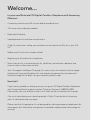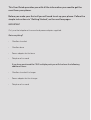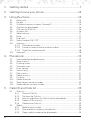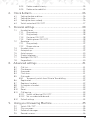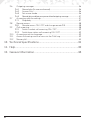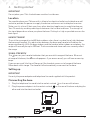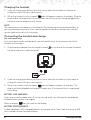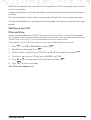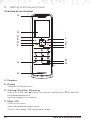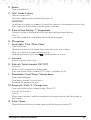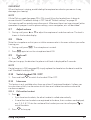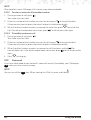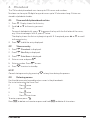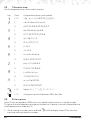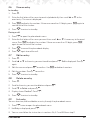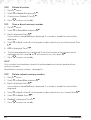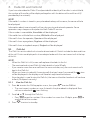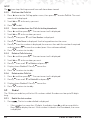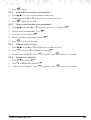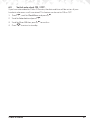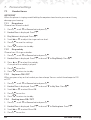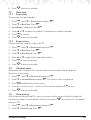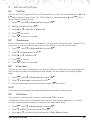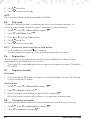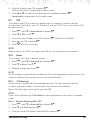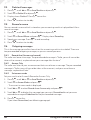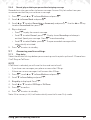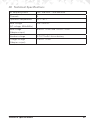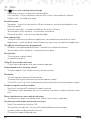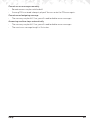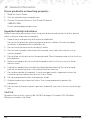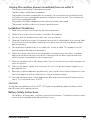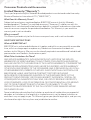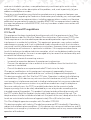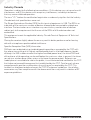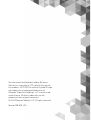Note: Please charge the handset for 24 hours before initial use.
Motorola IT6
For IT6 and IT6-2
Digital Cordless Telephone
with Answering Machine

Welcome...
to your new Motorola IT6 Digital Cordless Telephone with Answering
Machine!
• Answering machine up to 30 minutes digital recording time.
• 100 name and number phonebook.
• Bright backlit display.
• Speakerphone for hands-free conversations.
• Caller ID shows who’s calling you and allows you to view the last 50 calls in your Call
list.
1
.
• Redial up to 10 of the last numbers called.
• Register up to 4 handsets to a single base.
• Make internal calls, transfer external calls, hold 3-way converstaions between two
internal callers and an external caller.
• Your IT6 supports Intelligent Charging, this means when the handset is fully charged,
the base will automatically detect this and stop drawing power from the electrical
outlet to charge the handset, saving unnecessary power usage.
Need help?
If you have any problems setting up or your using your IT6 Digital Cordless Telephone
with Answering Machine, please contact Customer Service at 1-888-331-3383.
Alternatively, you may nd the answer in the ‘Help’ section at the back of this guide.
1
You must subscribe to your network provider’s Caller ID service for this feature to
work. A subscription fee may apply.
Please note that this equipment is not designed for making emergency telephone calls
when power fails. Alternative arrangements should be made for access to emergency
services.

This User Guide provides you with all the information you need to get the
most from your phone.
Before you make your rst call you will need to set up your phone. Follow the
simple instructions in ‘Getting Started’, on the next few pages.
IMPORTANT
Only use the telephone line cord and power adapter supplied.
Got everything?
• Cordless handset
• Cordless base
• Power adapter for the base
• Telephone line cord
If you have purchased the IT6-2 multiple pack you will also have the following
additional items:
• Cordless handset & charger
• Power adapter for the charger
• Telephone line cord

4
1. Getting started .....................................................................7
2. Getting to know your phone ..............................................10
3. Using the phone .................................................................16
3.1 Make a call .....................................................................................................16
3.2 Pre-dial ...........................................................................................................16
3.3 Dial direct memory numbers 1 through 9 .....................................................16
3.4 Call from the phonebook ..............................................................................16
3.5 Call from the Calls list ....................................................................................16
3.6 Answer a call ..................................................................................................16
3.7 Adjust volume ................................................................................................17
3.8 Mute ...............................................................................................................17
3.9 End a call ........................................................................................................17
3.10 Switch handset ON / OFF .............................................................................17
3.11 Intercom .........................................................................................................17
3.11.1 Call another handset...........................................................................17
3.11.2 Transfer an external call to another handset .......................................18
3.11.3 Three Way conference call .................................................................18
3.12 Voicemail .......................................................................................................18
4. Phonebook .........................................................................19
4.1 View and dial phonebook entries .................................................................19
4.2 Store an entry ................................................................................................. 19
4.3 Entering names..............................................................................................19
4.4 Character map ...............................................................................................20
4.5 Enter a pause .................................................................................................20
4.6 View an entry .................................................................................................21
4.7 Edit an entry ...................................................................................................21
4.8 Delete an entry ..............................................................................................21
4.9 List entry .........................................................................................................21
4.10 Delete all entries ............................................................................................22
4.11 Store a direct memory number .....................................................................22
4.12 Delete a direct memory number...................................................................22
5. Caller ID and Calls list ........................................................23
51. Calls list ..........................................................................................................23
5.1.1 View the Calls list ................................................................................23
5.1.2 Dial from the Calls list .........................................................................24
5.1.3 Save a number from the Calls list to the phonebook .........................24
5.1.4 Delete a Calls list entry .......................................................................24
5.1.6 Delete entire Calls list .........................................................................24
5.2 Redial .............................................................................................................24
5.2.1 Redial the last number ........................................................................24
5.2.2 View and dial a number in the redial list .............................................25
5.2.3 Copy a redial number to the phonebook ..........................................25

5
5.2.4 Delete a redial list entry ......................................................................25
5.2.5 Delete entire redial list ........................................................................25
6. Clock & Alarm ....................................................................26
6.1 Setting the date and time ..............................................................................26
6.2 Setting the alarm ............................................................................................26
6.3 Setting the alarm melody ..............................................................................26
6.4 Switch auto clock ON / OFF. ........................................................................27
7. Personal settings ................................................................. 28
7.1 Handset tones ................................................................................................28
7.1.1 Ring volume ........................................................................................28
7.1.2 Ring melody ........................................................................................28
7.1.3 Key tones ON / OFF ...........................................................................28
7.1.4 Docking tones ON / OFF ...................................................................28
7.2 Base tone ........................................................................................................29
7.2.1 Ring melody ........................................................................................29
7.2.2 Ringer volume .....................................................................................29
7.3 Handset name ................................................................................................29
7.4 Auto pick up ...................................................................................................29
7.5 Auto hang up .................................................................................................30
7.6 Display language ...........................................................................................30
7.7 Backlight ON / OFF .......................................................................................30
7.8 Keypad lock ...................................................................................................30
8. Advanced settings ..............................................................31
8.1 Call List ...........................................................................................................31
8.2 Conference ...................................................................................................31
8.3 Area code .......................................................................................................31
8.4 Flash time .......................................................................................................31
8.5 Dial mode.......................................................................................................32
8.5.1 Temporarily switch from Pulse to Tone dialling ..................................32
8.6 Registration ....................................................................................................32
8.7 Register a handset .........................................................................................32
8.8 Un-register a handset .....................................................................................32
8.9 PIN ..................................................................................................................33
8.10 Reset ..............................................................................................................33
8.11 Call barring ....................................................................................................33
8.11.1 Switch call barring ON / OFF .............................................................33
8.11.2 Set a number to be barred ..................................................................34
8.12 Default settings ..............................................................................................34
9. Using your Answering Machine .........................................35
9.2 Switch ON / OFF ...........................................................................................35
9.3 Play messages ................................................................................................35
9.4 Delete all messages .......................................................................................36
9.5 Record a memo .............................................................................................36

6
9.6 Outgoing messages ......................................................................................36
9.6.1 Record also (Answer and record) .......................................................36
9.6.2 Answer Only ........................................................................................ 36
9.6.3 Set answer mode ................................................................................36
9.6.4 Record, play or delete your personalized outgoing message ........................ 37
9.7 Answering machine settings .........................................................................37
9.7.1 Ring delay ...........................................................................................37
9.8 Remote access...............................................................................................38
9.8.1 Remote access ON / OFF and change remote PIN ..........................38
9.9 Call screening ................................................................................................38
9.9.1 Switch handset call screening ON / OFF ..........................................39
9.9.2 Switch base station call screening ON / OFF ....................................39
9.10 Answering machine language.......................................................................39
9.11 Access Answering machine menu via the Calls Log ....................................39
9.12 Memory full ....................................................................................................40
10. Technical Specications .....................................................41
11. Help .....................................................................................42
12. General information ...........................................................44

7Getting started
1. Getting started
IMPORTANT
Do not place your IT6 in the bathroom or other humid areas.
Location
You need to place your IT6 base within 6 feet of an electrical outlet and a telephone wall
socket to provide the power to supply the device and to connect to telephone service.
Make sure it is at least 3 feet away from other electrical appliances to avoid interference.
Your IT6 works by sending radio signals between the handset and base. The strength of
the signal depends on where you place the base. Putting it as high as possible ensures the
best signal.
HANDSET RANGE
The unit has a range of up to 650 feet outdoors when there is a clear line of sight between
the base and handset. Any obstruction between the base and handset will reduce the
range signicantly. With the base indoors and the handset either indoors or outdoors, the
range will normally be up to 100 feet. Thick concrete and stone walls can severely aect
the range.
SIGNAL STRENGTH
The
icon on your handset indicates that you are within range of the base. When out
of range of the base, the
icon disappears. If you are on a call, you will hear a warning
beep.
If you are on a call, the line will hang up if the handset moves out of range of the base.
Move back within range. The handset will automatically re-connect to the base.
Setting up
IMPORTANT
Use only the power adapter and telephone line cord supplied with the product.
Connecting the base
1. Plug the telephone line cord into the socket marked on the rear of the base.
2. Plug the power adapter into the socket marked
on the rear of the base and plug the
other end into the electrical outlet.

8 Getting started
Charging the handset
3. If you are charging the battery for the rst time, place the handset on the base to
charge for at least 24 hours continuously.
4. When the handset is fully charged,
icon will appear steady on the display. Plug the
other end of the telephone line cord (make sure that one end is already plugged into
the base) into the telephone wall socket.
NOTE
You cannot access the battery in the handset. Do not attempt to remove the battery, as
you may damage the phone. If you need to replace the battery, contact the customer
service helpline found in this user guide.
Connecting the handset and charger
(for multi-pack only)
If you have purchased a multiple pack, you will need to carry out this process for all the
handsets and chargers.
1. Plug the power adapter into the socket marked
on the rear of the charger and plug
the other end into an electrical outlet.
2. If you are charging the battery for the rst time, place the handset on the charger to
charge for at least 24 hours continuously.
3. When the handset is fully charged,
icon will appear steady on the display. The
display will show
Handset
and handset number (e.g. 2) to indicate that it is registered
to the base.
BATTERY LOW WARNING
If you hear a warning beep every 2 minutes during a call, you will need to recharge the
handset before you can use it again.
When charging,
icon will scroll on the display.
BATTERY PERFORMANCE
In ideal conditions, fully charged batteries should give up to 7 hours talk time or up to 130
hours standby time on a single charge.
1

9Getting started
Note that new batteries do not reach their full capacity until they have been put to normal
use for several days.
To keep your batteries in the best condition, leave the handset o the base for a few hours
at a time.
Running the batteries down at least once a week will help them last as long as possible.
1
All talk and standby times are approximate and depend on features selected and usage
pattern.
Setting up your IT6
Date and time
If you have subscribed to a Caller ID Service and the Auto Clock is set to ON (see page
27), the date and time will set automatically for all handsets when you receive your rst call.
If Auto Clock is set to OFF, the time and date will not set automatically.
If you do not have a Caller ID service, you can set the date and time manually.
1. Press
M, scroll d to
Clock/Alarm
and press M.
2.
Date & Time
is displayed. Press M.
3. Enter the date using the format MM/DD e.g. 08/04 for August 4th and press
M.
4. Enter the time using the 12 hour format
HH:MM
, e.g. 02:45.
5. Press
u or d to change from
A
(am) to
P
(pm) and press M.
6. Press
e to return to standby.
Your IT6 is now ready for use.

10 Getting to know your phone
2. Getting to know your phone
Overview of your handset
A Earpiece
B Display
See page 12 for display icons.
C Call Log / Scroll Up / Volume up
Open the Call log. Press
u to enter Call Log menu and then press d to select
Call
List
or
Answ machine
menu.
Scroll up through lists and settings.
D Menu / OK
Enter the main menu.
Select the option displayed on screen.
Conrm menu option –
OK
is displayed on screen.
A
B
C
D
E
F
G
H
I
J
K
M
L
N

11Getting to know your phone
E Redial
Open the redial list.
F Talk / Hands-free key
Make or answer a call.
Activate and deactivate hands-free during a call.
IMPORTANT
Hands-free activation can suddenly increase the volume in the earpiece to a very high
level. Make sure the handset is not too close to your ear.
G Pulse to Tone Dialing / * / Keypad lock
During a call, press and hold to switch from pulse dialing to tone dialing.
Dial a *.
In standby mode press and hold to lock/unlock the keypad.
H Microphone
I Scroll right / Clear / Mute / Back
Scroll to the right.
Delete characters on the screen when entering names and numbers.
Mute / unmute the microphone during a call.
Go back to previous menu level
is displayed on the screen.
J Intercom
Press to make an internal call.
K End call / Switch handset ON / OFF
End a call.
When in menu, go back to standby mode.
Press and hold to switch handset OFF ( when in standby) or ON.
L Phonebook / Scroll Down / Volume down
Open the phonebook.
Scroll down through lists and menus.
Decrease the earpiece volume.
M Ringer o / Flash / # / Change case
Press and hold to switch handset ringer ON or OFF.
Use flash (F) functions.
Dial a #.
When entering letters / editing, short press to change the case from Abc to abc or
ABC mode.
N Pulse / Space
When dialling or storing a number, press and hold to enter a pause (P).

12 Getting to know your phone
Handset display
Display icons
On when the line is in use.
Flashes when there is an incoming call.
Flashes when you have missed calls and new number(s) are in the Calls list.
Handset ringer is o.
Steady when the handset is registered and within range of the base. Disappears
when the handset is out of range and flashes when searching for the base.
Flashes when you have new voicemail messages.
O when you have no voicemail messages.
Phonebook is open.
The alarm clock has been set.
Hands-free mode is activated.
Answering machine is ON.
The approximate power levels of your battery are indicated as below:
Battery is fully charged.
Battery is partially charged.
Battery is running low.
Battery is almost empty. The battery icon will flash and emit a warning beep every 2
minutes during a call.

13Getting to know your phone
Overview of the base
A Delete
B Answering machine ON/OFF
C Skip back
D Skip forward
E Volume Up
F Volume Down
G Play / Stop
H Paging key
Paging is a useful way to nd lost handsets.
1. Press
p on the base.
All handsets ring.
2. Press
p again to cancel the paging call or press any key on the handset to stop the
paging call.
Answering machine key illumination
Answering machine ON/OFF - illuminates at all times.
Play - illuminates when the answering machine is ON / will flash when there are new
messages.
A
B
C
D
E
F
G
H

14 Getting to know your phone
Navigating the menus
The basic steps of navigating through the menu and on-screen options.
1. From the standby screen, press
M.
The main menu is opened.
2. Use the
(u) or (d) keys to scroll through the menu.
3. Soft key options
OK
and are displayed.
Press
M to select
OK
and open a sub-menu or validate an option.
Press
b to go back to previous menu level, correct a character or cancel an action.
4. Press
e to return to standby.
NOTE
If you do not press a button on the handset for 30 seconds the display will automatically
return to standby. It will also return to standby when the handset is placed on the base or
charger.

15Getting to know your phone
Menu map
Phonebook
List Entry
when entries have not been
stored
List empty
is shown, if entries
are stored scroll to the required
entry and press
OK
.
Edit
Delete
New Entry
Delete All
Direct Mem
Clock/Alarm
Date & Time
Set Alarm
Alarm Tone
Auto clock
Personal Set
Handset Tone
Ring Volume
Ring Melody
Key Tone
Docking tone
Base Tone
Base Melody
Base Volume
Handset Name
Auto Pick-Up
Auto Hang-Up
Language
Backlight
Advanced Set
Call List
Conference
Area code
Flash Time
Dial Mode
Register
Unregister
PIN
Reset
Call Barring
Answ Machine
Play
Delete All
Record Memo
Answer Mode
Answ On/O
Answ Setting
Ring delay
Remote Acc.
Hs Screening
Bs Screening
TAM Language

16 Using the phone
3. Using the phone
3.1 Make a call
1. Press t.
2. Dial the telephone number.
3.2 Pre-dial
1. Enter the phone number (maximum 24 digits). If you make a mistake press b.
2. Press
t to dial the phone number entered.
3.3 Dial direct memory numbers 1 through 9
1. Press and hold a key from 1 through 9 until the number is displayed and dialed.
NOTE
To store a direct memory number see page 22.
3.4 Call from the phonebook
1. Press d. The rst entry in the phonebook is displayed.
2. Scroll
u or d to the entry you want.
3. Press
t to dial the number.
NOTE
Instead of scrolling to browse the phonebook entries, press the numeric key corresponding
to the rst letter of the entry you wish to locate. For example, pressing
2 will show the
entries starting with A. Pressing
2 again will show the entries starting with B, etc...
3.5 Call from the Calls list
NOTE
You need to subscribe to your network’s Caller ID service to be able to see the caller’s
number in the Calls list. See “Calls list” on page 23 for more details.
1. Press
u to enter the Call log option menu, then press M to enter
Call List
. The most
recent call is displayed.
2. Scroll
u or d to the entry you want.
3. Press
t to dial the number.
3.6 Answer a call
1. When the phone rings and flashes in the display, if the handset is o the base press
t to answer the call, or if the handset is on the
base simply lift the handset to answer the call.
2. Press
t again to answer the call via hands-free.
3. To switch between hands-free and the earpiece press
t.

17Using the phone
IMPORTANT
When the phone is ringing, avoid holding the earpiece too close to your ear as it may
damage your hearing.
NOTE
If Auto Pick up mode (see page 29) is ON, simply lift up the handset from its base to
answer the call. The default setting is OFF. See all “Default settings” on page 34.
An incoming call has priority over other events. Whenever there is an incoming call, other
operations in progress such as phone settings, menu navigation, etc. will be ended.
3.7 Adjust volume
1. During a call, press u or d to adjust the earpiece or hands-free volume. The level is
shown in the handset display.
3.8 Mute
Mute the microphone so that you can talk to someone else in the room without your caller
hearing you.
1. During a call, press
b. The microphone is muted.
2. Press
b again to turn the microphone back ON.
3.9 End a call
1. Press e.
After you hang up, the duration the phone is o-hook is displayed for 2 seconds.
NOTE
If auto hang-up is ON (see page 30) simply replace the handset on the base to end the
call. The default setting is
ON
.
3.10 Switch handset ON / OFF
1. Press and hold e to switch the handset ON or OFF.
3.11 Intercom
This feature is only available when there are at least 2 registered handsets. It allows you
to make internal calls, transfer external calls from one handset to another and use the
conference option.
3.11.1 Call another handset
1. Press
.
• If you have two handsets, the other handset is called automatically.
• If more than two handsets are registered to the base, their numbers are displayed,
e.g. 2, 3, 4 , 5,*. Enter the number of the handset you want to call or press
to
ring all handsets.
2. Press
e to hang up.

18 Using the phone
NOTE
If the handset is not in IT6 range, this function may not be available.
3.11.2 Transfer an external call to another handset
1. During an external call, press
.
Your caller is put on hold.
2. Enter the number of the handset you want to call or press
to ring all handsets.
If there are only two handsets, the other handset is called automatically.
3. When the other handset answers, announce the caller then press
e to transfer the
call. If the other handset does not answer, press
to talk to your caller again.
3.11.3 Three Way conference call
1. During an external call, press
.
Your caller is put on hold.
2. Enter the number of the handset you want to call or press
to ring all handsets.
If there are only two handsets, the other handset is called automatically.
3. When the other handset answers, announce the call then press and hold
to
connect both calls. If the other handset does not answer, press
to talk to your caller
again.
4. Press
e to hang up.
3.12 Voicemail
If you have subscribed to your network’s voicemail service (if available), your IT6 displays
when you have a new message.
NOTE
You can turn o the
icon. When viewing the Calls list, press and hold 5.

19Phonebook
4. Phonebook
The IT6 handset phonebook can store up to 100 names and numbers.
Numbers can be up to 24 digits long and names up to 12 characters long. Entries are
stored in alphabetical order.
4.1 View and dial phonebook entries
1. Press d. Display shows the rst entry.
2. Scroll
u or d to the entry you want.
Or
To search alphabetically, press
d then press the key with the rst letter of the name,
e.g. if the name begins with N, press
6 twice.
The display shows the rst entry beginning with N. If required, press
u or d to scroll
to the exact entry.
3. Press
t to dial the entry displayed.
4.2 Store an entry
1. Press M.
Phonebook
is displayed.
2. Press
M.
New Entry
is displayed.
3. Press
M.
Enter Name
is displayed.
4. Enter a name and press
M.
5. Enter a number. Press
M to save.
6. Press
e to return to standby.
NOTE
Cancel storing an entry by pressing
e at any time during the process.
4.3 Entering names
Use the alphanumeric keypad to enter names in the phonebook.
For instance to enter the name Paul
P Press 7 once
A Press
2 once
U Press
8 twice
L Press
5 three times
To enter a space press
.
Press
b to delete a character or press and hold b to delete all characters.

20 Phonebook
4.4 Character map
Use the keypad to enter names and characters.
Key Case Assigned characters and symbols
1
L / U 1 @ _ # = < > ( ) & € £ $ ¥ [ ] { } ¤ § …
2
L a b c 2 à â æ á ã ä å ą ā ç č
U A B C 2 À Â Æ Á Ã Ä Å Ą Ā Ç Č
3
L d e f 3 è é ê ë ė ę ē Δ Φ
U D E F 3 È É Ê Ë Ė Ę Ē Δ Φ
4
L g h i 4 ğ í ì ï į ī ı Γ
U G H I 4 Ğ Í Ï Į Ī İ Γ
5
L j k l 5 Λ
U J K L 5 Λ
6
L m n o 6 ñ ó ô õ ö ò
U M N O 6 Ñ Ó Ô Õ Ö
7
L p q r s 7 ß ş š Π Θ Σ
U P Q R S 7 Ş Š Π Θ Σ
8
L t u v 8 ù ú ü ū ų μ
U T U V 8 Ù Ú Ü Ū Ų
9
L w x y z 9 ø Ω Ξ Ψ ž
U W X Y Z 9 Ø Ω Ξ Ψ Ž
L / U Space . 0 , / : ; “ ‘ ! ¡ ? ¿ * + - % \ ^ ~ |
L / U short press to switch between ABC, abc, Abc
4.5 Enter a pause
If your IT6 is connected to a PABX, you may need to enter a pause in a stored number.
This gives the switchboard time to get an outside line. A pause is normally stored after the
switchboard access code (e.g. 9)
1. When storing a number, press and hold
until the display shows
P.
You can then
continue storing the phone number.
Page is loading ...
Page is loading ...
Page is loading ...
Page is loading ...
Page is loading ...
Page is loading ...
Page is loading ...
Page is loading ...
Page is loading ...
Page is loading ...
Page is loading ...
Page is loading ...
Page is loading ...
Page is loading ...
Page is loading ...
Page is loading ...
Page is loading ...
Page is loading ...
Page is loading ...
Page is loading ...
Page is loading ...
Page is loading ...
Page is loading ...
Page is loading ...
Page is loading ...
Page is loading ...
Page is loading ...
Page is loading ...
Page is loading ...
Page is loading ...
Page is loading ...
Page is loading ...
-
 1
1
-
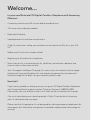 2
2
-
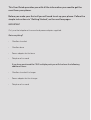 3
3
-
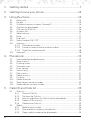 4
4
-
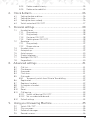 5
5
-
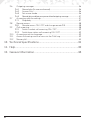 6
6
-
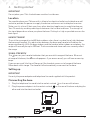 7
7
-
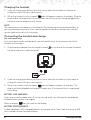 8
8
-
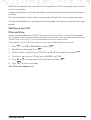 9
9
-
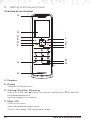 10
10
-
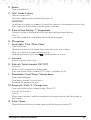 11
11
-
 12
12
-
 13
13
-
 14
14
-
 15
15
-
 16
16
-
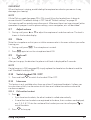 17
17
-
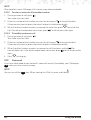 18
18
-
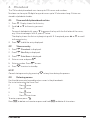 19
19
-
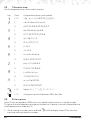 20
20
-
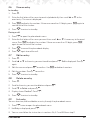 21
21
-
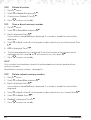 22
22
-
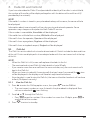 23
23
-
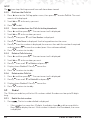 24
24
-
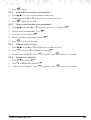 25
25
-
 26
26
-
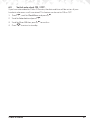 27
27
-
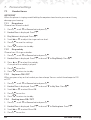 28
28
-
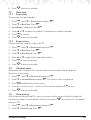 29
29
-
 30
30
-
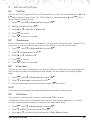 31
31
-
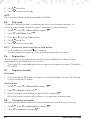 32
32
-
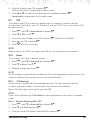 33
33
-
 34
34
-
 35
35
-
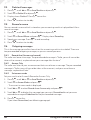 36
36
-
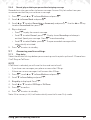 37
37
-
 38
38
-
 39
39
-
 40
40
-
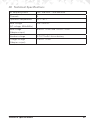 41
41
-
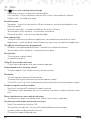 42
42
-
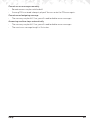 43
43
-
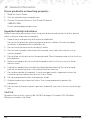 44
44
-
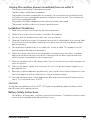 45
45
-
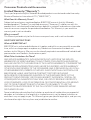 46
46
-
 47
47
-
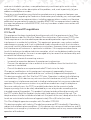 48
48
-
 49
49
-
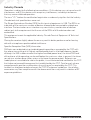 50
50
-
 51
51
-
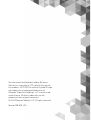 52
52
Ask a question and I''ll find the answer in the document
Finding information in a document is now easier with AI
Related papers
Other documents
-
Binatone iDECT C5i System User manual
-
Logik L2DTAM11 Instructions Manual
-
Shiro SD8201 User manual
-
AEG SOLO 15 Owner's manual
-
Shiro SD8501 User manual
-
SWITEL DET1972 Owner's manual
-
Samsung SP-C700R User manual
-
Binatone Brick 4home edition User manual
-
Shiro SD8301 User manual
-
SWITEL DET1871 Owner's manual