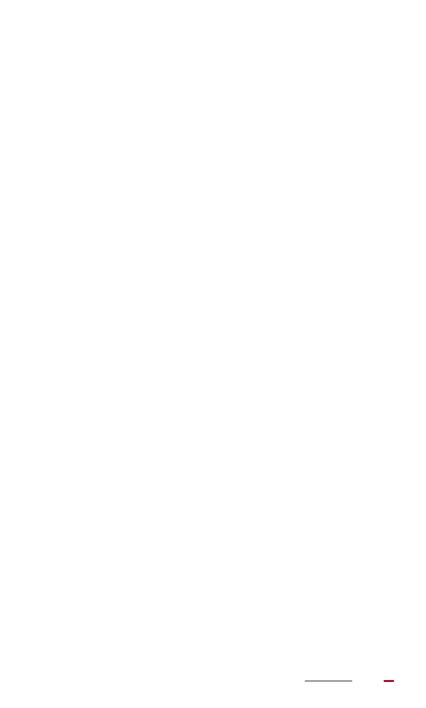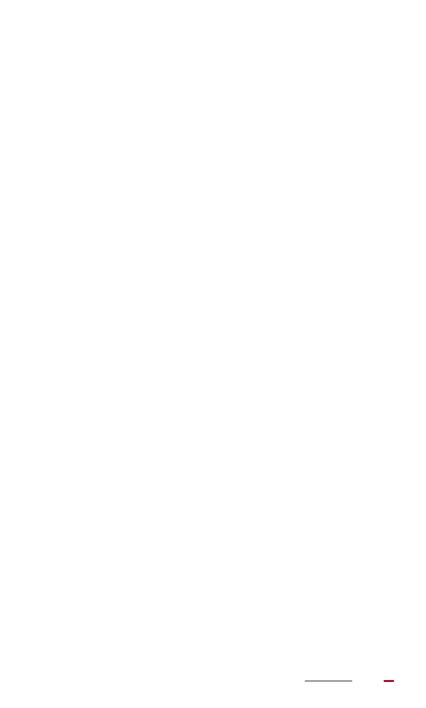
III
Contacts - - - - - - - - - - - - - - - - - - - - - - - - - - - - 37
Creating a Contact ..................................................37
Synchronizing Contacts ...........................................37
Editing a Contact .....................................................38
Joining Contacts ......................................................38
Searching For a Contact .........................................39
Deleting a Contact ...................................................39
Creating a Contact Group .......................................39
Editing a Contact Group ..........................................40
Backing Up Contacts to a microSD Card ................41
Importing Contacts from a microSD Card ...............41
Sharing Contacts .....................................................42
Email - - - - - - - - - - - - - - - - - - - - - - - - - - - - - - - 43
Setting Up an Email Account ...................................43
Setting Up a Gmail Account ....................................43
Sending an Email ....................................................44
Checking Email .......................................................44
Deleting an Email ....................................................45
Configuring an Email Account .................................45
Deleting an Email Account ......................................45
Multimedia - - - - - - - - - - - - - - - - - - - - - - - - - - - 47
Viewing Photos and Videos .....................................47
Sharing Photos or Videos ........................................48
Editing a Photo ........................................................48
Playing Music ..........................................................49
Playing Videos .........................................................49
Camera - - - - - - - - - - - - - - - - - - - - - - - - - - - - - 51
Taking Photos .........................................................51