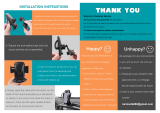Page is loading ...

Wall Installation Instructions
This wall mount bracket installation guide is for the following models: SP-P4251
1
Do not install the PDP on any location other than a vertical wall.
2
To protect the performance of the PDP and prevent problems, avoid the following locations:
• Do not install next to smoke and fire detectors.
• Do not install in an area subjected to vibration or high voltage.
• Do not install near or around any heating apparatus.
3
Use only recommended parts and components.
1
Installation Notes
Insulation Holder :
4 EA
SCREW! : 4 EA SCREW@ : 12 EA
1EA
2EA
LEFT :1EA RIGHT :1EA
Parts (Wall attachment panel is sold separately. Check with your dealer)
Wall Mount Bracket
ASSY-HINGE
Support Bars
Screws
BN68-00618A-02Eng_002-023 2004.5.4 2:2 PM Page 10

1
The wall mount comes packaged in 3 parts. These parts must be assembled together.
Please tighten the captive screw in the direction of the arrow after assembling
the bracket. Install the Wall Mount Bracket after the screws are securely inserted
into the wall.
2
After installing the Wall Mount Bracket,
assemble the support bars and hinges
(as illustrated) using screws provided.
(12 screws(
@
) are provided. For safety
reasons, make sure all 12 screws are
firmly attached.)
2
How to assemble the Wall Mount Bracket
ASSY-HINGE (LEFT)
Separate ASSY-HINGE
into Left and Right.
Wall Mount Bracket
Wall Mount Bracket
Support Bars
Support Bars
Captive Screws
ASSY-HINGE
(RIGHT)
ASSY-HINGE
(LEFT)
ASSY-HINGE
(RIGHT)
3
After securing the screws, be sure that
every part is firmly attached (as shown
in the illustration).
ASSY-
HINGE
(LEFT)
ASSY-HINGE
(RIGHT)
BN68-00618A-02Eng_002-023 2004.5.4 2:2 PM Page 11

1
Remove the screws from the back of the PDP.
2
Connect insulation holders to screws (see the illustration below).
• If you are uncertain about installation, hire a specialist to install the wall mount bracket.
• Be sure to check that the insulation holders are completely secured on both the left
and right side after hanging the PDP on the wall mount bracket.
• Be careful to avoid getting your fingers caught during installation.
• Make sure the wall attachment panels are tightened. Otherwise the PDP may fall.
Note
•A 5 inch gap is needed between the back of the Plasma TV and the wall.
Wall Installation Instructions
3
Fixing the PDP panel to the wall attachment panel bracket
3
Tighten the screws of the insulation
holders to the back of the PDP.
4
Put the 4 insulation holders on the PDP
in the grooves of the wall mount
bracket and pull down on the PDP (Œ)
to secure it to the wall mount bracket
(´). Tighten the screws as shown (ˇ)
so that the PDP cannot be separated
from wall mount bracket.
PDP panel
Wall attachment panel
bracket
Wall
Œ
´
ˇ
BN68-00618A-02Eng_002-023 2004.5.4 2:2 PM Page 12

4
Note
• Contact an authorized technician when installing the wall attachment panel.
• After hanging the PDP panel on the wall attachment panel, make sure that the Insulation
holders are completely hung.
• Be careful not to get your fingers caught during installation.
• Make sure the wall attachment panel brackets are tightened. Otherwise, the PDP panel may
fall down.
• Please secure the mounting bracket on the wall surface after setting its angle at 0°.
How to Adjust Mounting Angle
Notice
Notice : Please secure the mounting bracket on the wall surface after setting its angle at 0°.
Factory default How to Adjust Mounting Angle
Please tighten the captive screw in the direction
of the arrow after assembling the bracket.
Hold onto the middle of the PDP to adjust
the angle (not the sides of the PDP).
1
Secure the SET to the wall mount bracket.
(Please refer to the following instructions.)
2
Set the angle by pulling the upper end of the SET attached
to bracket in the direction of the arrow.
3
The angle can be adjusted from 0° to 15° by ±2°.
Change Angle
1
Be sure to remove the safety pins underneath the PDP.
(Caution : If the safety pins are not removed, the angle cannot
be adjusted.) Any attempt to do so may cause damage to the PDP.
2
Hold onto the bottom of the PDP and pull forward fully as
directed by the arrow(as illustrated) to adjust the angle.
(0°~20° by 2°). Insert the Safety Pins to the front guide
holes on both sides as illustrated in figure
´
.
3
Viewing the PDP after connecting the external devices.
Remove the Safety Pins to adjust the angle to 0°, and then
secure the Safety Pins again. (Warning : For safety, be sure to
secure the PDP using the safety pins. If the safety pins are not
used, the PDP may fall, causing serious injury.)
Connecting External Devices to the PDP
BN68-00618A-02Eng_002-023 2004.5.4 2:2 PM Page 13

How to assemble the Stand-Base
5
1
Assemble two support pins with the stand base and firmly secure both sides of the
support pins using 8 screws provided.
2
Assemble the PDP with the stand and firmly secure the PDP using 4 screws provided.
➤
➤
Two or more people should carry the PDP. Never lay the PDP on the floor because of possible damage
to the screen. Always store the PDP upright.
Warning
Firmly secure the stand for the PDP before
moving it, as the stand may fall and
could cause serious injury.
BN68-00618A-02Eng_002-023 2004.5.4 2:2 PM Page 14

Connecting VHF and UHF Antennas
6
Antennas with 75-ohm Round Leads
If your antenna looks like this: it has 75-ohm round leads.
1
Plug the antenna lead into the VHF/UHF terminal
on the PDP.
Use the Antenna Cable, an accessory included
in the product package.
BN68-00618A-02Eng_002-023 2004.5.4 2:2 PM Page 16

7
Connecting Cable TV
You can connect different cable systems to your PDP, including cable without a cable box,
and cable with a cable box that descrambles some or all channels.
Cable without a Cable Box
1
Plug the incoming cable into the VHF/UHF terminal on
the PDP.
Use the Antenna Cable, an accessory included
in the product package.
Cable with a Cable Box that Descrambles All Channels.
1
Find the cable connected to the ANTENNA OUT
terminal on your cable box. This terminal might be
labeled "ANT OUT", "VHF OUT" or simply "OUT".
2
Connect the cable to the VHF/UHF terminal on the
PDP.
Use the Antenna Cable, an accessory included
in the product package.
BN68-00618A-02Eng_002-023 2004.5.4 2:2 PM Page 17

8
Cable with a Cable Box that Descrambles Some (But Not All) Channels
To complete this connection you will need a two-way splitter, an RF (A/B) switch, and four coaxial
cables (which you can buy from your Samsung dealer or any electronics store).
1
Find and disconnect the cable that is con-
nected to the ANTENNA IN terminal of
your cable box.
This terminal might be labeled "ANT IN",
"VHF IN" or simply, "IN". Connect this
cable to a two-way splitter.
2
Connect a coaxial cable between an OUT-
PUT terminal of the splitter and the IN termi-
nal of the cable box.
3
Connect a coaxial cable between the
ANTENNA OUT terminal of the cable box
and the B-IN terminal of the A/B switch.
4
Connect a coaxial cable between the
ANTENNA OUT terminal of the cable box
and the B-IN terminal of the A/B switch.
5
Connect the last coaxial cable between the
OUT terminal of the RF (A/B) switch and
the VHF/UHF terminal on the PDP.
After you've made this connection, set the A/B switch to the "A" position for normal viewing.
Set the A/B switch to the "B" position to view scrambled channels. (When you set the A/B switch
to "B", you will need to tune your Set-Top Box to the cable box's output channel, which is usually
channel 3 or 4.)
BN68-00618A-02Eng_002-023 2004.5.4 2:2 PM Page 18

9
Connecting a VCR
Connecting a VCR to the Video or S-Video/Audio jack
S-Video Cable
Audio Cable
Video Cable
Power Plug
Connect the Video/Audio cables between the VIDEO or S-VIDEO / L - AUDIO - R jacks on the PDP
and VIDEO or S-VIDEO / L - AUDIO - R output jacks on the VCR. (Note: For better video, you can use
an S-Video cable.)
Videotape Playback:
1. Turn on your PDP.
2. Press the SOURCE button to select “Video(AV1, AV2 or AV3)” or “S-Video(S-VIDEO1 or
S-VIDEO2)”.
3. Turn on your VCR, insert a videotape and press the play button.
How to Connect
PDP VCR
BN68-00618A-02Eng_002-023 2004.5.4 2:2 PM Page 19

10
Connecting a Camcorder
Audio Cable
S-Video Cable
Video Cable
Power Plug
Connect a Video/Audio cable between the VIDEO or S-VIDEO / L - AUDIO - R jacks on the PDP
and the VIDEO or S-VIDEO /AUDIO output jacks on the camcorder. (Note: For better video, you
can use an S-VIDEO cable)
Viewing Tapes
1. Turn on your PDP.
2. Press the SOURCE button to select “Video(AV1, AV2 or AV3)” or “S-VIDEO(S-VIDEO1 or
S-VIDEO2)”.
3. Turn on your camcorder and set it to Video Mode. (For details, refer to your camcorder
Owner’s instructions.)
4. Set the IN/OUT switch on your camcorder to OUT.
5. Insert the tape into the camcorder and press the Play button.
How to Connect
Viewing camcorder tapes
PDP(SIDE AV3)
PDP
REAR PANEL
Camcorder
BN68-00618A-02Eng_002-023 2004.5.4 2:2 PM Page 20

11
Connecting a DVD Player
(480i, 480p)
This PDP displays the optimum picture in 720p mode.
Playing DVD
Audio Cable
Video Cable
Power Plug
Connect a Video Cable between the Y, Pb, Pr (COMPONENT1, 2) input jacks on the PDP
and Y/P
B/PR output jacks on the DVD player.
Connect a Audio Cable between the AUDIO L/R(COMPONENT1, 2) input jacks on the PDP
and the AUDIO output jacks on the DVD player.
To Play DVD:
1. Turn on your PDP.
2. Press the SOURCE button to select “COMPONENT1” or “COMPONENT2”.
3. Turn on your DVD player, insert a DVD disc and press the Play button.
• For an explanation of Component video, see your DVD owner’s instructions.
How to Connect
1
2
PDP DVD Player
BN68-00618A-02Eng_002-023 2004.5.4 2:2 PM Page 21

Connecting a DTV Receiver
(480p, 720p, 1080i)
This PDP displays the optimum picture in 720p mode.
12
Watching DTV
Video Cable
Audio Cable
DVI Cable
or
Power
Plug
Connect the cable or antenna to the antenna input jack on the DTV.
Connect a Video cable between the Y, Pb, Pr (COMPONENT 1, 2) or DVI jack on the PDP
and the Y, PB, PR (COMPONENT) or DVI output jacks on the DTV receiver.
Connect an Audio cable between the COMPONENT 1, 2 (L/R AUDIO) or DVI (L/R AUDIO)
jacks on the PDP and the AUDIO output jacks on the DTV receiver.
To Watch DTV:
1. Turn on your PDP.
2. Press the SOURCE button to select “COMPONENT1”, “COMPONENT2” or “DVI”.
3. Turn on your DTV receiver.
• For an explanation of Component video, see your DTV receiver owner’s instructions.
How to Connect
1
2
3
Use a DVI-D connection cable. (sold separately)
PDP
DTV Receiver
BN68-00618A-02Eng_002-023 2004.5.4 2:2 PM Page 22
/