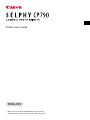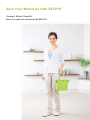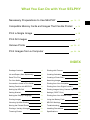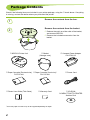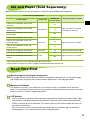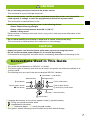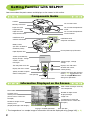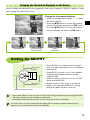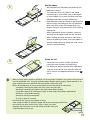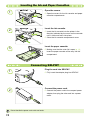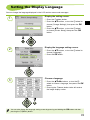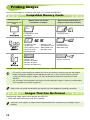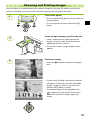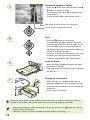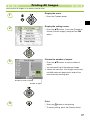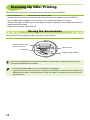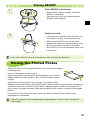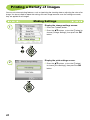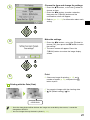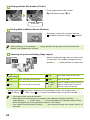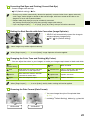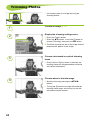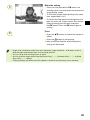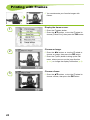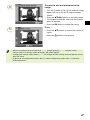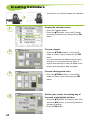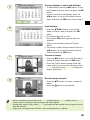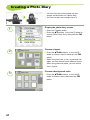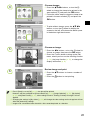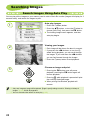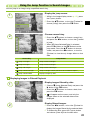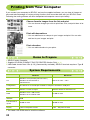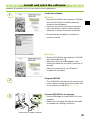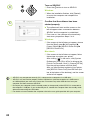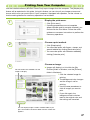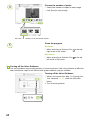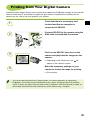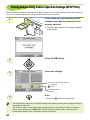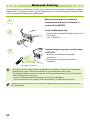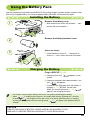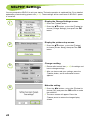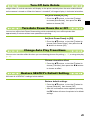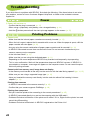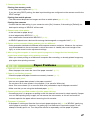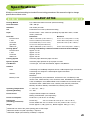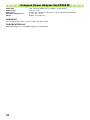Canon SEPLHY CP790 Owner's manual
- Category
- Ink cartridges
- Type
- Owner's manual
This manual is also suitable for

ENGLISH
Printer User Guide
Make sure you read this guide before using the printer.
Store this guide safely so that you can use it in the future.
O
O

Save Your Memories with SELPHY
Compact, Stylish, Powerful!
Save your precious moments with SELPHY.

What You Can Do with Your SELPHY
Necessary Preparations to Use SELPHY pp. 10 – 12
Compatible Memory Cards and Images That Can Be Printed
p. 14
Print a Single Image p. 15
Print All Images p. 17
Various Prints pp. 20 – 31
Print Images from a Computer pp. 34 – 38
INDEX
Package Contents 4
Ink and Paper (Sold Separately) 5
Read This First 5
For Your Safety 6
Conventions Used in This Guide 7
Getting Familiar with SELPHY 8
Setting Up SELPHY 9
Getting Started 10
Setting the Display Language 13
Printing Images 14
Cleaning Up After Printing 18
Storing the Printed Photos 19
Printing a Variety of Images 20
Trimming Photos 24
Printing with Frames 26
Creating Calendars 28
Creating a Photo Diary 30
Searching Images 32
Printing from Your Computer 34
Printing from Your Digital Camera 39
Printing Images Using Camera Specied
Settings (DPOF Print) 40
Printing from Your Mobile Phone 41
Using the Battery Pack 43
SELPHY Settings 44
Troubleshooting 46
Handling Precautions 48
Specications 49

1
2
4
Package Contents
Check if the following items are included in your printer package, using the □ check boxes. If anything
is missing, contact the retailer where you purchased the printer.
□ Power Cord
□ Paper Cassette (Postcard size)
PCP-CP300
□ Paper Cassette (Card size)*
PCC-CP300
* Card size paper cassette may not be supplied depending on region.
□
Printer User Guide (This Guide)
□ Warranty Card □ CD-ROM:
COMPACT PHOTO PRINTER
Solution Disk
□ Compact Power Adapter
CA-CP200 W
□ SELPHY Printer Unit □ Basket
(Storage case)
Remove the contents from the box.
Remove the contents from the basket.
Release the catch on either side of the basket,
and remove SELPHY.
Remove the included accessories from the
basket.

5
Ink and Paper (Sold Separately)
Before using the printer, be sure to purchase a Color Ink cassette/Paper Set separately.
Color Ink Cassette/Paper Set
Necessary Paper Cassette
Product Name Paper Size
Number of
Possible Prints
Color Ink Cassette/Paper Set KP-36IP
(Postcard)
Postcard Size
36
Paper Cassette PCP-CP300
(Included with SELPHY)
Color Ink Cassette/Paper Set KP-72IN
(Photo Paper)
72
Color Ink Cassette/Paper Set KP-108IN
(Photo Paper)
108
Color Ink Cassette/Paper Set KC-36IP
Card Size
36
Paper
Cassette PCC-CP300*
1
Color Ink Cassette/Label Set KC-18IF
(Full-page labels)
18
Color Ink Cassette/Label Set KC-18IL
(8-label sheets)
18
Color Ink Cassette/Paper Set KW-24IP Wide Size 24 Paper Cassette PCW-CP100*
2
Color Ink Cassette/Paper Set KL-36IP
L Size
36
Paper Cassette PCL-CP300*
1
Color Ink Cassette/Paper Set KL-36IP
3 Pack
108
*
1
Some accessories may not be available depending on the region.
*
2
Please purchase the paper cassette in addition to the dedicated Color Ink/Paper Set.
Read This First
Warning Against Copyright Infringement
The images printed with this product should be intended for personal use. Do not print images
that infringe upon copyright laws without the prior permission of the copyright holder.
Warranty Limitations
This product’s warranty is only effective in the country of sale. If a problem arises while the
printer is in use abroad, please return it to the country of sale before proceeding with a warranty
claim to a Canon Customer Support Help Desk.
LCD Monitor
The LCD monitor is produced with extremely high-precision manufacturing techniques. More
than 99.99% of the pixels operate to specication. However, some pixels may occasionally
misre or appear as red or black dots. This has no effect on the printed image and does not
constitute a malfunction.
The LCD monitor may be covered with a thin plastic lm for protection against scratches
during shipment. If so, remove the lm before using the printer.

6
Power (Compact Power Adapter)
Store this equipment out of the reach of children and infants.
Mistakenly putting the power cord around a child’s neck could result in asphyxiation.
Use only recommended power sources.
Do not cut, damage, alter or place heavy items on the power cord.
Unplug the power cord periodically and wipe away any dust and dirt that has collected on
the plug, the exterior of the power outlet, and the surrounding area with a dry cloth.
Do not handle the power cords with wet hands.
This could result in electrical shock or re.
Other Warnings
Do not play the supplied CD-ROM(s) in any CD player that does not support data CD-ROMs.
Playing the CD-ROM(s) in an audio CD player (music player) could damage the speakers. It is also
possible to suffer hearing loss from listening with headphones to the loud sounds of a CD-ROM
played on a music CD player.
For Your Safety
Before using SELPHY, please ensure that you read this “For Your Safety” section. Always ensure
that SELPHY is operated correctly.
The safety precautions noted on the following pages are intended to prevent injuries to yourself and
other persons, or damage to the equipment.
Be sure to also check the guides included with any separately sold accessories you use.
WARNING Denotes the possibility of serious injury or death.
CAUTION Denotes the possibility of injury.
CAUTION Denotes the possibility of damage to the equipment.
WARNING
Do not attempt to disassemble or alter any part of the equipment in a way that is not
expressly described in this guide.
To avoid the risk of injury, do not touch the interior of the printer if it has been dropped or
otherwise damaged.
Stop operating the printer immediately if it emits smoke, a strange smell, or otherwise
behaves abnormally.
Do not use organic solvents such as alcohol, benzine, or thinner to clean the equipment.
Do not allow liquids or foreign objects to enter the printer.
This could result in electrical shock or re.
Should this occur, immediately turn the printer’s power off and unplug it.
Use only recommended power sources.
Using other power sources could result in electrical shock or re.
Do not touch this printer or the power plug during thunderstorms.
This could result in electrical shock or re. Immediately stop using the equipment and distance
yourself from it.
This Printer

7
Do not stick any part of your hand into the printer interior.
This could lead to injury or damage the printer.
Do not use the power cord for any other equipment except this printer, use it beyond its
rated capacity or voltage, or leave the plug partially inserted into a power outlet.
This could result in electrical shock or re.
Avoid using, placing or storing the printer in the following places.
-Places subject to strong sunlight.
-Places subject to temperatures above 40° C (104° F).
-Humid or dusty areas.
Electrical shock or heating could result in burn, injury or re. Heat may cause deformation of the
printer’s casing.
Do not allow metallic pins to touch or allow dust to collect on the power plug.
This could result in electrical shock, re, malfunction or other damage.
CAUTION
Unplug the power cord from the power outlet when you are not using the printer.
Do not use the compact power adapter if it is covered by clothing.
If connected for a long period, this could result in overheating, deformation of the casing or re.
CAUTION
Conventions Used in This Guide
This printer will be referred to as “SELPHY” or “printer”.
The various types of memory cards that can be used in this printer are collectively referred to as
“memory cards”.
The following icons are used in the text to represent SELPHY’s buttons:
Language that displays on the screen appears inside [ ] (square brackets).
: Things you should be careful about.
: Supplemental information.
(p. XX) : Reference pages. “XX” stands for page number.
This guide is written assuming that all functions are at their default settings.
u (Up/COPIES + (add) button)
m(MENU) (Menu button)
r (Right button)
o (OK button)
q (ON button)
d (Down/ - (remove) button)
p (Print button)
m(BACK) (Back button)
l (Left button)
m (EDIT) (Edit button)
w wheel (Easy-Scroll wheel)

8
Getting Familiar with SELPHY
Learn more about the parts names and displays on the screen in this section.
Components Guide
Memory Card Slots
Paper Cassette
Compartment
Paper Cassette
Compartment Cover
Ink Cassette Lever
Ink Cassette Compartment
Cover
USB Terminal for
Computer Connection
DC IN (Power Input) Terminal
USB Terminal for
Camera Connection
Battery Cover
(Air vents are behind
the battery cover)
Paper Ejection Slot
Screen (LCD Monitor)
Display images, settings
screens, or error
messages.
Turn the power on or off.
Display the menu screen.
Specify number of copies,
choose setting items.
Controls the size of the trimming
frame (p. 24). Also behaves the
same as the udl r buttons
during most operations.
Go back one screen,
cancel printing.
Switch images, change
settings.
Set the selected item.
Information Displayed on the Screen
Currently used
memory card slot
(An SD card is used in this
example)
Total number of images currently
set to be printed
Installed ink cassette type
(Postcard Size is used in this
example.)
Number of copies of the
displayed image
The image above is a sample image of information that can be displayed using [Image Info] (p. 9).
Image size
Displays available operations.
Time and date
Number of images on the
memory card
(Displayed images/ total images)
Start printing.
Displays the Edit menu.
File number
Controls
Ink Cassette Compartment
Infrared Sensor

9
Setting Up SELPHY
Place SELPHY on a stable and even surface,
such as a table. Never place it on an unstable or
tilted surface.
Keep SELPHY at least 1 m (3 ft.) from devices
emitting electromagnetic waves or strong
magnetic elds.
Make sure there is at least 10 cm (4 in.) of free
space around SELPHY.
Make sure there is free space of at least the
length of the paper behind SELPHY. (During
printing the paper will pass in and out.)
Never place SELPHY close to motors or other devices that generate strong electromagnetic elds.
This may damage or cause the printer to malfunction.
Do not place near television or radio. This may cause the printer to malfunction.
Length of the paper or more
10 cm (4 in.)
or more
10 cm (4 in.)
or more
The LCD monitor may be covered with a thin plastic lm for protection against scratches during
shipment. If so, remove the lm before using SELPHY.
Changing the Information Displayed on the Screen
You can change the information that is displayed on the screen. However, if SELPHY’s power is turned
off the setting will return to [Tool Tips].
Change the information displays.
While in the image display screen (p. 15), press
the m(EDIT) button.
Press the udbuttons, or turn the w wheel to
choose [Info Display] and press the o button.
Press the udbuttons, or turn the w wheel to
choose a settings, then press the o button.
No information Commands only
(Default setting)
Image
information
Print settings

3
4
11
Always use the paper specic to SELPHY CP series printers included in the genuine Canon brand
Ink Cassette/Paper Sets. Use only dedicated paper. Regular printing paper, regular postcards, or
paper specied for use in SELPHY ES series printers cannot be used.
Never do the following, as it may lead to failure or cause the printer to malfunction:
- mistakenly reversing the paper (the shiny side is the print side)
- bending or separating the paper at the perforations before printing
- using label sheets that have begun to peel or label sheets with portions peeled back
- writing on a sheet before printing
- printing on already printed paper
- reusing a spent ink cassette
Do not touch the springs of the paper cassette.
If the springs are bent or deformed, paper will not feed correctly into SELPHY.
Do not touch the print surface (shiny side), scratch it or touch
the paper with wet hands. Prints will not be desirable if the print
surface becomes dirty or wet.
Spring
Close the lid.
Close the inner lid until it clicks into place.
Leave the outer lid open during printing.
For Wide size paper cassette (sold separately),
close the inner lid rst, then slide the inner lid
until it clicks to the opposite direction of the
arrow.
Set the paper.
Set the paper into the paper cassette that you
prepared in Step 1.
You can place up to 18 sheets in the paper
cassette (up to 12 for Wide size). Inserting 19
or more sheets (13 or more for Wide size) may
damage the printer or cause malfunction.
Hold the paper stack as shown in the illustration,
with the shiny side facing up. Do not touch the
print side (shiny side) of the paper with your
ngers. Doing so may prevent you from making
clean prints.
When a protective sheet is present, remove it
and only set the paper stack into the cassette.
When making postcard size prints that have a
section for pasting a stamp, insert the paper so
that the stamp section is facing the inner lid (as
shown in the illustration).
ShinSShiny side

1
2
1
2
3
12
Do not handle the power cords with wet hands.
Inserting the Ink and Paper Cassettes
Open the covers.
Open the covers for the ink cassette and paper
cassette compartments.
Insert the ink cassette.
Insert the ink cassette into the printer in the
direction indicated by the arrow on the cassette
until it clicks and locks into place.
Close the ink cassette compartment cover.
Insert the paper cassette.
Making sure that the outer lid is open (p. 11),
insert the paper cassette all the way into the
compartment.
Plug the cord into SELPHY.
Fully insert the adapter plug into SELPHY.
Connect the power cord.
Connect the power cord to the compact power
adapter, then plug the other end into a power
outlet.
Connecting SELPHY

13
Setting the Display Language
You can change the language displayed in the LCD monitor menus and messages.
1
Display the setting screen.
Press the m(MENU) button.
Press the ud buttons, or turn the w wheel to
choose [Change Settings], then press the o
button.
Press the ud buttons, or turn the w wheel
to choose [Printer Setup], then press the o
button.
2
Display the language setting screen.
Press the ud buttons, or turn the w wheel to
choose [Language].
Press the o button.
3
Choose a language.
Press the udl r buttons, or turn the w
wheel to choose a language, then press the o
button.
Pressing the m(BACK) button twice will restore
the image display screen.
You can also display the language setting screen by pressing and holding the o button and then
pressing the m(MENU) button.

14
Printing Images
You can print images on a memory card when it is inserted into SELPHY.
Memory Card Slots
(p. 8, p. 15)
(SELPHY memory card
slots)
Memory Cards That Can Be
Used Without an Adapter
Memory Cards That Require an
Adapter (commercially available)
CompactFlash Card
Microdrive
xD-Picture Card*
1
SD Memory Card MMCplus Card
miniSD Card HC MMCplus Card
SDHC Memory Card MMCmobile Card
miniSDHC Card RS-MMC Card*
2
MultiMediaCard
microSD Card
microSDHC Card
MMCmicro Card
Memory Stick
Memory Stick PRO
Memory Stick Duo
Memory Stick PRO Duo
Memory Stick micro
*
1
Purchase the CompactFlash Card Adapter for xD-Picture Card. *
2
Reduced-Size MultiMediaCard
For memory cards requiring an adapter, be sure to rst insert the memory card into the adapter
before inserting the adapter into the appropriate card slot. If you insert the memory card into
a card slot without using an adapter, you may not be able to remove the memory card from
SELPHY.
Use a memory card formatted in the device used for taking the images. A memory card formatted
in the computer may not be recognized.
Refer to the user guide included with your memory card and adapter for handling instructions.
Compatible Memory Cards
The following image types can be printed with SELPHY.
JPEG type data conforming to the Exif standard.
Irregularly sized images, or images that have been edited on a computer may not display or print
properly.
Images That Can Be Printed

2
1
3
15
You can choose an image and specify the number of copies for printing. SD memory cards will be
used as an example, but you can print from other memory cards using the same steps.
Choosing and Printing Images
Turn on the power.
Press and hold the q button until the screen on
the left displays.
To turn the power off, press and hold the q
button.
Insert a single memory card into the slot.
Insert a single memory card containing the
images you want to print all the way into the
appropriate memory card slot.
The screen in Step 3 (image display screen)
appears.
Label side
Choose an image.
Press the l r buttons to choose an image to
print.
If you turn the w wheel, the screen on the left
will appear. If there are more than 6 available
images, images will scroll in sets of 5 in the
direction the w wheel is turned.
The selected image will be magnied in the
upper left portion of the screen. Pressing the
o button restores the single image view
screen.

5
4
Choose the number of copies.
Press the u button once, and then press the u
d buttons to choose a value.
You can specify 99 copies per image (or a total
of 999 copies).
To print another image, repeat Steps 3 and 4.
16
Print.
Press the p
button to start printing.
During printing, the paper will pass in and out
from the back of SELPHY several times. Do not
touch the paper until printing has nished and
the printed sheet collects on the print output tray
(on top of the paper cassette).
Do not let 19 or more printed sheets (13 or more
for Wide size) collect on the print output tray.
To cancel printing, press the m(BACK) button.
6
Insert the paper.
When the paper is depleted, remove the paper
cassette from SELPHY.
Rell new paper, and reinsert the paper cassette
into SELPHY (pp. 11 – 12).
Never pull out the paper cassette, open the ink cassette cover, or remove the memory card during
printing or directly after turning on the printer. This may cause the printer to malfunction.
When the total number of copies for printing is set to 0 and you press the
p
button, the currently
displayed image will print once.
If SELPHY is idle for 5 minutes, the power turns off in order to save energy (p. 45).
7
Change the ink cassette.
When the color ink is depleted, open the ink
cassette compartment cover and move the lock
as shown in the illustration. The ink cassette will
be ejected.
Insert a new ink cassette (p. 12).
Number of copies of the displayed image
Total number of images currently set to be printed

1
2
3
4
17
You can print all images on a memory card at once.
Printing All Images
Choose the number of copies.
Press the ud buttons to set the number of
copies.
You can specify up to 99 copies per image.
If there are more than 1000 images on the card,
only 999 copies will be printed in order of the
most recent by shooting date.
Number of sheets required
Display the menu.
Press the m(MENU) button.
Display the setting screen.
Press the ud buttons, or turn the w wheel to
choose [Print All Images], then press the o
button.
Number of copies
Print.
Press the p
button to start printing.
To cancel printing, press the m(BACK) button.

18
Cleaning Up After Printing
After you nish printing, follow the steps below to clean up and store SELPHY.
Turn the power off (p. 15), then remove the memory card.
Unplug the power cord from the power outlet and disconnect the adapter plug from SELPHY.
If the compact power adapter is hot, wait until it has cooled down before you store it.
Remove the paper cassette and close the paper cassette compartment cover. Keep the remaining
paper inside the cassette.
Keep the ink cassette inside SELPHY.
Clean up easily by placing the printer accessories into the basket.
Storing the Accessories
Do not store anything other than printer accessories or consumables in the basket. Doing so may
damage the basket or the accessories.
Do not unpack paper before it is used, and keep it in a dark place.
If you have more than one ink cassette, store one inside SELPHY and the other in the basket. Any
additional ink cassettes should be placed in a bag and stored in a dark place where the ink sheet
will not get dusty.
Ink (when there is more
than one cassette)
Power Cord
Paper Cassette
Compact Power Adapter

1
2
19
Storing SELPHY
Place SELPHY in the basket.
Make sure the catches are open, then place
SELPHY in the basket.
Take care not to pinch your ngers between
SELPHY and the basket.
Fasten the catch.
Lift the catches and fasten them into place. You
should hear a clicking sound when they lock.
When carrying SELPHY, be sure you have
fastened the catches as instructed above. Carry
SELPHY by using the handle on the basket.
Store SELPHY in a level, dark place where it will
not get dusty.
If dust enters SELPHY and sticks to the paper or color ink, print quality deteriorates.
When both sides of a print have perforations, you can remove the edges
by bending them.
Use an oil-based pen to write on prints.
Avoid storing photos in places with high temperatures (40°C/104°F or
higher), places with high humidity or dust, or places subject to direct
sunlight.
Avoid actions that may result in color change, color fading or color
bleeding, such as the following: Sticking any type of adhesive tape on a print surface, allowing print
surfaces to come into contact with vinyl or plastic, applying alcohol or other volatile solvents to a
print surface, leaving print surfaces tightly pressed against other surfaces or objects for prolonged
periods.
If you wish to mount prints in an album, choose an album with photo covers made of nylon,
polypropylene or cellophane.
Color may change over time or depending on storage conditions. Canon assumes no liability for
color changes.
Storing the Printed Photos

1
2
20
Printing a Variety of Images
You can set various printing features, such as imprinting the shooting date or adjusting the color of an
image. You do not need to repeat the settings for each image because once the settings are made,
they are applied for all images.
Making Settings
Display the change settings screen.
Press the m(MENU) button.
Press the ud buttons, or turn the w wheel to
choose [Change Settings], then press the o
button.
Display the print settings screen.
Press the ud buttons, or turn the w wheel
to choose [Print Settings], then press the o
button.

3
4
5
21
Since the date printed will be the date the image was recorded by the camera, it cannot be
changed on SELPHY.
You can change the way the date is printed (p. 23).
Printing with the Date (Date)
You can print images with the shooting date.
Off (Default setting) / On
05/05/2009
Choose the item and change the settings.
Press the ud buttons, or turn the w wheel to
choose an item.
Press the l r buttons to make a selection,
then press the m(BACK) button and the
conrmation screen will appear.
Refer to (pp. 21 – 23) for information about each
setting.
Make the settings.
Press the l r buttons, or turn the w wheel to
choose [OK], then press the o button to make
the settings.
The menu screen will appear. Press the
m(BACK) button to restore the image display
screen.
Print.
Choose an image for printing (p. 15) and a
number of copies (p. 16), and press the p
button to print.
Page is loading ...
Page is loading ...
Page is loading ...
Page is loading ...
Page is loading ...
Page is loading ...
Page is loading ...
Page is loading ...
Page is loading ...
Page is loading ...
Page is loading ...
Page is loading ...
Page is loading ...
Page is loading ...
Page is loading ...
Page is loading ...
Page is loading ...
Page is loading ...
Page is loading ...
Page is loading ...
Page is loading ...
Page is loading ...
Page is loading ...
Page is loading ...
Page is loading ...
Page is loading ...
Page is loading ...
Page is loading ...
Page is loading ...
Page is loading ...
Page is loading ...
-
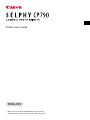 1
1
-
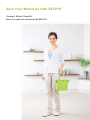 2
2
-
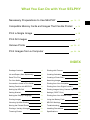 3
3
-
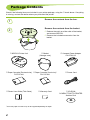 4
4
-
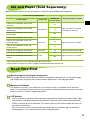 5
5
-
 6
6
-
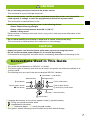 7
7
-
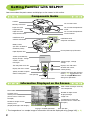 8
8
-
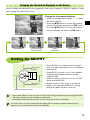 9
9
-
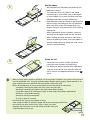 10
10
-
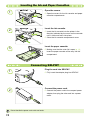 11
11
-
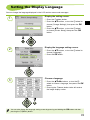 12
12
-
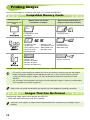 13
13
-
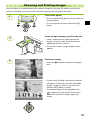 14
14
-
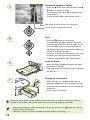 15
15
-
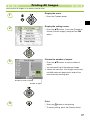 16
16
-
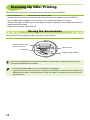 17
17
-
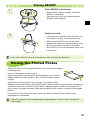 18
18
-
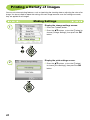 19
19
-
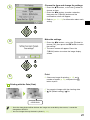 20
20
-
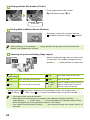 21
21
-
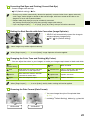 22
22
-
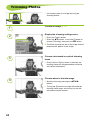 23
23
-
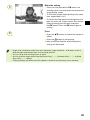 24
24
-
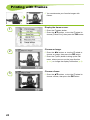 25
25
-
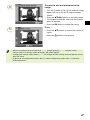 26
26
-
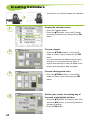 27
27
-
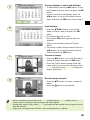 28
28
-
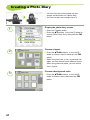 29
29
-
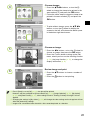 30
30
-
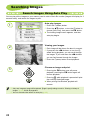 31
31
-
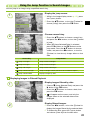 32
32
-
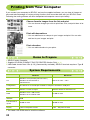 33
33
-
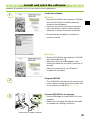 34
34
-
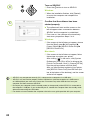 35
35
-
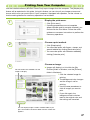 36
36
-
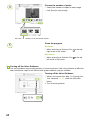 37
37
-
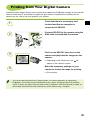 38
38
-
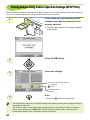 39
39
-
 40
40
-
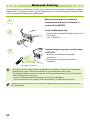 41
41
-
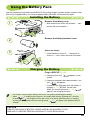 42
42
-
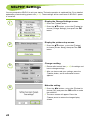 43
43
-
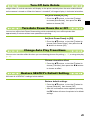 44
44
-
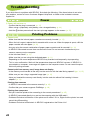 45
45
-
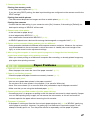 46
46
-
 47
47
-
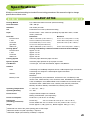 48
48
-
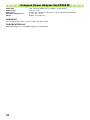 49
49
-
 50
50
-
 51
51
Canon SEPLHY CP790 Owner's manual
- Category
- Ink cartridges
- Type
- Owner's manual
- This manual is also suitable for
Ask a question and I''ll find the answer in the document
Finding information in a document is now easier with AI
Related papers
-
Canon SELPHY CP900 User manual
-
Canon SELPHY CP760 Owner's manual
-
Canon SELPHY CP780 User manual
-
Canon SELPHY CP780 User guide
-
Canon PIXMA MX455 Owner's manual
-
Canon SELPHY CP790 Owner's manual
-
Canon Selphy CP800 Owner's manual
-
Canon SELPHY CP770 Owner's manual
-
Canon SELPHY CP810 User manual
-
Canon Selphy CP800 User manual