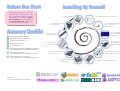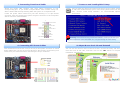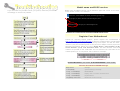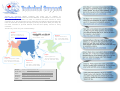AGP 8X Expansion Slot that
supports 8X AGP card(2.1GB/s)
SiS 760GX/SiS 964 Chipsets
(s760GXm-SL/s760GXm-S)
JP28 PS2 KB/Mouse Wakeup
Jumper
IrDA Connector
754-pin CPU Socket with
Voltage and Frequency
Auto-Detection that supports
AMD
®
Athlon
TM
64 CPU
CPUFAN Connector
Onboard AC’97 CODEC
AUX
_
IN Connector
32-bit PCI Expansion Slots x3
SYSFAN1 Connector
JP14 CMOS Data Clear Jumper
Low ESR Capacitors
S/PDIF Connector
CD
_
IN Connector
AOpen reserves the right to revise all the specifications and information contained in this document, which are subject to change without notice.
STBY LED
Front Audio Connector
USB 2.0 Connectors x2
Front Panel Connector
Case Open Connector
Serial ATA Connectors x2
Supports 150 MB/s Transfer Rate
(s760GXm-SL/s760GXm-S)
FDD Connector
SYSFAN2 Connector
ATX Power Connector
RealTek Gigabit LAN chip
(for s760GXm-SL)
RealTek 10/100Mbps LAN chip
(for s760GXm-S/s760GXm)
AGP Protection LED
s760GXm-SL / s760GXm-S / s760GXm
184-pin DIMMsx2
support DDR400/333/266
Max. To 2GB
IDE Connectors x 2
(ATA 66/100/133 supported)
Speaker
Out
PS/2 Mouse
Connector
SPP/EPP/ECP Parallel Port
USB 2.0
Ports
RJ45 10/100/1000
LAN Jack
PS/2
Ke
y
board
USB 2.0 Ports
COM 1 Port
VGA Port
Line-In
MIC-In
4-pin ATX Power Connector
COM2 Connector
E
E
a
a
s
s
y
y
I
I
n
n
s
s
t
t
a
a
l
l
l
l
a
a
t
t
i
i
o
o
n
n
G
G
u
u
i
i
d
d
e
e
DieHard BIOS Lite
SiS 760GX/SiS 964L Chipsets
(s760GXm)

Easy Installation Guide x 1
80-Wire ATA 133 Cable x 1
Floppy Drive Cable x 1
Bonus Pack CD x 1
I/O Shield x 1
SiS 964 Serial ATA RAID Driver Disk x 1
(for s760GXm-SL/s760GXm-S only)
Serial ATA Cable x 1
(for s760GXm-SL/s760GXm-S only)
Serial ATA Power Cable x 1
(for s760GXm-SL/s760GXm-S only)
PART NO:
DOC. NO: S760GXMSL-EG-E0410B
Everything you need to boot this
motherboard is included in this
Easy Installation Guide. For more
information, a complete Online
User's Manual can be found in
the Bonus Pack CD. Thanks for
the help of saving our earth.
1. Installing CPU
2. Installing CPU Fan
& System Fan
3. Installing
Memory Module
4. Installing HD,
CD-ROM and SATA
Disk
,
etc
6. Connecting ATX
Power Cable
5. Connecting Front
Panel Cable
7. Installing AGP & PCI Cards
8. Installing Other Devices
(USB, Front Audio, etc)
9. Connecting Back
Panel Ports
(Keyboard, Mouse,
etc)
10. Loading Default
BIOS, Setting CPU
Frequency
11. Installing Operating
System (such as,
Windows XP)
12. Installing Drivers & Utilities

This motherboard supports AMD
®
Athlon 64 Socket 754 CPU. Be careful of CPU
orientation when you plug it into CPU socket.
1. Pull up the CPU socket lever and up
to 90-degree angle.
2. Locate Pin 1 in the socket and look
for a golden arrow on the CPU
upper interface. Match Pin 1 and
golden arrow. Then insert the CPU
into the socket.
3. Press down the CPU socket lever
and finish CPU installation.
Primary
Master (1st)
Primary
Slave (2nd)
Secondary
Slave (4th)
Secondary
Master (3rd)
Pin 1
3. Installing Memory Modules
2. Installing CPU & System Fans
1. Installing CPU
Plug in the CPU fan cable to the 3-pin CPUFAN connector. If you have chassis fan,
you can also plug it in SYSFAN1 or SYSFAN2 connector.
CPUFAN Connector
SYSFAN1 Connector
SYSFAN2 Connector
DIMM slots are designed in black which are very easy to recognize. Insert the
module straight down to the DIMM slot with both hands and press down firmly until
the DIMM module is securely in place.
4. Connecting IDE and Floppy Cables
Connect 34-pin floppy cable and 40-pin, 80-wire IDE cable to floppy connector FDD
and IDE connector. Be careful of the pin1 orientation. Wrong orientation may cause
system damage.
Pin 1
ATA 66/100/133
IDE Connector
IDE 1 (Primary)
IDE 2 (Secondary)
FDD Connector
Note: If you do not
match the CPU socket Pin 1
and CPU cut edge well, you
may damage the CPU.
Note: The tabs of
the DIMM slot will
close-up to hold the
DIMM in place when the
DIMM touches the slot’s
bottom.
Note: Some CPU fans
do not have sensor pin so
they cannot support fan
monitoring.
CPU socket lever
Golden Arrow
Socket Pin 1
Tab
Pin 1
Key
GND
+12V
SENSOR
GND
+12V
SENSOR
GND
+12V
SENSOR

Attach the power LED, speaker, and reset switch connectors to the
corresponding pins. If you enable “Suspend Mode” item in BIOS Setup, the
ACPI & Power LED will keep flashing while the system is in suspend mode.
Locate the power switch cable from your ATX housing. It is 2-pin female
connector from the housing front panel. Plug this connector to the soft-power
switch connector marked SPWR.
After you finish the setting of jumpers and connect correct cables. Power
on and enter the BIOS Setup, press <Del> during POST (Power On Self
Test).
Choose "Load Setup Defaults" for recommended optimal
performance.
5. Connecting Front Panel Cable
6. Connecting ATX Power Cables
This motherboard comes with a 20-pin and 4-pin ATX power connector as shown
below. Make sure you plug in the right direction. We strongly recommend you to
insert the 4-pin connector before connecting the 20-pin connector
7. Power-on and Loading BIOS Setup
Del
8. AOpen Bonus Pack CD and EzInstall
You can use the autorun menu of Bonus CD disc. Choose the utility and driver
from the icons at left side, and then click on the “GO” button to complete
installation automatically.
Warning: Please avoid of using "Load Turbo Defaults", unless you are sure your
system components (CPU, RAM, HDD, etc.) are good enough for turbo setting.
Click to install
online manual
Install utility
Browse
Read me
Exit CD
Install driver
Power Switch
1
Front Panel Connector
GND
Power LED-
GND
Power LED+
GND
NC
GND
RESET
GND
NC
NC
+5V
HDD LED
HDD LED
+5V
+5V
GND
NC
SPEAKER

Setting CPU Voltage & Frequency
S
ett
i
ng
CPU C
ore
V
o
l
tage
This motherboard supports Voltage ID (VID) function to detect CPU voltage
automatically during power-on.
Setting CPU Frequency
This motherboard is CPU jumper-less design, you can set CPU frequency through
1MHz stepping CPU Overclocking in the BIOS. CPU Core Frequency = CPU FSB
clock x CPU Ratio. However, all CPU now selling in the market belong to "Fixed
Multiplier". That means users can not adjust the CPU Ratio but only change CPU
FSB clock to achieve overclocking.
(Users do the overclocking at their own risk!!)
BIOS Setup > Frequency / Voltage Control > CPU Speed Setup
CPU Ratio From 4x to 25x step 1x
CPU Clock
(Adjustment manually)
FSB = 200MHz-250MHz by 1 MHz
Stepping CPU Overclocking
CPU
CPU
Core
F
CPU
Clock
L2
Cache
Ratio
Athlon 64 2800+ 1800MHz 200MHz
512KB
9x
Athlon 64 3000+ 2000MHz 200MHz
512KB
10x
Athlon 64 3200+ 2000MHz 200MHz
1024KB
10x
Athlon 64 3200+ 2200MHz 200MHz
512KB
11x
Athlon 64 3400+ 2200MHz 200MHz
1024KB
11x
Athlon 64 3400+ 2400MHz 200MHz
512KB
12x
Athlon 64 3700+ 2400MHz 200MHz
1024KB
12x
Note: With CPU speed changing rapidly, there might be faster CPU on
the market by the time you received this installation guide. This table is
kindly for your references only.
JP14 Clear CMOS
JP28 Keyboard/Mouse Wakeup Jumper
This motherboard provides keyboard / mouse wake-up function. You can use JP28
to enable or disable this function, which could resume your system from suspend
mode with keyboard or mouse. The factory default setting is “Disable” (1-2), and
you may enable this function by setting the jumper to 2-3.
You can clear CMOS to restore system default
setting. To clear the CMOS, follow the procedure
below.
1. Turn off the system and unplug the AC power.
2. Remove ATX power cable from connector PWR2.
3. Locate JP14 and short pins 2-3 for a few seconds.
4. Return JP14 to its normal setting by shorting pin 1
& pin 2.
5. Connect ATX power cable back to connector PWR2.
Pin 1
Pin 1
Note: If your system hangs or fails to boot because of overclocking, simply use
<Home> key to restore the default setting or you can wait the AOpen “Watch Dog ABS”
reset the system in five seconds and system will auto-detect hardware again.
Warning: SiS 760GX chipset supports maximum 800MHz system clock and 66MHz
AGP clock; higher clock setting may cause serious system damage.
Tip: When should I Clear CMOS?
1. Boot fails because of overclocking…
2. Forget password…
3. Troubleshooting…
Normal
(Default)
Clear CMOS
1
1
1
1
Disable
(Default)
Enable

USB 2.0 Connector
This motherboard provides eight USB 2.0 ports to connect USB devices, such as
mouse, keyboard, modem, printer, etc. There are four ports on the back panel.
You can use proper cables to connect the Front USB connector to USB modules or
front panel of chassis.
Pin 1
Gigabit LAN onboard (for s760GXm-SL)
On the strength of Gigabit LAN controller on board, this motherboard provides
10/100/1000 Mbps Ethernet for office and home use (for s760GXm-S / s760GXm,
it is 10/100 Mbps). The Ethernet RJ45 connector is located on top of USB
connectors. The right hand side LED indicates link mode, it lights in yellow
whenever linking to network. The left hand side LED indicates the transfer mode
and it lights in green when data is transferring in 100Mbps (never lights while in
10Mbps), but lights in orange when transferring in Gigabit’s mode. To enable or
disable this function, you may simply adjust it through BIOS.
Transferring (Left)
Green 100Mbps
Orange Gigabit mode
Linking (Right)
Yellow
Front Audio Connector
If the housing is designed with an audio port on the front panel, you’ll be able to
connect onboard audio to front panel through this connector. By the way, please
remove the jumper cap from the Front Audio Connector before you connect the
cable. Do not remove this yellow jumper cap if your housing doesn’t have an audio
port on the front panel.
Pin 1
S/PDIF Connector
S/PDIF (Sony/Philips Digital Interface) is a newest audio transfer file format,
which provides impressive audio quality through optical fiber and allows you to
enjoy digital audio instead of analog audio. Through a specific audio cable, you can
connect the S/PDIF connector to other end of the S/PDIF audio module, which
bears S/PDIF digital output. Normally there are two S/PDIF outputs as shown, one
for RCA connector, the most common one used for consumer audio products, and
the other for optical connector with better audio quality. Same as outputs, you can
also connect RCA or optical audio products to input connectors on the module and
have the voice or music come out from your computer. However, you must have a
S/PDIF supported speaker/amplifier/decoder with S/PDIF digital input/output to
connect to the S/PDIF digital input/output to make the most out of this function.
S/PDIF IN
(RCA)
S/PDIF Module
(User Upgrade Optional)
S/PDIF
Cable
S/PDIF OUT
S/PDIF IN
(Optical)
S/PDIF OUT
Pin 1
Pin 1
+5V
SBD7-
SBD7+
GND
NC
+5V
SBD6-
SBD6+
GND
9 10
USB Connector
1 2
KEY
AUD_GND
AUD_VCC
1
Front Audio Connecto
r
AUD_RET_R
KE
Y
AUD_FPOUT_L
NC
AUD
_
FPOUT
_
R
AUD MIC BIAS
AUD
_
MIC
AUD_RET_L
1
5
+5V
KEY
SPDIF OUT
GND
SPDIF IN

Phoenix-Award BIOS ERROR Message
Beep Sound Message
1 short(Beep) System booting is normally.
1 long - 1 short(Beep) DRAM ERROR
1 long - 2 short(Beep) Display card or monitor connected error
1 long - 3 short(Beep) Keyboard Error
Long(Beep) continuous DRAM hasn't inset correctly.
If you encounter any trouble to boot you system, follow the procedures
accordingly to resolve the problem.
Phoenix - AwardBIOS v6.00PG, An Energy Star Ally
Copyright (C) 2004, Phoenix Technologies, LTD.
s760GXm-SL R1.02 July. 01. 2004 AOpen Inc.
Model name and BIOS version
Model name and BIOS version can be found on upper left corner of first boot
screen (POST screen). For example:
S760GXm-SL is model name of motherboard; R1.02 is BIOS version
Register Your Motherboard
Thanks for choosing AOpen product, please register this motherboard at
http://club.aopen.com.tw/productreg/
to become a Gold member of Club AOpen,
and to ensure high service quality and priority from AOpen. You will also have a
chance to play slot machine game to win prize from AOpen. Please prepare the
following information before you start: Model Name, Part Number (P/N),
Serial Number (S/N) and Purchase Date. The Part Number and Serial
number are printed on bar code label. You can find this bar code label on the
outside packing or on component side of PCB. For example:
P/N: 91.88110.201 is part number, S/N: 91949378KN73 is serial number.
Part No. Serial No.

Dear Customer,
Thanks for choosing AOpen products. We invite you to register at
http://www.aopen.com to become a Gold Member of Club AOpen so as to ensure
quality service in the future. In order to maintain the best service to every
customer of us, we recommend you to follow the procedures below and seek help
from our branches according to the region you buy the product. With your help, we
can then continue to provide efficient and the best quality service to every
customer.
Thanks very much for your understanding!
Europe Email: [email protected]
Pacific Rim http://www.aopen.com.tw/tech/default.htm
China http://www.aopen.com.cn/tech/default.htm
Germany http://www.aopencom.de/tech/default.htm
America http://usa.aopen.com/tech/default.htm
Japan http://aopen.jp/tech/index.html
Europe
AOpen Computer b.v.
Tel: 31-73-645-9516
Email: [email protected]
China
艾爾鵬國際貿易(上海)有限公司
Tel: 86-21-6225-8622 Fax:
86-21-6225-7926
Pacific Rim
AOpen Inc.
Tel: 886-2-3789-5888
Fax: 886-2-3789-5899
America
AOpen America Inc.
Tel: 1-510-489-8928
Fax: 1-510-489-1998
Japan
AOpen Japan Inc.
Tel: 81-048-290-1800
Fax: 81-048-290-1820
Germany
AOpen Computer GmbH.
Tel: 49-2131-1243-710
Fax: 49-2131-1243-999
-
 1
1
-
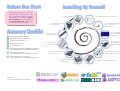 2
2
-
 3
3
-
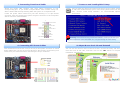 4
4
-
 5
5
-
 6
6
-
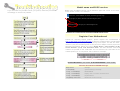 7
7
-
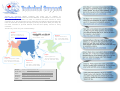 8
8
AOpen s760GXm-SL Easy Installation Manual
- Type
- Easy Installation Manual
Ask a question and I''ll find the answer in the document
Finding information in a document is now easier with AI
Related papers
-
AOpen s760GXm User manual
-
AOpen n250a-L Installation guide
-
AOpen nCK804a-LFS Installation guide
-
AOpen vK8T800a-LF User manual
-
AOpen n250a-L User manual
-
AOpen nCK804a-LFS User manual
-
AOpen AK86-L Easy Installation Manual
-
AOpen s661FXm-S User manual
-
AOpen AK89-N Easy Installation Manual
-
AOpen s661FXm-S Easy Installation Manual