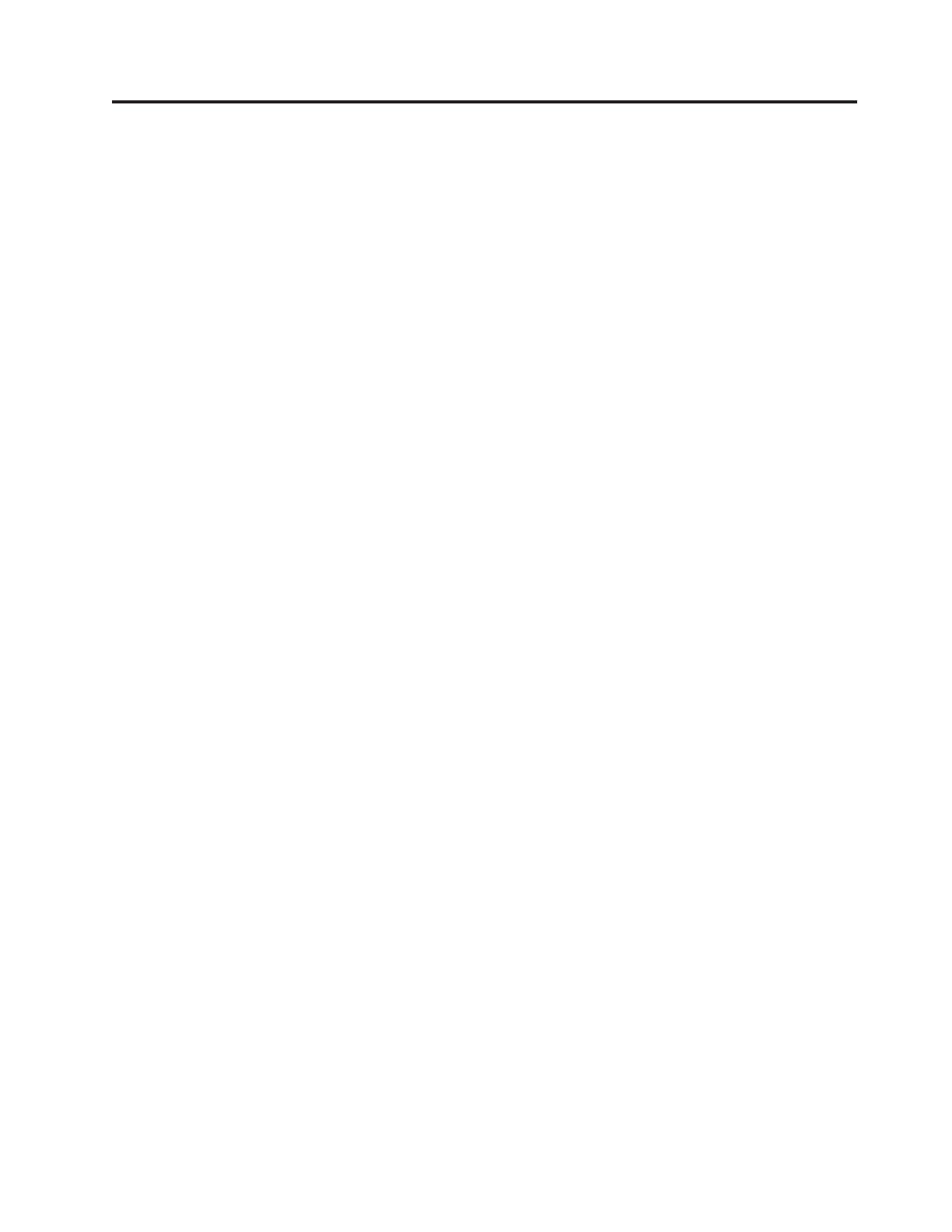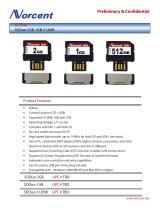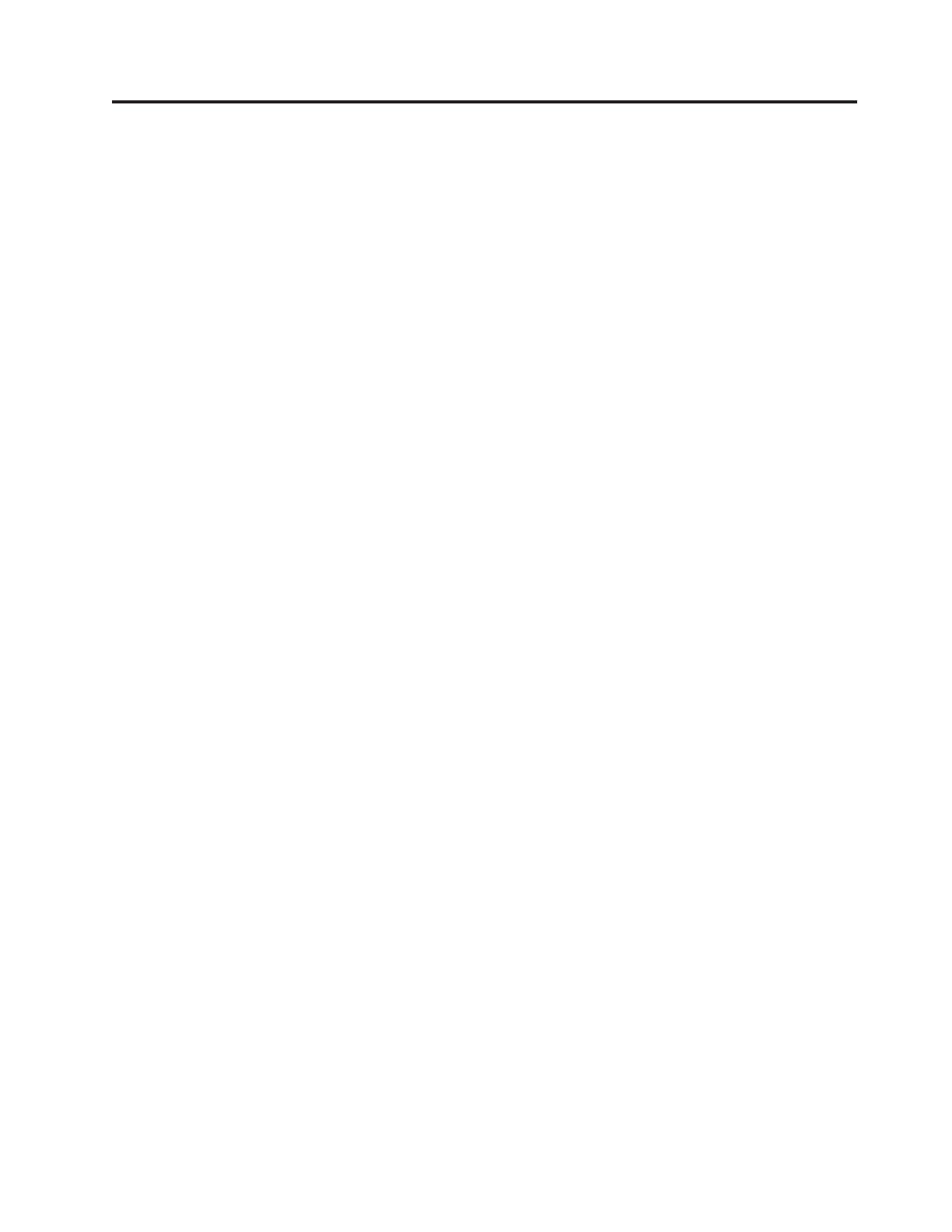
Contents
Chapter 1. About this manual .....1
Important Safety Information .........1
Important information about replacing RoHS
compliant FRUs .............2
Chapter 2. Safety information .....3
General safety ..............3
Electrical safety .............3
Voltage-selection switch...........5
Safety inspection guide ...........5
Handling electrostatic discharge-sensitive devices . . 6
Grounding requirements ..........7
Safety notices (multi-lingual translations) .....7
Chapter 3. General information ....39
The ThinkVantage Productivity Center program . . 39
Additional information resources .......39
Specifications ..............40
For machine types: 7057, 7062, 7092, 9342, 9344,
9354, 9426, 9486, 9624, 9707, 9787, 9804, 9945 . . 40
For machine types: 7061, 7090, 9353, 9421, 9485,
9623, 9625, 9705, 9786, 9795, 9935, 9946, 9953 . . 40
Chapter 4. General Checkout .....43
Problem determination tips .........43
Chapter 5. Diagnostics ........45
Lenovo System Toolbox ..........45
PC-Doctor for Windows PE .........45
Running diagnostics from the Rescue and
Recovery workspace ..........45
PC-Doctor for DOS ............46
Creating a diagnostic CD image ......46
Creating diagnostic diskettes .......46
Running diagnostics from the CD or diskettes . . 47
Navigating through the diagnostics programs . . 47
Running tests.............47
Viewing the test log ..........49
Chapter 6. Using the Setup Utility . . . 51
Starting the Setup Utility program.......51
Viewing and changing settings ........51
Using passwords ............51
Password considerations .........51
User Password ............52
Administrator Password .........52
Setting, changing, and deleting a password. . . 52
Enabling or disabling a device ........52
Selecting a startup device..........53
Selecting a temporary startup device .....53
Selecting or changing the startup device sequence 53
Exiting from the Setup Utility program .....54
Chapter 7. Symptom-to-FRU Index . . . 55
Hard disk drive boot error .........55
Power Supply Problems ..........55
Diagnostic error codes ...........56
Beep symptoms .............77
POST error codes ............78
Miscellaneous error messages ........80
Undetermined problems ..........81
Chapter 8. Replacing FRUs (Types
7061, 7090, 9353, 9421, 9485, 9623,
9625, 9705, 9786, 9795, 9935, 9946,
9953) ...............83
Locating controls and connectors on the front of
your computer .............84
Rear connectors .............85
Removing the cover ...........86
Locations ...............87
Locating parts on the system board ......88
Removing and replacing the front bezel .....88
Replacing the power supply .........89
Replacing the system board .........91
Replacing the microprocessor ........95
Replacing a memory module ........98
Replacing a PCI adapter card ........99
Replacing the hard disk drive ........101
Replacing an optical drive .........104
Replacing the diskette drive ........105
Replacing the rear fan assembly .......106
Replacing the front fan assembly .......108
Replacing the front audio/USB assembly ....110
Replacing the power switch/LED assembly . . . 111
Replacing the CMOS battery ........111
Completing the FRU replacement.......112
Chapter 9. Replacing FRUs (Types
7057, 7062, 7092, 9342, 9344, 9354,
9426, 9486, 9624, 9707, 9787, 9804,
9945) ...............115
Rear connectors ............116
Removing the cover ...........117
Locations ...............118
Locating parts on the system board ......119
Accessing system board components and drives 119
Replacing a memory module ........121
Replacing the CMOS battery ........123
Replacing the power supply ........124
Replacing the system board ........126
Replacing the microprocessor ........129
Replacing the hard disk drive ........133
Replacing an optical drive .........135
Replacing the diskette drive ........136
Replacing the power switch/LED assembly . . . 137
Replacing the front panel card........138
Replacing the system fan assembly ......139
© Copyright Lenovo 2005, 2008 iii