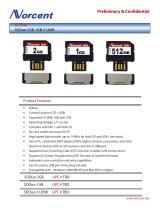Contents
Chapter 1. About this manual .....1
Important safety information .........1
Important information about replacing the RoHS
compliant FRUs .............2
Chapter 2. Safety information .....3
General safety ..............3
Electrical safety .............3
Voltage-selection switch...........5
Safety inspection guide ...........5
Handling electrostatic discharge-sensitive devices . . 6
Grounding requirements ..........7
Safety notices (multi-lingual translations) .....7
Chapter 3. General information ....39
Lenovo ThinkVantage Tools .........39
Lenovo Care ..............39
Access Help ..............39
Additional information resources .......40
Specifications ..............41
For machine types: 7515, 7523, 7569, and 7611.. . 41
For machine types: 7522, 7560, 7610, and 7705.. . 41
For all machine types ..........41
Chapter 4. General checkout .....43
Problem determination tips .........43
Chapter 5. Diagnostics ........45
Lenovo ThinkVantage Toolbox ........45
Lenovo System Toolbox ..........45
PC-Doctor for Rescue and Recovery ......46
PC-Doctor for DOS ............46
Creating a diagnostic disc ........46
Running the diagnostic program from the
diagnostic disc ............47
Navigating through the diagnostics programs . . 47
Running tests.............47
Viewing the test log ..........49
Chapter 6. Using the Setup Utility
program ..............51
Starting the Setup Utility program.......51
Viewing and changing settings ........51
Using passwords ............51
Password considerations .........52
Set Power-On Password .........52
Set Administrator Password ........52
Setting, changing, or deleting a password . . . 52
Enabling or disabling a device ........53
Selecting a startup device..........53
Selecting a temporary startup device .....53
Viewing or changing the startup device sequence 54
Exiting the Setup Utility program .......54
Chapter 7. Symptom-to-FRU index . . . 55
Hard disk drive boot error .........55
Power supply problems ..........55
Diagnostic error codes ...........56
Beep symptoms .............77
POST error codes ............78
Miscellaneous error messages ........80
Undetermined problems ..........81
Chapter 8. Replacing FRUs (Machine
types: 7515, 7523, 7569, and 7611.) . . 83
Locating connectors on the front of your computer 84
Locating connectors on the rear of your computer 85
Removing the computer cover ........86
Locating components ...........88
Locating parts on the system board ......89
Removing and reinstalling the front bezel ....89
Installing or replacing a memory module ....90
Installing or replacing a PCI card .......92
Replacing the battery ...........95
Replacing the power supply assembly.....96
Replacing the heat sink and fan assembly ....98
Replacing the microprocessor ........100
Replacing the system board ........103
Replacing the primary hard disk drive .....105
Replacing the secondary hard disk drive ....107
Replacing the optical drive .........110
Replacing the diskette drive or card reader . . . 112
Replacing the front fan assembly .......113
Replacing the rear fan assembly .......115
Replacing the internal speaker........117
Replacing the front audio and USB assembly . . . 119
Completing the FRU replacement ......120
Chapter 9. Replacing FRUs (Machine
types: 7522, 7560, 7610, and 7705.) . . 123
Locating connectors on the front of your computer 124
Locating connectors on the rear of your computer 125
Opening the computer cover ........126
Accessing the system board components and
drives ................127
Locating components ...........128
Locating parts on the system board ......129
Installing or replacing a memory module ....130
Installing or replacing an adapter card .....132
Replacing the battery ...........134
Replacing the hard disk drive ........136
Replacing the optical drive .........137
Replacing the power supply assembly .....140
Replacing the heat sink and fan assembly ....142
Replacing the microprocessor ........144
Replacing the system board ........147
Replacing the card reader .........149
Replacing the front audio and USB assembly . . . 150
Replacing the internal speaker........151
© Copyright Lenovo 2009 iii