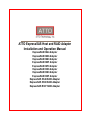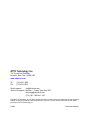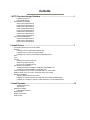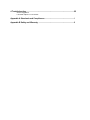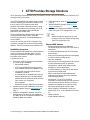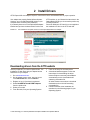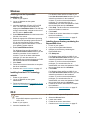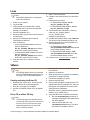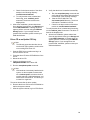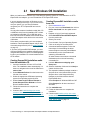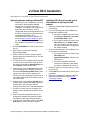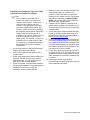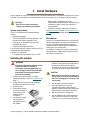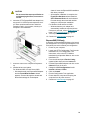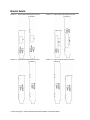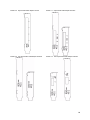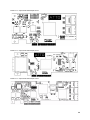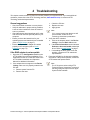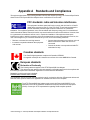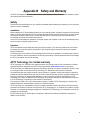ATTO H308 Specification
- Category
- Interface cards/adapters
- Type
- Specification
This manual is also suitable for

ATTO ExpressSAS Host and RAID Adapter
Installation and Operation Manual
ExpressSAS H644 Adapter
ExpressSAS H608 Adapter
ExpressSAS H680 Adapter
ExpressSAS H60F Adapter
ExpressSAS H6F0 Adapter
ExpressSAS H308 Adapter
ExpressSAS H380 Adapter
ExpressSAS H30F Adapter
ExpressSAS R348 RAID Adapter
ExpressSAS R380 RAID Adapter
ExpressSAS R30F RAID Adapter

ATTO Technology, Inc.
155 CrossPoint Parkway
Amherst, New York 14068 USA
www.attotech.com
Tel (716) 691-1999
Fax (716) 691-9353
Sales support: [email protected]
Technical support: Monday -- Friday, 8am-6pm EST
(716) 691-1999 ext. 242
© 2009 ATTO Technology, Inc. All rights reserved. All brand or product names are trademarks of their respective
holders. No part of this manual may be reproduced in any form or by any means without the express written
permission of ATTO Technology, Inc.
9/2009
.. .. ... ..... ....... ........ .... . . ........ ...... ..... .... ........ ............ .......... ............ ...,,,,,,,, ,,,,,,,,,,,,,,,,
PRMA 000-0389-000

Contents
1 ATTO Provides Storage Solutions ...................................................................1
Installation procedure
ExpressSAS features
ExpressSAS Host Adapters
H644 technical specifications
H680 technical specifications
H608 technical specifications
H6F0 technical specifications
H60F technical specifications
H308 technical specifications
H380 technical specifications
H30F technical specifications
ExpressSAS RAID Adapters
R348 technical specifications
R380 technical specifications
R30F technical specifications
2 Install Drivers .....................................................................................................7
Downloading drivers from the ATTO website
Windows
Installing from the ExpressSAS Installation CD
Installing from the ATTO Technology website
Installing from a directory containing the ExpressSAS driver
OS X
Linux
VMware
Creating and using the Driver CD.
Driver CD as a Boot CD Only
Driver CD as an Update CD Only
New Windows OS Installation
Creating ExpressSAS installation media from the Installation CD
Creating ExpressSAS installation media from a file
Install the driver into a new version of Windows 2000, XP, Server 2003
Install the driver into a new version of Windows Vista, Server 2008
New OS X Installation
Adjusting adapter settings with the EFI
Installing OS X Snow Leopard onto a disk attached to an ExpressSAS adapter
Installing OS X Leopard or Tiger onto a disk attached to an ExpressSAS adapter
3 Install Hardware .................................................................................................15
System requirements
SAS address
Installing the adapter
ExpressSAS R348 only
Bracket details
Adapter board details
Install storage

4 Troubleshooting .................................................................................................25
General suggestions
If the RAID adapter is not accessible
Appendix A Standards and Compliances ...........................................................i
Appendix B Safety and Warranty ........................................................................ii

1 ATTO Technology Inc. ATTO ExpressSAS Host Adapter Installation and Operation Manual
1 ATTO Provides Storage Solutions
ATTO Technology ExpressSAS low-profile host adapters provide 3-Gb and 6-Gb SAS/SATA II connectivity for IT
and digital video environments.
The ATTO ExpressSAS host adapter family provides
enhanced reliability and performance thanks to more
than 15 years of ATTO experience with SCSI
hardware and storage connectivity solutions. Using
the latest in PCI Express bus technology, the ATTO
ExpressSAS host adapters deliver blazing-fast
performance with transfer rates.
ATTO provides industry standard PCIe to SAS control
using Serial SCSI Protocol (SSP), Serial ATA
Tunneling Protocol (STP), and Serial Management
Protocol (SMP).
An easy-to-use utility, the ATTO Configuration Tool,
configures, manages and monitors the ExpressSAS
adapters. The tool is included in your installation CD.
Installation procedure
The ExpressSAS RAID adapter has a Getting Started
Guide. If you have not used this guide or you are
installing an ExpressSAS host adapter, follow the
instructions in this manual.
In general you must:
1 Ensure you have the equipment and software
you need for the installation:
• ExpressSAS adapter
• ATTO ExpressSAS CD including drivers,
user manuals and utilities (Installation CD)
• The optional low-profile bracket and its
installation procedure
• A computer with an available x8 or x16 PCI
Express expansion slot. The ExpressSAS
adapter has been optimized for x8 electrical
slots. Check your computer’s
documentation
• SAS/SATA storage, cables and connectors
2 Install drivers from the Installation CD for your
operating system. Refer to Install Drivers
on
page 7.
3 Install the configuration software, the ATTO
Configuration Tool, found on the Installation
CD. Refer to the ATTO Utilities Installation and
Operation Manual for details.
4 Install the adapter. Refer to Install Hardware
on
page 15.
5 Attach SAS/SATA storage. Refer to Install
storage on page 23.
6 Configure your storage and adapter, including
RAID, using the ATTO Configuration Tool.
Note
Default settings are appropriate for most
systems but you may change settings using
the ATTO Configuration Tool.
ExpressSAS features
• Improved performance over traditional
ULTRA320 SCSI with SAS, SATA and SATA II
attachment
• Increased bandwidth through x8 PCI Express
host interface
• Point-to-point technology delivers full throughput
to each connected storage device
• One-click installation
• User-friendly ATTO Configuration Tool provides
a simple host-based utility for effortless
configuration; a BIOS setup utility provides
flexibility for custom applications
• For RAID adapters, a user-friendly GUI allows
quick and easy RAID setup
• ADS™ technology alleviates data transfer
bottlenecks and moves data more efficiently
while managing latency
• DriveAssure™ is an ATTO exclusive
combination of features that performs predictive
and corrective actions to allow the continued
operation of marginal drives, while ensuring
continued, uninterrupted access to data.
• Driver support for Windows®, Linux® and
Mac® OS X 10.4x, 10.5x, VMWare ESX server
3.5
• RoHS compliant
• 3-year standard warranty

2
ExpressSAS Host Adapters
ATTO ExpressSAS Host Adapters are engineered for
the most stringent IT server and digital media
workgroup environments and are compatible with
multiple operating systems, applications, and drives.
Providing SAS/SATA II connectivity to up to 256 end
devices, the ATTO SAS Host Adapter is ideal for both
IT and digital video environments that require a high
level of performance.
H644 technical specifications
• Four internal, four external ports
• Up to 6-Gb/sec per port performance
• Form factor conforms to PCI low-profile
specification
• Length: 6.600”
• Height: 2.713”
• Operating temperature: 0-40 °C (32 °F-104 °F)
• Operating humidity: 5 - 95% non-condensing
• Storage temperature: -40-70 °C (-40 °F-157 °F)
• Storage humidity: 5 - 95% non-condensing
• Power: 8W
• Airflow: 100 lf/m minimum
H680 technical specifications
• Eight external ports
• Up to 6-Gb/sec per port performance
• Length: 6.600”
• Height: 2.846”
• Operating temperature: 0-40 °C (32 °F-104 °F)
• Operating humidity: 5 - 95% non-condensing
• Storage temperature: -40-70 °C (-40 °F-157 °F)
• Storage humidity: 5 - 95% non-condensing
• Power: 8W
• Airflow: 100 lf/m minimum
H608 technical specifications
• Eight internal ports
• Up to 6-Gb/sec per port performance
• Form factor conforms to PCI low-profile
specification
• Length: 5.600”
• Height: 2.713”
• Operating temperature: 0-40 °C (32 °F-104 °F)
• Operating humidity: 5 - 95% non-condensing
• Storage temperature: -40-70 °C (-40 °F-157 °F)
• Storage humidity: 5 - 95% non-condensing
• Power: 8W
• Airflow: 150 lf/m minimum

3 ATTO Technology Inc. ATTO ExpressSAS Host Adapter Installation and Operation Manual
H6F0 technical specifications
• 16 external ports
• Up to 6-Gb/sec per port performance
• Length: 5.600”
• Height: 4.376”
• Operating temperature: 0-40 °C (32 °F-104 °F)
• Operating humidity: 5 - 95% non-condensing
• Storage temperature: -40-70 °C (-40 °F-157 °F)
• Storage humidity: 5 - 95% non-condensing
• Power: 22W
• Airflow: 150 lf/m minimum
H60F technical specifications
• 16 internal ports
• Up to 6-Gb/sec per port performance
• Form factor conforms to PCI low-profile
specification
• Length: 8.638”
• Height: 2.918”
• Operating temperature: 0-40 °C (32 °F-104 °F)
• Operating humidity: 5 - 95% non-condensing
• Storage temperature: -40-70 °C (-40 °F-157 °F)
• Storage humidity: 5 - 95% non-condensing
• Power: 22W
• Airflow: 150 lf/m minimum
H308 technical specifications
• Eight internal ports
• Up to 3-Gb/sec per port performance
• Form factor conforms to PCI low-profile
specification
• Length: 6.600”
• Height: 2.713”
• Operating temperature: 0-40 °C (32 °F-104 °F)
• Operating humidity: 5 - 95% non-condensing
• Storage temperature: -40-70 °C (-40 °F-157 °F)
• Storage humidity: 5 - 95% non-condensing
• Power: 12V @ 0.6A max; [email protected] max, 10W
• Airflow: 150 lf/m minimum

4
H380 technical specifications
• Eight external ports
• Up to 3-Gb/sec per port performance
• Form factor conforms to PCI low-profile
specification
• Length: 6.600”
• Height: 2.713”
• Operating temperature: 0-40 °C (32 °F-104 °F)
• Operating humidity: 5 - 95% non-condensing
• Storage temperature: -40-70 °C (-40 °F-157 °F)
• Storage humidity: 5 - 95% non-condensing
• Power: 12V @ 0.6A max; [email protected] max, 10W
• Airflow: 150 lf/m minimum
H30F technical specifications
• 16 internal ports
• Up to 3-Gb/sec per port performance
• 1/2 height form factor
• Length: 6.600”
• Height: 2.800”
• Operating temperature: 0-40 °C (32 °F-140 °F)
• Operating humidity: 5 - 95% non-condensing
• Storage temperature: -40-70 °C (-40 °F-157 °F)
• Storage humidity: 5 - 95% non-condensing
• Power: 12V @ 1.4A max; 3.3V@0.5A max, 19W
• Airflow: 150 lf/m minimum

5 ATTO Technology Inc. ATTO ExpressSAS Host Adapter Installation and Operation Manual
ExpressSAS RAID Adapters
ATTO ExpressSAS RAID adapters are ideal for both
IT and digital video environments that require a high
level of protection and performance, supporting up to
64 end devices.
RAID improves data accessibility and reliability during
normal operations. A RAID group is a virtual,
independent single drive with data written to physical
drives according to a RAID algorithm.
DriveAssure™ lets you run longer, faster and
smoother without interrupting data flow while avoiding
the unecessary cost of replacing functional drives.
The ATTO ExpressSAS RAID adapters support
JBOD, DVRAID™, RAID Level 0, 1, 4, 10, 5 and 6 and
advanced features such as read caching, Hot Spares,
automatic RAID group rebuilding, hot swap and
Simple Network Management Protocol (SNMP).
R348 technical specifications
• User-configurable as four external and four
internal ports or as eight internal ports
• Up to 3-Gb/sec per port performance
• Form factor conforms to PCI low-profile
specification
• Length: 6.600”
• Height: 2.713”
• Operating temperature: 0-40 °C (32 °F-104 °F)
• Operating humidity: 5 - 95% non-condensing
• Storage temperature: -40-70 °C (-40 °F-157 °F)
• Storage humidity: 5 - 95% non-condensing
• Power: 12V @ 1.25A max; 3.3V@ 0.5A max
• Airflow: 150 lf/m minimum
R380 technical specifications
• Eight external ports
• Up to 3-Gb/sec per port performance
• Form factor conforms to PCI low-profile
specification
• Length: 6.600”
• Height: 2.713”
• Operating temperature: 0-40 °C (32 °F-104 °F)
• Operating humidity: 5 - 95% non-condensing
• Storage temperature: -40-70 °C (-40 °F-157 °F)
• Storage humidity: 5 - 95% non-condensing
• Power: 12V @ 1.25A max; 3.3V@ 0.5A max
• Airflow: 150 lf/m minimum
R30F technical specifications
• 1/2 height form factor
• Up to 3-Gb/sec per port performance
• Length: 8.640”
• Height: 2.900”
• Operating temperature: 0-60 °C (32 °F-140 °F)
• Operating humidity: 5 - 95% non-condensing
• Storage temperature: -40-70 °C (-40 °F-157 °F)
• Storage humidity: 5 - 95% non-condensing
• Power: 12V @ 1.7A max; 3.3V@0.9A max
• Airflow: 150 lf/m minimum

7 ATTO Technology Inc. ATTO ExpressSAS Host Adapter Installation and Operation Manual
2 Install Drivers
ATTO ExpressSAS host adapters require a current device driver and hardware flash for proper operation.
Your adapter was properly flashed before shipment.
However, you must add ExpressSAS drivers to your
computer before continuing with installation.
If you already have one or more ExpressSAS adapters
installed and you have the latest drivers found on the
ATTO web site, or you followed the instructions in the
Getting Started Guide, you do not need to perform
any
of these procedures.
Drivers for Windows, OS X and Linux are supplied on
the Installation CD and on the ATTO web site.
Exhibit 2-1 The Installation CD splash screen. for the ExpressSAS RAID host adapter.
Downloading drivers from the ATTO website
Use this procedure if you need to update drivers. The
Installation CD that came with your adapter has the
latest driver for your adapter.
1Go to www.attotech.com.
2 On the splash screen menu, put your cursor
over Downloads then click on Drivers.
3 Register or log in if previously registered.
4Select SAS/SATA Host & RAID Adapters
from the product list.
5 Select your model.
6 From the table, find your Operating System.
7 Click on the entry for the latest driver.
8 A download window appears. Follow the
instructions for downloading the driver.
Internet Explorer users may select Run to
automatically run the downloaded self-
extracting executable file.
All other browser users select a download
destination and run the self-extracting
executable file.
9 Continue with the driver installation as
described on the following pages for your
Operating System.

8
Windows
Installing from the ExpressSAS
Installation CD
1 Power on your system.
2 Log on to Windows as the system
administrator.
3 Insert the Installation CD into a CD or DVD
drive. The CD begins automatically and
displays the Installation Guide. If the CD fails
to begin automatically, navigate to the root of
the CD, and run Autorun.bat.
4Select Windows Drivers from the items on the
left side of the screen.
5 Select the appropriate CPU-based operating
system from the operating system choices. If
you do not know which version to select,
contact your system administrator or refer to
your operating system manual.
6Select Install Windows Driver.
For Windows Vista and Server 2008: If you
have User Account Control enabled, you are
asked for permission for the installer to
continue. If you do not have administrator
privileges, you are also asked for an
administrator user name and password. Fulfill
the required fields and click Continue.
7 Click Install.
8 Follow the on-screen instructions to complete
the driver installation.
9 Continue on to Install Hardware
on page 15.
Installing from the ATTO Technology
website
1 Power on your system.
2 Log on to Windows as the system
administrator.
3 Follow the instructions in Downloading drivers
from the ATTO website on page 7.
For Windows Vista and Server 2008: If you
have User Account Control enabled, you are
asked for permission for the installer to
continue. If you do not have administrator
privileges, you are also asked for an
administrator user name and password. Fulfill
the required fields and click Continue.
4 Click unzip. The driver files are extracted and
the driver installer is launched.
5 Click Install.
6 Follow the on-screen instructions to complete
the driver installation.
7 Continue on to Install Hardware
on page 15.
Installing from a directory containing the
ExpressSAS driver
1 Power on your system.
2 Log on as the system administrator.
3 Navigate to the directory containing the
ExpressSAS driver.
4Run Setup.exe.
For Windows Vista and Server 2008: If you
have User Account Control enabled, you are
asked for permission for the installer to
continue. If you do not have administrator
privileges, you are also asked for an
administrator user name and password. Fulfill
the required fields and click Continue.
5 Click Install.
For Windows Vista and Server 2008: If you
have User Account Control enabled, you are
asked for permission for the installer to
continue. If you do not have administrator
privileges, you are also asked for an
administrator user name and password. Fulfill
the required fields and click Continue.
6 Follow the on-screen instructions to complete
the installation.
7 Continue on to Install Hardware
on page 15.
OS X
Note
ExpressSAS adapters support Mac OS X
10.4x, 10.5x.
1 Power on your system.
2 Insert the Installation CD.
3 After it mounts, open the ExpressSAS volume.
4 Select the Drivers folder.
5 Launch the installer.
6 Follow the on-screen instructions.
7 Continue on to Install Hardware
on page 15.

9 ATTO Technology Inc. ATTO ExpressSAS Host Adapter Installation and Operation Manual
Linux
Note
ExpressSAS adapters are not supported
under Linux kernel 2.4.
1 Power on your system.
2 Log in as root.
3 Verify that the kernel header files, usually
included with the Linux kernel development
package, are installed.
4 Insert the Installation CD.
5 Mount the CD to your chosen mount point such
as /mnt/cdrom.
6 Open your File Browser and browse to
/mnt/cdrom/Linux/Drivers.
7 Click on the driver:
• for the ExpressSAS adapters, the driver
filename appears as
lnx_drv_esashba_XXX.tgz where XXX is
the driver’s current version number.
• for ExpressSAS RAID adapters, the driver
filename appears as
lnx_drv_esasraid_XXX.tgz where XXX is
the driver’s current version number.
8 Copy the driver file to a directory such as
/usr/src.
9 Open a Terminal session.
10 Change to the directory where you stored the
driver.
11 Extract the driver source:
• for ExpressSAS adapters: tar xfz
lnx_drv_esashba_XXX.tgz.
• for ExpressSAS RAID adapters: tar xfz
lnx_drv_esasraid_XXX.tgz.
12 The driver files are extracted to a directory
called lnx_drv_esashba_XXX or
lnx_drv_esasraid_XXX.
Navigate to that directory.
13 Compile and install the driver using ./install.sh.
The driver is now installed and ready to use.
14 Add the following line to /etc/modprobe.conf
after installing the driver:
• for ExpressSAS adapters: alias
scsi_hostadapterX esashba where X is the
next available adapter number.
• for ExpressSAS RAID adapters: alias
scsi_hostadapterX esasraid where X is
the next available adapter number.
15 Continue on to Install Hardware
on page 15.
VMware
Note
ATTO ESAS VMware drivers are supported
with ATTO ESAS Host Bus Adapters and do
not apply to ATTO ESAS RAID adapters.
Creating and using the Driver CD.
1 Download the correct driver .iso file from the
VMware Drivers & Tools Download site.
2 Write the .iso image to a CD-ROM..
3 Use the CD-ROM as a Boot CD or an Update
CD.
Driver CD as a Boot CD Only
Note
The following procedure describes how to
use the driver CD as a boot CD. Use this CD
as a boot CD only if the new driver must
enable the target device on which ESX
Server 3.5 will be installed.
1 Place the driver CD in the CD-ROM drive of the
host machine.
2 Start the host machine.
3 When prompted for an upgrade or installation,
press Enter for graphical mode.
4 Choose the language you prefer.
5 Select a keyboard type.
6 After you are prompted to swap the driver CD
with the ESX Server installation CD, insert the
ESX Server 3.5 installation CD and continue
with ESX Server installation.
7 After ESX Server is installed and the system
reboots, log in to ESX Server.
8 Verify that the driver is installed successfully:
a. Run the esxupdate query command. A
message containing the information about
the driver appears.
b. View the PCI ID XML file in the
/etc/vmware/pciid/ directory. The driver
information is available in the file.

10
c. Check for the latest version of the driver
module in the following directory:
/usr/lib/vmware/vmkmod/
d. To verify that the driver is loaded and
functioning, enter vmkload_mod -l
command. The driver is listed in the
displayed list.
9 After driver installation, please reboot host.
Once the host is back online, go to Storage and
create VMFS datastore. If storage does not
appear, perform a rescan using the VMware
Storage option. If your storage does not
present itself, thereafter, please contact your
SAN administrator.
Driver CD as an Update CD Only
Note
The following procedure describes how to
use the driver CD to update or add the driver
on an existing ESX Server 3.5.
1 Start the ESX Server machine and log in to
service console as root.
2 Place the driver CD in the CD-ROM drive of the
server.
3 Mount the driver CD.
4 Change the directory to the
VMupdates/RPMS/ on the driver CD.
5Run the esxupdate update command.
Note
If the hardware is not already installed on the
system, run the esxupdate command with
the
--noreboot option
, shut down the host
machine manually, install the hardware, and
then boot the host machine. This allows you
to install in a single boot.
The server reboots after the driver update.
6 Remove the driver CD from the CD-ROM drive
before the system reboots.
7 After the system reboots, log in to ESX Server.
8 Verify that the driver is installed successfully:
a. Run the esxupdate query command and
verify that the information about the driver
is mentioned in the resulting message.
b. View the PCI ID XML file in the
/etc/vmware/pciid/ directory. The driver
information is available in the file.
c. Check for the latest version of the driver
module in /usr/lib/vmware/vmkmod/
To verify that the driver is loaded and functioning,
run the vmkload_mod -l command. The driver is
listed in the displayed list.
9 After driver installation, please reboot host.
Once the host is back online, go to Storage and
create VMFS datastore. If storage does not
appear, perform a rescan using the VMware
Storage option. If your storage does not
present itself, thereafter, please contact your
SAN administrator.

11 ATTO Technology Inc. ATTO ExpressSAS Host Adapter Installation and Operation Manual
2.1 New Windows OS Installation
When you install a new or different copy of the Windows operating system on a disk attached to an ATTO
ExpressSAS host adapters, you must reinstall the ATTO ExpressSAS drivers.
If you are changing the version of Windows you are
using or installing a fresh copy of your current version
onto your system, you must ensure Windows
recognizes your ATTO ExpressSAS and uses its
drivers.
You may either create an installation media (disk, CD
or USB flash drive) from the Installation CD or create
an installation media (disk, CD or USB flash drive)
from a file from the ATTO website, then use that media
to install the adapter and its driver to the new version
of Windows.
Follow these procedures after you have completed
installation of the ExpressSAS adapter and you have
connected storage devices (refer to
Install Hardware
on page 15).
If you have an ExpressSAS RAID adapter, you must
configure a RAID group to install the operating system
using the BIOS Utility from the ATTO Utilities program
found on your Installation CD or downloaded from the
ATTO website.
Creating ExpressSAS installation media
from the Installation CD
1 Insert the Installation CD into a CD or DVD
drive. The installation starts automatically. If it
does not, navigate to the root of the CD and run
autorun.bat.
2Select Windows Drivers from the items on the
left side of the screen.
3 Select the appropriate CPU-based operating
system from operating system choices.
4Select Create Scsiport Driver Diskette or
Create Storport Driver Diskette or Create
Driver Installation Media.
5 Follow the instructions to complete the
installation.
6 Continue with Install the driver into a new
version of Windows 2000, XP, Server 2003 or
Install the driver into a new version of Windows
Vista, Server 2008 on page 12.
Creating ExpressSAS installation media
from a file
1Go to www.attotech.com.
2 Put your cursor over Downloads then click on
Driver downloads from the splash screen
menu.
3 Register or log in if previously registered.
4Select SAS/SATA Host & RAID Adapters
from the product list.
5 Select your model.
6 From the table, find your Operating System.
7 Click on the entry for the latest driver.
8 A download window appears. Follow the
instructions for downloading the driver.
Internet Explorer users may select Run to
automatically run the downloaded self-
extracting executable file.
All other browser users select a download
destination and run the self-extracting
executable file.
9 Uncheck When done unzipping open
\Setup.exe.
10 Select a destination folder and click Unzip to
extract the driver files.
11 The expanded software package contains a
Scsiport driver in the base directory and a
Storport driver in the Storport directory.
Navigate to the folder with the desired
ExpressSAS driver.
Select Scsiport for Windows 2000 and XP.
Select Storport for all other versions of
Windows.
12 Run makedisk.exe.
13 Follow the instructions to complete the
installation.
14 Continue with Install the driver into a new
version of Windows 2000, XP, Server 2003 or
Install the driver into a new version of Windows
Vista, Server 2008 on page 12.

12
Install the driver into a new version of Windows 2000, XP, Server 2003
Note
You must have a floppy disk with the
ExpressSAS driver available. Refer to
Creating ExpressSAS installation media
from the Installation CD
or
Creating
ExpressSAS installation media from a file
on page 11
1 Start Windows text mode setup as described by
your Windows documentation.
2 Press F6 when the first blue window, called
Windows Setup, appears.
3 Setup continues to load files. A new window
asks you to specify additional mass storage
devices. Press S.
4 Insert the ExpressSAS installation floppy disk
into Drive A:.
5 Press Enter.
6 A screen which would normally ask you to
select a driver appears which lists ExpressSAS
adapters instead. Select your adapter.
7 Press Enter.
8 Windows Setup loads the files from the
installation media and displays the window
described in Step 3
. The ATTO ExpressSAS
device is listed as detected.
Repeat steps Step 3
through Step 7 for any
other vendor-supplied driver installation media.
9 After all other drives have been processed,
press Enter.
10 Continue with the remainder of the Windows
installation procedure.
Note
You may be asked to insert the ExpressSAS
installation floppy disk again. this is normal:
the first time Windows loaded the drivers into
memory; the second time Windows copies
the driver to you hard drive.
11 Update to Windows Server 2003 SP1 or later
when installation is complete.
Install the driver into a new version of Windows Vista, Server 2008
Note
You must have the ExpressSAS installation
CD or a USB flash drive with the
ExpressSAS driver software available. Refer
to
Creating ExpressSAS installation media
from the Installation CD
or
Creating
ExpressSAS installation media from a file
on page 11.
1 Start Windows text mode setup as described by
your Windows documentation.
2Select Custom installation.
3The Where do you want to install Windows
message appears. Click Load Driver.
4 Insert the ExpressSAS installation media into
the appropriate slot.
5 Click OK.
6 Windows Setup searches for drivers matching
devices in your system. If the ExpressSAS
adapter is not in the Select the driver to be
installed, click Browse and locate the driver.
7 Select the ExpressSAS adapter from the list.
8 Click Next.
9The Where to you want to install Windows
window appears. Your devices should be listed.
Remove the ExpressSAS installation media.
10 Configure and select a partition for installing
Windows.
11 Click Next.
12 Continue with the remainder of the Windows
installation procedure.

13 ATTO Technology Inc. ATTO ExpressSAS Host Adapter Installation and Operation Manual
2.2 New OS X Installation
Boot support is available on Intel-based systems only
.
Adjusting adapter settings with the EFI
Depending on your configuration, it may be
necessary to adjust adapter NVRAM
settings prior to performing the OS X
installation. For example, you made need to
modify the device wait time. The EFI
configuration utility can be launched from an
EFI shell. Unfortunately, an EFI shell is not
included with Intel Macs. ATTO
recommends rEFIt, which is available for
free from http://refit.sourceforge.net
. Once
you have downloaded the DMG for rEFIt, do
the following to open the EFI Configuration
Utility:
1 Burn the rEFIt DMG file to a CD. Do not remove
the CD.
2 Shut down the system and install the
ExpressSAS adapter.
3 With the rEFIt CD inserted, boot the system
while pressing and holding the C key. This will
boot the rEFIt CD.
4 The rEFIt boot menu will appear which contains
a series of icons. Release the C key and use
the arrows to highlight the Start EFI Shell icon.
Press Return to enter the EFI Shell.
5 At the prompt, enter the drivers -b command.
Scroll through the list of installed EFI drivers
and find the ATTO ExpressSAS driver. There
may be more than one entry based on the
number and type of adapter(s). Note the two or
three digit hexadecimal driver handle on the far
left of the screen.
6 At the prompt, enter 'rvcfg -s {handle} where
{handle} is the hexadecimal number from the
previous step. This will launch the EFI
Configuration Utility for the associated adapter.
7 Use the on-screen menus to configure your
adapter. Help is available at the bottom of the
screen.
8 When exiting the configuration utility, if you
changed any settings, the system will restart
the adapter so the new settings take effect.
9 At the prompt, enter exit to return to the rEFIt
boot menu or reset to restart the system.
Installing OS X Snow Leopard onto a
disk attached to an ExpressSAS
adapter
1 Install your ExpressSAS adapter and connect
your storage.
2 If you are launching the OS X installation by
booting the installation DVD:
a. Launch the installation and proceed to
the Select the disk where you want
to install Mac OS X screen.
b. If you need to partition your disk, open
Disk Utility from the Utilities menu.
Once you partition your disk and exit,
the newly created volume will appear in
the installer window.
3 If you are launching the OS X installation from
an existing OS X installation:
a. If you need to partition your disk, open
Disk Utility from
/Applications/Utilities. Partition your
disk and exit.
b. Launch the installation DVD and
proceed to the Select the disk where
you want to install Mac OS X screen.
4 Select the volume on the disk where you want
to install OS X.
5 Click Install and proceed with the rest of OS X
installation.
6 When OS X installation completes, install the
latest ExpressSAS driver from the ATTO
Technology website.

2.2 New OS X Installation
14
Installing OS X Leopard or Tiger onto a disk
attached to an ExpressSAS adapter
Note
Due to limitations of the Mac OS X
Installer, two systems are required to
complete this procedure. These will be
referred to as the 'target' and 'host'
systems. The target system will contain
your ExpressSAS adapter and storage.
The host system will only be used during
the installation and must be an Intel-based
system capable of booting the OS X
installation CD. However, it does not have
to be the same type of system as the
target system. For example, you may use
a MacBook Pro to install OS X on a Mac
Pro containing your ExpressSAS adapter.
Both systems must have an available
FireWire port.
1 On the target system, install the ExpressSAS
adapter and connect your storage.
2 Connect the target and host systems with a
FireWire cable.
3 Power on the target system while pressing and
holding T. This will boot the target system in
target disk mode. You may release the key
when the FireWire symbol appears.
4 On the host system, insert the OS X installation
disc and begin installation. Proceed through the
installation wizard until you reach the
destination volume selection window.
5 Select a volume on the storage attached to the
ExpressSAS adapter. If a volume is not
present, open the Disk Utility from the OS X
Installer menu to create a volume. The storage
will appear in Disk Utility as AAPL FireWire
Media. Exit the Disk Utility when finished and
select the newly created volume.
6 Finish the OS X installation, restart the host
system when prompted, and complete the OS
X setup wizard. You may now remove the OS X
installation disc.
7 On the host system, obtain and install the latest
version of the ExpressSAS OS X driver from
the software CD that came with your adapter or
the ATTO Technology website
.
8 On the host system, open System Preferences
and restore the Startup Disk to the disk that the
host system booted from before performing this
procedure. After restarting, you may disconnect
the FireWire cable from the target system. The
host system is no longer needed.
9 Power off the target system and power it back
on again normally. If you previously had an OS
X installation present, it will boot that version of
OS X. Otherwise, the new OS X installation will
be booted.
10 On the target system, open System
Preferences and set the Startup Disk to the new
OS X installation and restart.

15 ATTO Technology Inc. ATTO ExpressSAS Host Adapter Installation and Operation Manual
3 Install Hardware
Use this chapter as a guide to install the ATTO ExpressSAS adapter into a PCI Express expansion slot on your
computer. If you have followed the Getting Started Guide successfully, you do not need to read this chapter.
CAUTIONCAUTION
Back up your system data before
changing or installing any hardware.
System requirements
The ATTO ExpressSAS host adapter package
contains
• ExpressSAS adapter
• ATTO ExpressSAS CD including drivers, user
manuals and utilities (Installation CD)
• A low-profile or standard bracket and the
installation procedure
• A warranty and registration card
If any of these items are missing, contact your ATTO
authorized sales representative.
In addition you must have:
• A computer with an available x8 or x16 PCI
Express 2.0/1.2 expansion slot. The
ExpressSAS adapter has been optimized for x8
electrical 2.0 slots. Check your computer’s
documentation.
• SAS/SATA storage, cables and connectors.
See
Bracket details
on page 17 and
Adapter board
details
on page 19 for details of the adapters and
brackets.
SAS address
Each ATTO ExpressSAS adapter has a unique SAS
address designated by the Institute of Electrical and
Electronic Engineers which allows the system to
recognize the ATTO ExpressSAS host adapter as a
unique part of your configuration.
The address is marked on the back of the board for
easy identification. Please keep a reference copy of
the number in a safe place.
Installing the adapter
WARNING
ATTO ExpressSAS host adapters contain
components that are sensitive to
electrostatic discharge (ESD). ESD can
cause damage to the ATTO ExpressSAS
host adapter. Please follow standard
methods to avoid ESD.
1 Install system drivers before you begin
hardware installation. Refer to Install Drivers
on
page 7.
2 Power down the computer and unplug the
computer from all power sources.
3 Open the case.
4 If using internal ports,
remove the plastic or
metal plugs on the
adapter internal
connectors.
5 If applicable, attach
the low profile or
standard bracket to
the adapter.
a. Remove the original bracket from the
adapter, being careful not to damage the
board.Use an ESD-safe #1 Phillips
screwdriver to remove the Phillips screws
at the top and bottom edges of the board.
CAUTIONCAUTION
Make sure the screwdriver is centered in
the top of the screw to prevent damage to
the screw. Damaging the screw can void
the warranty.
b. Set the bracket and screws aside.
c. Place the adapter on top of the
replacement bracket, positioning the
bracket so that the holes in the bracket are
aligned with the openings in the board.
d. Dip the screws into Loctite® 242.
e. Use an ESD-safe #1 torque screwdriver
set to a maximum torque of 3.98 in/lbs
(0.45N m) to screws removed previously.

16
CAUTIONCAUTION
Do not exceed the torque specification to
avoid damaging the board, connectors or
screws.
6 Insert the ATTO ExpressSAS host adapter into
any open 2.0/1.2 PCI Express expansion slot. If
you have questions about how to install an
expansion card in your system, consult your
computer’s documentation.
7 Close the case on the computer and power it
up.
8 Installed drivers are loaded.
For Windows 2000, XP and Server 2003
• Windows detects your ExpressSAS Adapter
and the
Found New Hardware wizard
appears. Proceed through the wizard with
the default settings for each adapter
channel. Insert the ExpressSAS installation
disk when prompted.
• After adapter installation is complete, the
Found New Hardware wizard shows an
ATTO Phantom Device for each channel.
Proceed through the wizard with default
settings to complete the installation.
For Windows Vista and Server 2008
• Windows detects your adapter and
automatically installs the required drivers.
If drivers do not load, refer to Install Drivers
on
page 7 and Troubleshooting
on page 25.
9 Turn off power to the computer.
10 Continue to Install storage
on page 23.
ExpressSAS R348 only
At shipping, the ExpressSAS R348 has an 8x internal
port configuration. You may change the adapter to use
a 4xinternal port and 4x external port configuration.
1 Power on your computer.
2 Launch the ATTO Configuration Tool from the
Installation CD. For Configuration Tool
instructions, refer to the ATTO Utilities
Installation and Operation Manual, also on the
Installation CD.
3 From the left hand panel
Device Listing,
expand all the elements in the
hosts tree.
4 Find the ExpressSAS adapter and click on the
Channel 1 entry in the tree.
5 Change the
Port Configuration from 8
Internal
to 4 Intrn, 4 Extrn.
6 Click on
Commit.
7 Exit the Configuration Tool application.
8 Power down the computer and unplug the
computer from all power sources.
9 Continue to Install storage
on page 23.

17 ATTO Technology Inc. ATTO ExpressSAS Host Adapter Installation and Operation Manual
Bracket details
Exhibit 3-1 ExpressSAS H644 Adapter brackets.
Exhibit 3-2 ExpressSAS H608 Adapter brackets.
Exhibit 3-3 ExpressSAS H680 Adapter brackets.
Exhibit 3-4 ExpressSAS 60F Adapter brackets.
Page is loading ...
Page is loading ...
Page is loading ...
Page is loading ...
Page is loading ...
Page is loading ...
Page is loading ...
Page is loading ...
Page is loading ...
-
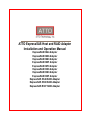 1
1
-
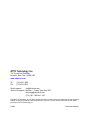 2
2
-
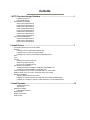 3
3
-
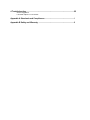 4
4
-
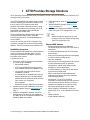 5
5
-
 6
6
-
 7
7
-
 8
8
-
 9
9
-
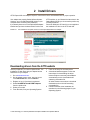 10
10
-
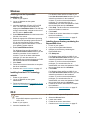 11
11
-
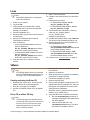 12
12
-
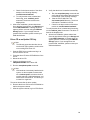 13
13
-
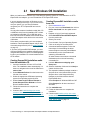 14
14
-
 15
15
-
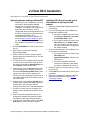 16
16
-
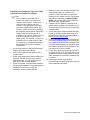 17
17
-
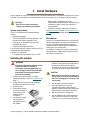 18
18
-
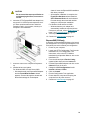 19
19
-
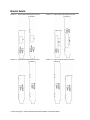 20
20
-
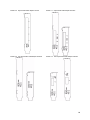 21
21
-
 22
22
-
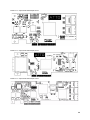 23
23
-
 24
24
-
 25
25
-
 26
26
-
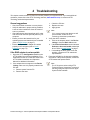 27
27
-
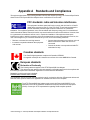 28
28
-
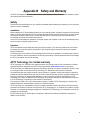 29
29
ATTO H308 Specification
- Category
- Interface cards/adapters
- Type
- Specification
- This manual is also suitable for
Ask a question and I''ll find the answer in the document
Finding information in a document is now easier with AI
Related papers
-
ATTO ESAS-R348-000 Specification
-
ATTO ESAS-R30F-000 Specification
-
ATTO ESAS-H6F0-GT0 Specification
-
ATTO FC-82EN User manual
-
ATTO FastFrame NS12 Specification
-
ATTO EPCI-ESTR-000 Product information
-
ATTO ExpressPCI UL5D Operating instructions
-
ATTO FastFrame NS14 User manual
-
ATTO ExpressNVM S4FF User manual
-
ATTO EPCI-PWRC-000 Product information
Other documents
-
ATTO Technology ExpressSAS H380 Operating instructions
-
DeLOCK Controller SATA, 4 port w/ Raid Datasheet
-
ATTO Technology ExpressSAS R380 Operating instructions
-
ATTO Technology R348 v User manual
-
DeLOCK 66202 Datasheet
-
ATTO Technology R348 User manual
-
ATTO Technology H380 User manual
-
ATTO Technology H308 User manual
-
ATTO Technology R380 User manual
-
ATTO Technology H30F User manual