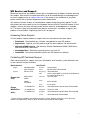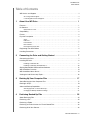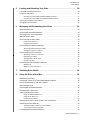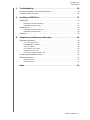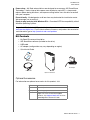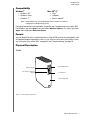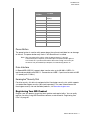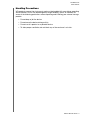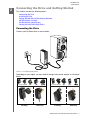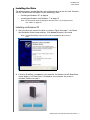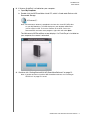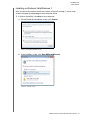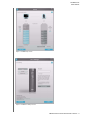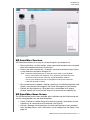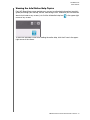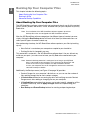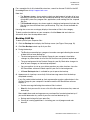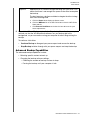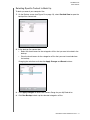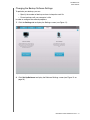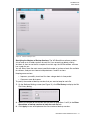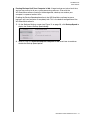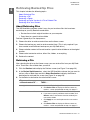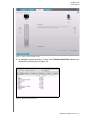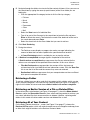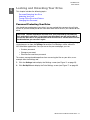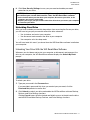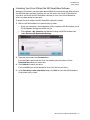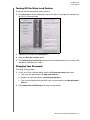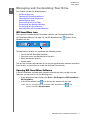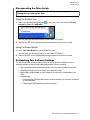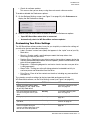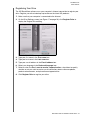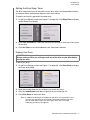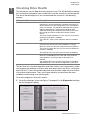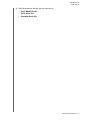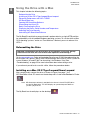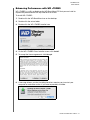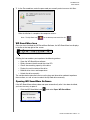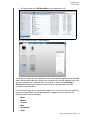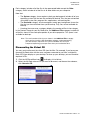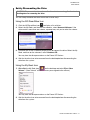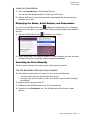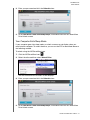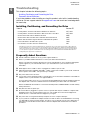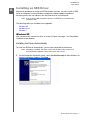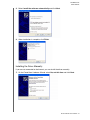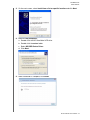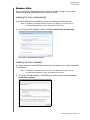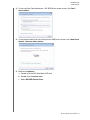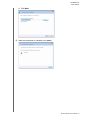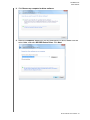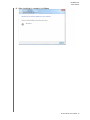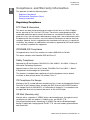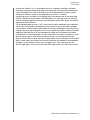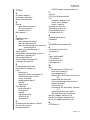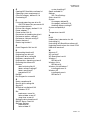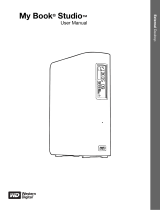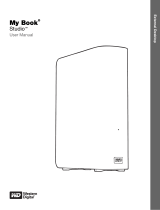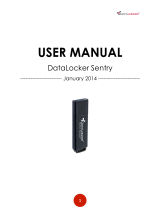Western Digital My Book Elite 2.0TB User manual
- Category
- External hard drives
- Type
- User manual
This manual is also suitable for

External Desktop
My Book Elite User Manual
My Book
®
Elite
™
User Manual

ii
WD Service and Support
Should you encounter any problem, please give us an opportunity to address it before returning
this product. Most technical support questions can be answered through our knowledge base
or e-mail support service at support.wdc.com. If the answer is not available or if you prefer,
please contact WD at the best telephone number shown below.
Your product includes 30 days of free telephone support during the warranty period. This 30-
day period starts on the date of your first telephone contact with WD Technical Support. E-mail
support is free for the entire warranty period and our extensive knowledge base is available
24/7. To help us keep you informed of new features and services, remember to register your
product as instructed on “Registering Your Drive” on page 40.
Accessing Online Support
Visit our product support website at support.wdc.com and choose from these topics:
• Downloads - Download drivers, software, and updates for your WD product.
• Registration - Register your WD product to get the latest updates and special offers.
• Warranty & RMA Services - Get Warranty, Product Replacement (RMA), RMA Status,
and Data Recovery Information.
• Knowledge Base - Search by keyword, phrase, or answer ID.
• Installation - Get online installation help for your WD product or software.
Contacting WD Technical Support
When contacting WD for support, have your WD product serial number, system hardware, and
system software versions available.
North America Asia Pacific
English
800.ASK.4WDC
Australia
1 800 42 9861
(800.275.4932)
China
800 820 6682/+65 62430496
Spanish
800.832.4778
Hong Kong
+800 6008 6008
India
1 800 11 9393 (MNTL)/1 800 200 5789 (Reliance)
011 26384700 (Pilot Line)
Europe (toll
free)*
00800 ASK4
WDEU
Indonesia
+803 852 9439
(00800
27549338)
Japan
00 531 650442
Korea
02 703 6550
Europe
+31 880062100
Malaysia
+800 6008 6008/1 800 88 1908/+65 62430496
Middle East
+31 880062100
Philippines
1 800 1441 0159
Africa
+31 880062100
Singapore
+800 6008 6008/+800 608 6008/+65 62430496
Taiwan
+800 6008 6008/+65 62430496
* Toll free number available in the following countries: Austria, Belgium, Denmark, France, Germany,
Ireland, Italy, Netherlands, Norway, Spain, Sweden, Switzerland, United Kingdom.

MY BOOK ELITE
USER MANUAL
TABLE OF CONTENTS – iii
Table of Contents
WD Service and Support . . . . . . . . . . . . . . . . . . . . . . . . . . . . . . . . . . . . . . . . . . . . . . . . . . . ii
Accessing Online Support . . . . . . . . . . . . . . . . . . . . . . . . . . . . . . . . . . . . . . . . . . . . . . . . . . . . . ii
Contacting WD Technical Support. . . . . . . . . . . . . . . . . . . . . . . . . . . . . . . . . . . . . . . . . . . . . . . ii
1 About Your WD Drive . . . . . . . . . . . . . . . . . . . . . . . . . . . . . . . . . . . . . . . . 1
Features . . . . . . . . . . . . . . . . . . . . . . . . . . . . . . . . . . . . . . . . . . . . . . . . . . . . . . . . . . . . . . . . 1
Kit Contents . . . . . . . . . . . . . . . . . . . . . . . . . . . . . . . . . . . . . . . . . . . . . . . . . . . . . . . . . . . . . 2
Optional Accessories . . . . . . . . . . . . . . . . . . . . . . . . . . . . . . . . . . . . . . . . . . . . . . . . . . . . . . . . . 2
Compatibility . . . . . . . . . . . . . . . . . . . . . . . . . . . . . . . . . . . . . . . . . . . . . . . . . . . . . . . . . . . . 3
Format . . . . . . . . . . . . . . . . . . . . . . . . . . . . . . . . . . . . . . . . . . . . . . . . . . . . . . . . . . . . . . . . . 3
Physical Description . . . . . . . . . . . . . . . . . . . . . . . . . . . . . . . . . . . . . . . . . . . . . . . . . . . . . . . 3
Views . . . . . . . . . . . . . . . . . . . . . . . . . . . . . . . . . . . . . . . . . . . . . . . . . . . . . . . . . . . . . . . . . . . . . 3
Indicators . . . . . . . . . . . . . . . . . . . . . . . . . . . . . . . . . . . . . . . . . . . . . . . . . . . . . . . . . . . . . . . . . . 4
Power Button . . . . . . . . . . . . . . . . . . . . . . . . . . . . . . . . . . . . . . . . . . . . . . . . . . . . . . . . . . . . . . . 5
Drive Interface . . . . . . . . . . . . . . . . . . . . . . . . . . . . . . . . . . . . . . . . . . . . . . . . . . . . . . . . . . . . . . 5
Kensington
®
Security Slot . . . . . . . . . . . . . . . . . . . . . . . . . . . . . . . . . . . . . . . . . . . . . . . . . . . . . 5
Registering Your WD Product . . . . . . . . . . . . . . . . . . . . . . . . . . . . . . . . . . . . . . . . . . . . . . . 5
Handling Precautions . . . . . . . . . . . . . . . . . . . . . . . . . . . . . . . . . . . . . . . . . . . . . . . . . . . . . . 6
2 Connecting the Drive and Getting Started . . . . . . . . . . . . . . . . . . . . . . 7
Connecting the Drive . . . . . . . . . . . . . . . . . . . . . . . . . . . . . . . . . . . . . . . . . . . . . . . . . . . . . . 7
Installing the Drive . . . . . . . . . . . . . . . . . . . . . . . . . . . . . . . . . . . . . . . . . . . . . . . . . . . . . . . . 8
Installing on Windows XP . . . . . . . . . . . . . . . . . . . . . . . . . . . . . . . . . . . . . . . . . . . . . . . . . . . . . . 8
Installing on Windows Vista/Windows 7. . . . . . . . . . . . . . . . . . . . . . . . . . . . . . . . . . . . . . . . . . 10
Getting Started With WD SmartWare Software . . . . . . . . . . . . . . . . . . . . . . . . . . . . . . . . . 12
WD SmartWare Overview . . . . . . . . . . . . . . . . . . . . . . . . . . . . . . . . . . . . . . . . . . . . . . . . . . 14
WD SmartWare Home Screen . . . . . . . . . . . . . . . . . . . . . . . . . . . . . . . . . . . . . . . . . . . . . . 14
Viewing the Info/Online Help Topics. . . . . . . . . . . . . . . . . . . . . . . . . . . . . . . . . . . . . . . . . . 16
3 Backing Up Your Computer Files . . . . . . . . . . . . . . . . . . . . . . . . . . . . . 17
About Backing Up Your Computer Files . . . . . . . . . . . . . . . . . . . . . . . . . . . . . . . . . . . . . . 17
Backing It All Up . . . . . . . . . . . . . . . . . . . . . . . . . . . . . . . . . . . . . . . . . . . . . . . . . . . . . . . . . 19
Advanced Backup Capabilities. . . . . . . . . . . . . . . . . . . . . . . . . . . . . . . . . . . . . . . . . . . . . . 20
Selecting Specific Content to Back Up . . . . . . . . . . . . . . . . . . . . . . . . . . . . . . . . . . . . . . . . . . 21
Changing the Backup Software Settings . . . . . . . . . . . . . . . . . . . . . . . . . . . . . . . . . . . . . . . . . 22
4 Retrieving Backed Up Files . . . . . . . . . . . . . . . . . . . . . . . . . . . . . . . . . . 25
About Retrieving Files. . . . . . . . . . . . . . . . . . . . . . . . . . . . . . . . . . . . . . . . . . . . . . . . . . . . . 25
Retrieving a File . . . . . . . . . . . . . . . . . . . . . . . . . . . . . . . . . . . . . . . . . . . . . . . . . . . . . . . . . 25
Retrieving a Folder . . . . . . . . . . . . . . . . . . . . . . . . . . . . . . . . . . . . . . . . . . . . . . . . . . . . . . . 28
Retrieving an Earlier Version of a File or Deleted Files . . . . . . . . . . . . . . . . . . . . . . . . . . . . 28
Retrieving All of Your Content . . . . . . . . . . . . . . . . . . . . . . . . . . . . . . . . . . . . . . . . . . . . . . 28

MY BOOK ELITE
USER MANUAL
TABLE OF CONTENTS – iv
5 Locking and Unlocking Your Drive . . . . . . . . . . . . . . . . . . . . . . . . . . . . 29
Password Protecting Your Drive. . . . . . . . . . . . . . . . . . . . . . . . . . . . . . . . . . . . . . . . . . . . . 29
Unlocking Your Drive . . . . . . . . . . . . . . . . . . . . . . . . . . . . . . . . . . . . . . . . . . . . . . . . . . . . . 31
Unlocking Your Drive With the WD SmartWare Software . . . . . . . . . . . . . . . . . . . . . . . . . . . . 31
Unlocking Your Drive Without the WD SmartWare Software . . . . . . . . . . . . . . . . . . . . . . . . . . 32
Turning Off the Drive Lock Feature. . . . . . . . . . . . . . . . . . . . . . . . . . . . . . . . . . . . . . . . . . . 33
Changing Your Password . . . . . . . . . . . . . . . . . . . . . . . . . . . . . . . . . . . . . . . . . . . . . . . . . . 33
6 Managing and Customizing Your Drive . . . . . . . . . . . . . . . . . . . . . . . . 34
WD SmartWare Icon . . . . . . . . . . . . . . . . . . . . . . . . . . . . . . . . . . . . . . . . . . . . . . . . . . . . . . 34
Opening WD SmartWare Software . . . . . . . . . . . . . . . . . . . . . . . . . . . . . . . . . . . . . . . . . . . 34
Checking Status and Temperature. . . . . . . . . . . . . . . . . . . . . . . . . . . . . . . . . . . . . . . . . . . 35
Monitoring Icon Alerts. . . . . . . . . . . . . . . . . . . . . . . . . . . . . . . . . . . . . . . . . . . . . . . . . . . . . 35
Disconnecting the Drive Safely. . . . . . . . . . . . . . . . . . . . . . . . . . . . . . . . . . . . . . . . . . . . . . 36
Using the System Tray . . . . . . . . . . . . . . . . . . . . . . . . . . . . . . . . . . . . . . . . . . . . . . . . . . . . . . . 36
Using the Power Button . . . . . . . . . . . . . . . . . . . . . . . . . . . . . . . . . . . . . . . . . . . . . . . . . . . . . . 36
Customizing Your Software Settings . . . . . . . . . . . . . . . . . . . . . . . . . . . . . . . . . . . . . . . . . 36
Specifying a Different Retrieve Folder . . . . . . . . . . . . . . . . . . . . . . . . . . . . . . . . . . . . . . . . . . . 37
Setting the Preferences Options . . . . . . . . . . . . . . . . . . . . . . . . . . . . . . . . . . . . . . . . . . . . . . . 37
Customizing Your Drive Settings . . . . . . . . . . . . . . . . . . . . . . . . . . . . . . . . . . . . . . . . . . . . 38
Specifying a Name For Your Drive . . . . . . . . . . . . . . . . . . . . . . . . . . . . . . . . . . . . . . . . . . . . . . 39
Registering Your Drive . . . . . . . . . . . . . . . . . . . . . . . . . . . . . . . . . . . . . . . . . . . . . . . . . . . . . . . 40
Setting the Drive Sleep Timer. . . . . . . . . . . . . . . . . . . . . . . . . . . . . . . . . . . . . . . . . . . . . . . . . . 41
Erasing Your Drive . . . . . . . . . . . . . . . . . . . . . . . . . . . . . . . . . . . . . . . . . . . . . . . . . . . . . . . . . . 41
Uninstalling the WD SmartWare Software . . . . . . . . . . . . . . . . . . . . . . . . . . . . . . . . . . . . . 42
Windows XP . . . . . . . . . . . . . . . . . . . . . . . . . . . . . . . . . . . . . . . . . . . . . . . . . . . . . . . . . . . . . . . 42
Windows Vista or Windows 7. . . . . . . . . . . . . . . . . . . . . . . . . . . . . . . . . . . . . . . . . . . . . . . . . . 42
7 Checking Drive Health . . . . . . . . . . . . . . . . . . . . . . . . . . . . . . . . . . . . . . 43
8 Using the Drive with a Mac . . . . . . . . . . . . . . . . . . . . . . . . . . . . . . . . . . 45
Reformatting the Drive . . . . . . . . . . . . . . . . . . . . . . . . . . . . . . . . . . . . . . . . . . . . . . . . . . . . 45
Installing on a Mac OS X Tiger/Leopard/Snow Leopard . . . . . . . . . . . . . . . . . . . . . . . . . . 45
Enhancing Performance with WD +TURBO . . . . . . . . . . . . . . . . . . . . . . . . . . . . . . . . . . . . 47
WD SmartWare Icon . . . . . . . . . . . . . . . . . . . . . . . . . . . . . . . . . . . . . . . . . . . . . . . . . . . . . . 48
Opening WD SmartWare Software . . . . . . . . . . . . . . . . . . . . . . . . . . . . . . . . . . . . . . . . . . . 48
Dismounting the Virtual CD . . . . . . . . . . . . . . . . . . . . . . . . . . . . . . . . . . . . . . . . . . . . . . . . 50
Safely Dismounting the Drive . . . . . . . . . . . . . . . . . . . . . . . . . . . . . . . . . . . . . . . . . . . . . . . 51
Using the WD SmartWare Icon. . . . . . . . . . . . . . . . . . . . . . . . . . . . . . . . . . . . . . . . . . . . . . . . . 51
Using the My Book Icon . . . . . . . . . . . . . . . . . . . . . . . . . . . . . . . . . . . . . . . . . . . . . . . . . . . . . . 51
Using the Power Button . . . . . . . . . . . . . . . . . . . . . . . . . . . . . . . . . . . . . . . . . . . . . . . . . . . . . . 52
Displaying the Status, Serial Number, and Temperature . . . . . . . . . . . . . . . . . . . . . . . . . . 52
Unlocking the Drive Manually . . . . . . . . . . . . . . . . . . . . . . . . . . . . . . . . . . . . . . . . . . . . . . . 52
The WD SmartWare Software is Not Available. . . . . . . . . . . . . . . . . . . . . . . . . . . . . . . . . . . . . 52
Your Computer Exits Sleep Mode . . . . . . . . . . . . . . . . . . . . . . . . . . . . . . . . . . . . . . . . . . . . . . 53
Uninstalling WD SmartWare Software . . . . . . . . . . . . . . . . . . . . . . . . . . . . . . . . . . . . . . . . 54

MY BOOK ELITE
USER MANUAL
TABLE OF CONTENTS – v
9 Troubleshooting . . . . . . . . . . . . . . . . . . . . . . . . . . . . . . . . . . . . . . . . . . . 55
Installing, Partitioning, and Formatting the Drive . . . . . . . . . . . . . . . . . . . . . . . . . . . . . . . . 55
Frequently Asked Questions. . . . . . . . . . . . . . . . . . . . . . . . . . . . . . . . . . . . . . . . . . . . . . . . 55
A Installing an SES Driver . . . . . . . . . . . . . . . . . . . . . . . . . . . . . . . . . . . . . 57
Windows XP . . . . . . . . . . . . . . . . . . . . . . . . . . . . . . . . . . . . . . . . . . . . . . . . . . . . . . . . . . . . 57
Installing the Driver Automatically . . . . . . . . . . . . . . . . . . . . . . . . . . . . . . . . . . . . . . . . . . . . . . 57
Installing the Driver Manually . . . . . . . . . . . . . . . . . . . . . . . . . . . . . . . . . . . . . . . . . . . . . . . . . . 58
Windows Vista . . . . . . . . . . . . . . . . . . . . . . . . . . . . . . . . . . . . . . . . . . . . . . . . . . . . . . . . . . 60
Installing the Driver Automatically . . . . . . . . . . . . . . . . . . . . . . . . . . . . . . . . . . . . . . . . . . . . . . 60
Installing the Driver Manually . . . . . . . . . . . . . . . . . . . . . . . . . . . . . . . . . . . . . . . . . . . . . . . . . . 60
Windows 7 . . . . . . . . . . . . . . . . . . . . . . . . . . . . . . . . . . . . . . . . . . . . . . . . . . . . . . . . . . . . . 63
B Compliance and Warranty Information. . . . . . . . . . . . . . . . . . . . . . . . . . 66
Regulatory Compliance . . . . . . . . . . . . . . . . . . . . . . . . . . . . . . . . . . . . . . . . . . . . . . . . . . . 66
FCC Class B Information . . . . . . . . . . . . . . . . . . . . . . . . . . . . . . . . . . . . . . . . . . . . . . . . . . . . . 66
ICES/NMB-003 Compliance. . . . . . . . . . . . . . . . . . . . . . . . . . . . . . . . . . . . . . . . . . . . . . . . . . . 66
Safety Compliance . . . . . . . . . . . . . . . . . . . . . . . . . . . . . . . . . . . . . . . . . . . . . . . . . . . . . . . . . . 66
CE Compliance For Europe . . . . . . . . . . . . . . . . . . . . . . . . . . . . . . . . . . . . . . . . . . . . . . . . . . . 66
GS Mark (Germany only) . . . . . . . . . . . . . . . . . . . . . . . . . . . . . . . . . . . . . . . . . . . . . . . . . . . . . 66
KCC Notice (Republic of Korea only) . . . . . . . . . . . . . . . . . . . . . . . . . . . . . . . . . . . . . . . . . . . . 67
Environmental Compliance (China). . . . . . . . . . . . . . . . . . . . . . . . . . . . . . . . . . . . . . . . . . . 67
Warranty Information . . . . . . . . . . . . . . . . . . . . . . . . . . . . . . . . . . . . . . . . . . . . . . . . . . . . . 67
Obtaining Service . . . . . . . . . . . . . . . . . . . . . . . . . . . . . . . . . . . . . . . . . . . . . . . . . . . . . . . . . . . 67
Limited Warranty . . . . . . . . . . . . . . . . . . . . . . . . . . . . . . . . . . . . . . . . . . . . . . . . . . . . . . . . . . . 67
Index. . . . . . . . . . . . . . . . . . . . . . . . . . . . . . . . . . . . . . . . . . . . . . . . . . . . . . 69

MY BOOK ELITE
USER MANUAL
ABOUT YOUR WD DRIVE – 1
About Your WD Drive
1
1
Welcome to your My Book™ Elite™ external hard drive, an elegant, high-capacity
storage solution for all the chapters of your digital life. Our latest edition features a
customizable smart display to identify what's on your drive, visual automatic, continuous
backup software, and drive lock security protection. The new sleeker design brings
beauty and brains together.
WD's best-selling My Book Elite USB external hard drive features WD SmartWare
software that backs up your data automatically and continuously, shows your backup as
it happens, and brings back lost files effortlessly.
This chapter includes the following topics:
Features
Kit Contents
Compatibility
Format
Physical Description
Registering Your WD Product
Handling Precautions
Features
Major features of the My Book Elite drive include:
Smart display - Create your own personalized drive label to remind you what's stored
on each drive. You can even view the label when the drive is unplugged. The display also
includes available capacity and security status.
Smaller, sleeker, more streamlined design - We've made these award-winning drives
even smaller, sleeker, and more elegant. As always, this book-like shape takes up less
space on your desk and allows two or more My Book drives to nestle neatly together like
volumes on a shelf.
WD SmartWare™ software - An easy-to-use solution that gives you the power to:
• Protect your data automatically - Relax! Your data is secure. Automatic,
continuous backup will instantly make a second copy whenever you add or
change a file.
• See your backup as it happens - Seeing is believing. Visual backup organizes and
displays your content into categories and shows the progress of your backup.
• Bring back lost files effortlessly - Retrieve your valuable data to its original
location whether you've lost all your data, deleted a file, or just overwritten an
important file.
• Take control - Customize your backup, set drive security, run diagnostics, manage
the power settings, and more from the WD SmartWare control center.
Drive lock - Gain peace of mind knowing that your data is protected from unauthorized
access or theft with password protection and 256-bit hardware-based encryption.
Capacity gauge - See at a glance how much space is available on your drive.
USB 2.0 interface - A simple connection that offers convenience and compatibility
among multiple computers.
Grab-and-go docking station. Convenient one-hand connection to your computer.

MY BOOK ELITE
USER MANUAL
ABOUT YOUR WD DRIVE – 2
Power miser - My Book external drives are designed to save energy. WD GreenPower
Technology™ lowers internal drive power consumption by up to 30%, a sleep mode
reduces power during idle times, and a power-saving feature turns the drive on and off
with your computer.
Planet friendly - We designed a small box from recycled materials to minimize waste.
We encourage you to recycle it.
Ready to plug-and-play with Windows PCs - Formatted NTFS for compatibility with all
Windows operating systems.
Kit Contents
• My Book Elite external hard drive
• WD SmartWare software (included on the drive)
• USB cable
• AC adapter (configuration may vary depending on region)
• Quick Install Guide
Optional Accessories
For information on optional accessories for this product, visit:
Important: For the latest WD product information and news, visit our website at
www.westerndigital.com. For the latest software, firmware, and product documentation
and information, go to http://products.wdc.com/updates.
US www.shopwd.com or www.wdstore.com
Canada www.shopwd.ca or www.wdstore.ca
Europe www.shopwd.eu or www.wdstore.eu
All others Contact WD Technical Support in your
region. For a list of Technical Support
contacts, visit
support.wdc.com and see
Knowledge Base Answer ID 1048.
My Book Elite Drive
AC Adapter
Quick Install
USB Cable

MY BOOK ELITE
USER MANUAL
ABOUT YOUR WD DRIVE – 3
Compatibility
Note: Compatibility may vary depending on your computer’s hardware
configuration and operating system.
For highest performance and reliability, install the latest updates and service pack (SP).
For Windows, go to the Start menu and select Windows Update. For a Mac, go to the
Apple menu and select Software Update.
Format
Your My Book Elite drive is preformatted as a single NTFS partition for compatibility with
all updated Windows operating systems. If you wish to use this drive with a Mac system,
see “Using the Drive with a Mac” on page 45 and “Troubleshooting” on page 55.
Physical Description
Power/Activity LED
Lock Indicator
Customizable Label
Capacity Gauge
Figure 1. Front of My Book Elite Drive
Percentage of Capacity
Display
Views
Windows
®
Mac OS
®
X
®
• Windows XP
®
• Windows Vista
®
• Windows 7
®
• Tiger
®
• Leopard
®
• Snow Leopard
™

MY BOOK ELITE
USER MANUAL
ABOUT YOUR WD DRIVE – 4
Indicators
Customizable Label. The customizable label displays the name you assign to the My
Book. The label remains visible even when the drive is unplugged.
Power/Activity LED. The power/activity LED is on the center of the front panel of the
drive. It indicates the drive’s power state and activity. The LED indicator functions as
shown in the table below.
Lock Indicator. The Lock Indicator shows whether the user has set a password on the
drive. It is turned off only when you remove the password from the drive or the drive
loses power.
Capacity Gauge. The capacity gauge consists of ten sections that fill from right to left (if
the drive is horizontal) or bottom to top (if the drive is vertical) to indicate space used on
the drive during the power-on state. Each section represents approximately 10 percent
of drive capacity. The numerical display indicates the percentage of capacity available.
The capacity gauge is visible only if the WD SmartWare software is installed and running
on your computer.
Appearance Description
On steady Idle
Fast flashing (for approx. 3 times per second) Activity
Slow flashing (approx. every 2.5 second) System standby
Kensington
®
Security Slot
Power Button
USB Port
Figure 2. Back of My Book Elite Drive

MY BOOK ELITE
USER MANUAL
ABOUT YOUR WD DRIVE – 5
Power Button
The power button is used to safely power down the unit and avoid data loss or damage
to the unit. The power button only works if WD SmartWare is installed.
Note: After you power off the drive using the power button, if it remains
connected to your computer, you need to press the power button again to
turn it back on. If you disconnected the drive after turning it off, when you
reconnect it to your booted-up computer, it automatically powers on.
Drive Interface
Hi-Speed USB (USB 2.0) supports data transfer rates up to 480 Mb/s. USB 2.0 is
backward-compatible with USB 1.1. Connection to a USB 1.1 port transfers data at USB
1.1 speed (up to 12 Mb/s).
Kensington
®
Security Slot
For drive security, this drive is equipped with a Kensington security slot, which supports
a standard Kensington security cable (sold separately). For more information on the
Kensington security slot and available products, visit www.kensington.com.
Registering Your WD Product
Register your WD product to get the latest updates and special offers. You can easily
register your drive using WD SmartWare software, as described in “Registering Your
Drive” on page 40.
Segment
Number
% Filled
<5 (does not
display)
1 5-9
2 10-19
3 20-29
4 30-39
5 40-49
6 50-59
7 60-69
8 70-79
9 80-89
10 >90

MY BOOK ELITE
USER MANUAL
ABOUT YOUR WD DRIVE – 6
Handling Precautions
WD products are precision instruments and must be handled with care during unpacking
and installation. Drives may be damaged by rough handling, shock, or vibration. Be
aware of the following precautions when unpacking and installing your external storage
product:
• Do not drop or jolt the device.
• Do not move the device during activity.
• Do not use this product as a portable device.
• To allow proper ventilation, do not block any of the enclosure’s air slots.

MY BOOK ELITE
USER MANUAL
CONNECTING THE DRIVE AND GETTING STARTED – 7
Connecting the Drive and Getting Started
1
2
This chapter includes the following topics:
Connecting the Drive
Installing the Drive
Getting Started With WD SmartWare Software
WD SmartWare Overview
WD SmartWare Home Screen
Viewing the Info/Online Help Topics
Connecting the Drive
Connect your My Book drive as shown below.
Figure 3. Connecting the My Book Drive
Depending on your region, you may need to change to the power adapter, as illustrated
below.
2
1
3
4
EU/KO
EU/KO
US/JA/TW
US/JA/TW
Installing
Installing
Removing
Removing

MY BOOK ELITE
USER MANUAL
CONNECTING THE DRIVE AND GETTING STARTED – 8
Installing the Drive
The following topics provide directions on installing the drive for the first time. Continue
with the section below that applies to your operating system:
• “Installing on Windows XP” on page 8
• “Installing on Windows Vista/Windows 7” on page 10
Note: For information about installing the drive on a Mac, see “Using the Drive
with a Mac” on page 45.
Installing on Windows XP
1. After you physically connect the drive as shown in Figure 3 on page 7, the Found
New Hardware Wizard screen displays. Click Cancel to bypass the wizard.
Note: The WD SmartWare software will install the appropriate driver for this
drive.
2. If Autorun (AutoPlay) is enabled on your computer, the Welcome to WD SmartWare
screen displays. If a Flash Player is installed on your computer, the screen is
animated. Continue to step 4.
Figure 4. Found New Hardware Wizard

MY BOOK ELITE
USER MANUAL
CONNECTING THE DRIVE AND GETTING STARTED – 9
3. If Autorun (AutoPlay) is disabled on your computer:
a. Open My Computer.
b. Double-click the WD SmartWare virtual CD, which is listed under Devices with
Removable Storage.
Note: WD Smartware software is provided in the form of a virtual CD (VCD) drive
on your My Book drive. The VCD displays on your desktop and behaves
just like a physical CD. To view the contents of the VCD, such as the
documentation and some extra programs, right-click and select Open.
The Welcome to WD SmartWare screen displays. If a Flash Player is installed on
your computer, the screen is animated.
4. Continue with “Getting Started With WD SmartWare Software” on page 12.
Note: If you do not want to install the WD SmartWare software, see “Installing an
SES Driver” on page 57 instead.

MY BOOK ELITE
USER MANUAL
CONNECTING THE DRIVE AND GETTING STARTED – 10
Installing on Windows Vista/Windows 7
After you physically connect the drive as shown in Figure 3 on page 7, two or three
screens may pop up, depending on your computer setup.
1. If Autorun (AutoPlay) is enabled on your computer:
a. On the Found New Hardware screen, click Cancel.
b. In the AutoPlay screen, click Run WDSmartWare.exe.
Figure 5. Found New Hardware Screen
Figure 6. AutoPlay Screen

MY BOOK ELITE
USER MANUAL
CONNECTING THE DRIVE AND GETTING STARTED – 11
The Welcome to WD SmartWare screen displays. If a Flash Player is installed on
your computer, the screen is animated.
c. Continue to “Getting Started With WD SmartWare Software” on page 12.
Note: If you do not want to install the WD SmartWare software, see “Installing an
SES Driver” on page 57 instead.
2. If Autorun (AutoPlay) is disabled on your computer:
a. In the Found New Hardware screen (see Figure 5 on page 10), click Cancel to
bypass the wizard. WD SmartWare installs the driver for this drive.
b. Open Computer. The WD SmartWare virtual CD drive is listed under Devices with
Removable Storage.
c. Double-click the WD SmartWare virtual CD.
Note: WD Smartware software is provided in the form of a virtual CD (VCD) drive
on your My Book drive. The VCD displays on your desktop and behaves
just like a physical CD. To view the contents of the VCD, such as the
documentation and some extra programs, right-click and select Open.

MY BOOK ELITE
USER MANUAL
CONNECTING THE DRIVE AND GETTING STARTED – 12
The Welcome to WD SmartWare screen displays. If a Flash Player is installed on your
computer, the screen is animated:
d. Continue to “Getting Started With WD SmartWare Software” in the following
section.
Note: If you do not want to install the WD SmartWare software, see “Installing an
SES Driver” on page 57 instead.
Getting Started With WD SmartWare Software
After you select either Back Up Files, Set Up Drive, or Retrieve a backup, the software
will guide you through a simple two-step WD SmartWare software installation process. If
a newer version of software is available the system will automatically alert you. WD
highly recommends using the latest version of software, especially on a new installation.
After the installation is complete, the WD SmartWare software will either:
• Guide you through:
- Backing up your files (see Figure 7 on page 13 and “About Backing Up Your
Computer Files” on page 17)
- Setting up your drive security (see Figure 8 on page 13 and “Password Pro-
tecting Your Drive” on page 29)
• Display the Home screen (see Figure 9 and “WD SmartWare Overview” on
page 14)
Note: The initial Backup and Drive Settings screens only appear one time—the
first time you install the WD SmartWare software on your computer. After
that, launching the software displays the Home screen so you can choose
what you want to do.

MY BOOK ELITE
USER MANUAL
CONNECTING THE DRIVE AND GETTING STARTED – 13
Figure 7. Initial Backup Screen
Figure 8. Initial Drive Settings Screen

MY BOOK ELITE
USER MANUAL
CONNECTING THE DRIVE AND GETTING STARTED – 14
WD SmartWare Overview
WD SmartWare software is an easy-to-use tool that gives you the power to:
• Secure your drive—In drive settings, create a password to protect your encrypted
drive from unauthorized access or data theft.
• Protect your data automatically—Automatic, continuous backup instantly makes
a copy whenever you add or change a file.
Note: Automatic backup protection is continuous for as long as your My Book
drive is connected to your computer. Then, whenever you disconnect and
reconnect the drive to your computer, the WD SmartWare software
rescans your computer for new or changed files and resumes automatic,
continuous backup as before.
• See your backup as it happens—Seeing is believing. Visual backup organizes and
displays your content into categories and shows the progress of your backup.
• Retrieve lost files effortlessly—Bring back your valuable data to its original
location whether you’ve lost all your data or just overwritten an important file.
WD SmartWare Home Screen
The WD SmartWare Home screen (available after installation and the initial backup and
security setup) provides four tab-selected options:
• Home—Provides a Content Gauge that shows the capacity and content of each
hard drive in or connected to your computer (see Figure 9)
• Backup—Manages existing backups or creates new backups of your important
data, including movies, music, documents, e-mail, and pictures (see Figure 10 on
page 18)
Figure 9. Home Screen

MY BOOK ELITE
USER MANUAL
CONNECTING THE DRIVE AND GETTING STARTED – 15
• Retrieve—Brings back valuable data that has been lost or overwritten (see Figure
13 on page 26)
• Settings—Manages security, diagnostics, power settings, and backup parameters
(see Figure 11 on page 22)
On the Home screen, you can modify the primary drive being categorized with the drop-
down selection box under the name of your computer. By selecting a different drive, the
system will identify the categories of files on that drive. Then click the:
• Backup tab to back up files from the selected drive to your My Book drive
• Retrieve tab to retrieve backed up files from your My Book drive to any location
on your computer
In the Content Gauge for your computer’s hard drive, all of your files that are available for
backup are shown against a blue background in six categories where:
For a complete list of all included file extensions, search for Answer ID 3644 in the WD
Knowledge Base at http://support.wdc.com.
Note that:
• The System category, shown against a dark gray background, includes all of your
operating system files that are not available for backup. Files that are not backed
up include system files, program files, applications, and working files like .tmp and
.log files.
• The Retrieved category, also shown against a dark gray background, includes the
files that you have retrieved from a prior backup. They, too, are not available for
backup.
• Hovering the cursor over a category displays the number of files in the category.
In the Content Gauge for your My Book drive, the Additional Files category includes all
of the files shown in the used space portion of your drive properties. This space is not
available for backups.
Note: The small number of files that are shown in the Additional Files category when
you first install the WD SmartWare software—before performing your first backup—
represent the system and hidden files that your computer’s operating system put there
when you installed the drive.
This file category Includes files with these extensions
Documents
.doc, .txt, .htm, .html, .ppt, .xls, .xml, and other document
extensions
Mail
.mail, .msg, .pst., and other mail extensions
Music
.mp3, .wav, .wma, and and other music extensions
Movies
.avi, .mov, .mp4, and other movie extensions
Pictures
.gif, .jpg, .png, and other picture extensions
Other
Others that do not belong in the five main categories
Page is loading ...
Page is loading ...
Page is loading ...
Page is loading ...
Page is loading ...
Page is loading ...
Page is loading ...
Page is loading ...
Page is loading ...
Page is loading ...
Page is loading ...
Page is loading ...
Page is loading ...
Page is loading ...
Page is loading ...
Page is loading ...
Page is loading ...
Page is loading ...
Page is loading ...
Page is loading ...
Page is loading ...
Page is loading ...
Page is loading ...
Page is loading ...
Page is loading ...
Page is loading ...
Page is loading ...
Page is loading ...
Page is loading ...
Page is loading ...
Page is loading ...
Page is loading ...
Page is loading ...
Page is loading ...
Page is loading ...
Page is loading ...
Page is loading ...
Page is loading ...
Page is loading ...
Page is loading ...
Page is loading ...
Page is loading ...
Page is loading ...
Page is loading ...
Page is loading ...
Page is loading ...
Page is loading ...
Page is loading ...
Page is loading ...
Page is loading ...
Page is loading ...
Page is loading ...
Page is loading ...
Page is loading ...
Page is loading ...
Page is loading ...
-
 1
1
-
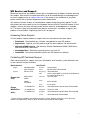 2
2
-
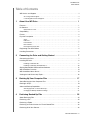 3
3
-
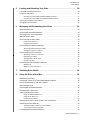 4
4
-
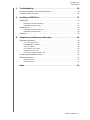 5
5
-
 6
6
-
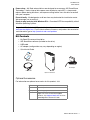 7
7
-
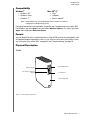 8
8
-
 9
9
-
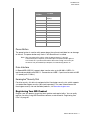 10
10
-
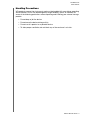 11
11
-
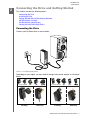 12
12
-
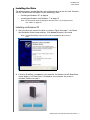 13
13
-
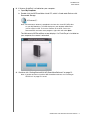 14
14
-
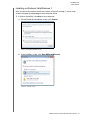 15
15
-
 16
16
-
 17
17
-
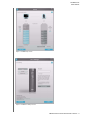 18
18
-
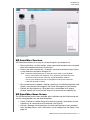 19
19
-
 20
20
-
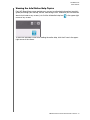 21
21
-
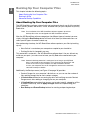 22
22
-
 23
23
-
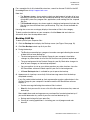 24
24
-
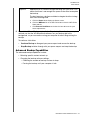 25
25
-
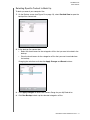 26
26
-
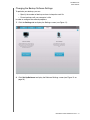 27
27
-
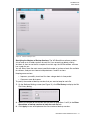 28
28
-
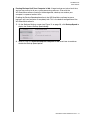 29
29
-
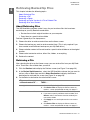 30
30
-
 31
31
-
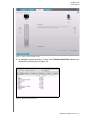 32
32
-
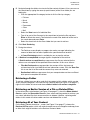 33
33
-
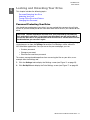 34
34
-
 35
35
-
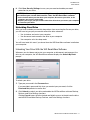 36
36
-
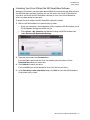 37
37
-
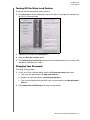 38
38
-
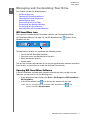 39
39
-
 40
40
-
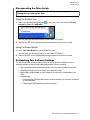 41
41
-
 42
42
-
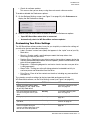 43
43
-
 44
44
-
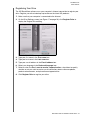 45
45
-
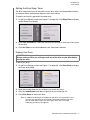 46
46
-
 47
47
-
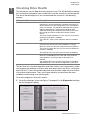 48
48
-
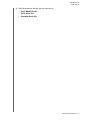 49
49
-
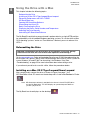 50
50
-
 51
51
-
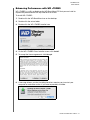 52
52
-
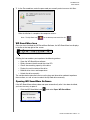 53
53
-
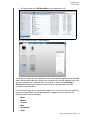 54
54
-
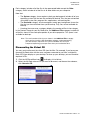 55
55
-
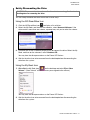 56
56
-
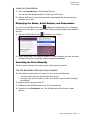 57
57
-
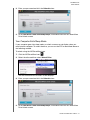 58
58
-
 59
59
-
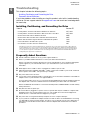 60
60
-
 61
61
-
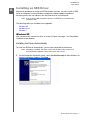 62
62
-
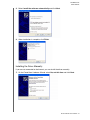 63
63
-
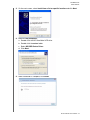 64
64
-
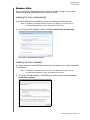 65
65
-
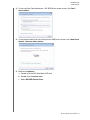 66
66
-
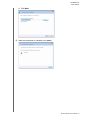 67
67
-
 68
68
-
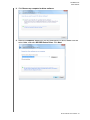 69
69
-
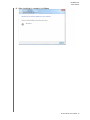 70
70
-
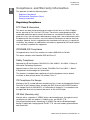 71
71
-
 72
72
-
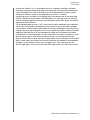 73
73
-
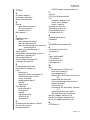 74
74
-
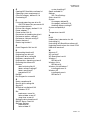 75
75
-
 76
76
Western Digital My Book Elite 2.0TB User manual
- Category
- External hard drives
- Type
- User manual
- This manual is also suitable for
Ask a question and I''ll find the answer in the document
Finding information in a document is now easier with AI
Related papers
-
 Western Digital My Book for MAC User manual
Western Digital My Book for MAC User manual
-
Western Digital My Book 4 TB User manual
-
 Western Digital WDBAAF0010HCH-EESN User manual
Western Digital WDBAAF0010HCH-EESN User manual
-
Western Digital My Book Essential User manual
-
Western Digital WDBAAG0020HCH - My Book For Mac User manual
-
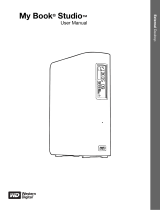 Western Digital My Book Studio 1TB User manual
Western Digital My Book Studio 1TB User manual
-
Western Digital MyBook Studio User manual
-
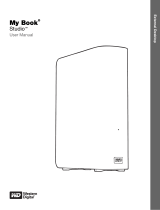 Western Digital My Book Studio 1TB User manual
Western Digital My Book Studio 1TB User manual
-
Western Digital My Book Essential WDBAAF7500EBK User manual
-
 Western Digital WDBCPZ0010HAL User manual
Western Digital WDBCPZ0010HAL User manual
Other documents
-
Kanguru MicroDrive AES Quick start guide
-
 Wiley 978-0-470-29050-7 Datasheet
Wiley 978-0-470-29050-7 Datasheet
-
Transcend 780 256GB User manual
-
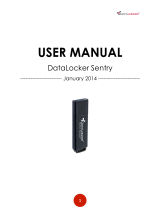 Origin Storage DataLocker Sentry 3.0, 32GB User manual
Origin Storage DataLocker Sentry 3.0, 32GB User manual
-
 Digital Foci Picture Porter 35 User manual
Digital Foci Picture Porter 35 User manual
-
Ewent EW7048 User manual
-
Byron DBW-21073 Instructions Manual
-
Apple ELITE Series User manual
-
Acomdata External HARD DRIVE USB 2.0 User manual
-
HP dt2000i User manual