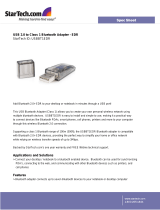Page is loading ...

USER GUIDE
USB Ultra-Mini
Bluetooth
®
2.0
Adapter with EDR
Visit our Website at www.targus.com
Features and specifications subject to change without notice.
© 2008 Targus Group International, Inc. and Targus, Inc.
ACB74_ACB74AU / 400-0369-009B
QD ID: 014187

2
TARGUS
USB ULTRA-MINI
BLUETOOTH
®
2.0
ADAPTER WITH EDR
Introduction
Congratulations on your purchase of the Targus USB Ultra-Mini
Bluetooth 2.0 Adapter with EDR. This adapter enables your PC
or laptop to wirelessly connect to Bluetooth devices up to 100m
away. It allows you to connect up to seven Bluetooth devices
including PDAs, smart phones, keyboards, mice, printers, and
other Bluetooth 1.1/1.2/2.0 compliant devices.
Devices that utilize Bluetooth are either Class 1 with a range
of 100m or Class 2 with a range of 10m. This range will vary
depending on the environment. To connect at 100m, both devices
need to be Class 1 devices. For example, a Class 2 Bluetooth
mouse will have a range of 10m even when connecting to a Class
1 Bluetooth adapter.
The adapter also has built-in 128-bit encryption and authentication
to enable secure connections between Bluetooth devices and it
installs easily with Plug-and-Play convenience.

Targus USB Ultra-Mini Bluetooth
®
2.0 Adapter with EDR
3
Contents
In addition to this user guide, the package contains:
• Targus USB Ultra-Mini Bluetooth 2.0 Adapter with EDR
• CD-ROM for installation software and documentation
System Requirements
• USB v1.1 or above compliant port
• Windows
®
2000 SP4 or Windows
®
XP or Windows Vista
TM
operating system
USB Adapter Installation
To use the Targus Bluetooth 2.0 Micro Adapter, you must first
install the adapter software onto your computer.
WARNING: YOU MUST INSTALL THE SOFTWARE BEFORE CONNECTING
IT TO YOUR COMPUTER. OTHERWISE, THE ADAPTER WILL NOT WORK
PROPERLY.
Installing the Software
For Windows 2000/XP
1 Insert the driver software CD into your computer’s CD-ROM
drive.
2 If setup does not begin automatically, click Start, Run, then
enter D:\install.exe (where D: is the path of your disc drive) and
then click OK.
3 The installation screen will appear and choose Window’s
version (Windows XP) on the setup screen.
4 Click Next.
5 Follow the on-screen instructions.
NOTE: FOR WINDOWS 2000 USERS, A “DRIVER SIGNATURE NOTICE”
WINDOW APPEARS, PLEASE CLICK THE “OK” BUTTON.
6 The “Bluetooth device not found” window appears.
Insert the USB Bluetooth adapter in the USB port. Click OK.
7 Click Finish.

Targus USB Ultra-Mini Bluetooth
®
2.0 Adapter with EDR
4
For Windows Vista
1 Insert the driver software CD into your computer’s CD-ROM
drive.
2 If setup does not begin automatically, click Start, Run, then
enter D:\install.exe (where D: is the path of your disc drive) and
then click OK.
3 The installation screen will appear and choose Window’s
version (Windows Vista) on the setup screen. Click Next.
NOTE: FOR WINDOWS VISTA USERS, A “USER ACCOUNT CONTROL”
WINDOW APPEARS, PLEASE CLICK THE “ALLOW” BUTTON.
4 The “No Bluetooth device was detected” window appears.
Insert the USB Bluetooth adapter in the USB port.
5 Follow the on-screen instructions.
6 Click Next.
7 Click Finish.
NOTE: BLUETOOTH SPECIFICATION VERSION 2.1 WILL BE AVAILABLE
SOON VIA DRIVER UPDATE. TO CHECK THE AVAILABILITY OF THE LATEST
DRIVER, GO TO: http://www.targus.com
Verifying the Adapter is Installed
After installing the adapter software (for Windows 2000/XP):
1 Click Start/Settings/Control Panel/System/Hardware/Device
Manager.
2 Check under ‘Bluetooth Devices’ that a ‘Broadcom 2046
Bluetooth 2.1 USB UHE Dongle’ is installed.
After installing the adapter software (for Windows Vista):
1 Click Start/Control Panel/Hardware/Device Manager.
2 Check under ‘Bluetooth Radios’ that a ‘Broadcom 2046
Bluetooth 2.1 + EDR USB Dongle’ is installed.
If the information is not present:
1 Unplug the adapter.
2 Plug the adapter into the USB port to initiate the driver.
Verify that the adapter is installed.
You are now ready to configure the Bluetooth.

Targus USB Ultra-Mini Bluetooth
®
2.0 Adapter with EDR
5
Conguring Bluetooth Devices
Bluetooth Tray
The Bluetooth tray resides in the Windows system tray, which is
normally located in the lower-right corner of the screen. The
Bluetooth tray provides fast access to most Bluetooth operations.
From the Bluetooth tray you can (Windows 2000/XP):
• Access My Bluetooth Places: double-click the Bluetooth icon, or
right-click the Bluetooth icon and then select Explore My
Bluetooth Places.
• Add a Bluetooth device: right-click the Bluetooth icon and then
select Add a Bluetooth device.
• Access the Bluetooth Configuration Panel: right-click the Bluetooth
icon, and then select Advanced Configuration.
• Access the Quick Connect option: right-click the Bluetooth icon,
select Quick Connect, and then select the type of service to which
you wish to connect.
• Start/Stop Bluetooth on this computer.
From the Bluetooth tray you can (Windows Vista):
• Add a Bluetooth device: right-click the Bluetooth icon and then
select Add a Bluetooth device.
• Show a Bluetooth device: right-click the Bluetooth icon and then
select Show Bluetooth device.
• Access the Bluetooth Configuration Panel: right-click or double-
click the Bluetooth icon, and then select Open Bluetooth
Setting.
• To send or receive a file: right-click the Bluetooth icon and then
select send or receive a file.

Targus USB Ultra-Mini Bluetooth
®
2.0 Adapter with EDR
6
Basic Operations
Start or Stop Bluetooth (for Windows 2000/
XP only)
To start Bluetooth
In the Windows system tray, right-click the Bluetooth icon and
select Start the Bluetooth Device. The Bluetooth icon is blue in
color with a white insert when the Bluetooth software is running.
To stop Bluetooth
In the Windows system tray, right-click the Bluetooth icon and
select Stop the Bluetooth Device. The Bluetooth icon is blue in
color with a red insert when Bluetooth is stopped.

Targus USB Ultra-Mini Bluetooth
®
2.0 Adapter with EDR
7
Technical Support
For technical questions, please visit:
US Internet: www.targus.com/support.asp
Australia Internet: www.targus.com/au
Telephone: 1800-641-645
New Zealand Telephone: 0800-633-222
Product Registration
Targus recommends that you register your Targus accessory
shortly after purchasing it. Go to:
http://www.targus.com/registration.asp.
You will need to provide your full name, email address, country of
residence and product information.
Warranty
Targus warrants this product to be free from defects in materials
and workmanship for one year. If your Targus accessory is found
to be defective within that time, we will promptly repair or replace
it. This warranty does not cover accidental damage, wear and tear,
or consequential or incidental loss. Under no conditions is Targus
liable for loss of, or damage to devices; nor loss of, or damage
to, programs, records, or data; nor any consequential or incidental
damages, even if Targus has been informed of their possibility. This
warranty does not affect your statutory rights.
Regulatory Compliance
This device complies with Part 15 of the FCC Rules. Operation
is subject to the following two conditions: (1) This device may
not cause harmful interference, and (2) This device must accept
any interference received, including interference that may cause
undesired operation.

Targus USB Ultra-Mini Bluetooth
®
2.0 Adapter with EDR
8
FCC Statement
Tested to Comply
This equipment has been tested and found to comply with the limits
of a Class B digital device, pursuant to Part 15 of the FCC Rules.
These limits are designed to provide reasonable protection against
harmful interference in a residential installation. This equipment
generates, uses, and can radiate radio frequency energy and if
not installed and used in accordance with the instructions, may
cause harmful interference to radio communications. However,
there is no guarantee that interference will not occur in a particular
installation. If this equipment does cause harmful interference to
radio or television reception, which can be determined by turning
the equipment off and on, the user is encouraged to try to correct
the interference by one or more of the following measures:
• Reorient or relocate the receiving antenna;
• Increase the separation between the equipment and receiver;
• Connect the equipment into an outlet on a circuit different from
that to which the receiver is connected;
• Consult the dealer or an experienced radio/TV technician for
help.
Changes or modifications not authorized by the party responsible
for compliance could void the user’s authority to operate this
product.
Features and specifications are subject to change without notice. Broadcom and the Broadcom
logo are trademarks of Broadcom Corp. Bluetooth and the Bluetooth logos are trademarks
owned by Bluetooth SIG, Inc., U.S.A. and licensed to Broadcom Corp. Microsoft, Windows,
and Windows Vista are either registered trademarks or trademarks of Microsoft Corporation
in the United States and/or other countries. All trademarks and registered trademarks are the
properties of their respective owners. All rights reserved. © 2008, Targus Group International,
Inc. and Targus, Inc., Anaheim, CA 92806 USA.
Declaration of Conformity
Hereby, Targus, declares that this device is in compliance with the
essential requirements and other relevant provisions of Directive
1999/5/EC.

USER GUIDE
USB Ultra-Mini
Bluetooth
®
2.0
Adapter with EDR
Visit our Website at www.targus.com
Features and specifications subject to change without notice.
© 2008 Targus Group International, Inc. and Targus, Inc.
ACB74_ACB74AU / 400-0369-009A
QD ID: 014187
/