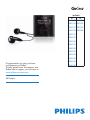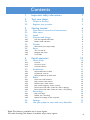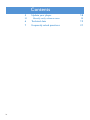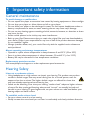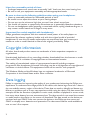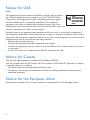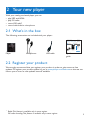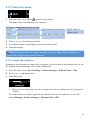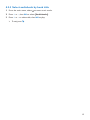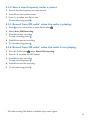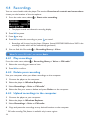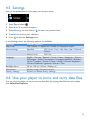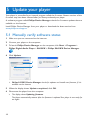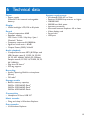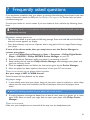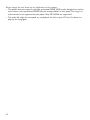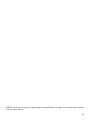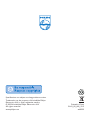Philips SA1942A/02 User manual
- Category
- MP3/MP4 players
- Type
- User manual
This manual is also suitable for

Congratulations on your purchase
and welcome to Philips!
To fully benefit from the support that
Philips offers, register your product at
www.philips.com/welcome
MP3 player
Radio
✔ ✘
SA1915
SA1916
SA1917
SA1918
SA1919
SA1925
SA1926
SA1927
SA1928
SA1929
SA1945
SA1946
SA1947
SA1948
SA1922
SA1924
SA1942
SA1982

ii
Need help?
Please visit
www.philips.com/welcome
where you can access a full set of supporting materials such as user manual, the
latest software updates and answers to frequently asked questions.

iii
1 Important safety information 1
2 Your new player 5
2.1 What’s in the box 5
2.2 Register your product 5
3 Getting started 6
3.1 Overview of controls and connections 6
3.2 Main menu 7
3.3 Install 7
3.4 Connect and charge 8
3.4.1 Use the supplied USB cable 8
3.4.2 Battery level indication 8
3.5 Transfer 9
3.5.1 Disconnect your player safely 9
3.6 Enjoy 9
3.6.1 Turn on and off 9
3.6.2 Navigate the menu 9
3.6.3 Lock slider 9
4 Detail operation 10
4.1 Music mode 10
4.1.1 Control 10
4.1.2 Find your music 11
4.1.3 Limit the volume 11
4.2 Audiobooks 12
4.2.1 Add audiobooks to SA19 12
4.2.2 Audiobook controls 12
4.2.3 Select audiobook by book title 13
4.3 Radio
1
14
4.3.1 Auto tune radio stations: 14
4.3.2 Play a preset radio station 14
4.3.3 Manual tune a radio station 14
4.3.4 Save a new frequency under a preset 15
4.3.5 Record from FM radio
1
when the radio is playing: 15
4.3.6 Record from FM radio
1
when the radio is not playing: 15
4.4 Recordings 16
4.4.1 Play recordings 16
4.4.2 Delete your recording 16
4.4.3 Upload recordings to the computer 16
4.5 Settings 17
4.6 Useyourplayertostoreandcarrydatales 17
Contents
1
Radio: This feature is available only in some regions.
FM radio recording: This feature is available only in some regions.

1
1 Important safety information
General maintenance
To avoid damage or malfunction:
Do not expose the player to excessive heat caused by heating equipment or direct sunlight.•
Do not drop your player or allow objects to fall on your player.•
Do not allow your player to be submerged in water. Do not expose headphone socket or •
battery compartment to water, as water entering the set may cause major damage.
Do not use any cleaning agents containing alcohol, ammonia, benzene, or abrasives as these •
may harm the set.
Active mobile phones in the vicinity may cause interference.•
Backupyourles.Pleaseensurethatyouretaintheoriginallesyouhavedownloadedto•
your device. Philips is not responsible for any loss of data if the product becomes damaged
or not readable / legible.
Manage(transfer,delete,etc.)yourmusiclesonlywiththesuppliedmusicsoftwareto•
avoid problems!
About operating and storage temperatures
Operate in a place where temperature is always between 0 and 35ºC (32 to 95ºF)•
Store in a place where temperature is always between -20 and 45ºC (-4 to 113ºF)•
Battery life may be shortened in low temperature conditions.•
Replacement parts/accessories
Visit www.philips.com/support to order replacement parts/accessories.
Hearing Safety
Listen at a moderate volume.
Using headphones at a high volume can impair your hearing. This product can produce •
sounds in decibel ranges that may cause hearing loss for a normal person, even for
exposure less than a minute. The higher decibel ranges are offered for those that
may have already experienced some hearing loss.
Sound can be deceiving. Over time your hearing “comfort level” adapts to higher volumes •
of sound. So after prolonged listening, what sounds “normal” can actually be loud and
harmful to your hearing. To guard against this, set your volume to a safe level before your
hearing adapts and leave it there.
To establish a safe volume level:
Set your volume control at a low setting.•
Slowly increase the sound until you can hear it comfortably and clearly, without distortion.•

2
Listen for reasonable periods of time:
Prolonged exposure to sound, even at normally “safe” levels, can also cause hearing loss.•
Be sure to use your equipment reasonably and take appropriate breaks.•
Be sure to observe the following guidelines when using your headphones.
Listen at reasonable volumes for reasonable periods of time.•
Be careful not to adjust the volume as your hearing adapts.•
Do not turn up the volume so high that you can’t hear what’s around you.•
You should use caution or temporarily discontinue use in potentially hazardous situations.•
Do not use headphones while operating a motorized vehicle, cycling, skateboarding, etc.; it •
maycreateatrafchazardandisillegalinmanyareas.
Important (for models supplied with headphones):
Philips guarantees compliance with the maximum sound power of its audio players as
determined by relevant regulatory bodies only with the original model of provided
headphones. In case this one needs replacement, we recommend that you contact your
retailer to order a model identical to that of the original, provided by Philips.
Copyright information
All other brands and product names are trademarks of their respective companies or
organizations.
Unauthorized duplication of any recordings whether downloaded from the Internet or made
from audio CDs is a violation of copyright laws and international treaties.
The making of unauthorized copies of copy-protected material, including computer
programmes,les,broadcastsandsoundrecordings,maybeaninfringementofcopyrightsand
constitute a criminal offence. This equipment should not be used for such purposes.
The Windows Media and the Windows logo are registered trademarks of Microsoft
Corporation in the United States and/or other countries.
Data logging
Philips is committed to improving the quality of your product and enhancing the Philips user
experience.Tounderstandtheusageproleofthisdevice,thisdevicelogssomeinfo/datato
the non-volatile memory region of the device. These data are used to identify and detect any
failures or problems you as a user may experience while using the device. The data stored, for
example, will be the duration of playback in music mode, duration of playback in turner mode,
how many times battery low was encountered, etc. The data stored do not reveal the content
or media used on the device or the source of downloads. The data stored on the device are
retrieved and used ONLY if the user returns the device to the Philips service centre and
ONLY to simplify error detection and prevention. The data stored shall be made available to
useronuser’srstrequest.

3
Disposal of your old product and the integrated
battery
All our products are designed and manufactured with high quality materials and components,
which can be recycled and reused.
The crossed-out wheel bin symbol on a product means that the product is subject to
the European Directive 2002/96/EC. This symbol can also be used in combination
with a chemical symbol, which means that the product complies with the
environmental directive for that chemical.
Never dispose of your product with other household waste. Inform yourself or ask your
dealer about local environmentally safe recycling regulations. The correct disposal of your
old product helps prevent potentially negative consequences for the environment and human
health.
Your product contains a built-in rechargeable battery covered by the European
Directive 2006/66/EC, which cannot be disposed with normal household waste.
To safeguard the functionality and safety of your product, always bring your product
toanofcialcollectionpointorservicecentrewhereaprofessionalcanremove/replacethe
battery as shown:
a
b
c
d
e
Please inform yourself about the local rules on separate collection of batteries because the
correct disposal will help prevent negative consequences for the environmental and human
health.
Modications
Modicationsnotauthorizedbythemanufacturermayvoiduserauthoritytooperatethis
device.

Notice for USA
Note:
This equipment has been tested and found to comply with the limits
for a Class B digital device, pursuant to part 15 of the FCC Rules.
These limits are designed to provide reasonable protection against
harmful interference in a residential installation. This equipment
generates, uses, and can radiate radio frequency energy and, if not
installed and used in accordance with the instruction manual, may cause
harmful interference to radio communications.
However, there is no guarantee that interference will not occur in a particular installation. If
this equipment does cause harmful interference to radio or television reception, which can be
determined by turning the equipment off and on, the user is encouraged to try to correct the
interference by one or more of the following measures:
Relocate the receiving antenna. -
Increase the separation between equipment and receiver. -
Connect the equipment into an outlet on a circuit different from that to which the receiver -
is connected.
Consult the dealer or an experienced radio/TV technician for help. -
Notice for Canada
This Class B digital apparatus complies with Canadian ICES-003.
The set complies with the FCC-Rules, Part-15 and with 21 CFR 1040.10. Operation is subject
to the following two conditions:
This device may not cause harmful interference, and•
This device must accept any interference received, including interference that may cause •
undesired operation.
Notice for the European Union
This product complies with the radio interference requirements of the European Union.
4
Philips
SA1915 SA1916 SA1922
SA1924 SA1925 SA1926
SA1927 SA1928 SA1929
SA1942 SA1945 SA1948
SA1982

5
2 Your new player
With your newly purchased player, you can:
play MP3 and WMA•
play FM radio•
1
record FM radio•
1
record with built-in microphone•
2.1 What’s in the box
The following accessories are included with your player:
2.2 Register your product
We strongly recommend that you register your product in order to gain access to free
updates. To register your product, please log on to www.philips.com/welcome so that we can
inform you as soon as new updates become available.
Player
Headphones USB cable
Philips GoGear audio player
1
2
3
4
Install
Connect
and charge
Transfer
Enjoy
Quick start guide
Quick start guide 1
Guide de démarrage rapide 13
Guía de inicio rápido 25
Kurzbedienungsanleitung 37
Handleiding voor snel gebruik 49
Guida di riferimento rapido 61
Snabbstartsinstruktioner 73
Быстрый запуск 85
Przewodni szybkiego startu 97
109
H
ızlı Ba
ş
lama Kılavuzu
IT
SV
RU
PL
TR
EN
FR
ES
DE
NL
SA1915 SA1918
SA1925 SA1926
SA1927 SA1928
SA1929 SA1945
SA1946 SA1947
SA1948 SA1949
Quick start
guide
1
Radio: This feature is available only in some regions.
FM radio recording: This feature is available only in some regions.

6
A p Headphone jack
B MIC Microphone
C
O Back one level (hold to return to root menu)
D z / 2; On / Off
Play/Record / Pause
Conrmselection
E
slider Hold slider to lock/unlock all keys (except + / -)
F RESET
G
USB connector with dust cap
H 1 Skip back (hold to quick skip)
2 Skip forward (hold to quick skip)
+/- In menus: scroll up/down (hold to quick scroll)
In playscreen: increase / decrease Volume (hold to increase / decrease fast)
3 Getting started
3.1 Overview of controls and connections
B
F
C
D
E
A
H
G

3.3 Install
System requirements:
Windows 2000, XP or Vista•
Pentium III 800MHz processor or higher•
128MB RAM•
500MB hard disk space•
Internet connection (preferable)•
Microsoft Internet Explorer 6.0 or later•
USB port•
Connect the mini USB plug of the supplied cable to the player.1
Connect the standard USB plug of the supplied cable to your PC.2
From the pop-up window, select 3 Install Philips Device Manager.
Follow the on-screen instructions to complete the installation of 4 Philips Device
Manager.
If the pop-up window is not displayed automatically:
Select 1 My Computer (Windows XP / Windows 2000) / Computer (Windows Vista).
Right click on 2 Philips GoGear SA19.
Select 3 Install Philips Device Manager.
Follow the on-screen instructions to complete the installation of 4 Philips Device
Manager.
Menu To
Music Play your digital music tracks
Radio
1
Listen to FM radio
Recordings Create or listen to recordings
Folderview Viewlesinfolders
Settings Customize the settings of your player
3.2 Main menu
1
Radio: This feature is available only in some regions.
7

8
3.4.2 Battery level indication
The approximate power levels of your battery are indicated as follows:
2
Rechargeable batteries have a limited number of charge cycles. Battery life and number of
charge cycles vary by use and settings.
3.4 Connect and charge
When you connect the player to the PC, it automatically charges.
3.4.1 Use the supplied USB cable
Beforeyouusetheplayerforthersttime,chargeitforatleast5hours.1
The battery >
2
has a 100% charge after 4 hours and an 80% charge after 2 hours.
Connect the supplied USB cable to the mini USB port at the bottom of the player, the 2
other end to your PC.
The player will start to charge as soon as it is connected to your PC. >
Note The player is fully charged when the charging animation stops and is displayed.
Your fully charged player will allow up to 28 hours
2
of music playback.
Note When the batteries are almost empty, the low battery screen blinks. The
playersavesallsettingsandunnishedrecordingsandswitchesoffinlessthan60seconds.
Full Two-thirds full Half full Low Empty

9
Goal Action
Return to previous menu Press
O
Return to main menu Press and hold
O
Browse through menus Press 2; or
O
Scroll through a list Press + or -
Select an option Press 2;
Tip If the player is idle and no button is pressed for 10 minutes, it switches off
automatically.
3.5 Transfer
The player appears as a USB mass storage device in Windows Explorer. You can organize
les,andtransfermusictoyourplayerduringUSBconnection.
1 Click and highlight one or more songs to transfer between the player and the computer.
2 Use drag and drop actions to complete your transfer.
Tip To transfer music CDs to the player use software such as Windows Media Player
11,rip(convert)thesongsonyourmusicCDintoMP3/WMAles.Copythelesintothe
digital audio player via Windows Explorer. Free versions of these programs can be
downloaded from the internet.
3.5.1 Disconnect your player safely
Exit any active application working with your player.1
Remove your player safely by clicking 2
in the task tray shown in your PC.
3.6 Enjoy
3.6.1 Turn on and off
To turn on, press z/2; until the display shows the Philips logo.
To turn off, press and hold z/2; until the display shows ‘Bye’.
3.6.2 Navigate the menu
Your player has an intuitive menu navigation system to guide you through various settings and
operations.
3.6.3 Lock slider
The player has a lock switch to prevent any accidental operation.
To lock the buttons when you play, move the lock slider to position 1
.
All buttons except > +/- are locked and the display shows
.
To unlock the buttons again, move the lock slider to position 2

10
4 Detail operation
4.1 Music mode (also play mode for recordings)
Your player supports MP3 and WMA formats.
4.1.1 Control
The player offers the following music mode options:
Goal Action
Play / Pause music Press 2;
Skiptonextaudiole Press2
Returntopreviousaudiole Press1
Fast forward Press and hold 2
Fast rewind Press and hold 1
Return to browsing menu Long/short press
O
Increase volume Press +
Decrease volume Press -

11
Press 2 + or - to scroll through the list.
Press 3 2; to select or press
O to return to previous level.
Press 4 2; to play.
4.1.3 Limit the volume
Listening to loud sounds for longer than a moment can be harmful to the listener. You can set
the volume level of the player to suit your preferences:
From the main menu, select 1 Settings > Sound settings > Volume limit > Set.
Press 2 + or - to adjust the level.
Press 3 2; to set.
When you set a volume limit, you can no longer exceed the set volume, even if you press the >
+ button.
To enable maximum volume again, set the volume limit back to maximum or turn off,
select Settings > Sound settings > Volume limit > Off.
4.1.2 Find your music
1
From the main menu, select 1 to enter music mode.
The player offers the following menu options:
Note This player does not support copyright protected (Digital Rights Management –
DRM) WMA songs bought from the Internet.
All songs Alphabetically listed tracks
Artists Alphabetically listed artists Alphabetically listed albums Tracks listed in
album order
Albums Alphabetically listed albums Tracks listed in album order

12
4.2 Audiobooks
SA19 supports books in audio format. The use of this feature requires that you download
AudibleManager from www.audible.com. With AudibleManager you can manage the
digital contents of your audiobooks.
Visit www.audible.com/gogear and register. The onscreen instructions guide you through
AudibleManager software download process.
4.2.1 Add audiobooks to SA19
Important SA19 supports audiobook format or format .
On your computer, launch 4 AudibleManager.
Follow the online instructions to download your audiobooks in format 5
or format .
Follow the 6 AudibleManager on-screen instructions to activate SA19 for your
audiobooks.
Follow the 7 AudibleManager on-screen instructions to transfer your audiobooks to
SA19.
Note SA19 can only play audiobooks for which it is activated.
4.2.2 Audiobook controls
SA19 offers the following audiobook mode controls:
Goal Action
Play / pause
Press 2;
Skip forward to beginning of new section / chapter
Press 2
Skip back to beginning of current section / chapter
Press 1
Fast skip forwards through audiobook
Press and hold 2
Fast skip backwards through audiobook
Press and hold 1
Return to browsing menu
Press
O
Increase / decrease volume Press –VOL +
Tip You can resume play after navigating away from audiobooks (see section Resume
play in this user manual).

13
4.2.3 Select audiobook by book title
From the main menu, select 1 to enter music mode.
Press 2 + or –, then 2; to select [Audiobooks].
Press 3 + or – to select title, then 2; to play.
To exit, press >
O.

14
1
From the Radio menu 1 , select Auto tune.
The radio automatically tunes radio stations and saves the frequencies to presets. >
The radio can store up to 20 radio station to presets.
To stop auto tuning, press
O.
To exit radio, long press O.
4.3.2 Play a preset radio station
From the Radio menu 1 , select Presets.
Press 2 +/- to select preset, 2; to start playing.
Press 3 1/2 to change to another preset.
To exit radio, long press O.
4.3.3 Manual tune a radio station
From the Radio menu 1 , select Manual tune.
The play screen is displayed. >
Tonetunefrequency,quickpress2 1/2.
To search for the next stronger signal, long press 3 1/2.
To exit radio, long press
O.
4.3 Radio
1
From the main menu, select to enter radio mode.
Connect the headphones
The supplied headphones serve as a radio antenna. Ensure you connect the headphones
properly for an optimal reception.
4.3.1 Auto tune radio stations:
Note The Auto tune function overwrites existing presets.
1
Radio: This feature is available only in some regions.

15
4.3.4 Save a new frequency under a preset
Tune to the new frequency you want to save.1
Press 2 2; to enter preset screen.
Press 3 +/- to select, then 2; to save.
To exit radio, long press
O.
4.3.5 Record from FM radio
1
when the radio is playing:
Press 1 O one or more times to enter Radio menu .
Select 2 Start FM Recording.
Press 3 2; to start recording.
To stop recording, press
O.
Press 4 2; to save the recording.
To exit radio, long press 5
O.
4.3.6 Record from FM radio
1
when the radio is not playing:
From the Radio menu 1 , select Start FM recording.
Press 2 1 / 2 to select the FM channel.
Press 3 2; to start recording.
To stop recording, press
O.
Press 4 2; to save the recording.
To exit radio, long press 5
O
.
1
FM radio recording: This feature is available only in some regions.

4.4.1 Play recordings
From the main menu, select
> Recording library > Voice or FM radio
1
.
Select the recording you want to hear.1
Press 2 2; toconrm.
4.4.2 Delete your recording
Use your computer when you delete recordings on the computer.
Connect the player to the computer.1
Select the player in 2 Window Explorer.
Select 3 Recordings > Voice or FM radio
1
.
Selectthelesyourwanttodeleteandpress4 Delete on the computer.
4.4.3 Upload recordings to the computer
Connect the player to your computer.1
Select the player in 2 Windows Explorer.
Select 3 Recordings > Voice or FM radio
1
.
Copy and paste the recordings to any desired location on the computer.4
16
4.4 Recordings
You can record audio with the player. The section Overview of controls and connections
shows you the location of the microphone.
From the main menu, select 1
> Start voice recording.
The player records and shows the recording display. >
Press 2 2; to pause.
Press 3
O to stop.
Press 4 2; to save the recording or press
O to cancel.
Recordings will be saved on the player. (Filename format: VOICEXXX.WAV where XXX is the >
recording number which will be automatically generated.)
Youcanndthisleunder5
> Recording library > Voice.
Note To record FM radio
1
, see section Radio.
1
FM radio recording: This feature is available only in some regions.
Page is loading ...
Page is loading ...
Page is loading ...
Page is loading ...
Page is loading ...
Page is loading ...
Page is loading ...
Page is loading ...
-
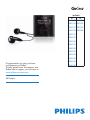 1
1
-
 2
2
-
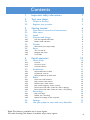 3
3
-
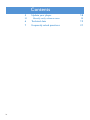 4
4
-
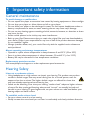 5
5
-
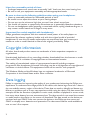 6
6
-
 7
7
-
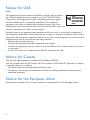 8
8
-
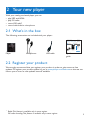 9
9
-
 10
10
-
 11
11
-
 12
12
-
 13
13
-
 14
14
-
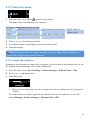 15
15
-
 16
16
-
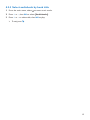 17
17
-
 18
18
-
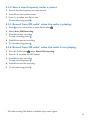 19
19
-
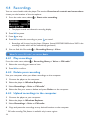 20
20
-
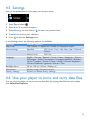 21
21
-
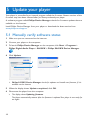 22
22
-
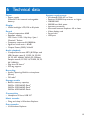 23
23
-
 24
24
-
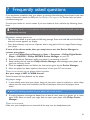 25
25
-
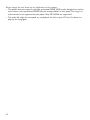 26
26
-
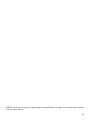 27
27
-
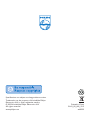 28
28
Philips SA1942A/02 User manual
- Category
- MP3/MP4 players
- Type
- User manual
- This manual is also suitable for
Ask a question and I''ll find the answer in the document
Finding information in a document is now easier with AI
Related papers
-
Philips SA1942/37 User manual
-
Philips SA1929 User manual
-
Philips SA1924/02 Quick start guide
-
Philips SA1926/97 Quick start guide
-
Philips SA1942/37 Quick start guide
-
Philips SA1922/02 Quick start guide
-
Philips SA1922/02 User manual
-
 Philips SA2 SA2546 User manual
Philips SA2 SA2546 User manual
-
Philips SA2RGA08KN/02 Quick start guide
-
Philips SA1942 Quick start guide
Other documents
-
Sharper Image TV Wireless Headphones Owner's manual
-
Ingo MM-M001 Operating instructions
-
Ingo MP3 Moshi Monsters Operating instructions
-
Magnavox MSA2025 User manual
-
 TeleAdapt Mini MP3 Player User manual
TeleAdapt Mini MP3 Player User manual
-
 microHAM micro KEYER 2R User manual
microHAM micro KEYER 2R User manual
-
Cree SA21-16027MDFD-12DE26-1-11 User manual
-
Toshiba MEV30K User manual