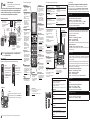Telephone base installation
This quick start guide provides you with basic instructions only.
For more complete instructions, refer to your Abridged user’s
manual provided in the package, or see the online Complete
user’s manual at www.telephones.att.com/manuals.
Battery installation
Install the battery as shown below. Charge your handset(s) before initial use.
The battery is fully charged after 10 hours of continuous charging.
Quick start guide
CL83101/CL83201/CL83251/CL83301/CL83351/
CL83401/CL83451/CL83551
Use only the supplied rechargeable battery or replacement battery (model BT166342).
Caution: Use only the power adapter provided with this product. To obtain a replacement, visit
our website at www.telephones.att.com or call 1(800)222-3111. In
Canada, dial 1 (866) 288-4268.
Quick reference guide
Raise the
antenna.
Plug the power
cord and the
telephone line cord
into the jacks.
Route the power
adapter cord
through this slot.
Plug the large end
of the power adapter
into a power outlet
not controlled by a
wall switch.
Plug one end of the
telephone line cord
into a telephone
jack or a DSL filter.
If you have DSL
high-speed Internet
service, a DSL filter
(not included) is
required.
Route the
telephone line cord
through this slot.
BY 1021
BT183342/BT283342
Step 1
Plug the battery connector
securely into the socket
inside the handset battery
compartment. Insert the
supplied battery with the
label THIS SIDE UP facing
up as indicated.
Step 2
Align the cover flat
against the battery
compartment, then
slide it upwards until it
clicks into place.
Step 3
Charge the handset by placing it face forward in
the telephone base or charger. The CHARGE light
on the top of the handset is on during charging.
CHARGE light
CHARGE indicator
On when the handset is
charging in the telephone
base or charger.
•
/SPEA�ERSPEA�ER
Press to make or
answer a call using the
speakerphone.
Press to switch between
the speakerphone and
the handset.
•
•
# (pound key)
Press repeatedly to display
other dialing options when
reviewing a caller ID log
entry.
•
OFF/CANCEL
During a call, press to hang
up.
While in a menu, press to
cancel an operation, back
up to the previous menu,
or exit the menu display, or
press and hold this button
to exit to idle mode.
When the handset is
ringing, press to mute the
ringer temporarily.
Press and hold while the
telephone is not in use
to erase the missed call
indicator.
•
•
•
•
MENU/SELECT
When the handset is not
in use, press to show the
menu.
While in the menu, press to
select an item or save an
entry or setting.
•
•
pDIR/VOLUME
Press pDIR to show
directory entries when the
handset is not in use.
Press to scroll up while in
menus.
While entering names or
numbers, press to move the
cursor to the right.
Press to increase the
listening volume when on
a call, or to increase the
message playback volume.
•
•
•
•
TONE
Press to switch to tone
dialing temporarily during a
call if you have pulse service.
•
REDIAL/PAUSE
Press repeatedly to view
the last 10 numbers dialed.
While entering numbers,
press and hold to insert a
dialing pause.
•
•
EQ
During an outside call,
intercom call, message or
announcement playback,
press to change the audio
quality to best suit your
hearing.
•
1
While reviewing a caller ID
log entry, press repeatedly
to add or remove 1 in front
of the telephone number
before dialing or saving it in
the directory.
Press and hold to set or
dial your voicemail number.
•
•
MUTE/DELETE
During a call, press to mute
the microphone.
When the handset is ringing,
press to mute the ringer
temporarily.
While reviewing the caller
ID history, the directory or
the redial memory, press to
delete an individual entry.
While predialing, press to
delete digits.
During message or
announcement playback,
press to delete the playing
message or the recorded
announcement.
•
•
•
•
•
PHONE/FLASH
Press to make or answer a
call.
During a call, press to answer
an incoming call when you
receive a call waiting alert.
During message playback,
press to call back the caller
if the caller’s number is
available.
•
•
•
qCID/VOLUME
Press qCID to show caller
ID history when the handset
is not in use.
Press to scroll down while
in menus.
While entering names or
numbers, press to move the
cursor to the left.
Press to decrease the
listening volume when on
a call, or to decrease the
message playback volume.
•
•
•
•
PUSH TO TAL�
Press to initiate a one-to-one or
one-to-group broadcast.
Press and hold to broadcast to a group of
system devices.
IN USE indicator
On when the telephone is in use,
or when the answering system is
answering an incoming call.
On when a handset is being
registered.
Flashes when there is an incoming
call or when all handsets are being
deregistered.
Flashes when another telephone is in
use on the same line.
•
•
•
•
REDIAL/PAUSE
Press repeatedly to view the
last 10 numbers dialed.
While entering numbers,
press and hold to insert a
dialing pause.
•
•
MENU/SELECT
When the telephone base is not in use, press to
show the menu.
While in the menu, press to confirm or save an
entry or setting.
pDIR
Press to display the directory when the phone is
not in use.
Press to scroll up while in menus and lists.
While entering names and numbers, press to
move the cursor to the right.
FLASH
During a call, press to answer an incoming call
when you receive a call waiting alert.
•
•
•
•
•
•
PTT
Press to initiate a one-to-one
or one-to-group broadcast.
Press and hold to broadcast to
a group of system devices.
•
•
CANCEL
While in a menu, press to cancel an
operation, back up to the previous menu or
exit the menu display.
Press and hold to go back to idle mode.
When the telephone base is ringing, press to
mute the ringer temporarily.
qCID
Press to display the caller ID history when
the phone is not in use.
Press to scroll down while in menus and
lists.
While entering names and numbers, press to
move the cursor to the left.
•
•
•
•
•
•
/HANDSET LOCATOR
While the phone is idle, press
to page all handsets.
•
q/VOLUME/p
During message playback or call
screening, press to adjust the listening
volume.
While in idle mode, press to adjust the
base ringer volume.
When on a call, press to adjust the
listening volume.
•
•
•
MIC
Microphone•
Large tilt display
Move the top of the
display forward or
backward to adjust the
angle of the screen for
maximum visibility.
•
X/DELETE
While reviewing the caller ID history, the directory or the redial
memory, press to delete an individual entry.
While predialing, press to delete digits.
During message or announcement playback, press to delete the
playing message or announcement.
Press twice to delete all old messages when the phone is not in use.
/ANSWER ON
Press to turn the built-in answering system on or off.
•/RECORD
Press to record a memo or an announcement.
/REPEAT
During playback, press to repeat the playing message.
During playback, press twice to play the previous message.
/S�IP
Press to skip a message.
/PLAY/STOP
Press to start or stop message playback.
MUTE
During a call, press to mute the microphone.
When the phone is ringing, press to mute the ringer temporarily.
/SPEA�ER
Press to make or answer a call using the speakerphone.
Initial settings
We recommend you program your telephone system before
use. The following are a few examples of common features to set before
using the telephone. Refer to the Handset settings, Telephone base settings
and Answering system settings in the Abridged user’s manual or the online
Complete user’s manual for detailed instructions on setting all telephone features.
Set date/time
Set the date/time before using the answering system.
Using a cordless handset or the telephone base:
MENU -> q or p -> Set date/time -> SELECT.
Enter the month, day and year using the dialing keys -> SELECT.
Enter the hour and minute using the dialing keys -> SELECT.
q or p to choose AM or PM -> SELECT.
1.
2.
3.
4.
Record your own announcement
Your outgoing announcement plays when calls are answered by the answering
system. You can use the preset announcement to answer calls, or replace it
with your own recorded announcement.
Using a cordless handset:
1. MENU -> q or p -> Answering sys -> SELECT.
2. SELECT to select Announcement.
3. q or p -> Record annc -> SELECT.
4. Facing the handset, record your announcement and press 5 to end recording.
Using the telephone base:
1. •/RECORD -> q or p -> Announcement -> SELECT.
2. Speak towards the telephone base, to record your announcement and press
5 to end recording.
Number of rings
You can set the answering system to answer an incoming call after 2, 3, 4, 5
or 6 rings, or toll saver. If you choose toll saver, the answering system answers
a call after two rings if you have new messages, or after four rings when there
are no new messages.
If you want the built-in answering system instead of the voicemail to answer a
call, you should set the answering system to answer a call at least two rings
before the voicemail is set to answer. Contact your telephone service provider
for information on your voicemail settings.
Using a cordless handset or the telephone base:
1. MENU -> q or p -> Answering sys -> SELECT.
2. q or p -> Ans sys setup -> SELECT.
3. q or p -> # of rings -> SELECT.
4. q or p -> Choose among 2, 3, 4, 5, 6 or Toll Saver -> SELECT.
Ringer volume
You can set the ringer volume level to one of the six levels or turn the
ringer off.
Using a cordless handset or the telephone base:
1. MENU -> q or p -> Ringers -> SELECT.
2. SELECT to select Ringer volume -> SELECT.
3. q or p to choose the desired level -> SELECT.
Reset language to English
If you have accidentally changed the screen display language and want to
switch it back to English, follow the steps below.
MENU in idle mode-> enter 364# -> SELECT.•
1
Press and hold to set or
dial your voicemail number.
•
Quick reference guide (continued)

Telephone operation
Operation Steps
Making a call Using a cordless handset:
Press PHONE or /SPEA�ERSPEA�ER -> Enter the telephone number.
Using the telephone base:
Press /SPEA�ERSPEA�ER -> Enter the telephone number.
On-hook dialing
(predialing)
Using a cordless handset:
Enter the telephone number -> Press PHONE or
/SPEA�ERSPEA�ER to call.
Using the telephone base:
Enter the telephone number -> Press /SPEA�ERSPEA�ER to call.
Answering a call Using a cordless handset:
Press PHONE or /SPEA�ERSPEA�ER, or press any dialing keys
(0-9, TONE or #).
Using the telephone base:
Press /SPEA�ERSPEA�ER, or press any dialing keys (0-9, TONE
or #).
Ending a call Using a cordless handset:
Press OFF or return the handset to the telephone base
or charger.
Using the telephone base:
Press /SPEA�ERSPEA�ER.
Handset
speakerphone
During a call, press /SPEA�ERSPEA�ER to switch between
handsfree speakerphone and normal handset use.
Redial Using a cordless handset:
Press REDIAL repeatedly to select the desired entry
-> PHONE or /SPEA�ERSPEA�ER to call.
Using the telephone base:
Press REDIAL repeatedly to select the desired entry
-> /SPEA�ERSPEA�ER to call.
Volume control
Press VOLUMEq to decrease or press VOLUMEp to
increase the listening volume during a call.
Call waiting
(Requires subscription
from telephone
service provider)
Press FLASH on the handset or FLASH on the telephone
base to put current call on hold and to take the new call;
press again to switch back and forth between calls.
Caller ID
This product supports caller ID services offered by most telephone service providers.
The telephone stores caller ID information of the last 50 incoming calls in the
telephone base. This information is common to all devices.
Missed call indicator
When a handset or the telephone base is in idle mode and has new or missed
calls, its screen shows XX Missed calls.
You can erase the missed call indicator either by reviewing the call log one by
one, or by pressing and holding CANCEL on the handset or CANCEL on the
telephone base in idle mode.
Review and dial a number in the call log
1. CID in idle mode -> q or p to scroll through the list.
2. PHONE or /SPEA�ER on the handset or or /SPEA�ER on the
telephone base to call when the desired entry is displayed.
Caller ID announce
When this feature is on and you have an incoming call, the handset and/or
base speaks “Call from...” and the name of the caller based on the directory
or caller ID information. You can turn this feature off for the base or each
individual handset, or both.
1. MENU -> q or p -> Settings -> SELECT.
2. q or p -> Caller ID annc -> SELECT.
3. q or p to choose Set all On/Off, Local handset or Base -> SELECT.
4. q or p to choose On or Off -> SELECT.
Answering system
About answering system and voicemail
Your telephone has separate indicators for two different types of voice messages:
those left on the built-in answering system and those left at your telephone
service provider’s voicemail. To listen to messages recorded on the built-in
answering system, refer to the Message playback section below; to listen to
voicemail, contact your telephone service provider for more information.
Turn answering system on/off
The answering system must be turned on to answer and record messages.
Using a cordless handset:
1. MENU.
2. q or p -> Answering sys -> SELECT.
3. q or p -> Answer ON/OFF -> SELECT.
4. q or p -> On or Off -> SELECT.
When the answering system is on, the handset shows ANS ON.
Using the telephone base:
Press /ANSWER ON to turn the answering system on or off. If the
answering system is turned on, it announces, “Calls will be answered.” If the
answering system is turned off, it announces, “Calls will not be answered.”
•
Message alert tone
When this feature is on, and there is at least one new message, the telephone
base beeps every 10 seconds.
Using a cordless handset or the telephone base:
1. MENU -> q or p -> Answering sys -> SELECT.
2. q or p -> Ans sys setup -> SELECT.
3. q or p -> Msg alert tone -> SELECT.
4. q or p -> On or Off -> SELECT.
Call screening
Use this feature to choose whether incoming messages can be heard over at
telephone base when they are being recorded. If you turn call screening on, you
hear the incoming message at the telephone base. While monitoring an incoming
message, you can answer the call by pressing PHONE on the handset or
/SPEA�ERSPEA�ER on the telephone base.
Using a cordless handset or the telephone base:
1. MENU -> q or p -> Answering sys -> SELECT.
2. q or p -> Ans sys setup -> SELECT.
3. SELECT to select Call screening.
4. q or p -> choose On or Off -> SELECT.
For more detailed instructions, please refer to the Abridged user’s manual
provided in your package, or for a full set of installation and operation
instructions, refer to the online CL83101/CL83201/CL83251/CL83301/CL83351/
CL83401/CL83451/CL83551 DECT 6.0 cordless telephone/answering system
with caller ID/call waiting Complete user’s manual at
www.telephones.att.com/manuals.
For customer service or product information, visit our website at
www.telephones.att.com or call 1 (800) 222-3111. In Canada, dial
1 (866) 288-4268.
© 2011 Advanced American Telephones. All Rights Reserved.
AT&T and the AT&T logo are trademarks of AT&T Intellectual Property licensed to
Advanced American Telephones, San Antonio, TX 78219.
Printed in China. Issue 3 AT&T 11/11.
Directory
The directory can store up to 50 entries, which are shared by all system devices.
Operation Steps
Adding an entry 1. MENU.
2. q or p -> Directory -> SELECT.
3. q or p -> Add contact -> SELECT.
4. Enter a telephone number up to 30 digits -> SELECT.
5. Enter a name up to 15 characters -> SELECT.
Searching/dialing
an entry
1. DIR in idle mode.
2. Press q or p to browse through the directory, or press
the dialing keys (0-9) to start a name search.
3. Press PHONE or /SPEA�ER on a handset to call.
-OR-
Press /SPEA�ERSPEA�ER on the telephone base to call.
Message playback
Using the telephone base:
Press /PLAY when the telephone base is in idle mode.
Using a handset:
Press MENU twice when the handset is in idle mode.
Options during playback
Feature On the telephone base On a handset
Adjust playback volume
Press q/VOL/p
Press qVOLUME or
pVOLUME
Stop playback
Press /STOP
Press 5
Skip to the next message Press /S�IP Press 6
Repeat the message Press /REPEAT Press 4
Play the previous message Press /REPEAT twice Press 4 twice
Delete the message Press X/DELETE Press DELETE
Answering system (continued)
-
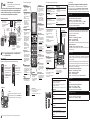 1
1
-
 2
2
AT&T CL83551 Quick start guide
- Category
- Telephones
- Type
- Quick start guide
Ask a question and I''ll find the answer in the document
Finding information in a document is now easier with AI