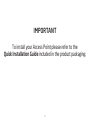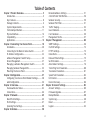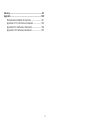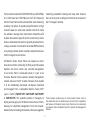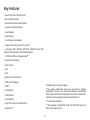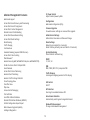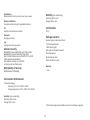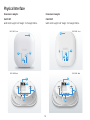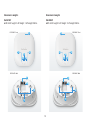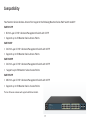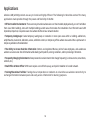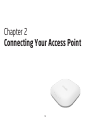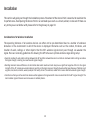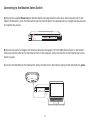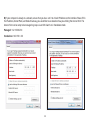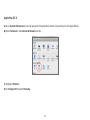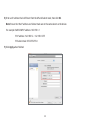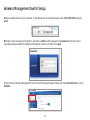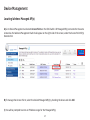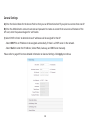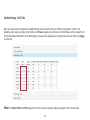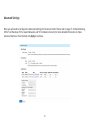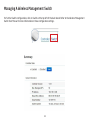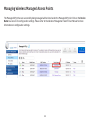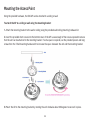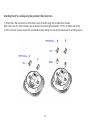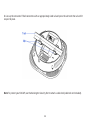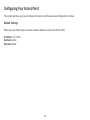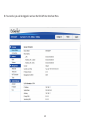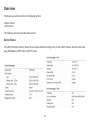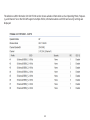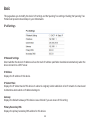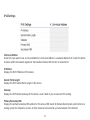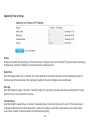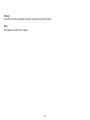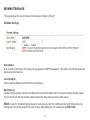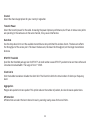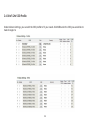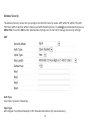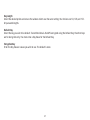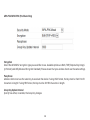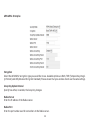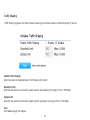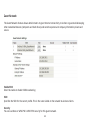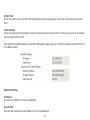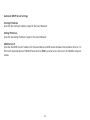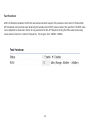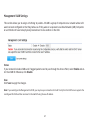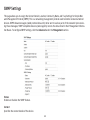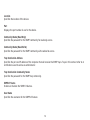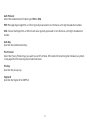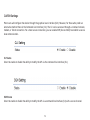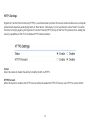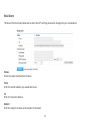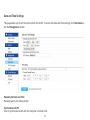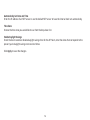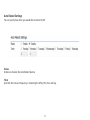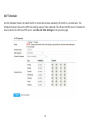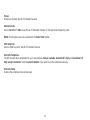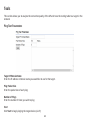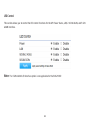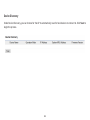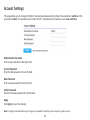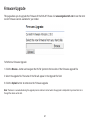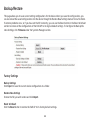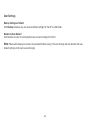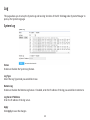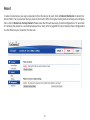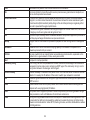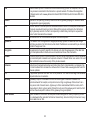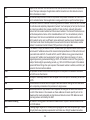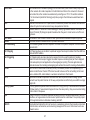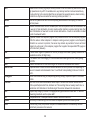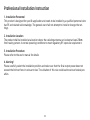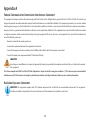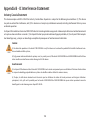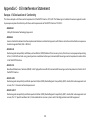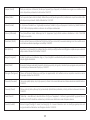User Manual
Business Solutions
User Manual
The Neutron Series
Dual Band
Wireless Managed Indoor Access Point
EWS210AP | EWS310AP | EWS320AP | EWS360AP
version 1.0

2
IMPORTANT
To install your Access Point please refer to the
Quick Installation Guide included in the product packaging.

3
Table of Contents
Chapter 1 Product Overview.................................................. 5
Introduction........................................................................................ 6
Key Features..................................................................................... 8
Package Contents........................................................................... 9
System Requirements.................................................................10
TechnicalSpecications..............................................................11
Physical Interface.......................................................................... 14
Compatibility.................................................................................... 17
Applications...................................................................................... 18
Chapter 2 Connecting Your Access Point......................... 19
Installation........................................................................................ 20
Connecting to the Neutron Series Switch.......................... 21
IPAddressConguration..........................................................22
Wireless Management Switch Setup.................................... 26
Device Management.................................................................... 27
Managing a Wireless Management Switch....................... 32
Managing Wireless Managed APs........................................ 33
Mounting the Access Point...................................................... 24
Chapter 3 Conguration........................................................ 37
ConguringYourAccessPoint/DefaultSettings.............38
WebConguration....................................................................... 39
Chapter 4 Overview............................................................. 41
Overview/DeviceStatus............................................................42
Connections..................................................................................... 44
Chapter 5 Network............................................................... 45
Basic/IPv4Settings......................................................................46
IPv6 Settings.................................................................................. 47
Spanning Tree Settings............................................................... 48
Chapter 6 Wireless............................................................... 50
Network/WirelessSettings......................................................51
2.4GHz/5GHzSSIDProles.....................................................54
WirelessSecurity..........................................................................56
Wireless MAC Filter..................................................................... 61
TrafcShaping..............................................................................62
Guest Network.............................................................................. 63
Fast Handover.............................................................................. 66
Management VLAN...................................................................... 67
Chapter 7 Management......................................................... 68
SNMP Settings............................................................................... 69
CLI/SSHSettings...........................................................................72
HTTPS Settings............................................................................. 73
Email Alerts..................................................................................... 74
DateandTimeSettings...............................................................75
Wi-Fi Scheduler............................................................................... 77
Auto Reboot Settings................................................................ 79
Tools/PingTestParameters....................................................80
Traceroute Parameters............................................................. 81
Speed Test Parameters.............................................................. 82
LED Control...................................................................................... 83
Device Discovery.......................................................................... 84
Chapter 8 Account Settings............................................... 85
Account Settings.......................................................................... 86
Firmware Upgrade........................................................................ 87
Backup/Restore..............................................................................88
System Log..................................................................................... 90
Reset................................................................................................... 91
Logout................................................................................................ 92

4
Glossary.................................................................................... 93
Appendix................................................................................100
Professional Installation Instructions................................ 101
Appendix A FCC Interference Statement........................ 103
Appendix B IC Interference Statement............................ 104
AppendixCCEInterferenceStatement.............................105

5
Chapter 1
Product Overview

6
The EnGenius Neutron series suite of Managed Indoor
Access Points are enhanced -powered, long-range, Single
or Dual Band concurrent Wireless 802.11a/b/g/n or
802.11a/b/g/n/ac Access Points. They are designed to
operate in numerous environments; from large homes,
smallandmedium-sizedbusinesses,multiple-oorofces,
hotels, and other venues, to larger enterprise deployments.
Their extra power and long-range characteristics make
them a cost effective alternative to ordinary Access Points
that don’t have the range or reach to confect to a growing
number of wireless users who wish to connect to a large
hotspot or business network.
The Neutron Series marks a new performance breakthrough
for Indoor Wireless Managed Access Points. Wireless users
with 802.11b/g/n or 802.111b/g/n/ac* laptops, tablets
and other devices, who need to stream HD video or transfer
leswillndthispowerfulAccessPointatanaffordable
price point and more than up to those tasks.
The EWS210AP is an 802.11b/g/n Wireless Managed
802.1n 2x2 high-powered, long-range, single radio Indoor
Access Point with speeds up to 300 Mbps on the 2.4 GHz
band that functions as part of an EnGenius Neutron Series
Wireless Management Solution or as a stand-alone AP.
Introduction
The EWS310AP and EWS320AP delivers up to 6x faster
wirelessspeedscomparedtolegacy802.11a/b/gwireless
devices. Even though the EWS310AP and EWS320AP
have been designed and engineered for heavy trafc
and demanding business environments, in larger housing
environments as it can efciently extend the wireless
range of an existing home router. This makes it especially
ideal in architecturally-challenging structures, providing
whole home connectivity.

7
Formorerobustneeds,theEWS360APoffersupto450Mbps
on2.4GHzbandand1300Mbpsonthe5GHzfrequency
bandforfasterletransfersandsmoothervideostreaming,
enabling it to deliver AC speeds and performance. Its high
transmit power on each band provides more than twice
the wireless coverage over mainstream competitors and
enables the wireless signal for faster connectivity to client
devicesandenablesthewirelesssignaltopenetrateoors,
ceilings, and walls. Its Internal 3D sectorized MIMO antenna
array design provides better reception and performance as
clients change their orientation.
All Neutron Series Access Points can operate as stand-
alone Access Points connecting to third-party PoE-capable
Switches but more control and versatile management
of an Access Point is achievable when it is part of an
EnGenius Neutron Series wireless network management
solution because the AP includes rmware that enables
it to be immediately discovered, congured, monitored
and managed from a compatible Neutron Series PoE+
Layer 2 Switch (EWS5912FP, EWS7928P, EWS7928FP
or EWS7952FP). This capability enables IT managers to
deployandmanageupto50NeutronSeriesAccessPoints,
allowing for simplied management from one browser-
basedinterfaceincludingsimultaneousrmwareupgrades,
monitoring, bandwidth steering and many other features
thatcanberesetorreconguredfromtheconvenienceof
the IT manager’s desktop.
*Some features availble only on certain models. Please refer to
the comparison chart to determine your Access Point’s capabilities
and features. All Neutron Series Access Points must be connected
to a Neutron Series compatible Switch to provide full management
features.

8
Key Features
• AccessPointMode/MeshAPMode*
(with Controller Interface)
• Sectorized 3D Antenna (select models)
• Dynamic Channel Optimization
• Guest Network
• Band Steering
• Fast Roaming, Fast Handover
• Supportsconnectivityofupto100+users**
• Encryption: WEP, WPA-PSK, WPA2-PSK, WPA-PSK Mixed, WPA-
Enterprise, WPA2-Enterprise, WPA-Mixed Enterprise
• 16SSIDs(8SSIDSperfrequencyband)****
• WirelessTrafcShaping
• 802.1q VLAN
• QoS
• IPv6
• Spanning Tree Protocol (STP)
• SSID-to-VLAN Mapping
• SNMP
• CLI/SSH/https
• VLAN Isolation
• Client Isolation
• PingTest/TracerouteTest/SpeedTest
• EmailAlerts***
*Availablesoonasarmwareupgrade.
**User capacity performance results may vary based on topology
conguration, structural and architectural elements, environmental
factors,typeofdatatrafc,RFcapabilitiesofclientdevices,distance,RF
interference in the operating environment and other factors.
***Instand-alonemodeonly
****Not applicable to EWS210AP model. The EWS210AP supports 8
SSIDS, 4 per frequency band.

9
Maximum data rates are based on IEEE 802.11 standards. Actual throughput and range may vary depending on distance between devices or trac and bandwidth load in the network.
Features and specications subject to change without notice. Trademarks and registered trademarks are the property of their respective owners. For United States of America: Copyright
©2014 EnGenius Technologies, Inc. All rights reserved. Compliant with FCC - This equipment has been tested and found to comply with the limits for a Class A digital device, pursuant
to Part 15 of the FCC Rules. These limits are designed to provide reasonable protection against harmful interference in a residential installation. This equipment generates, uses, and can
radiate radio frequency energy and, if not installed and used in accordance with the instructions, may cause harmful interference to radio communications. Operation of this equipment
in a residential area is likely to cause harmful interference in which case the user will be required to correct the interference at his/her own expense.
YourEnGeniusEWSAccessPointpackagewillcontainthefollowingitems:*
• EnGenius Neutron Series Access Point (EWS210AP, EWS310AP, EWS320AP, or EWS360AP)
• Power Cord
•RJ-45EthernetCable
• T-Rail Mounting Kit
• Ceiling and Wall Mount Screw Kit
• Quick Installation Guide
• PowrAdapter(12V/2A)
Package Contents
*(allitemsmustbeinpackagetoissuearefund):

10
ThefollowingaretheMinimumSystemRequirementsinorderconguretheAccessPoint:
• Computer with an Ethernet interface or wireless network capability
• Windows OS (XP, Vista, 7), Mac OS X, or Linux-based operating systems
• Web-Browsing Application (i.e.: Internet Explorer, Firefox, Safari, or other similar browser application)
System Requirements

11
Quick Reference Guide
Model
EWS210AP EWS310AP EWS320AP EWS360AP
RF
RF: 2.4 GHz Frequency Band RF: 2.4 and 5 GHz Frequency
Band
RF: 2.4 and 5 GHz Frequency
Band
RF: 2.4 and 5 GHz Frequency
Band
Standard
IEEE 802.11b/g/n IEEE 802.11a/b/g/n IEEE 802.11a/b/g/n IEEE 802.11a/b/g/n/ac
Data Rate
Up to 300 Mbps on 2.4 GHz Up to 300 Mbps on 2.4 GHz
Up to 300 Mbps on 5 GHz
Up to 450 Mbps on 2.4 GHz
Up to 450 Mbps on 5 GHz
Up to 450 Mbps on 2.4 GHz
Up to 1300 Mbps on 5 GHz
Transmit Power
Up to 29 dBm on 2.4 GHz Up to 29 dBm on 2.4 GHz
Up to 26 dBm on 5 GHz
Up to 28 dBm on 2.4 GHz
Up to 28 dBm on 5 GHz
Up to 28 dBm on 2.4 GHz
Up to 26 dBm on 5 GHz
Memory
128MB 64MB 64MB 128MB
Flash Memory
16MB 16MB 16MB 16MB
Radio Chains/
Spatial Streams
2x2:2 2x2:3 3x3:3 3x3:3
Antenna Array
2 x 5 dBi Integrated 2.4 GHz
antennas
2 x 5 dBi Integrated 2.4 GHz
antennas
2 x 5 dBi Integrated 5 GHz
antennas
3 x 5 dBi Integrated 2.4 GHz
antennas
3 x 5 dBi Integrated 5 GHz
antennas
3 x 3 dBi Integrated 2.4 GHz
antennas
3 x 5 dBi Integrated 5 GHz
antennas
Operation Mode
AP/Mesh AP
Peak Power
Consumption
up to 9W upto15.6W
up to 22W up to 22W
Multiple BSSID
8 SSIDs 16 SSIDs 16 SSIDs 16 SSIDs
LAN
IP (check validity and DHCP server IP range) MAC
SSID-toVLAN
Tagging
Supports 802.1q SSID-to-VLAN tagging
Spanning Tree
Protocol
Supports 802.1d Spanning Tree Protocol
Technical Specications

12
Tx Power Control:
Adjust transmit power by dBm
Conguration:
Web-basedconguration(http)
Firmware Upgrade:
Via web browser, settings are reserved after upgrade
Administrator Settings:
Administrator Username and Password Change
Reset Settings:
Reboot (press and hold for 2 seconds).
Reset to factory default (press and hold for 10 seconds)
System Monitoring:
Status Statistic and Event Log
SNMP:
V1, V2c, V3
MIB:
MIB I, MIB II (RFC1213) and private MIB
Trafc Shaping:
Incomingandoutgoingwirelesstrafcshaping
LED Control:
On/Off
AP Detection:
Scanning for available EnGenius APs
Auto-channel Selection:
Automatically selecting least congested channel
Bandwidth Measurement:
IP range and bandwidth management
Wireless Management Features
Web-based support
Access Point Auto Discovery and Provisioning
Access Point Auto IP Assignment
Access Point Cluster Management
Remote Access Point Rebooting
Access Point Device Name Editing
Access Point Radio Settings
Band Steering
TrafcShaping
Fast Handover
Seamless Roaming (requires RADIUS server)
Access Point Client Limiting
Mesh Network*
WirelessSecurity(WEP,WPA/WPA2Enterprise,WPA/WPA2PSK)
VLANs for Access Point- Multiple SSIDs
Guest Network
Access Point Status Monitoring
Wireless Client Monitoring
WirelessTrafc&UsageStatistics
Visual Topology View
Floor Plan View
Map View
Secure Control Messaging
SSLCerticate
Local MAC Address Database
Remote MAC Address Database (RADIUS)
UniedCongurationImport/Export
Bulk Firmware Upgrade Capability
Intelligent Diagnostics

13
Auto Reboot:
Reboot Access Point by minute, hour, day, or week
Backup and Restore:
Save and restore settings through Web interface
CLI:
Supports Command Line Interface
Diagnosis:
IP pinging statistics
Log:
SysLog and Local Log support
Wireless Security
WPA/WPA2Personal(WPA-PSKusingTKIPorAES)
WPA/WPA2Enterprise(WPA-EAPusingTKIP)
802.1XRADIUSAuthenticator:MD5/TLS/TTLS,PEAP
SSIDbroadcastenable/disable
MACAddressFiltering,Upto50eld
L2 Isolation (Access Point mode)
QoS (Quality of Service)
WMM (Wireless Multimedia)
Environment & Mechanical:
Temperature Range
Operating:32ºFto122ºF/0ºCto50ºC
Storagetemperature:4ºFto140ºF/-20ºCto60ºC
Humidity (non-condensing)
Operating: 90% or less
Storage: 90% or less
Humidity (non-condensing)
Operating: 90% or less
Storage: 90% or less
Certications
FCC, IC
Package Contents
Neutron Series Indoor Access Point
12V/2APowerAdapter
T-Rail Mounting Kit
Ceiling Mount and Wall Screw Kit
Mounting Bracket
RJ-45EthernetCable
Quick Installation Guide
Warranty
1Year
*Meshnetworkingmodeavailablesoonasafreermwareupgrade

14
Physical Interface
Dimensions & Weights
EWS210AP
Width: 6.36” Length: 6.36” Height: 1.64” Weight: 0.8 lbs.
Dimensions & Weights
EWS310AP
Width: 6.36” Length: 6.36” Height: 1.64” Weight: 0.8 lbs.
EWS210AP - Front
EWS210AP- Back
EWS310AP - Front
EWS310AP - Back
2
3
3
6
6
1
1
4
5
5
4
7
7
8
8
9 9
10 10

15
Dimensions & Weights
EWS320AP
Width: 6.36” Length: 6.36” Height: 1.64” Weight: 0.8 lbs.
EWS320AP - Front EWS360AP- Front
Dimensions & Weights
EWS360AP
Width: 6.36” Length: 6.36” Height: 1.64” Weight: 0.8 lbs.
EWS320AP - Back EWS360AP -Back
2
2
3
3
4
4
1
1
5 5
6
6
7
7
8
8
9 9
10
10

16
1. Mesh LED*
2. 5 GHz LED
3. Power LED
4. 2.4 GHz LED
5.Ethernet Port LED
6. Power LED
7. Reset Button: Press and hold for over 10 seconds to reset to factory default settings.
8. Ceiling/Wall Mount Slots: Using the provided hardware, the Access Point can be mounted to a ceiling or a wall.
9 LAN Port (802.3at PoE):EthernetPortforRJ45cable.
10. Power Connector: 12V DC IN for Power
11. Kensington Security Slot: To protect your Access Point, use the Kensington Security Slot to attach a cable lock (not included).
*Meshnetworkingmodeavailablesoonasafreermwareupgrade

17
Compatibility
YourNeutronSeriesWirelessAccessPointsupportsthefollowingNeutronSeriesEWSSwitchmodels*:
EWS5912FP
• 8-Port Layer 2 PoE+ Wireless Management Switch with 2 SFP
• Supports up to 20 Neutron Series Access Points
EWS7928P
• 24-Port Layer 2 PoE+ Wireless Management Switch with 4 SFP
• Supportsupto50NeutronSeriesAccessPoints
EWS7928FP
• 24-Port Layer 2 PoE+ Wireless Management Switch with 4 SFP
• Supportsupto50NeutronSeriesAccessPoints
EWS7952FP
• 48-Port Layer 2 PoE+ Wireless Management Switch with 4 SFP
• Supportsupto50NeutronSeriesAccessPoints
*Futurermwarereleaseswillsupportadditionalmodels.

18
Applications
WirelessLAN(WLAN)productsareeasytoinstallandhighlyefcient.Thefollowinglistdescribessomeofthemany
applicationsmadepossiblethroughthepowerandexibilityofWLANs:
• Difcult-to-Wire Environments: There are many situations where wires can’t be intsalled, deployed easily, or can’t be hidden
fromview.Olderbuildings,siteswithmultiplebuildings,and/orareasthatmakestheinstallationofanEthernetbasedLAN
impossible, impratical, or expensive are sites where WLAN can be a network solution.
• Temporary Workgroups: Create temporary workgroups or networks in more open areas within a building; auditoriums,
amphitheatres,classrooms,ballrooms,arenas,exhibitioncenters,ortemporaryofceswhereonewantseitherapermanantor
temporary Wireless LAN established.
• The Ability to Access Real-time Information: Doctors and registered Nurses, point-of-sale employees, and warehouse
workerscanaccessreal-timeinformationwhiledealingwithpatients,servingcustomers,and/orprocessinginformation.
• Frequently Changing Environments: Setup networks in environments that change frequently (i.e: show rooms, conventions,
exhibits, etc.).
• Small Ofce & Home Ofce: SOHO users require a cost-effective, easy, and quick installation of a small network.
• Training/Educational Facilities: Training sites at corporations or students at universities use wireless connectivity to
exchange information between peers and easily access information for learning purposes.

19
Chapter 2
Connecting Your Access Point

20
Installation
This section will guide you through the installation process. Placement of the Access Point is essential to maximize the
its performance. Avoid placing the Access Point in an enclosed space such as a closet, cabinet, or stairwell. If there are
any terms you are unfamilar with, please refer to the glossary on page 93.
Considerations for Wireless Installation
The operating distance of all wireless devices can often not be pre-determined due to a number of unknown
obstacles in the environment in which the device is deployed. Obstacles such as the number, thickness, and
location of walls, ceilings, or other objects that the AP’s wireless signals must pass through can weaken the
signal. Here are some key guidelines for allowing the AP to have an optimal wireless range during setup:
• Keepthenumberofwallsand/orceilingsbetweentheAPandothernetworkdevicestoaminimum.Eachwalland/orceilingcanreduce
the signal strength, resulting in a lower overall signal strength.
• Buildingmaterialsmakeadifference.Asolidmetaldoorand/oraluminumstubsmayhaveasignicantnegativeeffectonthesignal
strengthoftheAP.Locateyourwirelessdevicescarefullysothesignalcanpassthroughdrywalland/oropendoorways.Materialssuch
asglass,steel,metal,concrete,water(example:shtanks),mirrors,lecabinets,and/orbrickcanalsodiminishwirelesssignalstrength.
• Interferencefromyourotherelectricaldevicesand/orappliancesthatgenerateRFnoisecanalsodiminishtheAP’ssignalstrength.The
most common types of devices are microwaves or cordless phones.
Page is loading ...
Page is loading ...
Page is loading ...
Page is loading ...
Page is loading ...
Page is loading ...
Page is loading ...
Page is loading ...
Page is loading ...
Page is loading ...
Page is loading ...
Page is loading ...
Page is loading ...
Page is loading ...
Page is loading ...
Page is loading ...
Page is loading ...
Page is loading ...
Page is loading ...
Page is loading ...
Page is loading ...
Page is loading ...
Page is loading ...
Page is loading ...
Page is loading ...
Page is loading ...
Page is loading ...
Page is loading ...
Page is loading ...
Page is loading ...
Page is loading ...
Page is loading ...
Page is loading ...
Page is loading ...
Page is loading ...
Page is loading ...
Page is loading ...
Page is loading ...
Page is loading ...
Page is loading ...
Page is loading ...
Page is loading ...
Page is loading ...
Page is loading ...
Page is loading ...
Page is loading ...
Page is loading ...
Page is loading ...
Page is loading ...
Page is loading ...
Page is loading ...
Page is loading ...
Page is loading ...
Page is loading ...
Page is loading ...
Page is loading ...
Page is loading ...
Page is loading ...
Page is loading ...
Page is loading ...
Page is loading ...
Page is loading ...
Page is loading ...
Page is loading ...
Page is loading ...
Page is loading ...
Page is loading ...
Page is loading ...
Page is loading ...
Page is loading ...
Page is loading ...
Page is loading ...
Page is loading ...
Page is loading ...
Page is loading ...
Page is loading ...
Page is loading ...
Page is loading ...
Page is loading ...
Page is loading ...
Page is loading ...
Page is loading ...
Page is loading ...
Page is loading ...
Page is loading ...
Page is loading ...
Page is loading ...
-
 1
1
-
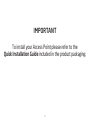 2
2
-
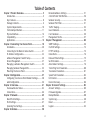 3
3
-
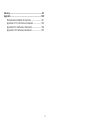 4
4
-
 5
5
-
 6
6
-
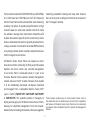 7
7
-
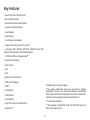 8
8
-
 9
9
-
 10
10
-
 11
11
-
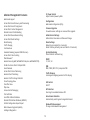 12
12
-
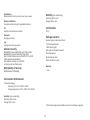 13
13
-
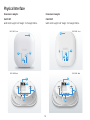 14
14
-
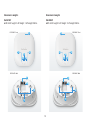 15
15
-
 16
16
-
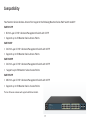 17
17
-
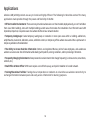 18
18
-
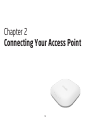 19
19
-
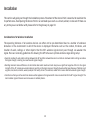 20
20
-
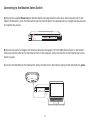 21
21
-
 22
22
-
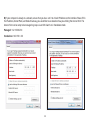 23
23
-
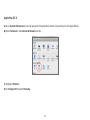 24
24
-
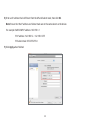 25
25
-
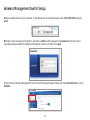 26
26
-
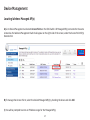 27
27
-
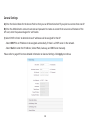 28
28
-
 29
29
-
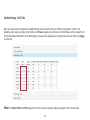 30
30
-
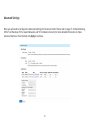 31
31
-
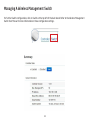 32
32
-
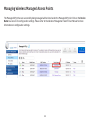 33
33
-
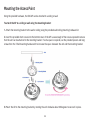 34
34
-
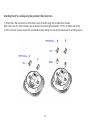 35
35
-
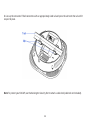 36
36
-
 37
37
-
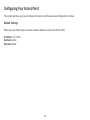 38
38
-
 39
39
-
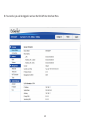 40
40
-
 41
41
-
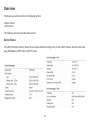 42
42
-
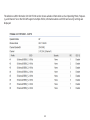 43
43
-
 44
44
-
 45
45
-
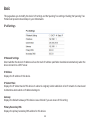 46
46
-
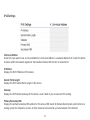 47
47
-
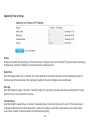 48
48
-
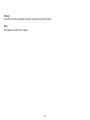 49
49
-
 50
50
-
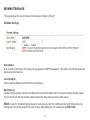 51
51
-
 52
52
-
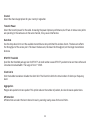 53
53
-
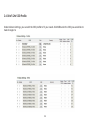 54
54
-
 55
55
-
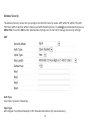 56
56
-
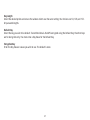 57
57
-
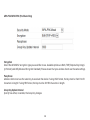 58
58
-
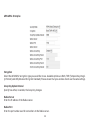 59
59
-
 60
60
-
 61
61
-
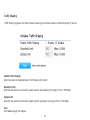 62
62
-
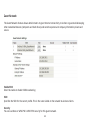 63
63
-
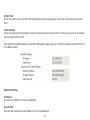 64
64
-
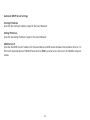 65
65
-
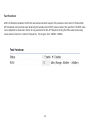 66
66
-
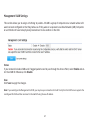 67
67
-
 68
68
-
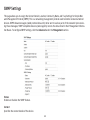 69
69
-
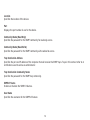 70
70
-
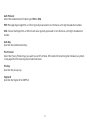 71
71
-
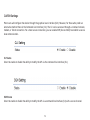 72
72
-
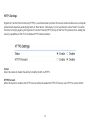 73
73
-
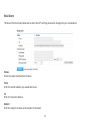 74
74
-
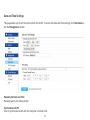 75
75
-
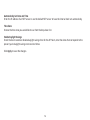 76
76
-
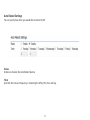 77
77
-
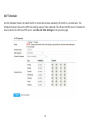 78
78
-
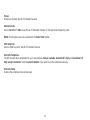 79
79
-
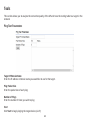 80
80
-
 81
81
-
 82
82
-
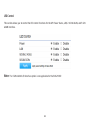 83
83
-
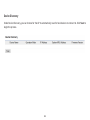 84
84
-
 85
85
-
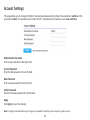 86
86
-
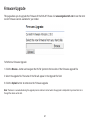 87
87
-
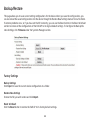 88
88
-
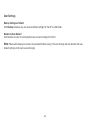 89
89
-
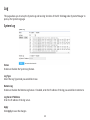 90
90
-
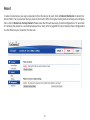 91
91
-
 92
92
-
 93
93
-
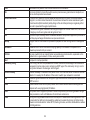 94
94
-
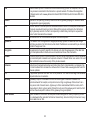 95
95
-
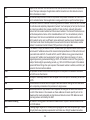 96
96
-
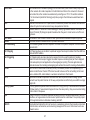 97
97
-
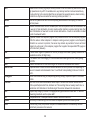 98
98
-
 99
99
-
 100
100
-
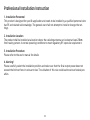 101
101
-
 102
102
-
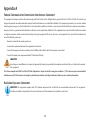 103
103
-
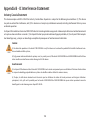 104
104
-
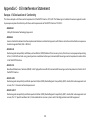 105
105
-
 106
106
-
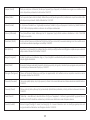 107
107
EnGenius EWS210AP User manual
- Category
- WLAN access points
- Type
- User manual
Ask a question and I''ll find the answer in the document
Finding information in a document is now easier with AI
Related papers
-
EnGenius EWS2910P-Kit-300 User manual
-
EnGenius EWS500AP User manual
-
EnGenius EWS310AP User manual
-
EnGenius EWS5912FP User manual
-
EnGenius EWS660AP User manual
-
EnGenius EWS350AP User manual
-
EnGenius EWS385AP User manual
-
EnGenius EOC2611P User manual
-
EnGenius EWS377AP User manual
-
EnGenius ERB9250 Quick Install Manual
Other documents
-
Allnet ALL-WAP0324N User guide
-
Allnet ALL-WAP0305AC User guide
-
Allnet ALL-WAPC0465AC User guide
-
Allnet ALL-WAPC0435AC User guide
-
Allnet ALL-WAP0559AC User guide
-
Allnet ALL-WAPC0486AC User guide
-
AMG AMG560 Series Installation guide
-
ADTRAN CAP7250AG User manual
-
Allnet ALL-WAP02860AC User guide
-
Sony VAIO VGF-HS1 User manual