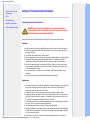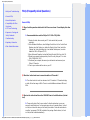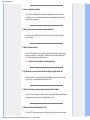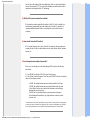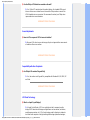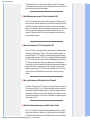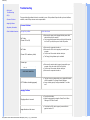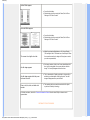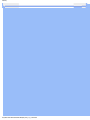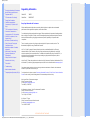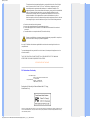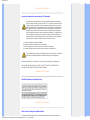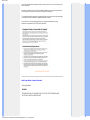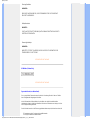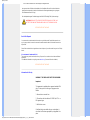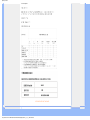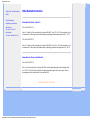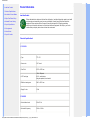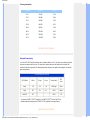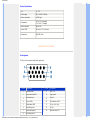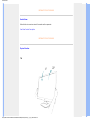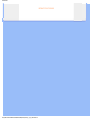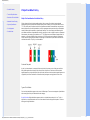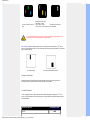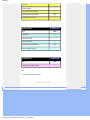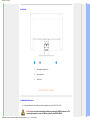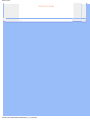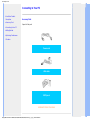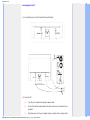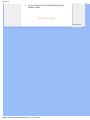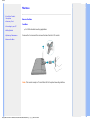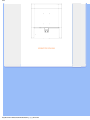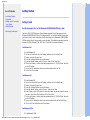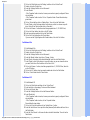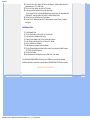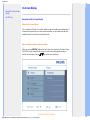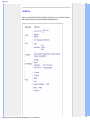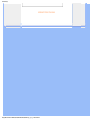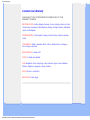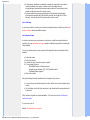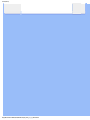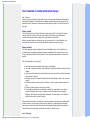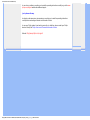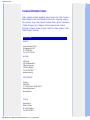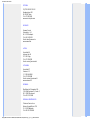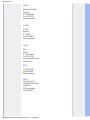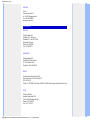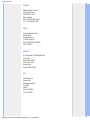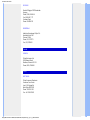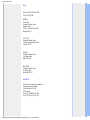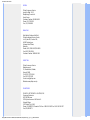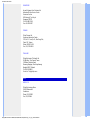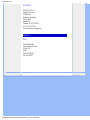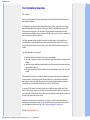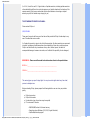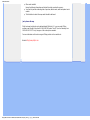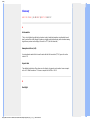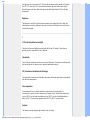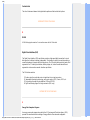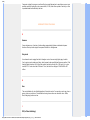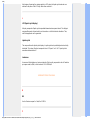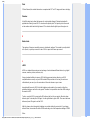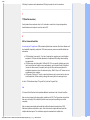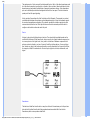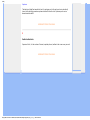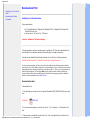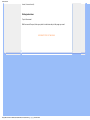Philips 160E1SB/00 User manual
- Category
- LED displays
- Type
- User manual
This manual is also suitable for

• Safety Precautions and
Maintenance
• FAQs
• Troubleshooting
• Regulatory Information
• Other Related Information
Safety and Troubleshooting Information
Safety precautions and maintenance
WARNING: Use of controls, adjustments or procedures other than
those specified in this documentation may result in exposure to shock,
electrical hazards and/or mechanical hazards.
Read and follow these instructions when connecting and using your computer monitor:
Operation:
Keep the monitor out of direct sunlight and away from stoves or any other heat source.
Remove any object that could fall into ventilation holes or prevent proper cooling of the
monitor’s electronics.
Do not block the ventilation holes on the cabinet.
When positioning the monitor, make sure the power plug and outlet are easily accessible.
If turning off the monitor by detaching the power cable or DC power cord, wait for 6
seconds before attaching the power cable or DC power cord for normal operation.
Please use approved power cord provided by Philips all the time. If your power cord is
missing, please contact with your local service center. (Please refer to Customer Care
Consumer Information Center)
Do not subject the LCD monitor to severe vibration or high impact conditions during
operation.
Do not knock or drop the monitor during operation or transportation.
Maintenance:
To protect your display from possible damage, do not put excessive pressure on the LCD
panel. When moving your monitor, grasp the frame to lift; do not lift the monitor by
placing your hand or fingers on the LCD panel.
Unplug the monitor if you are not going to use it for an extensive period of time.
Unplug the monitor if you need to clean it with a slightly damp cloth. The screen may be
wiped with a dry cloth when the power is off. However, never use organic solvent, such
as, alcohol, or ammonia-based liquids to clean your monitor.
To avoid the risk of shock or permanent damage to the set, do not expose the monitor to
dust, rain, water, or excessive moisture environment.
If your monitor gets wet, wipe it with dry cloth as soon as possible.
If foreign substance or water gets in your monitor, please turn the power off immediately
and disconnect the power cord. Then, remove the foreign substance or water, and send
it to the maintenance center.
Do not store or use the LCD monitor in locations exposed to heat, direct sunlight or

extreme cold.
In order to maintain the best performance of your monitor and use it for a longer lifetime,
please use the monitor in a location that falls within the following temperature and
humidity ranges.
❍ Temperature: 0-40°C 32-104°F
❍ Humidity: 20-80% RH
Service:
The casing cover should be opened only by qualified service personnel.
If there is any need for any document for repair or integration, please contact with your
local service center. (please refer to the chapter of "Consumer Information Center")
For transportation information, please refer to "Physical Specifications".
Do not leave your monitor in a car/trunk under direct sun light.
Consult a service technician if the monitor does not operate normally, or you are
not sure what procedure to take when the operating instructions given in this
manual have been followed.
RETURN TO TOP OF THE PAGE

• Safety and Troubleshooting
• General FAQs
• Screen Adjustments
• Compatibility with Other
Peripherals
• LCD Panel Technology
• Ergonomics, Ecology and
Safety Standards
• Troubleshooting
• Regulatory Information
• Other Related Information
FAQs (Frequently Asked Questions)
General FAQs
Q:
When I install my monitor what should I do if the screen shows 'Cannot display this video
mode'?
A: Recommended video mode for Philips 15.6": 1366 x 768 @60Hz.
Unplug all cables, then connect your PC to the monitor that you used
previously.
In the Windows Start Menu, select Settings/Control Panel. In the Control Panel
Window, select the Display icon. Inside the Display Control Panel, select the
'Settings' tab. Under the setting tab, in box labeled 'desktop area', move the
slidebar to 1366 x 768 pixels (15.6").
Open 'Advanced Properties' and set the Refresh Rate to 60Hz, then click OK.
Restart your computer and repeat step 2 and 3 to verify that your PC is set at
1366 x 768@60Hz (15.6").
Shut down your computer, disconnect your old monitor and reconnect your
Philips LCD monitor.
Turn on your monitor and then turn on your PC.
Q: What does 'refresh rate' mean in connection with an LCD monitor?
A: The refresh rate is of much less relevance for LCD monitors. LCD monitors display
a stable, flicker-free image at 60Hz. There is no visible difference between 85Hz and
60Hz.
Q: What are the .inf and .icm files on the CD-ROM? How do I install the drivers (.inf and .
icm)?
A: These are the driver files for your monitor. Follow the instructions in your user
manual to install the drivers. Your computer may ask you for monitor drivers (.inf and .
icm files) or a driver disk when you first install your monitor. Follow the instructions to
insert the ( companion CD-ROM) included in this package. Monitor drivers (.inf and .
icm files) will be installed automatically.

Q: How do I adjust the resolution?
A: Your video card/graphic driver and monitor together determine the available
resolutions. You can select the desired resolution under Windows® Control Panel
with the "Display properties"
.
Q: What if I get lost when I am making monitor adjustments?
A: Simply press the MENU button, then select 'Reset' to recall all of the original
factory settings.
Q: What is the Auto function?
A: The AUTO adjustment key restores the optimal screen position, phase and clock
settings by pressing of a single button – without the need to navigate through OSD
(On Screen Display) menus and control keys.
Note: Auto function is available in selected models only.
Q: My Monitor has no power (Power LED does not light up). What should I do?
A: Make sure the AC power cord is connected between the monitor and AC outlet,
and click a key on keyboard/mouse to wake up the PC.
Q: Will the LCD monitor accept an interlaced signal under PC models?
A: No. If an Interlace signal is used, the screen displays both odd and even horizontal
scanning lines at the same time, thus distorting the picture.
Q: What does the Refresh Rate mean for LCD?
A: Unlike CRT display technology, in which the speed of the electron beam is swept

from the top to the bottom of the screen determines flicker, an active matrix display
uses an active element (TFT) to control each individual pixel and the refresh rate is
therefore not really applicable to LCD technology.
Q: Will the LCD screen be resistant to scratches?
A: A protective coating is applied to the surface of the LCD, which is durable to a
certain extent (approximately up to the hardness of a 2H pencil). In general, it is
recommended that the panel surface is not subject to any excessive shocks or
scratches.
Q: How should I clean the LCD surface?
A: For normal cleaning, use a clean, soft cloth. For extensive cleaning, please use
isopropyl alcohol. Do not use other solvents such as ethyl alcohol, ethanol, acetone,
hexane, etc.
Q:Can I change the color setting of my monitor?
A:Yes, you can change your color setting through OSD control as the following
procedures,
1. Press "MENU" to show the OSD (On Screen Display) menu
2. Press "Arrow" to select the option "color" then press "MENU" to enter color setting,
there are five settings as below.
a. 6500K; this setting features the panel closed to red-white color tone.
b. 9300K; this setting features the panel closed to blue-white color tone.
. User Define; the user can choose his/her preference color setting by
adjusting red, green, blue color.
d. sRGB; this is a standard setting for ensuring correct exchange of
colors between different device (e.g. digital cameras, monitors, printers,
scanners, etc.)
*A measurement of the color of light radiated by an object while it is being heated. This measurement
is expressed in terms of absolute scale, (degrees Kelvin). Lower Kevin temperatures such as 2004K
are red; higher temperatures such as 9300K are blue. Neutral temperature is white, at 6504K.

Q: Can the Philips LCD Monitor be mounted on the wall?
A: Yes. Philips LCD monitors have this optional feature. For standard VESA mount
holes on the rear cover allows the user to mount the Philips monitor on most of the
VESA standard arms or accessories. We recommend to contact your Philips sales
representative for more information.
RETURN TO TOP OF THE PAGE
Screen Adjustments
Q:
How do LCDs compare to CRTs in terms of radiation?
A: Because LCDs do not use an electron gun, they do not generate the same amount
of radiation at the screen surface.
RETURN TO TOP OF THE PAGE
Compatibility with other Peripherals
Q:
Are Philips LCD monitors Plug-and-Play?
A: Yes, the monitors are Plug-and-Play compatible with Windows® 95, 98, 2000, XP
and Vista.
RETURN TO TOP OF THE PAGE
LCD Panel Technology
Q:
What is a Liquid Crystal Display?
A: A Liquid Crystal Display (LCD) is an optical device that is commonly used to
display ASCII characters and images on digital items such as watches, calculators,
portable game consoles, etc. LCD is the technology used for displays in notebooks
and other small computers. Like light-emitting diode and gas-plasma technologies,

LCD allows displays to be much thinner than cathode ray tube (CRT) technology.
LCD consumes much less power than LED and gas-displays because it works on the
principle of blocking light rather than emitting it.
Q:
What differentiates passive matrix LCDs from active matrix LCDs?
A: An LCD is made with either a passive matrix or an active matrix display grid. An
active matrix has a transistor located at each pixel intersection, requiring less current
to control the luminance of a pixel. For this reason, the current in an active matrix
display can be switched on and off more frequently, improving the screen refresh time
(your mouse pointer will appear to move more smoothly across the screen, for
example). The passive matrix LCD has a grid of conductors with pixels located at
each intersection in the grid.
Q: What are the advantages of TFT LCD compared with CRT?
A: In a CRT monitor, a gun shoots electrons and general light by colliding polarized
electrons on fluorescent glass. Therefore, CRT monitors basically operate with an
analog RGB signal. A TFT LCD monitor is a device that displays an input image by
operating a liquid crystal panel. The TFT has a fundamentally different structure than
a CRT: Each cell has an active matrix structure and independent active elements. A
TFT LCD has two glass panels and the space between them is filled with liquid
crystal. When each cell is connected with electrodes and impressed with voltage, the
molecular structure of the liquid crystal is altered and controls the amount of inlet
lighting to display images. A TFT LCD has several advantages over a CRT, since it
can be very thin and no flickering occurs because it does not use the scanning
method.
Q: Why is vertical frequency of 60Hz optimal for an LCD monitor?
A: Unlike a CRT monitor, the TFT LCD panel has a fixed resolution. For example, an
XGA monitor has 1024x3 (R, G, B) x 768 pixels and a higher resolution may not be
available without additional software processing. The panel is designed to optimize
the display for a 65MHz dot clock, one of the standards for XGA displays. Since the
vertical/horizontal frequency for this dot clock is 60Hz/48kHz, the optimum frequency
for this monitor is 60Hz.
Q: What kind of wide-angle technology is available? How does it work?
A: The TFT LCD panel is an element that controls/displays the inlet of a backlight
using the dual-refraction of a liquid crystal. Using the property that the projection of
inlet light refracts toward the major axis of the liquid element, it controls the direction

of inlet light and displays it. Since the refraction ratio of inlet light on liquid crystal
varies with the inlet angle of the light, the viewing angle of a TFT is much narrower
than that of a CDT. Usually, the viewing angle refers to the point where the contrast
ration is 10. Many ways to widen the viewing angle are currently being developed and
the most common approach is to use a wide viewing angle film, which widens the
viewing angle by varying the refraction ratio. IPS (In Plane Switching) or MVA (Multi
Vertical Aligned) is also used to give a wider viewing angle.
Q: Why is there no flicker on an LCD Monitor?
A: Technically speaking, LCDs do flicker, but the cause of the phenomenon is
different from that of a CRT monitor -- and it has no impact of the ease of viewing.
Flickering in an LCD monitor relates to usually undetectable luminance caused by the
difference between positive and negative voltage. On the other hand, CRT flickering
that can irritate the human eye occurs when the on/off action of the fluorescent object
becomes visible. Since the reaction speed of liquid crystal in an LCD panel is much
slower, this troublesome form of flickering is not present in an LCD display.
Q: Why is an LCD monitor virtually low of Electro Magnetic Interference?
A: Unlike a CRT, an LCD monitor does not have key parts that generate Electro
Magnetic Interference, especially magnetic fields. Also, since an LCD display utilizes
relatively low power, its power supply is extremely quiet.
RETURN TO TOP OF THE PAGE

• Safety and
Troubleshooting
• FAQs
• Common Problems
• Imaging Problems
• Regulatory Information
• Other Related Information
Troubleshooting
This page deals with problems that can be corrected by a user. If the problem still persists after you have tried these
solutions, contact Philips customer service representative.
Common Problems
Having this problem Check these items
No Picture
(Power LED not lit)
Make sure the power cord is plugged into the power outlet
and into the back of the monitor.
First, ensure that the power button on the front of the monitor
is in the OFF position, then press it to the ON position.
No Picture
(Power LED is amber or yellow)
Make sure the computer is turned on.
Make sure the VGA cable is properly connected to your
computer.
Check to see if the monitor cable has bent pins.
The Energy Saving feature may be activated
Screen says
Make sure the monitor cable is properly connected to your
computer. (Also refer to the Quick Set-Up Guide).
Check to see if the monitor cable has bent pins.
Make sure the computer is turned on.
AUTO button not working properly
The Auto Function is designed for use on standard Macintosh
or IBM-compatible PCs running Microsoft Windows.
It may not work properly if using nonstandard PC or video
card.
Imaging Problems
Display position is incorrect
Press the Auto button.
Adjust the image position using the Phase/Clock of More
Settings in OSD Main Controls.
Image vibrates on the screen
Check that the VGA cable is properly connected to the
graphics board or PC.

Vertical flicker appears
Press the Auto button.
Eliminate the vertical bars using the Phase/Clock of More
Settings in OSD Main Controls.
Horizontal flicker appears
Press the Auto button.
Eliminate the vertical bars using the Phase/Clock of More
Settings in OSD Main Controls.
The screen is too bright or too dark
Adjust the contrast and brightness on On-Screen Display.
(The backlight of the LCD monitor has a fixed life span. When
the screen becomes dark or begins to flicker,
please contact
your sales representative).
An after-image appears
If an image remains on the screen for an extended period of
time, it may be imprinted in the screen and leave an after-
image. This usually disappears after a few hours
An after-image remains after the power
has been turned off.
This is characteristic of liquid crystal and is not caused by a
malfunction or deterioration of the liquid crystal. The after-
image will disappear after a peroid of time.
Green, red, blue, dark, and white dots
remains
The remaining dots are normal characteristic of the liquid
crystal used in today’s technology.
For further assistance, refer to the Consumer Information Centers list and contact Philips customer service
representative.
RETURN TO TOP OF THE PAGE


•
Recycling Information for Customers
•
Waste Electrical and Electronic
Equipment-WEEE
•
CE Declaration of Conformity
•
Energy Star Declaration
• Federal Communications
Commission (FCC) Notice (U.S.
Only)
•
FCC Declaration of Conformity
• Commission Federale de la
Communication (FCC Declaration)
• EN 55022 Compliance (Czech
Republic Only)
•
MIC Notice (South Korea Only)
• Polish Center for Testing and
Certification Notice
• North Europe (Nordic Countries)
Information
• BSMI Notice (Taiwan Only)
•
Ergonomie Hinweis (nur
Deutschland)
• Philips End-of-Life Disposal
•
Information for UK only
•
China RoHS
• Troubleshooting
• Other Related Information
•
Frequently Asked Questions (FAQs)
Regulatory Information
Model ID: 160E1
Model No: MWE1160T
Recycling Information for Customers
Philips establishes technically and economically viable objectives to optimize the environmental
performance of the organization's product, service and activities.
From the planning, design and production stages, Philips emphasizes the important of making products
that can easily be recycled. At Philips, end-of-life management primarily entails participation in national
take-back initiatives and recycling programs whenever possible, preferably in cooperation with
competitors.
There is currently a system of recycling up and running in the European countries, such as The
Netherlands, Belgium, Norway, Sweden and Denmark.
In U.S.A., Philips Consumer Electronics North America has contributed funds for the Electronic
Industries Alliance (EIA) Electronics Recycling Project and state recycling initiatives for end-of-life
electronics products from household sources. In addition, the Northeast Recycling Council (NERC) - a
multi-state non-profit organization focused on promoting recycling market development - plans to
implement a recycling program.
In Asia Pacific, Taiwan, the products can be taken back by Environment Protection Administration (EPA)
to follow the IT product recycling management process, detail can be found in web site www.epa.gov.tw
The monitor contains parts that could cause damage to the nature environment. Therefore, it is vital that the
monitor is recycled at the end of its life cycle.
For help and service, please contact Consumers Information Center or F1rst Choice Contact Information
Center in each country or the following team of Environmental specialist can help.
Mrs. Argent Chan- Environment manager
Philips Consumer Lifestyle
E-mail: [email protected]
Tel: +886 (0) 3 222 6795
Mr. Maarten ten Houten - Senior Environmental Consultant
Philips Consumer Electronics
E-mail: [email protected]
Tel: +31 (0) 40 27 33402
Mr. Delmer F. Teglas
Philips Consumer Electronics North America
E-mail: [email protected]
Tel: +1 865 521 4322
RETURN TO TOP OF THE PAGE

Waste Electrical and Electronic Equipment-WEEE
Attention users in European Union private households
This marking on the product or on its packaging illustrates that, under European Directive
2002/96/EG governing used electrical and electronic appliances, this product may not be disposed of
with normal household waste. You are responsible for disposal of this equipment through a designated
waste electrical and electronic equipment collection. To determine the locations for dropping off such
waste electrical and electronic, contact your local government office, the waste disposal organization that
serves your household or the store at which you purchased the product.
RETURN TO TOP OF THE PAGE
Energy Star Declaration
This monitor is equipped with a function for saving energy which supports the VESA Display
Power Management (DPM)
standard. This means that the monitor must be connected to a
computer which supports VESA DPM. Time settings are adjusted from the system unit by
software.
VESA State LED Indicator Power Consumption
Normal operation ON (Active) Green < 20W (typ.)
Power Saving
Alternative 2
One step
OFF (Sleep) Amber < 0.5 W
Switch Off Off < 0.5 W
As an ENERGY STAR
®
Partner, PHILIPS has determined that this product meets
the
ENERGY STAR
®
guidelines for energy efficiency.
We recommend you switch off the monitor when it is not in use for a long time.
RETURN TO TOP OF THE PAGE
Federal Communications Commission (FCC) Notice (U.S. Only)

This equipment has been tested and found to comply with the limits for a Class B digital
device, pursuant to Part 15 of the FCC Rules. These limits are designed to provide
reasonable protection against harmful interference in a residential installation. This
equipment generates, uses and can radiate radio frequency energy and, if not installed and
used in accordance with the instructions, may cause harmful interference to radio
communications. However, there is no guarantee that interference will not occur in a
particular installation. If this equipment does cause harmful interference to radio or
television reception, which can be determined by turning the equipment off and on, the user
is encouraged to try to correct the interference by one or more of the following measures:
Reorient or relocate the receiving antenna.
Increase the separation between the equipment and receiver.
Connect the equipment into an outlet on a circuit different from that to which the receiver is
connected.
Consult the dealer or an experienced radio/TV technician for help.
Changes or modifications not expressly approved by the party responsible for compliance
could void the user's authority to operate the equipment.
Use only RF shielded cable that was supplied with the monitor when connecting this monitor to a
computer device.
To prevent damage which may result in fire or shock hazard, do not expose this appliance to rain or
excessive moisture.
THIS CLASS B DIGITAL APPARATUS MEETS ALL REQUIREMENTS OF THE CANADIAN
INTERFERENCE-CAUSING EQUIPMENT REGULATIONS.
RETURN TO TOP OF THE PAGE
FCC Declaration of Conformity
Trade Name: Philips
Responsible Party:
Philips Consumer Electronics North America
P.O. Box 671539
Marietta , GA 30006-0026
1-888-PHILIPS (744-5477)
Declaration of Conformity for Products Marked with FCC Logo,
United States Only
This device complies with Part 15 of the FCC Rules. Operation is subject to the following two conditions: (1) this device may
not cause harmful interference, and (2) this device must accept any interference received, including interference that may
cause undesired operation.

RETURN TO TOP OF THE PAGE
Commission Federale de la Communication (FCC Declaration)
Cet équipement a été testé et déclaré conforme auxlimites des appareils numériques de
class B,aux termes de l'article 15 Des règles de la FCC. Ces limites sont conçues de façon
à fourir une protection raisonnable contre les interférences nuisibles dans le cadre d'une
installation résidentielle. CET appareil produit, utilise et peut émettre des hyperfréquences
qui, si l'appareil n'est pas installé et utilisé selon les consignes données, peuvent causer
des interférences nuisibles aux communications radio. Cependant, rien ne peut garantir
l'absence d'interférences dans le cadre d'une installation particulière. Si cet appareil est la
cause d'interférences nuisibles pour la réception des signaux de radio ou de télévision, ce
qui peut être décelé en fermant l'équipement, puis en le remettant en fonction, l'utilisateur
pourrait essayer de corriger la situation en prenant les mesures suivantes:
Réorienter ou déplacer l'antenne de réception.
Augmenter la distance entre l'équipement et le récepteur.
Brancher l'équipement sur un autre circuit que celui utilisé par le récepteur.
Demander l'aide du marchand ou d'un technicien chevronné en radio/télévision.
Toutes modifications n'ayant pas reçu l'approbation des services compétents en matière de
conformité est susceptible d'interdire à l'utilisateur l'usage du présent équipement.
N'utiliser que des câbles RF armés pour les connections avec des ordinateurs ou périphériques.
CET APPAREIL NUMERIQUE DE LA CLASSE B RESPECTE TOUTES LES EXIGENCES DU
REGLEMENT SUR LE MATERIEL BROUILLEUR DU CANADA.
RETURN TO TOP OF THE PAGE
EN 55022 Compliance (Czech Republic Only)
RETURN TO TOP OF THE PAGE
Polish Center for Testing and Certification Notice
The equipment should draw power from a socket with an attached protection circuit (a three-prong

socket). All equipment that works together (computer, monitor, printer, and so on) should have the same
power supply source.
The phasing conductor of the room's electrical installation should have a reserve short-circuit protection
device in the form of a fuse with a nominal value no larger than 16 amperes (A).
To completely switch off the equipment, the power supply cable must be removed from the power supply
socket, which should be located near the equipment and easily accessible.
A protection mark "B" confirms that the equipment is in compliance with the protection usage
requirements of standards PN-93/T-42107 and PN-89/E-06251.
RETURN TO TOP OF THE PAGE
North Europe (Nordic Countries) Information
Placering/Ventilation
VARNING:
FÖRSÄKRA DIG OM ATT HUVUDBRYTARE OCH UTTAG ÄR LÄTÅTKOMLIGA, NÄR
DU STÄLLER DIN UTRUSTNING PÅPLATS.

Placering/Ventilation
ADVARSEL:
SØRG VED PLACERINGEN FOR, AT NETLEDNINGENS STIK OG STIKKONTAKT
ER NEMT TILGÆNGELIGE.
Paikka/Ilmankierto
VAROITUS:
SIJOITA LAITE SITEN, ETTÄ VERKKOJOHTO VOIDAAN TARVITTAESSA HELPOSTI
IRROTTAA PISTORASIASTA.
Plassering/Ventilasjon
ADVARSEL:
NÅR DETTE UTSTYRET PLASSERES, MÅ DU PASSE PÅ AT KONTAKTENE FOR
STØMTILFØRSEL ER LETTE Å NÅ.
RETURN TO TOP OF THE PAGE
BSMI Notice (Taiwan Only)
RETURN TO TOP OF THE PAGE
Ergonomie Hinweis (nur Deutschland)
Der von uns gelieferte Farbmonitor entspricht den in der "Verordnung über den Schutz vor Schäden
durch Röntgenstrahlen" festgelegten Vorschriften.
Auf der Rückwand des Gerätes befindet sich ein Aufkleber, der auf die Unbedenklichkeit der
Inbetriebnahme hinweist, da die Vorschriften über die Bauart von Störstrahlern nach Anlage III ¤ 5 Abs.
4 der Röntgenverordnung erfüllt sind.
Damit Ihr Monitor immer den in der Zulassung geforderten Werten entspricht, ist darauf zu achten, daß
Reparaturen nur durch Fachpersonal durchgeführt werden.
nur original-Ersatzteile verwendet werden.

bei Ersatz der Bildröhre nur eine bauartgleiche eingebaut wird.
Aus ergonomischen Gründen wird empfohlen, die Grundfarben Blau und Rot nicht auf dunklem
Untergrund zu verwenden (schlechte Lesbarkeit und erhöhte Augenbelastung bei zu geringem
Zeichenkontrast wären die Folge).
Der arbeitsplatzbezogene Schalldruckpegel nach DIN 45 635 beträgt 70dB (A) oder weniger.
ACHTUNG: BEIM AUFSTELLEN DIESES GERÄTES DARAUF ACHTEN, DAß
NETZSTECKER UND NETZKABELANSCHLUß LEICHT ZUGÄNGLICH SIND.
RETURN TO TOP OF THE PAGE
End-of-Life Disposal
Your new monitor contains materials that can be recycled and reused. Specialized companies can
recycle your product to increase the amount of reusable materials and to minimize the amount to be
disposed of.
Please find out about the local regulations on how to dispose of your old monitor from your local Philips
dealer.
(For customers in Canada and U.S.A.)
This product may contain lead and/or mercury. Dispose of in accordance to local-state and federal
regulations.
For additional information on recycling contact www.eia.org (Consumer Education Initiative)
RETURN TO TOP OF THE PAGE
Information for UK only
WARNING - THIS APPLIANCE MUST BE GROUNDING.
Important:
This apparatus is supplied with an approved moulded 13A
plug. To change a fuse in this type of plug proceed as
follows:
1. Remove fuse cover and fuse.
2. Fit new fuse which should be a BS 1362 5A,A.S.T.A. or
BSI approved type.
3. Refit the fuse cover.
If the fitted plug is not suitable for your socket outlets, it
should be cut off and an appropriate 3-pin plug fitted in its
place.

If the mains plug contains a fuse, this should have a value
of 5A. If a plug without a fuse is used, the fuse at the
distribution board should not be greater than 5A.
Note: The severed plug must be destroyed to avoid a
possible shock hazard should it be inserted into a 13A
socket elsewhere.
How to connect a plug
The wires in the mains lead are coloured in accordance
with the following code:
BLUE - "NEUTRAL" ("N")
BROWN - "LIVE" ("L")
GREEN & YELLOW - "GROUND" ("G")
1. The GREEN AND YELLOW wire must be connected to
the terminal in the plug which is marked with the letter "G"
or by the Ground symbol
or coloured GREEN or GREEN
AND YELLOW.
2. The BLUE wire must be connected to the terminal which
is marked with the letter "N" or coloured BLACK.
3. The BROWN wire must be connected to the terminal
which marked with the letter "L" or coloured RED.
Before replacing the plug cover, make certain that the cord
grip is clamped over the sheath of the lead - not simply
over the three wires.
RETURN TO TOP OF THE PAGE
China RoHS
The People's Republic of China released a regulation called "Management Methods for Controlling
Pollution by Electronic Information Products" or commonly referred to as China RoHS. All products
including CRT and LCD monitor which are produced and sold for China market have to meet China
Page is loading ...
Page is loading ...
Page is loading ...
Page is loading ...
Page is loading ...
Page is loading ...
Page is loading ...
Page is loading ...
Page is loading ...
Page is loading ...
Page is loading ...
Page is loading ...
Page is loading ...
Page is loading ...
Page is loading ...
Page is loading ...
Page is loading ...
Page is loading ...
Page is loading ...
Page is loading ...
Page is loading ...
Page is loading ...
Page is loading ...
Page is loading ...
Page is loading ...
Page is loading ...
Page is loading ...
Page is loading ...
Page is loading ...
Page is loading ...
Page is loading ...
Page is loading ...
Page is loading ...
Page is loading ...
Page is loading ...
Page is loading ...
Page is loading ...
Page is loading ...
Page is loading ...
Page is loading ...
Page is loading ...
Page is loading ...
Page is loading ...
Page is loading ...
Page is loading ...
Page is loading ...
Page is loading ...
Page is loading ...
Page is loading ...
Page is loading ...
Page is loading ...
Page is loading ...
Page is loading ...
Page is loading ...
Page is loading ...
Page is loading ...
Page is loading ...
Page is loading ...
Page is loading ...
Page is loading ...
Page is loading ...
Page is loading ...
-
 1
1
-
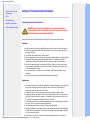 2
2
-
 3
3
-
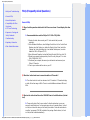 4
4
-
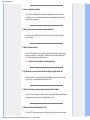 5
5
-
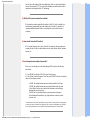 6
6
-
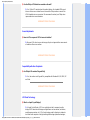 7
7
-
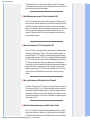 8
8
-
 9
9
-
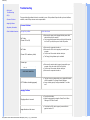 10
10
-
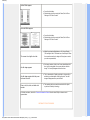 11
11
-
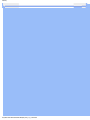 12
12
-
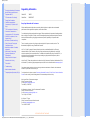 13
13
-
 14
14
-
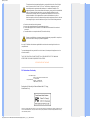 15
15
-
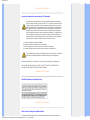 16
16
-
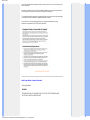 17
17
-
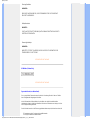 18
18
-
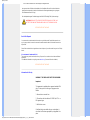 19
19
-
 20
20
-
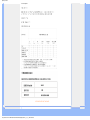 21
21
-
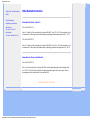 22
22
-
 23
23
-
 24
24
-
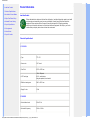 25
25
-
 26
26
-
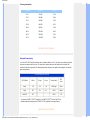 27
27
-
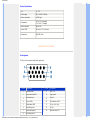 28
28
-
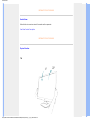 29
29
-
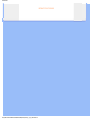 30
30
-
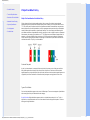 31
31
-
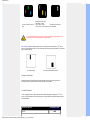 32
32
-
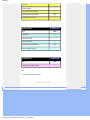 33
33
-
 34
34
-
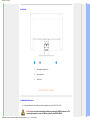 35
35
-
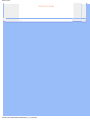 36
36
-
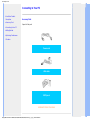 37
37
-
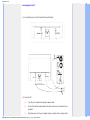 38
38
-
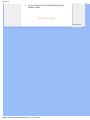 39
39
-
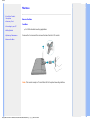 40
40
-
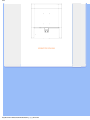 41
41
-
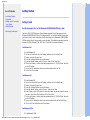 42
42
-
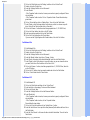 43
43
-
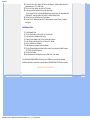 44
44
-
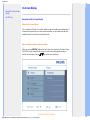 45
45
-
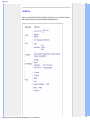 46
46
-
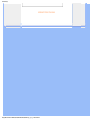 47
47
-
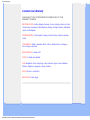 48
48
-
 49
49
-
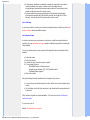 50
50
-
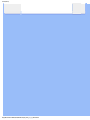 51
51
-
 52
52
-
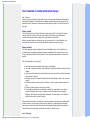 53
53
-
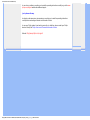 54
54
-
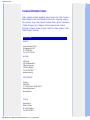 55
55
-
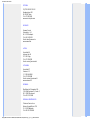 56
56
-
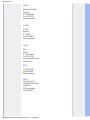 57
57
-
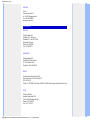 58
58
-
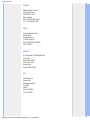 59
59
-
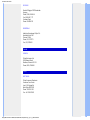 60
60
-
 61
61
-
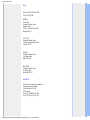 62
62
-
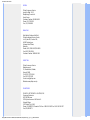 63
63
-
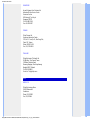 64
64
-
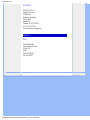 65
65
-
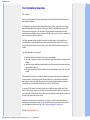 66
66
-
 67
67
-
 68
68
-
 69
69
-
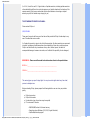 70
70
-
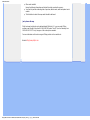 71
71
-
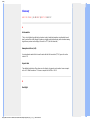 72
72
-
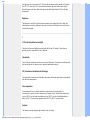 73
73
-
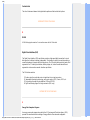 74
74
-
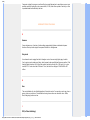 75
75
-
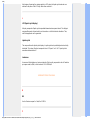 76
76
-
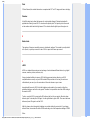 77
77
-
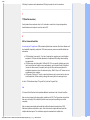 78
78
-
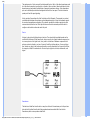 79
79
-
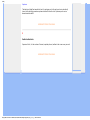 80
80
-
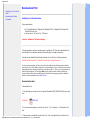 81
81
-
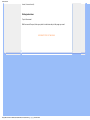 82
82
Philips 160E1SB/00 User manual
- Category
- LED displays
- Type
- User manual
- This manual is also suitable for
Ask a question and I''ll find the answer in the document
Finding information in a document is now easier with AI