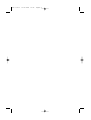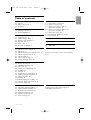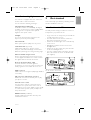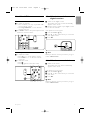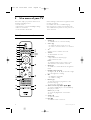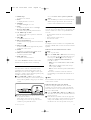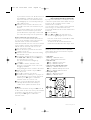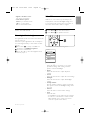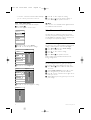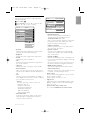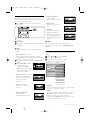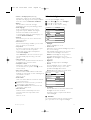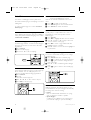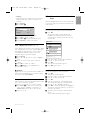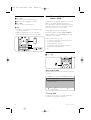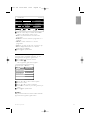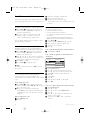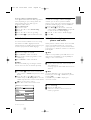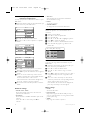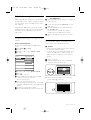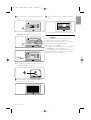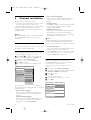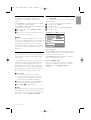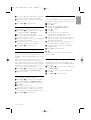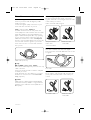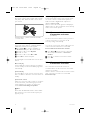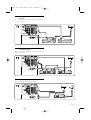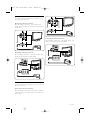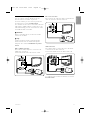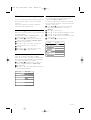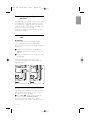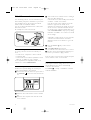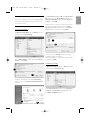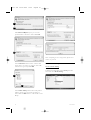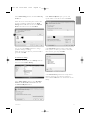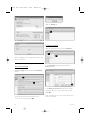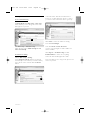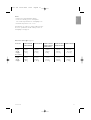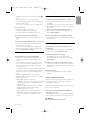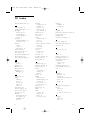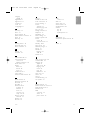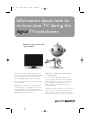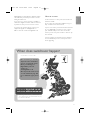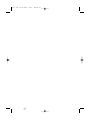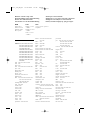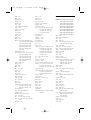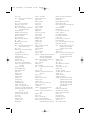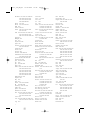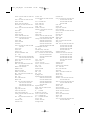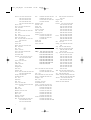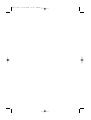Philips 42PFL9703D/10 User manual
- Category
- LCD TVs
- Type
- User manual

EN LCD television
________________________________
DE LCD-Fernsehgerät
________________________________
FR Téléviseur LCD
________________________________
NL LCD televisie
________________________________
IT Televisore LCD
________________________________
ES Televisor LCD
________________________________
PT Televisor LCD
________________________________
EL TËÏÂfiÚ·Û˘ LCD
________________________________
Register your product and get support at
www.philips.com/welcome
32PFL9603
37PFL9603
42PFL9603
42PFL9703
42PFL9803
47PFL9603
47PFL9703
52PFL9703
cover 2705.3 16-05-2008 10:49 Pagina 1
32PFL9613

cover 2705.3 16-05-2008 10:49 Pagina 2

Ta ble of contents
1 Important 3
1.1 Safety 3
1.2 Care of the screen 3
1.3 Recycling 3
2Your TV 4
2.1 Television overview 4
2.2 Product highlights 5
3 Getting started 5
3.1 Position the TV 5
3.2 Wall mounting - VESA 6
3.3 Remote control batteries 7
3.4 Antenna cable 7
3.5 Power cable 7
3.6 First time installation 7
4 Use your TV 8
4.1 Switch on or off - Standby 8
4.2 Watch TV 9
4.3 Watch channels from a digital receiver 9
4.4 Watch connected devices 9
4.5 Watch a DVD 10
4.6 Select a Teletext page 10
4.7 Change Ambilight mode 11
5 Use more of your TV 12
5.1 Remote Control 12
5.2 LightGuide brightness 15
5.3 TV menus 15
5.4 Picture and sound settings 16
5.5 Ambilight 19
5.6 Teletext 20
5.7 Create favourite channel lists 21
5.8 Electronic Programme Guide 22
5.9 Timers and locks 24
5.10 Subtitles 25
5.11 Watch and play photos, MP3... 25
5.12 Listen to digital radio channels 27
5.13 Software update 28
6 Channel installation 30
6.1 Automatic channel installation 30
6.2 Manual channel installation 31
6.3 Rearrange stored channels 32
6.4 Channel management 32
6.5 Digital reception test 33
6.6 Factory settings 33
7 Connections (DVD, receiver, ...) 34
7.1 Connections overview 34
7.2 About connections 35
7.3 Connect your devices with the
Connection assistant 36
7.4 Connect your devices without the
Connection assistant 36
7.5 Connection setup 42
7.6 Preparing for digital services 43
7.7 PC network 44
8Technical data 50
9Troubleshooting 52
10 Index 54
UK Digital TV switchover info 56
Remote control setup codes at the end of this
book.
Register your product and get support at
www.philips.com/welcome.
Ta ble of contents 1
ENGLISH
2705.3 EN 20-05-2008 10:03 Pagina 1

2008 © Koninklijke Philips Electronics
N.V. All rights reserved. Specifications
are subject to change without notice.
Trademarks are the property of
Koninklijke Philips Electronics N.V. or
their respective owners.
Philips reserves the right to change
products at any time without being
obliged to adjust earlier supplies
accordingly.
The material in this manual is believed
adequate for the intended use of the
system. If the product, or its individual
modules or procedures, are used for
purposes other than those specified
herein, confirmation of their validity
and suitability must be obtained. Philips
warrants that the material itself does
not infringe any United States patents.
No further warranty is expressed or
implied.
Warranty
No components are user-serviceable.
Do not open or remove covers and
do not insert objects in the ventilation
slots or insert objects not suitable for
the specific connectors. Repairs may
only be done by Philips Service
Centres and official repairshops. Failure
to do so shall void any warranty, stated
or implied.
Any operation expressly prohibited in
this manual, any adjustments, or
assembly procedures not
recommended or authorised in this
manual shall void the warranty.
Pixel characteristics
This LCD product has a high number
of colour pixels. Although it has
effective pixels of 99,999% or more,
black dots or bright points of light
(red, green or blue) may appear
constantly on the screen.This is a
structural property of the display
(within common industry standards)
and is not a malfunction.
Open source software
This television contains open source
software. Philips hereby offers to
deliver or make available, upon
request, for a charge no more than the
cost of physically performing source
distribution, a complete machine-
readable copy of the corresponding
source code on a medium customarily
used for software interchange.
This offer is valid for a period of 3
years after the date of purchase of this
product.
To obtain the source code, write to
Philips Innovative Applications N.V.
Ass. to the Development Manager
Pathoekeweg 11
B-8000 Brugge
Belgium
Compliance with EMF
Koninklijke Philips Electronics N.V.
manufactures and sells many products
targeted at consumers, which, like any
electronic apparatus, in general have
the ability to emit and receive
electromagnetic signals.
One of Philips’ leading Business
Principles is to take all necessary
health and safety measures for our
products, to comply with all applicable
legal requirements and to stay well
within the EMF standards applicable at
the time of producing the products.
Philips is committed to develop,
produce and market products that
cause no adverse health effects.
Philips confirms that if its products are
handled properly for their intended
use, they are safe to use according to
scientific evidence available today.
Philips plays an active role in the
development of international EMF and
safety standards, enabling Philips to
anticipate further developments in
standardisation for early integration in
its products.
Mains fuse (UK only)
This TV is fitted with an approved
moulded plug. Should it become
necessary to replace the mains fuse,
this must be replaced with a fuse of
the same value as indicated on the
plug (example 10A).
1. Remove fuse cover and fuse.
2. The replacement fuse must comply
with BS 1362 and have the ASTA
approval mark. If the fuse is lost,
contact your dealer in order to
verify the correct type.
3. Refit the fuse cover.
In order to maintain conformity to the
EMC directive, the mains plug on this
product must not be detached from
the mains cord.
Copyrights
VESA, FDMI and the VESA
Mounting Compliant logo are
trademarks of the Video Electronics
Standards Association.
Manufactured under license
from Dolby Laboratories.‘Dolby’,‘Pro
Logic’ and the double D symbol
G,
are trademarks of Dolby Laboratories.
Manufactured under
license from BBE Sound, Inc. Licensed
by BBE, Inc under one or more of the
following US patents: 5510752,
5736897. BBE and BBE symbol are
registered trademarks of BBE Sound
Inc.
Windows Media is either a registered
trademark or trademark of Microsoft
Corporation in the United States
and/or other countries
® Kensington and MicroSaver are
registered US trademarks of ACCO
World Corporation with issued
registrations and pending applications
in other countries throughout the
world.
DLNA
®
, the DLNA
logo and DNLA Certified™ are
trademarks, service marks, or
certification marks of the Digital Living
Network Alliance.
All other registered and unregistered
trademarks are the property of their
respective owners.
2
2705.3 EN 20-05-2008 10:03 Pagina 2

ENGLISH
Important 3
1 Important
Read this user manual before you start to use this
product.
Pay attention to this section and closely follow the
instructions.The warranty does not apply to
damage caused by not taking into account the
instructions.
1.1 Safety
•To avoid short circuit, do not expose the product
to rain or water.
•To avoid a risk of fire or electric shock do not
place naked flame sources (e.g. lighted candles)
close to the TV.
• Leave a space of at least 10cm (4 inches) all
around the TV for ventilation.
• Keep away from radiators or other heat sources.
• Do not install the TV in a confined space such as
a book case. Make sure that curtains, cupboards
and so on cannot obstruct the air flow through
the ventilation slots.
•To prevent damage, do not insert any object into
the ventilation slots.
• Make sure the TV cannot fall down. Place the TV
on a solid and flat surface and only use the stand
provided with the TV.
•To prevent damaging the mains cord, do not
place the TV, or anything else, on the cord.
Damage the cord may cause a fire or electric
shock.
• When mounted on a swivel stand or VESA wall
bracket avoid force coming on the mains plugs.
Mains plugs that are partly loosened can cause
arcing or fire.
1.2 Care of the screen
• Unplug the TV before cleaning.
• Clean the surface with a soft damp cloth. Do not
apply any other substance (chemical or
household cleaning agent).This may damage the
screen.
• Do not touch, push or rub or strike the screen
with anything hard as this may scratch, mar or
damage the screen permanently.
•To avoid deformations and colour fading, wipe off
water drops as soon as possible.
• Stationary images
Avoid stationary images as much as possible. If
you cannot, reduce screen contrast and
brightness to prevent damage to the screen.
Stationary images are images that remain on the
screen for a long time. Examples of stationary
images are: on screen menus, teletext pages, black
bars, stock market information,TV channel logos,
time displays, and so on.
1.3 Recycling
•Take the packaging to your local recycling centre.
• Dispose old batteries safely according local
regulations.
• This product is designed and manufactured for
material recycling and re-use.
• Do not dispose this product with other
household waste. Inform yourself or ask your
dealer about local environmentally safe recycling
and local regulations. Uncontrolled waste disposal
harms the environment and human health.
(EEC 2002/96/EC)
2705.3 EN 20-05-2008 10:03 Pagina 3

2Your TV
This section gives you an overview of the controls
and functions of this TV.
2.1 Television overview
Controls
1 LightGuide
2 Indicator light
3 Remote control sensor
4Volume up and down
5 Menu
6 Program/Channel up and down
7Power switch
Connectors
1 Back connectors
2 Side connectors
For more info see section 7 Connections.
Remote control
1 Switch On or switch to Standby
2Watch a connected device - DVD,VCR ...
3 Programme guide
4Volume up + or down -
5 Ambilight On or Off
6 Program/Channel up + and down -
7 Menu On or Off
8Navigation and Rotary key
9 Colour keys
For more info see section 5.1 Remote control
overview.
4 Your TV
DEMO
SOURCE
UNIVERSAL MODE
2705.3 EN 20-05-2008 10:03 Pagina 4

ENGLISH
2.2 Product highlights
Your new TV is equipped with some of the most
modern audio or video innovations.
Your TV offers the following advantages ...
Full High Definition LCD display
A full HD resolution of 1920x1080p, the highest
resolution of HD sources. It offers a brilliant flicker-
free progressive scan picture with optimum
brightness and superb colours.
Ambilight
For a more relaxed viewing experience and
improved perceived picture quality.
Perfect Pixel HD
Offers perfect picture quality from any source.
100Hz Clear LCD (if present)
100Hz Clear LCD gives a superior motion
sharpness, better black level,high contrast with a
flicker-free, quiet image and a larger viewing angle.
DVB-T and DVB-C integrated tuner
Next to normal analogue TV broadcast your TV
receives digital terrestrial and in certain countries
also digital cable TV and radio broadcasts.
Electronic Programme Guide - EPG
The EPG shows the scheduled digital TV
programmes on screen.The guide can remind you
when programmes start, switch the TV on, etc.
HDMI connectors
HDMI connectors for highest quality high definition
connectivity.
USB connection / PC network connection
Multimedia connection for instantly view or play
your photos or music.
Universal remote control
Your TV remote control is a universal remote
control that can operate other devices such as
DVD players and recorders, digital receivers (STB)
or Home Theatre Systems (HTS) of Philips and
many other brands.
MPEG4 broadcast (if available)
A higher quality videostandard offered by HD
transmitted broadcasts.
3 Get started
This section helps you with the positioning and the
first time installation of the TV.
3.1 Position the TV
Carefully read the safety precautions in section 1.1
Safety before you position the TV.
• Large screen TVs are heavy. Carry and handle the
TV with at least two persons.
• The ideal distance from which to watch TV is
three times its diagonal screen size.
•Position the TV where light does not fall directly
on the screen.
• Dim lighting conditions in the room for best
Ambilight effect.
•Position the TV 10 to 20cm away from the wall
for the best Ambilight effect.
•Your TV is equipped with a Kensington Security
Slot at the back of the TV for an anti-theft lock
(not supplied).
On 32” and 37”TV models.
On 42”, 47” and 52”TV models.
Your TV 5
2705.3 EN 20-05-2008 10:03 Pagina 5

6 Your TV
3.2 Wall mounting - VESA
) Caution
Consider the TV’s weight when you wall mount it.
Improper mounting can result in severe injury or
damage. Koninklijke Philips Electronics N.V. bears
no responsibility for improper mounting or
mounting that results in accident or injury.
Your TV is prepared for VESA compliant wall
mounting.This bracket is not included.
You need one of the VESA codes hereunder to
purchase the bracket that fits your TV.
32” / 81cm VESA MIS-F 200, 200, 6
37” / 94cm VESA MIS-F 200, 200, 8
42” / 107cm VESA MIS-F 300, 300, 8
47” / 119cm VESA MIS-F 400, 400, 8
52” / 132cm VESA MIS-F 400, 400, 8
Ask your dealer for more info on stands and
wallmount brackets.
The VESA fixation points
Locate the four fixation points at the back of the
TV.
On a 32” / 81cm TV model.
On other TV screensizes.
Unmount the TV stand
‡ Locate the four screws of the TV stand.
The 32” / 81cm TV model has two screws.
On a 32” / 81cm TV model.
On other screensizes.
® Unscrew the screws.
Two screws on the 32” / 81cm TV model.
Four screws for other TV screensizes.
ÒLift the TV off the stand.
2705.3 EN 20-05-2008 10:03 Pagina 6

3.3 Remote control batteries
‡ Open the battery cover on the back of the
remote control.
® Insert the 3 batteries supplied (Type AAA-
LR03-1,5V). Make sure the + and - ends of the
batteries line up correctly (inside of case is
marked.)
ÒClose the cover.
rNote
Remove the batteries if not using the remote
control for an extended period of time.
3.4 Antenna cable
‡ Locate the antenna connection at the back of
the TV.
® Insert the antenna cable tightly into the
Antenna x socket.
3.5 Power cable
Keep the mains plug at the wall socket accessible at
all time.
The TV is never powered off completely and
consumes energy unless the mains cord is physically
unplugged.
Although this TV has a very low standby power
consumption, unplug the mains cord if you do not
use the TV for a long time to save energy.
‡ Verify that your mains voltage corresponds with
the voltage printed on the sticker at the back of
the TV. Do not insert the mains cord if the
voltage is different.
® Insert the mains cord tightly.
On 32” and 37”TV models.
On 42”, 47” and 52”TV models.
On 42PFL9803,
Your TV 7
ENGLISH
2705.3 EN 20-05-2008 10:03 Pagina 7

4 Use your TV
Learn how to operate your TV for daily use.
4.1 Turn on or off - Standby
rNote
The TV may take up to 15 seconds to turn on.
To turn on the TV:
• Press B Power at the right of the TV if the
standby indicator is off.
• Press B on the remote control if the standby
indicator is on.
The LightGuide flashes during start up and turns
on completely when the TV is ready for use.
To switch to standby:
• Press B on the remote control.
The LightGuide turns off and the standby
indicator is on.
To turn off:
• Press B Power at the side of the TV.
Both the LightGuide and the standby indicator
turn off.
8 Use your TV
TELETEXT
SUBTITLE
UNIVERSAL MODE
SOURCE
DEMO
2705.3 EN 20-05-2008 10:03 Pagina 8

9
ENGLISH
4.2 Watch TV
4.2.1 Switch channels
‡ To switch TV channels:
• Press a number (1 to 999) or press P+ or P-
on your remote control.
• Press
Program/Channel - or + on the side
controls of the TV.
® Press Rto return to the previously viewed TV
channel or connected device.
4.2.2 Adjust volume
‡ To adjust the volume:
• Press V + or - on the remote control
• Press Volume + or - on the side controls
of your TV.
® To m ute the sound:
• Press ¬.
• Press ¬ again to restore the sound.
4.3 Watch channels from a
digital receiver
‡ Switch on the digital receiver.
The picture from your receiver automatically
appears on the screen.
® Use the remote control of your digital receiver
to select TV channels.
If the picture does not appear:
‡ Press the Source v key.
® Press o or œ to select where you connected
your digital receiver.
ÒPress
OK.
rNote
When you did not connect your devices yet, go to
section 7 Connections.
4.4 Watch connected devices
‡ Switch on the device.
The picture from your device automatically
appears on the screen.
If the picture does not appear:
® Press the Source v key.
ÒPress o or œ to select where you connected
your device.
† Press
OK.
rNote
When you did not connect your devices yet, go to
section 7 Connections.
Use your TV
GHI
CLOCK
PQRS
JKL
TUV
MNO
WXYZ
ABC DEF
ABC DEF
TELETEXT
SUBTITLE
UNIVERSAL MODE
SOURCE
DEMO
SOURCE
2705.3 EN 20-05-2008 10:03 Pagina 9

4.5 Watch a DVD
‡ Switch on your DVD player.
® Insert a DVD disc in your player.
The DVD picture automatically appears on the
screen.
ÒPress Play πon the DVD player.
If the picture does not appear:
‡ Press the Source v key.
® Press o or œ to select where you connected
your DVD player.
ÒPress
OK.
Wait a few seconds until the picture appears.
† Press Play π.
4.6 Select a Teletext page
Most TV channels broadcast information through
Teletext.
To watch Teletext:
‡ Press Teletext.
The main index page appears.
® To select a page of your choice:
• Enter the page number with the number keys.
• Press P- or P+ or o or œ or the g key to
view the next or the previous page.
•Press a colour key to select one of the colour
coded items at the bottom of the screen.
•Press R to return to the previously viewed
page.
ÒPress Teletext again to switch Teletext off.
r
Note
Only for UK: some digital TV channels offer
dedicated digital text services (for example BBC1).
For more information on teletext, see section 5.6
Teletext.
10 Use your TV
TELETEXT
SUBTITLE
UNIVERSAL MODE
SOURCE
DEMO
SOURCE
TELETEXT
SUBTITLE
UNIVERSAL MODE
SOURCE
DEMO
TELETEXT
2705.3 EN 20-05-2008 10:03 Pagina 10

11
ENGLISH
Use your TV
4.7 Change Ambilight mode
You can adjust the speed at which Ambilight
responds to the on-screen images.
Adjust the Ambilight mode:
‡ Press Ambilight to switch on.
® Press Mode to adjust Ambilight between a
relaxed and a dynamic setting.
The Mode settings are only available if Ambilight
colour is set to Active mode in the Ambilight menu.
When a fixed colour has been selected the Mode
key has no function. See section 5.5 Ambilight.
LoungeLight mode (if available)
When the TV is in standby, you can switch
Ambilight on.
‡ Press Ambilight.Wait until Ambilight lights up.
® Press Mode repeatedly to toggle through the
available Ambilight effects.
For more information on Ambilight, see section 5.5
Ambilight.
à Tip
Dim lighting conditions in the room for best
Ambilight effect.
GHI
CLOCK
PQRS
JKL
TUV
MNO
WXYZ
ABC DEF
2705.3 EN 20-05-2008 10:03 Pagina 11

5 Use more of your TV
This section helps you perform advanced TV
operations including how to:
• use the menus
• adjust picture, sound and Ambilight settings
• make use of Teletext
• create favourite channel lists
• make advantage of Electronic Programme Guide
• set locks and timers
• set subtitles and select a subtitle language
• view your photos or play your favourite music
from a USB memory device or from your PC or
Home network.
12 Use more of your TV
5.1 Remote control
5.1.1 Remote control overview
1 Standby B
To switch the TV on or back to standby.
2 Source v
•To switch the Source menu on or off.
•To select a connected device or to return to
TV.
3 TV
Sets the remote control in TV mode.
4 Teletext
To switch teletext on or off.
5 Colour keys
• Easy selection of teletext pages.
• Easy selection of tasks.
Demo
To switch the Demo menu on and to get a
demonstration of the features of the TV.
6 Guide a
To switch on or off the Electronic Programme
Guide.
7 Navigation and rotary key
To navigate (o, œ, p, π) or turn left or right
to go through lists or settings.
8
OK
•To display the channel list.
•To activate a setting.
9 Back key g
To select the previous programme or the
previous TXT page.
To remove the channel list.
10 Audio and video keys
Ò,π/º,†,‡,®
To operate a DVD player or recorder, Blu-ray
Disc player or VCR.
Cancel (only for UK)
To cancel only Digital text or Interactive
services.
11 Volume V
To adjust the volume.
12 Mute ¬
To m ute the sound or restore it.
DEMO
2705.3 EN 20-05-2008 10:03 Pagina 12

13
ENGLISH
Use more of your TV
13 Number keys
To select a TV channel.
14 Clock
To display the time on screen.
15 Ambilight
To switch Ambilight on or off.
16 Mode
To adjust the dynamic effect of Ambilight
17 Previous channel R
To return to the previously viewed channel
18 +P- Channel up or down
To switch to the next or previous channel in
the channel list.
19 Menu Ï
To switch the menu on or off
20 On screen information i
To show channel or programme information if
available.
21 Dual screen b
To show teletext on the right and the picture
on the left of the screen.
22 Subtitle
To activate or deactivate the subtitle mode.
23 Widescreen Picture format q
To select a picture format.
24 DVD STB HTS
To control connected devices.
See section 10 Index to find the section in the
manual about a specific remote control key.
5.1.2 Universal remote control
Your TV remote control is a universal remote
control that can operate other devices such as
DVD players and recorders, digital receivers (Set-
top boxes – STB) or Home Theatre Systems (HTS)
of Philips and many other brands.
‡ Press DVD, STB or HTS to select a DVD, a
cable receiver (STB) or a Home Theatre (HTS)
device.The key blinks as long as you are in this
control.
® Use the relevant keys on the TV remote control
to operate the device.
If the device does not react or operates
incorrectly, you need to set up your remote
control for your particular device.
See section 5.1.3 Set to operate a particular
device.
ÒPress the TV key to return to normal TV mode.
When no key is pressed for 30 seconds the
remote control switches back to normal TV.
5.1.3 Set to operate a particular device
You can choose from three ways to programme the
remote control for a device of a particular brand.
You can:
- use the Universal remote control assistant to
help you
- enter a brand's setup code or
- start an auto search.
r
Note
Possibly the remote control is not compatible with
all types of DVD, cable receivers and Home Theatre
Systems.
Method 1: Use the Universal remote control
assistant
‡ Turn on your device.
® Press the DVD, STB or HTS universal mode key
for 4 seconds to select the universal mode you
need or press Menu Ï and select Setup >
Installation > Remote control assistant and
press π to enter.
- DVD stands for DVD, DVD-R, HDD and Blu-
ray Disc
- STB stands for digital receiver and set-top-
boxes (cable, satellite)
- HTS for Home Theatre Systems, Audio/Video
systems
The remote control is now in the selected
programming mode. Follow the instructions on
screen.
r
Note
Ensure that the TV and the device are within reach
of the remote control.
Method 2: Enter the setup code directly
Instead of using the Universal remote control
assistant, you can also enter a setup code directly.
Find a list of these codes per brand and device at
the end of this manual.
‡ Press the DVD, STB or HTS key and OK at the
same time for 4 seconds to select the universal
mode you need.
® Enter the three-number code for the type and
brand of your device. Some brands have several
setup codes available and you need to select
the known one.You can try them one by one.
TELETEXT
SUBTITLE
UNIVERSAL MODE
SOURCE
DEMO
UNIVERSAL MODE
2705.3 EN 20-05-2008 10:03 Pagina 13

If you entered a known code, all universal mode
keys will blink to confirm the selection. If you
entered an unknown code, all universal mode
keys will light up for 2 seconds. Repeat Step 2
with a different code.
ÒPoint the remote control at the device, and
press B to test if the code is known for your
device.
If successful try whether you can operate all
functions. If not successful, or if you cannot
operate all functions, repeat Step 1 and 2 with
one of the other setup codes for your brand.
Method 3:Automatic search of all codes
If you are not successful to find the known brand
or code, try an automatic search of all codes.The
automatic search can take several minutes.
If after the automatic search no code is successful, it
is not possible to operate your particular device
with the remote control. In such case, use the
device's own remote control.
‡ Turn on the device you want the TV remote
control to set up for.
®.Point the remote control to the device during
the automatic search.
ÒTo select the universal mode you need, press
the DVD, STB or HTS key and the OK key at
the same time for 4 seconds.
The selected universal mode lights up
constantly.
† Press OK to start the automatic search.
Every two seconds, when a new code is sent,
the B key will blink.
Keep pointing the remote control to the device.
º When the device switches off, press OK to
stop the search.
◊Press B to switch on your device.
‹Press the remote control keys to try if you can
operate all functions. If you cannot operate all
functions, press OK again to continue the
automatic search for a correct code.
≈If you can operate all functions, press the
currently selected universal mode key to
confirm and to quit the automatic search.
rNote:
To pause the automatic search, press OK. Press o
or œ to search for the codes one by one backward
or forward to locate the known code for your
device or press OK again to continue the
automatic search.
5.1.4 Keep the remote control in the
chosen universal mode permanently
If you press the DVD, STB or HTS key the remote
control can operate other devices. When no key is
pressed for 30 seconds the remote control
switches back to normal TV.
You can set the remote control to hold a universal
mode as long as no other universal mode is
pressed.This disables the 30 seconds switch back to
normal TV.
‡ Press the TV key.
® Press OK and ¬ at the same time for 4
seconds.The B key lights up for 2 seconds.
From now on the remote control will not switch
back to normal TV mode.
To return to the 30 seconds switch back to
normal TV mode, follow the same steps 1 and 2.
5.1.5 Device functions overview
When the remote control is set for a particular
device all keys have the same function except the
keys mentioned here.
• DVD player
Menu key = DVD Disc menu
P+/- = DVD Next/Previous track
• DVD Recorder
Ò key = DVD-R previous track
† key = DVD-R next track
• DVD recorder with Hard Disc Drive
Menu key = DVD-R HDD browser
Ò key = DVD-R HDD previous track
† key = DVD-R HDD next track
• Blu-ray Disc player
a key = BD Content menu
Menu key = BD Disc menu
14 Use more of your TV
2705.3 EN 20-05-2008 10:03 Pagina 14

• Digital or Satellite receiver
No change of functions.
• Home Theatre System
Menu key = HTS Disc menu
V key = HTS volume
P+/- = HTS Next/Previous
5.1.6 Remote control setup codes
See the end of this manual.
5.2 LightGuide brightness
The LightGuide at the front of the TV indicates the
start up of the TV.
After start up the LightGuide is lit constantly.You
can set the light intensity or let it switch off after
start up.
‡ Press Menu Ï > Setup > Installation >
Preferences > LightGuide brightness.
® Press π to enter the list.
ÒPress o or œ to select the brightness level
from 0 (off) to 4.
5.3 TV menus
With the on screen menus you install your TV,
adjust picture, sound and Ambilight settings and
access features.This section gives an overview of
the menus and describes how to navigate.
5.3.1 The menu
‡ Press Menu Ï to show the TV menu.
® Press Menu Ï to quit the TV menu.
The TV menu offers the following items:
• Smart settings
Select this item to set the TV to one of the
predefined settings. Each setting combines
picture, sound and Ambilight.
• Picture
Select this menu item to adjust all picture
settings.
• Sound
Select this menu item to adjust all sound settings.
• Ambilight
Select this menu item to adjust all Ambilight
settings.
• Settings assistant
Use the Settings assistant to guide you through
basic picture, sound and Ambilight settings in an
easy way.
• Features
Select this item for other feature settings.
• Setup
Select this item
-for installation and to update the TV software;
- to make use of the Remote control assistant
which will help you to setup your remote
control to operate other devices;
TV m
e
n
u
Soun
d
Ambili
g
h
t
Settin
g
s assistan
t
F
ea
t
u
r
es
Setu
p
Smart settin
g
s
Pi
c
t
u
r
e
15
ENGLISH
Use more of your TV
2705.3 EN 20-05-2008 10:03 Pagina 15

- to use the connection assistant which will help
you to connect your devices to the TV.
5.3.2 Use of the menu
Learn to use the menus with this example.
‡ Press Menu Ï.
The TV menu appears on the screen.
® Press o or œ to select Picture.
ÒPress π to enter the picture settings.
† Press œ to select Brightness.
º Press π to enter the brightness setting.
◊Press o or œ to adjust the setting.
‹Press p to return to the Picture settings or
press Menu Ï to quit the TV menu.
rNote:
More choices come available when digital channels
are installed and broadcasted.
5.4 Picture and Sound settings
The first time you switched on the TV you have
selected your preferred settings for picture, sound
and Ambilight.The following sections describe how
to modify or read just those settings.
5.4.1 Smart settings
Sets the TV to one of the predefined settings. Each
setting combines picture, sound and Ambilight.
‡ Press Menu Ï and select Smart settings.
® Press π to enter the list.
ÒPress o or œ to select a setting.
† Press OK.
º Press Menu Ï to quit the TV menu.
Smart settings: Personal,Vivid, Standard, Movie,
Energy saving, Game.
5.4.2 Settings assistant
Use the Settings assistant to guide you through
basic picture and sound settings in an easy way.
‡ Press Menu Ï, select Follow the instructions
on screen.
® Select Settings assistant and press π to enter.
ÒPress the green key to start the assistant.
† Press p or π to select the left or right side to
make your choice.
º When finished, press the green key to store all
your settings.
Bri
g
htness
Pi
c
t
u
r
e
Bri
g
htness
C
ontras
t
C
olou
r
H
ue
Tin
t
...
Shar
p
ness
Bri
g
htness
98
52
0
4
N
o
i
se
r
educ
ti
on
47
Pi
c
t
u
r
e
C
ontras
t
C
olou
r
H
ue
Tin
t
...
Shar
p
ness
Bri
g
htness
90
52
0
4
N
o
i
se
r
educ
ti
on
47
C
ontras
t
TV m
e
n
u
Soun
d
Ambili
g
h
t
Settin
g
s assistan
t
F
ea
t
u
r
es
Setu
p
Smart settin
g
s
Pi
c
t
u
r
e
16 Use more of your TV
2705.3 EN 20-05-2008 10:03 Pagina 16

5.4.3 Picture settings
This section describes how to adjust all picture
settings individually.
‡ Press Menu Ï.
® Select Picture and press π to enter the list.
ÒPress o or œ to select a setting.
• Contrast
Changes the level of bright parts in the picture
but keeps the dark parts unchanged.
• Brightness
Changes the level of light of the total picture.
• Colour
Changes the level of saturation.
• Hue
If NTSC is broadcasted, this level compensates
the colour variations.
• Sharpness
Changes the level of sharpness of fine details.
• Noise reduction
Filters out and reduces the noise in the picture.
Set the level to Minimum, Medium, Maximum or
Off.
• Tint
Sets the colours to Normal, Warm (reddish) or
Cool (bluish). Select Custom to make a setting of
your own in the Custom menu.
•Custom
Press the green key to select each bar to
change the value of:
- R-WP red whitepoint
- G-WP green whitepoint
- B-WP blue whitepoint
- R-BL red blacklevel
- G-BL green blacklevel
• Perfect Pixel HD
Controls the advanced settings of the Perfect
Pixel HD Engine, resulting in best sharpness,
contrast, colour and motion.
- HD Natural Motion
Removes motion judder and reproduces
smooth movement especially in movies.
- 100 Hz Clear LCD (if present)
Gives a superior motion sharpness, better black
level, high contrast with a flicker-free, quiet
image and a larger viewing angle.
- Advanced sharpness
Enables superior sharpness, especially on lines
and contours in the picture.
- Dynamic contrast
Sets the level at which the TV automatically
enhances the details in dark, middle and light
areas of the picture.
- Dynamic backlight
Sets the level at which power consumption can
be reduced by dimming the brightness intensity
of the screen.
Choose for the best power consumption or for
the picture with the best brightness intensity.
- MPEG artefact reduction
Smooths the digital transitions in the picture.
- Colour enhancement
Makes the colours more vivid and improves the
resolution of details in bright colours
• Active control
Corrects all incoming signals in order to provide
the best picture possible.
Switches Active control on or off.
• Light sensor
Adjusts the picture and Ambilight settings on the
lighting conditions of the room. Switches Light
sensor on or off.
• Picture format / Auto format mode
See section 5.4.4 Widescreen picture format.
Pi
c
t
u
r
e
P
e
rf
ec
t Pix
e
l H
D
HD N
a
t
u
r
a
l M
o
ti
on
1
00
Hz
C
lear L
CD
Advanced shar
p
n..
.
D
y
namic contras
t
N
o
i
se
r
educ
ti
on
Tin
t
Pi
c
t
u
r
e
f
o
rm
at
A
u
t
o
f
o
rm
a
t m
ode
A
c
tiv
e
co
ntr
ol
MPE
G
a
rt
e
f
ac
t r
ed
..
.
C
olour enhance..
.
Li
g
ht senso
r
...
P
e
rf
ec
t Pix
e
l H
D
Pi
c
t
u
r
e
C
ontras
t
Bri
g
htness
C
olou
r
H
ue
Perfect Pixel HD
Tin
t
Shar
p
ness
N
o
i
se
r
educ
ti
on
Active control
A
u
t
o
f
o
rm
a
t m
ode
Pi
c
t
u
r
e
f
o
rm
at
Li
g
ht senso
r
TV m
e
n
u
Soun
d
Ambili
g
h
t
F
ea
t
u
r
es
Setu
p
Smart settin
g
s
Pi
c
t
u
r
e
Use more of your TV 17
ENGLISH
2705.3 EN 20-05-2008 10:03 Pagina 17

5.4.4 Widescreen picture format
Avoid black bars on the sides or on top and
bottom of the picture. Change the picture format
to a format that fills the screen.
‡ Press q to switch on the Picture format
menu.
® Press o or œ to select an available picture
format.
ÒPress OK.
† Press o to shift the picture upwards if subtitles
are hidden.
à Tip
For minimal distortion, select the Auto format
setting.
• Auto format (Not for PC.)
Enlarges the picture automatically to fill the
screen. Subtitles remain visible.You can set Auto
format in two different modes.
‡ In the TV menu, select Picture > Auto format
mode.
® Select Auto-fill to fill the
screen as much as
possible. Select Auto-
zoom to keep the original
picture format but black
bars may be visible.
• Super zoom (Not for HD.)
Removes the black bars on
the side of 4:3 broadcasts.
There is a minimal
distortion.
• 4:3 (Not for HD.)
Shows the classical 4:3
format.
•Movie expand 14:9
(Not for HD.)
Scales the format to 14:9.
•Movie expand 16:9
(Not for HD.)
Scales the format to 16:9.
• Wide screen
Stretches the format to
16:9.
• Unscaled
(Only for HD and PC.)
Maximum sharpness.
Distortion may appear on
borders. Black bars may
appear with pictures from
your PC.
rNote
Do not forget to name the connection in the
Connection menu. See section 7.5.1 Naming your
devices.
5.4.5 Sound settings
This section describes how to adjust all sound
settings.
‡ Press Menu Ï and select Sound.
® Press π to enter the list.
ÒPress o or œ to select a setting.
• Equalizer
Changes the bass and treble of the sound. Select
each bar to change the setting.
•Volume
Changes the volume. When adjusting the volume
with V a volume bar appears. If you do not
want it to appear go to Menu > Setup >
Installation > Preferences and press π to enter
the list and select Volume bar off.
TV m
e
n
u
Soun
d
E
q
ualize
r
V
o
l
u
m
e
Volume - Visuall
y
..
.
B
a
l
a
n
ce
Audio lan
g
ua
ge
Ambili
g
h
t
F
ea
t
u
r
es
Setu
p
TV speakers
Dual I
/
I
I
Mono
/
Stere
o
Surround mode
Head
p
hone volum
e
A
u
t
o
v
o
l
u
m
e
l
e
v
e
l..
.
D
e
lt
a
v
o
l
u
m
e
A
u
t
o
su
rr
ou
n
d
Soun
d
Smart settin
g
s
Pi
c
t
u
r
e
18 Use more of your TV
TELETEXT
SUBTITLE
UNIVERSAL MODE
DEMO
2705.3 EN 20-05-2008 10:03 Pagina 18
Page is loading ...
Page is loading ...
Page is loading ...
Page is loading ...
Page is loading ...
Page is loading ...
Page is loading ...
Page is loading ...
Page is loading ...
Page is loading ...
Page is loading ...
Page is loading ...
Page is loading ...
Page is loading ...
Page is loading ...
Page is loading ...
Page is loading ...
Page is loading ...
Page is loading ...
Page is loading ...
Page is loading ...
Page is loading ...
Page is loading ...
Page is loading ...
Page is loading ...
Page is loading ...
Page is loading ...
Page is loading ...
Page is loading ...
Page is loading ...
Page is loading ...
Page is loading ...
Page is loading ...
Page is loading ...
Page is loading ...
Page is loading ...
Page is loading ...
Page is loading ...
Page is loading ...
Page is loading ...
Page is loading ...
Page is loading ...
Page is loading ...
Page is loading ...
Page is loading ...
Page is loading ...
Page is loading ...
Page is loading ...
-
 1
1
-
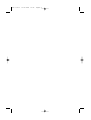 2
2
-
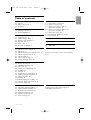 3
3
-
 4
4
-
 5
5
-
 6
6
-
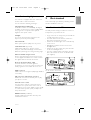 7
7
-
 8
8
-
 9
9
-
 10
10
-
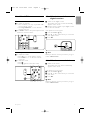 11
11
-
 12
12
-
 13
13
-
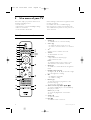 14
14
-
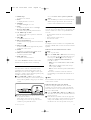 15
15
-
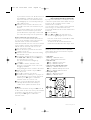 16
16
-
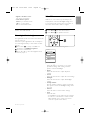 17
17
-
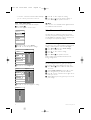 18
18
-
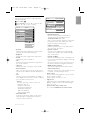 19
19
-
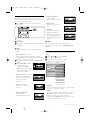 20
20
-
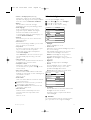 21
21
-
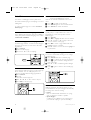 22
22
-
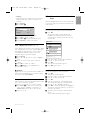 23
23
-
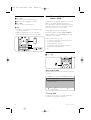 24
24
-
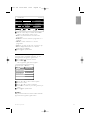 25
25
-
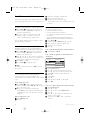 26
26
-
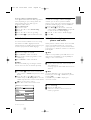 27
27
-
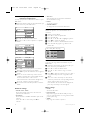 28
28
-
 29
29
-
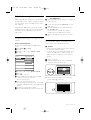 30
30
-
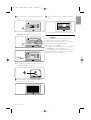 31
31
-
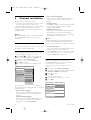 32
32
-
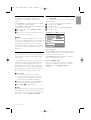 33
33
-
 34
34
-
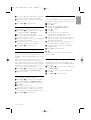 35
35
-
 36
36
-
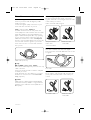 37
37
-
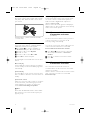 38
38
-
 39
39
-
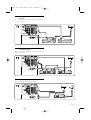 40
40
-
 41
41
-
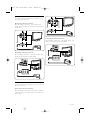 42
42
-
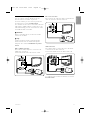 43
43
-
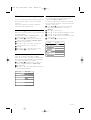 44
44
-
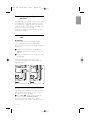 45
45
-
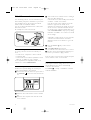 46
46
-
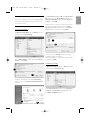 47
47
-
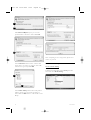 48
48
-
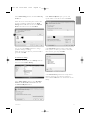 49
49
-
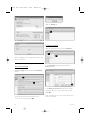 50
50
-
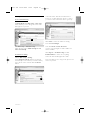 51
51
-
 52
52
-
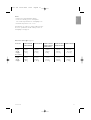 53
53
-
 54
54
-
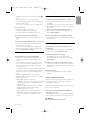 55
55
-
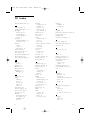 56
56
-
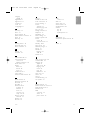 57
57
-
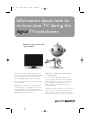 58
58
-
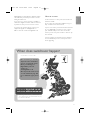 59
59
-
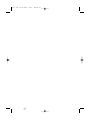 60
60
-
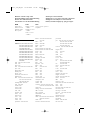 61
61
-
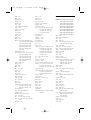 62
62
-
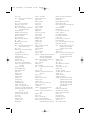 63
63
-
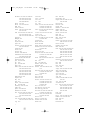 64
64
-
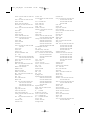 65
65
-
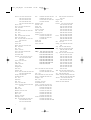 66
66
-
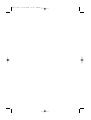 67
67
-
 68
68
Philips 42PFL9703D/10 User manual
- Category
- LCD TVs
- Type
- User manual
Ask a question and I''ll find the answer in the document
Finding information in a document is now easier with AI
Related papers
-
Philips 47PFL9703D/79 User manual
-
Philips 42PFL7403D User manual
-
Philips 42PFL7403D/79 User manual
-
Philips 19PFL5403/60 User manual
-
Philips 42PFL7503 User manual
-
Philips 47PFL7623D User manual
-
Philips 32PFL7562D/10 User manual
-
Philips 32PFL7532D/79 User manual
-
Philips 32PFL7403D/79 User manual
-
Philips 32PFL5403D/79 User manual
Other documents
-
Sony DVP-SR760H Quick start guide
-
Sony DVP-SR760H Quick start guide
-
Yamaha RX-V663 Owner's manual
-
Akura AVX665 User manual
-
Hyundai Tv Full remote control with exclusive Dynamic Database Technology User manual
-
AT&T U-verse Advance Series A10 User manual
-
TEAC SDB420 Owner's manual
-
Motorola RF2IRKIT User manual
-
RCA RCU810 - Learning Universal Remote Control User manual
-
Briggs & Stratton 100600 User manual