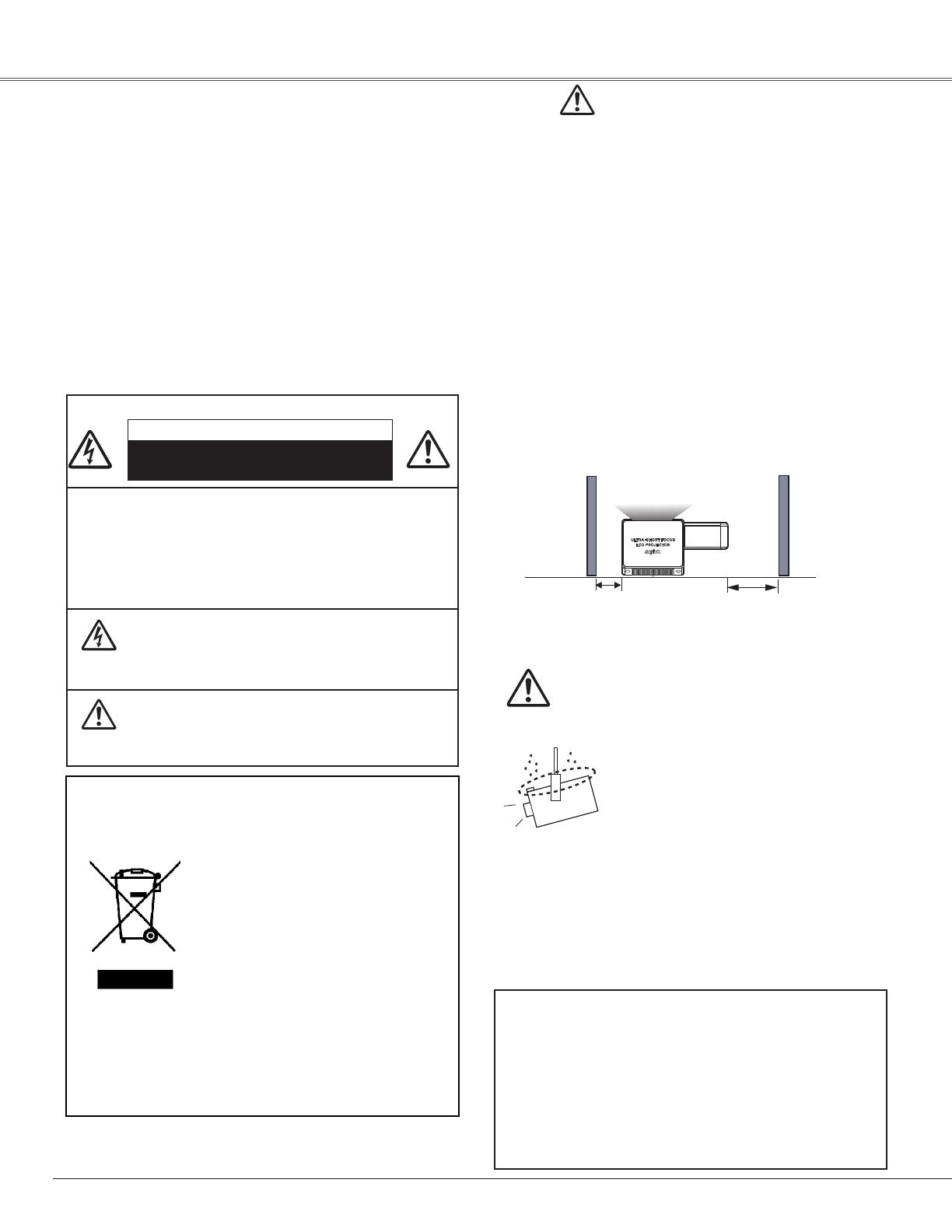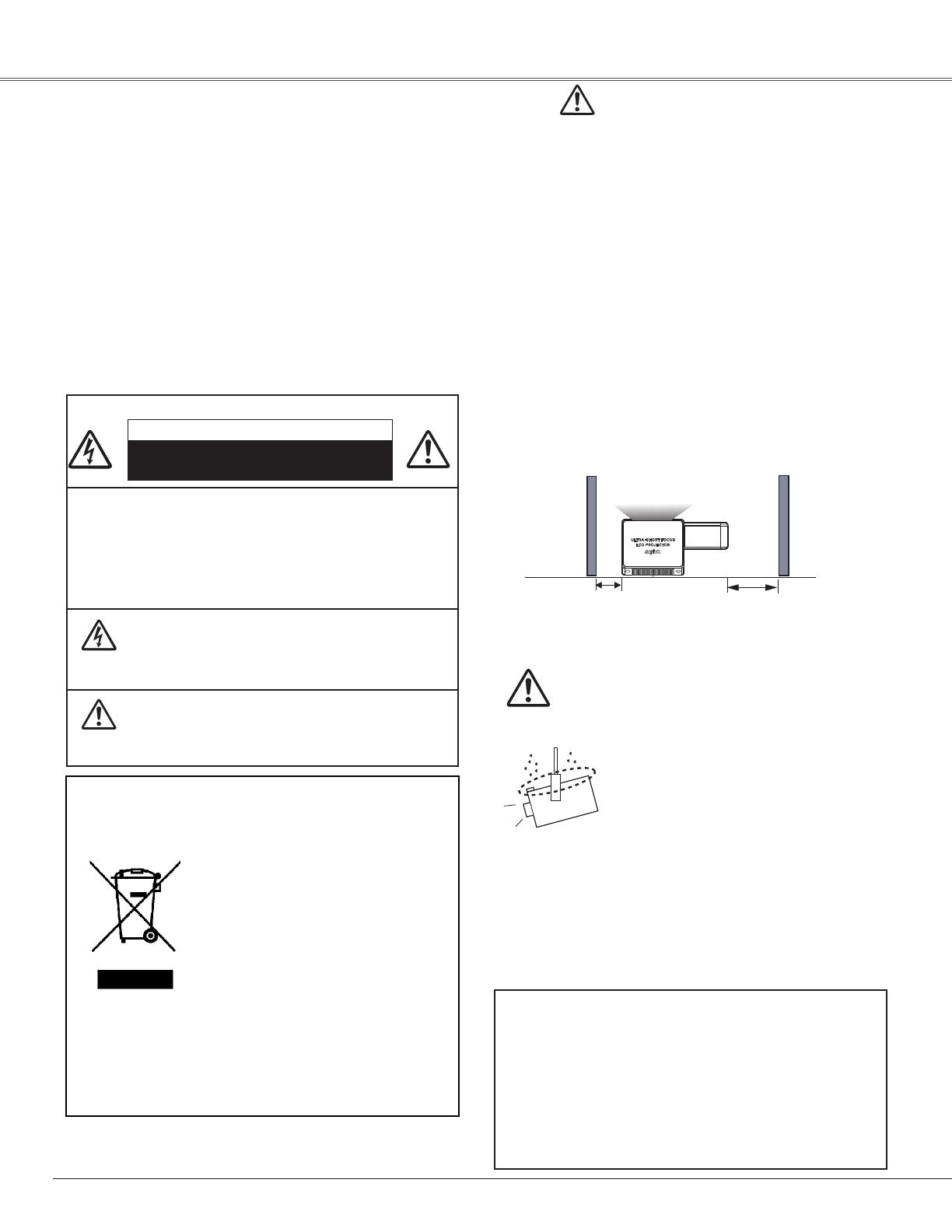
4
To the Owner
CAUTION:TO REDUCE THE RISK OF ELECTRIC
SHOCK, DO NOT REMOVE COVER
(OR BACK). NO USER-SERVICEABLE
PA R T S I N S I D E E XC E P T LA M P
REPLACEMENT. REFER SERVICING TO
QUALIFIED SERVICE PERSONNEL.
THIS SYMBOL INDICATES THAT DANGEROUS
VO LTAGE CONSTIT UTING A RISK OF
ELECTRIC SHOCK IS PRESENT WITHIN THIS
UNIT.
THIS SYMBOL INDICATES THAT THERE
A R E I M P O R TA N T O P E R AT I N G AN D
MAINTENANCE INSTRUCTIONS IN THE
OWNER'S MANUAL WITH THIS UNIT.
CAUTION
RISK OF ELECTRIC SHOCK
DO NOT OPEN
Before installing and operating this projector, read this
manual thoroughly and operate the projector properly.
This projector provides many convenient features and
functions. Operating the projector properly enables
you to manage those features and maintain it in good
condition for many years to come.
Improper operation may result in not only shortening the
product life, but also malfunctions, fire hazard, or other
accidents.
If your projector seems to operate improperly, read this
manual again, check operations and cable connections,
and try the solutions in the “Troubleshooting” section
in the back of this manual. If the problem still persists,
contact the dealer where you purchased the projector or
the service center.
Safety Precaution
WARNING: TO REDUCE THE RISK OF FIRE OR ELECTRIC
SHOCK, DO NOT EXPOSE THIS APPLIANCE TO
RAIN OR MOISTURE.
– This projector produces intense light from the
projection lens. Avoid staring directly into the lens,
otherwise eye damage could result. Be especially
careful that children do not stare directly into the
beam.
– Install the projector in a proper position. Otherwise it
may result in fire hazard.
– Allowing the proper amount of space on the projector
cabinet is critical for proper air circulation and cooling
of the unit. The dimensions shown here indicate the
minimum space required. If the projector is to be
built into a compartment or similarly enclosed, these
minimum distances must be maintained. Do not
cover the ventilation slot on the projector. Heat build-
up can reduce the service life of your projector, and
can also be dangerous.
– If the projector is unused for an extended time,
unplug the projector from the power outlet.
NOTE: This symbol and recycle system are applied
only to EU countries and not applied to the
countries in the other area of the world.
Your SANYO product is designed
and manufactured with high quality
materials and components which can
be recycled and reused.
This symbol means that electrical and
electronic equipment, at their end-of-
life, should be disposed of separately
from your household waste.
Please dispose of this equipment at your local
community waste collection/recycling centre.
In the European Union there are separate collection
systems for used electrical and electronic products.
Please help us to conserve the environment we live in!
CAUTION
Not for use in a computer room as defined in the
Standard for the Protection of Electronic Computer/
Data Processing Equipment, ANSI/NFPA 75.
Ne peut être utilisé dans une salle d’ordinateurs telle
que définie dans la norme ANSI/NFPA 75 Standard for
Protection of Electronic Computer/Data Processing
Equipment.
READ AND KEEP THIS OWNER’S MANUAL FOR
LATER USE.
CAUTION ON HANGING FROM THE CEILING
When hanging the projector from the
ceiling, clean air intake vents, air filters,
or top of the projector periodically with
a vacuum cleaner. If you leave the
projector without cleaning for a long
time, the dust will block the operation of
the cooling function, and it may cause a
breakdown or a disaster.
DO NOT SET THE PROJECTOR IN GREASY, WET, OR SMOKY
CONDITIONS SUCH AS IN A KITCHEN TO PREVENT A
BREAKDOWN OR A DISASTER. IF THE PROJECTOR COMES
IN CONTACT WITH OIL OR CHEMICALS, IT MAY BECOME
DETERIORATED.