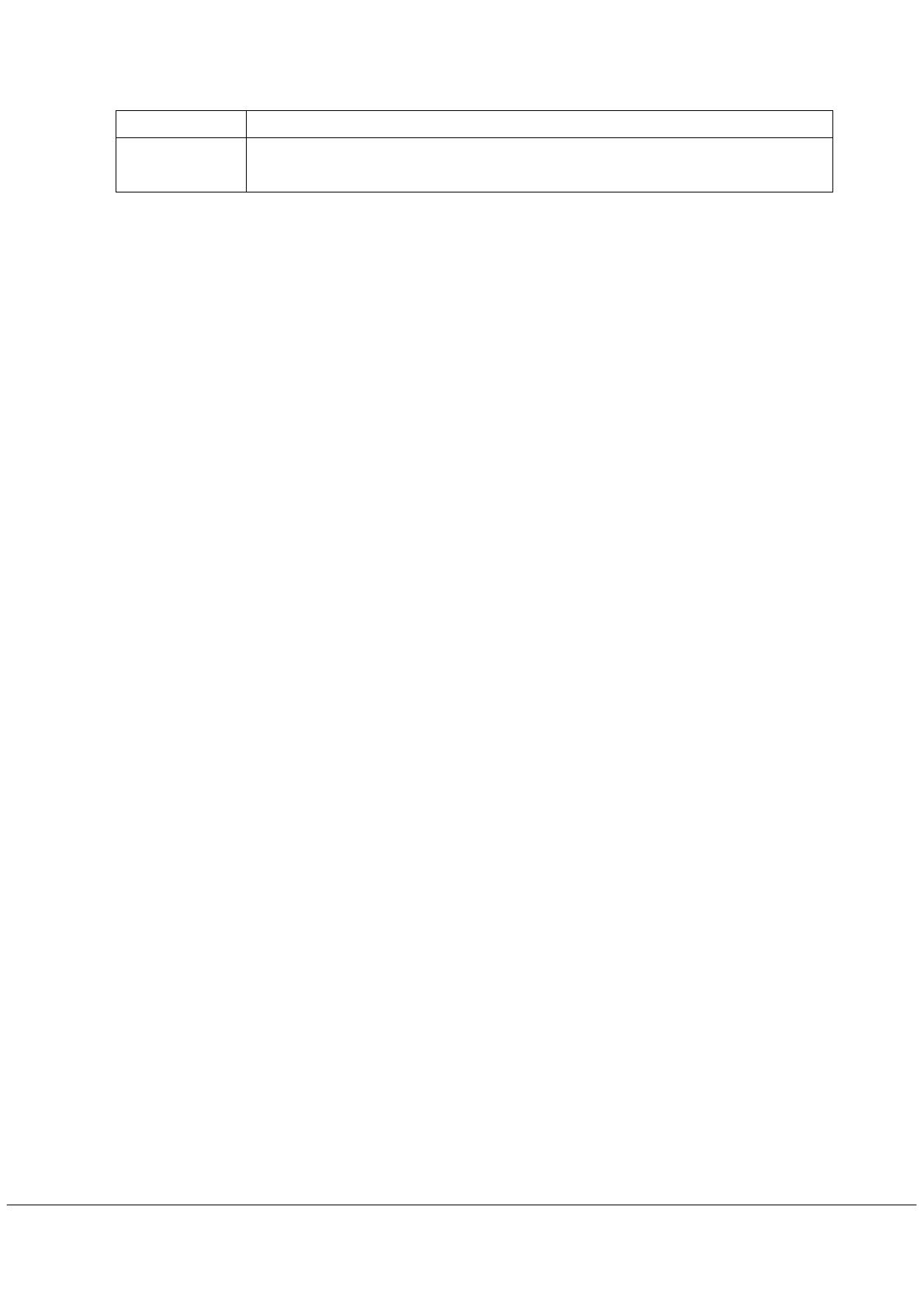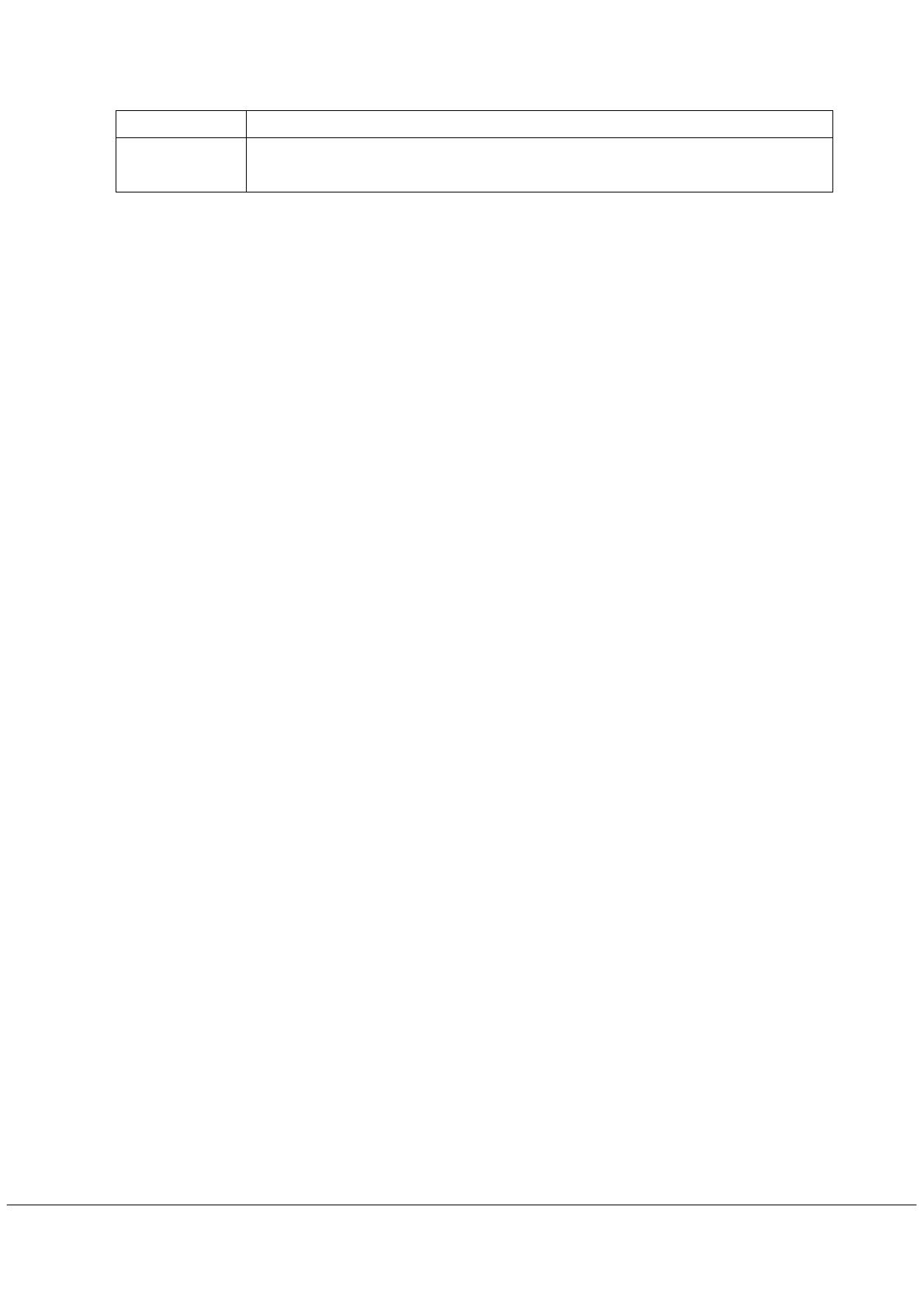
- 8 -
and high recording quality .Press play[
]button to enter, By using [
] buttons to choose Internal
memory and Micro SD. Press play[] button to confirm.
3. When recording,you can press play[]button to stop or keep on recording,Long press [M] to save
recording file.
4. You can listen to your save file under the MUSIC submenu.
5. Press [M]button to return previous menu till exit main menu。
g) BROWSER
Under theBROWSER menu, you can locate all kinds of files including music, videos, recordings, photos,
and text files . And you can enjoy these files directly from here. To use it, please follow here below instruction:
1. Power ON the MP3 Player, Then press the play[] button ,The screen will display the main menu
2. By using []or[] buttons, select BROWSER option then press play[] button to confirm.
3. You will enter the folder menu, in which you can see all kinds of files.
4. You can choose files from the flash , press play[] button to confirm and enjoy these files.
5. Press [M] to return to the folder menu.
h) CAMERA
Under the CAMERA,menu,you can take pictures and take video,option , To activate this option please follow
here below instruction:
1. Power ON the MP3 Player, Then press the play[] button ,The screen will display the main menu.
2. By using the []or[] buttons to select CAMERA, and then press play[] button to enter the
CAMERA MENU. And press [] button to enter the DV menu.
3. By using the play[]button to take pictures or take video.
Camera Submenu
By long pressing the MENU [M] button, you can find the following camera submenus. Press []or[] to
choose, and then press play[] key to confirm each submenus. Use the same technique to navigate
inside each of the submenus.
Here below you will find the camera option list.
Select this option to choose the white balance including Auto,Fine,Cloudy, Filament
Lamp,Fluoresecent Lamp
Select this option to choose the LCD brightness including -3,-2 ,-1,0,1,2,3
Select this option to choose the exposure Mode including AUTO ,Indoor,Outdoor.
Select this option to choose the Special Effect including Off,Black&white,Sepia,Negative.
Select this option tochoose the save path including Flash,MICRO SD Card.
Select this option to choose the resolution including 2048X1536,1600X1200,
1280X1024,1024X768.640X480.
Memory Free Space
Select this option to see Memory Free Space.