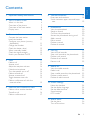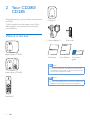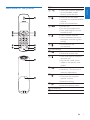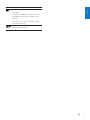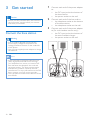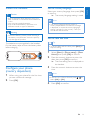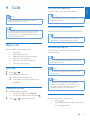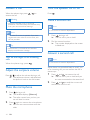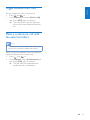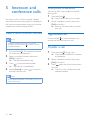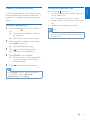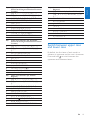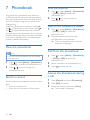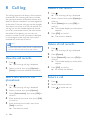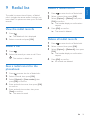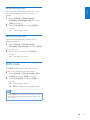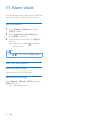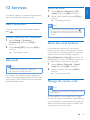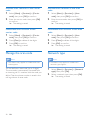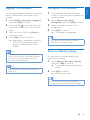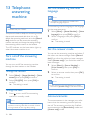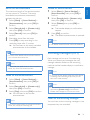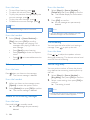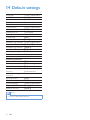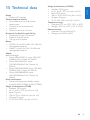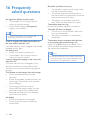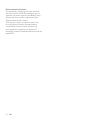Philips CD2851W/90 User manual
- Category
- Telephones
- Type
- User manual
This manual is also suitable for

S10
S10A
User manual
Always there to help you
Register your product and get support at
www.philips.com/welcome
GrayTurqoise Duotone
Black / PMS300
Question?
Contact
Philips
Question?
Contact
Philips
Question?
Contact
Philips
CD280
CD285

Philips Consumer Lifestyle
Philips Consumer Lifestyle AMB 544-9056
HK-1051-CD280_CD285 2010
........................................................ ...........................................................................
(Report No. / Numéro du Rapport) (Year in which the CE mark is affixed / Année au cours
de laquelle le marquage CE a été apposé)
EC DECLARATION OF CONFORMITY
(DECLARATION DE CONFORMITE CE)
We / Nous, PHILIPS CONSUMER LIFESTYLE B.V.
(Name / Nom de l’entreprise)
TUSSENDIEPEN 4, 9206 AD DRACHTEN, THE NETHERLANDS
(address / adresse)
Declare under our responsibility that the electrical product(s):
(Déclarons sous notre propre responsabilité que le(s) produit(s) électrique(s):)
....................................................................... ...........................................................
PHILIPS CD280, CD285
(brand name, nom de la marque) (Type version or model, référence ou modèle)
DECT Phone
_
(Telecommunication Terminal Equipment)
..............................................................................................
(
product description, description du produit)
To which this declaration relates is in conformity with the following harmonized standards:
(Auquel cette déclaration se rapporte, est conforme aux normes harmonisées suivantes)
(title, number and date of issue of the standard / titre, numéro et date de parution de la norme)
_
EN 301 406 V2.1.1:2009
EN 301 489-1 V1.8.1:2008; EN 301 489-6 V1.3.1:2008
EN 60950-1:2006/A11:2009
_
EN 50360:2001; EN 50385:2002
Following the provisions of :
(Conformément aux exigences essentielles et autres dispositions pertinentes de:)
1999/5/EC (R&TTE Directive) (Directive R&TTE 1999/5/CE)
2009/125/EC (ErP Directive)
- EC/1275/2008
- EC/278/2009
And are produced under a quality scheme at least in conformity with ISO 9001 or CENELEC
Permanent Documents
(Et sont fabriqués conformément à une qualité au moins conforme à la norme ISO 9001 ou aux Documents Permanents CENELEC)
The Notified Body ............... ...................... performed ..... ........... ..................
BABT 0168
...............................
Notified Body Opinion
(L’Organisme Notifié) (Name and number/ nom et numéro) (a effectué) (description of intervention /
description de l’intervention)
And issued the certificate, ........ .................................................... .....
NA
(et a délivré le certificat) (certificate number / numéro du certificat)
Remarks:
(Remarques:)
........................................................... ..............................................................................
Drachten, The Netherlands Dec. 21, 2010
..............
(place,date / lieu, date)
(signature, name and function / signature, nom et fonction)
A
.S
p
eelman, CL Com
p
liance Mana
g
er
3EN
1 Important safety instructions 5
2 Your CD280/CD285 6
What is in the box 6
Overview of the phone 7
Overview of the base station 8
Display icons 8
3 Get started 10
Connect the base station 10
Install the handset 11
Congure your phone (country
dependent) 11
Charge the handset 12
Check the battery level 12
What is standby mode? 12
Check the signal strength 12
Switch your handset On/Off 12
4 Calls 13
Make a call 13
Answer a call 14
Adjust the earpiece volume 14
Mute the microphone 14
Turn the speaker on or off 14
Make a second call 14
Answer a second call 14
Toggle between two calls 15
Make a conference call with the
external callers 15
5 Intercom and conference calls 16
Make a call to another handset 16
Transfer a call 16
Make a conference call 17
6 Text and numbers 18
Enter text and numbers 18
Switch between upper case and lower
case 19
7 Phonebook 20
View the phonebook 20
Search a record 20
Call from the phonebook 20
Access the phonebook during a call 20
Add a record 21
Edit a record 21
Delete a record 21
Delete all records 21
8 Call log 22
View the call records 22
Save a call record to the phonebook 22
Delete a call record 22
Delete all call records 22
Return a call 22
9 Redial list 23
View the redial records 23
Redial a call 23
Save a redial record to the phonebook 23
Delete a redial record 23
Delete all redial records 23
10 Phone settings 24
Name the handset 24
Set the display language 24
Set the date and time 24
Sound settings 24
ECO mode 25
11 Alarm clock 26
Set the alarm 26
Turn off the alarm 26
Contents
Contents
English

4 EN
12 Services 27
Auto conference 27
Dial mode 27
Select the recall duration 27
Manage the carrier code 27
Manage the area code 28
Network type 28
Register the handsets 29
Unregister the handsets 29
Restore default settings 29
13 Telephone answering machine 30
Turn on/off the answering machine 30
Set the answering machine language 30
Set the answer mode 30
Announcements 30
Incoming messages (ICM) 31
Remote access 33
14 Default settings 34
15 Technical data 35
16 Frequently asked questions 36
17 Notice 37
Declaration of conformity 37
Use GAP standard compliance 37
Compliance with EMF 37
Disposal of your old product and
batteries 37

5EN
1 Important safety
instructions
Power requirements
This product requires an electrical supply •
of 100-240 volts AC. In case of power
failure, the communication can be lost.
The voltage on the network is classied •
as TNV-3 (Telecommunication Network
Voltages), as dened in the standard EN
60950.
Warning
The Electrical network is classied as •
hazardous. The only way to power down the
charger is to unplug the power supply from
the electrical outlet. Ensure that the electrical
outlet is always easily accessible.
To avoid damage or malfunction
Caution
Use only the power supply listed in the user •
instructions.
Use only the batteries listed in the user
•
instructions.
Do not allow the charging contacts or the
•
battery to come into contact with metal
objects.
Do not open the handset, base station or
•
charger as you could be exposed to high
voltages.
Do not allow the product to come into
•
contact with liquids.
Risk of explosion if battery is replaced by an
•
incorrect type.
Dispose of used batteries according to the
•
instructions.
Always use the cables provided with the
•
product.
For pluggable equipment, the socket-outlet
•
shall be installed near the equipment and shall
be easily accessible.
Handsfree activation could suddenly increase
•
the volume in the earpiece to a very high level:
make sure the handset is not too close to your
ear.
Caution
This equipment is not designed to make •
emergency calls when the power fails. An
alternative has to be made available to allow
emergency calls.
Do not expose the phone to excessive heat
•
caused by heating equipment or direct sunlight.
Do not drop your phone or allow objects to
•
fall on your phone.
Do not use any cleaning agents containing
•
alcohol, ammonia, benzene, or abrasives as
these may harm the set.
Do not use the product in places where there
•
are explosive hazards.
Do not let small metal objects come into
•
contact with the product. This can deteriorate
audio quality and damage the product.
Active mobile phones in the vicinity may cause
•
interference.
Metallic objects may be retained if placed near
•
or on the handset receiver.
About operating and storage temperatures
Operate in a place where temperature is •
always between 0°C to +35°C (32°F to
95°F).
Store in a place where temperature is •
always between -20°C and +45°C (-4° F
to 113° F).
Battery life may be shortened in low •
temperature conditions.
English

6 EN
2 Your CD280/
CD285
Congratulations on your purchase and welcome
to Philips!
To fully benet from the support that Philips
offers, register your product at www.philips.
com/welcome.
What is in the box
Base station (CD280)
Base station (CD285)
Handset**
Charger**
Power adapter** Line cord*
Guarantee User Manual Quick start
guide
Note
* In some countries, you have to connect the •
line adapter to the line cord, then plug the line
cord to the telephone socket.
Note
** In multi-handset packs, there are additional •
handsets and chargers and power adapters.

7EN
Overview of the phone
a
Earpiece
b
Select the function displayed •
on the handset screen
directly above the key.
c
Scroll up on the menu.•
Increase the earpiece/speaker •
volume.
Enter the phonebook.•
d
End the call.•
Exit the menu/operation.•
Press and hold to turn the •
handset on/off.
e
Press to enter a pause.•
Switch between the lower •
and upper case during text
editing.
f
Mute/unmute the •
microphone.
g
Microphone
h
Turn the speaker on/off.•
Make and receive calls.•
i
Press and hold to make the •
intercom call.
Set the dial mode (pulse •
mode or temporary tone
mode).
j
Make and receive calls.•
Recall key (This function is •
network dependent.)
k
Scroll down on the menu.•
Decrease the earpiece/•
speaker volume.
Enter the call log.•
l
Conrm selection.•
Enter the options menu.•
m
Loudspeaker
n
Battery door
English

8 EN
Overview of the base station
CD280
a
Find handsets.•
Enter registration mode.•
CD285
a
Loudspeaker
b
/
Decrease/increase speaker •
volume.
c
Turn answering machine on/•
off.
d
/
Skip backward/forward •
during playback.
e
Delete messages.•
f
Play messages.•
Stop messages playback.•
g
Find handsets•
Enter registration mode•
Display icons
In standby mode, the icons shown on the main
screen tell you what features are available on
your handset.
Icon Descriptions
When the handset is off the base
station/charger, the bars indicate the
battery level (full, medium and low).
When the handset is on the base
station/charger, the bars keep scrolling
until charging completes.
The empty battery icon ashes and
you hear an alert tone.
The battery is low and needs
recharging.
It displays the link status between
the handset and base station. The
more bars are shown, the better the
connection is.
It indicates a received call in the call
log.
It indicates an outgoing call in the
redial list.
It ashes when there is a new missed
call.
It is steadily on when browsing the
missed calls in call log.
It ashes when receiving an incoming
call.
It remains steadily on when you hang
up the phone.
The alarm is activated.
The speaker is on.
The ringer is off.
Answering machine: it ashes when
there is a new message. It displays
when the telephone answering
machine is turned on.

9EN
Icon Descriptions
It ashes when there is a new voice
message.
It remains steadily on when the voice
messages are already viewed in the
call log.
The icon is not shown when there is
no voice message.
It displays when you increase and
decrease the volume.
English

10 EN
3 Get started
Caution
Ensure you have read the safety instructions in •
the “Important” section before you connect
and install your handset.
Connect the base station
Warning
Risk of product damage! Ensure that the •
power supply voltage corresponds to the
voltage printed on the back or the underside
of the phone.
Use only the supplied power adapter to charge
•
the batteries.
Note
If you subscribe to the digital subscriber line •
(DSL) high speed internet service through
your telephone line, ensure you install a DSL
lter between the telephone line cord and
the power socket.. The lter prevents noise
and caller ID problems caused by the DSL
interference. For more information on the DSL
lters, contact your DSL service provider.
The type plate is located on the bottom of the
•
base station.
1 Connect each end of the power adapter
to:
the DC input jack at the bottom of •
the base station;
the power socket on the wall.•
2 Connect each end of the line cord to:
the telephone socket at the bottom •
of the base station;
the telephone socket on the wall.•
3 Connect each end of the power adapter
to (for multi handset version only):
the DC input jack at the bottom of •
the extra handset charger.
the power socket on the wall.•

11EN
Install the handset
Caution
Risk of explosion! Keep batteries away from •
heat, sunshine or re. Never discard batteries
in re.
Use only the supplied batteries.
•
Risk of decreased battery life! Never mix •
different brands or types of batteries.
Warning
Check the battery polarity when inserting in •
the battery compartment. Incorrect polarity
may damage the product.
The batteries are pre-installed in the handset.
Pull the battery tape off from the battery door
before charging.
Congure your phone
(country dependent)
1
When using your phone for the rst time,
you see a welcome message.
2 Press [OK].
Set the country/language
Select your country/language, then press [OK]
to conrm.
The country/language setting is saved. »
Note
The country/language setting option is •
country dependent. If no welcome message
is displayed, it means the country/language
setting is preset for your country. Then you
can set the date and time.
Set the date and time
Tip
To set the date and time later, press • [Back] to
skip this setting.
1 Select [Menu] > [Phone setup] > [Date
& time], then press [OK] to conrm.
2 Press the numeric buttons to enter the
date, then press [OK] to conrm.
The time setting menu is displayed on »
the handset.
3 Press the numeric buttons to enter the
time.
Note
If the time is in 12-hour format, press • / to
select [AM] or [PM].
4 Press [OK] to conrm.
English

12 EN
Charge the handset
Place the handset on the base station to charge
the handset. When the handset is placed
correctly on the base station, your hear a
docking sound.
The handset starts charging. »
Note
Charge the batteries for 8 hours before rst •
use.
If the handset becomes warm when the
•
batteries are being charged, it is normal.
Your phone is now ready to use.
Check the battery level
The battery icon displays the current battery
level.
When the handset is off the base
station/charger, the bars indicate
the battery level (full, medium and
low).
When the handset is on the base
station/charger, the bars ash until
charging completes.
The empty battery icon ashes. The
battery is low and needs recharging.
The handset turns off if the batteries are empty.
If you are on the phone, you hear warning
tones when the batteries are almost empty. The
call gets disconnected after the warning.
What is standby mode?
Your phone is in standby mode when it is idle.
The standby screen displays the handset name
and number/date and time, signal icon, and
battery icon.
Check the signal strength
It displays the link status between
the handset and base station. The
more bars are shown, the better
the connection is.
Ensure the handset is linked to the base •
station before you make or receive calls
and carry out the phone functions and
features.
If you hear warning tones when you are •
on the phone, the handset is almost out
of battery or the handset is out of range.
Charge the battery or move the handset
nearer to the base station.
Switch your handset On/Off
Press and hold • to switch off the
handset. The screen of handset turns off.
Note
When the handset is switched off, no call can •
be received.
Press and hold • to switch on the
handset. It takes a few seconds for the
handset to power up.

13EN
4 Calls
Note
When the power fails, the phone cannot •
access emergency services.
Tip
Check the signal strength before you make •
a call or when you are in a call. For more
information, see “Check the signal strength” in
the Get started section.
Make a call
You can make a call in these ways:
Quick call•
Dial before you call•
Redial the most recent number•
Call from the redial list.•
Call from the phonebook list•
Call from the call log•
Quick call
1 Press / .
2 Dial the phone number.
The number is dialed out. »
The duration of your current call is »
displayed.
Dial before you call
1 Dial the phone number
To erase a digit, press • [Clear].
To enter a pause, press and hold •
.
2 Press / to dial out the call.
Call from the redial list
You can make a call from the redial list.
Tip
For more information, see “Redial a call” in the •
Redial list section.
Call from the phonebook
You can make a call from the phonebook list.
Tip
For more information, see “Call from the •
phonebook” in the Phonebook section.
Call from the call log
You can return a call from the received or
missed call log.
Tip
For more information, see “Return a call” in •
the Call log section.
Note
The call timer displays the talk time of your •
current call.
Note
If you hear warning tones, the handset is •
almost out of battery or the handset is out
of range. Charge the battery or move the
handset nearer to the base station.
End a call
You can end a call in these ways:
Press •
; or
Place the handset to the base station •
or charging cradle.
English

14 EN
Answer a call
When the phone rings, press / to
answer the call.
Warning
When the handset rings or when the •
handsfree is activated, keep the handset away
from your ear to avoid ear damage.
Note
The caller ID service is available if you have •
registered to the caller ID service with your
service provider.
Tip
When there is a missed call, the handset •
displays a notication message.
Turn off the ringer for all incoming
calls
When the phone rings, press .
Adjust the earpiece volume
Press / to adjust the volume during a call.
The earpiece volume is adjusted and »
the phone is back to the call screen.
Mute the microphone
1
Press during a call.
The handset displays » [Mute on].
The caller cannot hear you, but you »
can still hear his voice.
2 Press again to unmute the microphone.
You can now communicate with the »
caller.
Turn the speaker on or off
Press .
Make a second call
Note
This service is network dependent. •
1 Press during a call.
The rst call is put on hold. »
2 Dial the second number.
The number displayed on the screen »
is dialed out.
Answer a second call
Note
This service is network dependent. •
When there is a periodical beep to notify you
of an incoming call, you can answer the call in
these ways:
1 Press and to answer the call.
The rst call is put on hold, and you »
are now connected to the second call.
2 Press and to end the current call
and answer the rst call.

15EN
Toggle between two calls
You can toggle your calls in these ways:
Press •
and ; or
Press • [Option] and select [Switch calls],
then press [OK] again to conrm.
The current call is put on hold, and »
you are now connected to the other
call.
Make a conference call with
the external callers
Note
This service is network dependent. Check with •
the service provider for additional charges.
When you are connected to two calls, you can
make a conference call in these ways:
Press •
, then ; or
Press • [Option], select [Conference] and
then press [OK] again to conrm.
The two calls are combined and a »
conference call is established.
English

16 EN
5 Intercom and
conference calls
An intercom call is a call to another handset
that shares the same base station. A conference
call involves a conversation among you, another
handset user and the outside callers.
Make a call to another handset
Note
If the base station only has 2 registered •
handsets, press and hold to make a call to
another handset.
1 Press and hold . The handsets available
for intercom are displayed.
2 Select a handset number, then press
[OK] to conrm.
The selected handset rings. »
3 Press on the selected handset.
The intercom is established. »
4 Select [Cancel] or press to cancel or
end the intercom call.
Note
If the selected handset is occupied in a call, you •
hear a busy tone.
While you are on the phone
You can go from one handset to another
during a call:
1 Press and hold .
The current caller is put on hold. »
2 Select a handset number, then press
[OK] to conrm.
Wait for the other side to answer »
your call.
Toggle between calls
Press and hold to switch between the
outside call and the intercom call.
Transfer a call
1
Press and hold during a call.
The handsets available for intercom »
are displayed.
2 Select a handset number, then press
[OK] to conrm.
3 Press when the other side answers
your call.
The call is now transferred to the »
selected handset.

17EN
Make a conference call
A 3-way conference call is a call between you,
another handset user and the outside callers. It
requires two handsets to share the same base
station.
During an external call
1 Press and hold to initiate an internal
call.
The handsets available for intercom »
are displayed.
The external caller is put on hold. »
2 Select or enter a handset number, then
press [OK] to conrm.
The selected handset rings. »
3 Press on the selected handset.
The intercom is established. »
4 Press [Conf] on your handset.
You are now on a 3-way conference »
call with the external call and the
selected handset.
5 Press to end the conference call.
Note
Press • [Conf] to join an ongoing conference
with another handset if [Services] >
[Conference] is set to [Auto].
During the conference call
Press and hold , you can:
put the external call on hold and go back •
to the internal call.
The external call is put on hold. »
toggle between the external and internal •
call.
establish the conference call again.•
Note
If a handset hangs up during the conference •
call, the other handset remains connected to
the external call.
English

18 EN
6 Text and
numbers
You can enter text and numbers for handset
name, phonebook records, and other menu
items.
Enter text and numbers
1
Press once or several times on the
alphanumeric key to enter the selected
character.
2 Press [Clear] to delete the character.
Press
/ to move the cursor left and
right.
Key Upper case characters (for English/French/
German/Italian/Turkish/Portuguese/Spanish/
Dutch/Danish/Finnish/Norwegian/ Swedish)
0 [Sp]. 0 , / : ; “ ‘ ! ¡ ? ¿ + - % \ ^ ~ |
1 1 @ _ # = < > ( ) & £ $ ¥ [ ] { } ¤ § …
2 A B C 2 À Â Æ Á Ã Ä Å Ç
3 D E F 3 È É Ê Ë Δ Φ
4 G H I 4 Ğ Í Ï İ Γ
5 J K L 5 Λ
6 M N O 6 Ñ Ó Ô Õ Ö
7 P Q R S 7 Ş Π Θ Σ
8 T U V 8 Ù Ú Ü
9 W X Y Z 9 Ø Ω Ξ Ψ
Key Lower case characters (for English/French/
German/Italian/Turkish/Portuguese/Spanish/
Dutch/Danish/Finnish/Norwegian/ Swedish)
0 [Sp] . 0 , / : ; “ ‘ ! ¡ ? ¿ + - % \ ^ ~ |
1 1 @ _ # = < > ( ) & £ $ ¥ [ ] { } ¤ § …
2 a b c 2 à â æ á ã ä å ç
3 d e f 3 è é ê ë Δ Φ
4 g h i 4 ğ í ì ï Γ
5 j k l 5 Λ
6 m n o 6 ñ ó ô õ ö ò
7 p q r s 7 β ş Π Θ Σ
8 t u v 8 ù ú ü μ
9 w x y z 9 ø Ω Ξ Ψ
Key Upper case characters (for Greek)
0 [Sp]. 0 , / : ; “ ‘ ! ¡ ? ¿ + - % \^ ~|
1 1 @ _ # = < > ( ) & £ $ ¥ [ ] { } ¤ §
2 A B Г 2 A B C
3 Δ Ε Ζ 3 D E F
4 Η Θ Ι 4 G H I
5 Κ Λ Μ 5 J K L
6 Ν Ξ Ο 6 M N O
7 Π Ρ Σ 7 P Q R S ß
8 Τ Υ Φ 8 T U V
9 Χ Ψ Ω 9 W X Y Z
Key Lower case characters (for Greek)
0 [Sp] . 0 , / : ; “ ‘ ! ¡ ? ¿ + - % \ ^ ~ |
1 1 @ _ # = < > ( ) & £ $ ¥ [ ] { } ¤ §
2 α β γ 2 a b c
3 δ ε ζ 3 d e f
4 η θ ι 4 g h i
5 κ λ μ 5 j k l
6 ν ξ ο 6 m n o
7 π ρ σ ς 7 p q r s ß
8 τ υ φ 8 t u v
9 χ ψ ω 9 w x y z

19EN
Key Upper case characters (for Romanian/
Polish/Czech/Hungarian/Slovakian/Slovenian/
Croatian)
0 [Sp]. 0 , / : ; “ ‘ ! ¡ ? ¿ * + - % \^ ~|
1 1 @ _ # = < > ( ) & £ $ ¥ [ ] { } ¤ § ...
2 A B C 2 Â Æ Á Ă Ä Å Ą Ç Ć Č
3 D E F 3 Ď Đ Ė Ě É Ę Δ Φ
4 G H I 4 Í Î Γ
5 J K L 5 Λ Ł Ĺ Ľ
6 M N O 6 Ñ Ň Ń Ó Ö Ő
7 P Q R S 7 Ř Ş Š Ś Π Θ Σ
8 T U V 8 Ţ Ť Ú Û Ü Ů Ű
9 W X Y Z 9 Ý Ž Ź Ż ſ Ø Ω Ξ Ψ
Key Lower case characters (for Romanian/
Polish/Czech/Hungarian/Slovakian/Slovenian/
Croatian)
0 [Sp] . 0 , / : ; “ ‘ ! ¡ ? ¿ * + - % \ ^ ~ |
1 1 @ _ # = < > ( ) & € £ $ ¥ [ ] { } ¤
§ …
2 a b c 2 à â æ á ă ä å ą ć č
3 d e f 3 ď đ ė ě è é ę Δ Φ
4 g h i 4 í ì Γ
5 j k l 5 Λ
6 m n o 6 ñ ň ó ö ő ò
7 p q r s 7 ř š ś Π Θ Σ ß
8 t u v 8 ţ ť ù ú û ü ů ű
9 w x y z 9 ý ž ƒ ø Ω Ξ Ψ
Key Upper case characters (for Serbian/
Bulgarian)
0 [Sp]. 0 , / : ; “ ‘ ! ¡ ? ¿ * + - % \^ ~|
1 1 @ _ # = < > ( ) & € £ $ ¥ [ ] { } ¤
§ ...
2 А Б В Г Ђ Ć Č 2 A B CÆ Ä Å Ç
3 Д Е Ж З Ј Đ 3 D E F É Δ Φ
4 И Й К Л Љ 4 G H I Γ
5 М Н О П Њ 5 J K L Λ
6 Р С Т У Ћ 6 M N O Ñ Ö
7 Ф Х Ц Ч
7 P Q R S Π Θ Σ
8 Ш Щ Ъ Ы 8 T U V Ü
9 Ь Э Ю Я Ž 9 W X Y Z Ø Ω Ξ Ψ
Key Lower case characters (for Serbian/
Bulgarian)
0 [Sp] . 0 , / : ; “ ‘ ! ¡ ? ¿ * + - % \ ^ ~ |
1 1 @ _ # = < > ( ) & € £ $ ¥ [ ] { } ¤
§ …
2 a b c 2 à æ ä å
3 d e f 3 è é Δ Φ
4 g h i 4 ì Γ
5 j k l 5 Λ
6 m n o 6 ñ ö ò
7 p q r s 7 Π Θ Σ ß
8 t u v 8 ù ü
9 x y z 9 ø Ω Ξ Ψ
Switch between upper case
and lower case
By default, the rst letter of each word in a
sentence is uppercase and the rest is lowercase.
Press and hold
to switch between the
uppercase and lowercase letters.
English

20 EN
7 Phonebook
This phone has a phonebook that stores up
to 100 records. You can access the phonebook
from the handset. Each record can have a name
up to 14 characters long and a number up to
24 digits long.
There are 2 direct access memories (keys
and
). Depending on your country, keys
and
are preset to the voice mail number
and information service number of your service
provider respectively. When you press and hold
on the key in standby mode , the saved phone
number is dialed automatically.
View the phonebook
Note
You can view the phonebook on one handset •
only each time.
1 Press or select [Menu] > [Phonebook]
> [View] > to access the phonebook list.
2 Press / to scroll through the
phonebook entries.
Search a record
You can search the phonebook records in these
ways:
Scroll the contacts list.•
Enter the rst character of the contact.•
Scroll the contact list
1 Press or select [Menu] > [Phonebook]
> [View]> [OK] to access the
phonebook list.
2 Press / to scroll through the
phonebook list.
Enter the rst character of a contact
1 Press or select [Menu] > [Phonebook]
> [View] > [OK] to access the
phonebook list.
2 Press the alphanumerical key that
corresponds to the character.
The rst record that starts with this »
character is displayed.
Call from the phonebook
1
Press or select [Menu] > [Phonebook]
> [View] > [OK] to access the
phonebook list.
2 Select a contact in the phonebook list.
3 Press to make the call.
Access the phonebook during
a call
1
Press [Option] and select [Phonebook].
2 Press [OK] to conrm.
3 Select the contact, then press [View].
The number is displayed. »

21EN
Add a record
Note
If your phonebook memory is full, the handset •
displays a notication message. Delete some
records to add new ones.
1 Select [Menu] >[Phonebook] > [Add
new], then press [OK] to conrm.
2 Enter the name, then press [OK] to
conrm.
3 Enter the number, then press [Save] to
conrm
Your new record is saved. »
Tip
Press and hold • to insert a pause.
Note
The phonebook only saves new number entry. •
Tip
For more information on how to edit the •
numbers and name, see the section on Text
and numbers.
Edit a record
1
Select [Menu] > [Phonebook] > [Edit],
then press [OK] to conrm.
2 Edit the name, then press [OK] to
conrm.
3 Edit the number, then press [Save] to
conrm.
The record is saved. »
Delete a record
1
Select [Menu] > [Phonebook] >
[Delete].
2 Select a contact, then press [OK] to
conrm.
The record is deleted. »
Delete all records
1
Select [Menu] > [Phonebook] > [Delete
all], then press [OK] to conrm.
The handset displays a conrmation »
request.
2 Press [OK] to conrm.
All records are deleted. »
English
Page is loading ...
Page is loading ...
Page is loading ...
Page is loading ...
Page is loading ...
Page is loading ...
Page is loading ...
Page is loading ...
Page is loading ...
Page is loading ...
Page is loading ...
Page is loading ...
Page is loading ...
Page is loading ...
Page is loading ...
Page is loading ...
Page is loading ...
Page is loading ...
-
 1
1
-
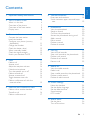 2
2
-
 3
3
-
 4
4
-
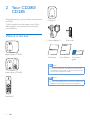 5
5
-
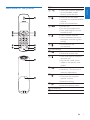 6
6
-
 7
7
-
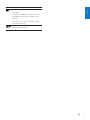 8
8
-
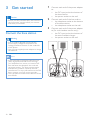 9
9
-
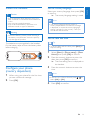 10
10
-
 11
11
-
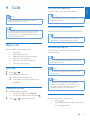 12
12
-
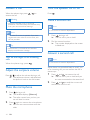 13
13
-
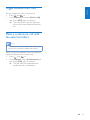 14
14
-
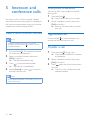 15
15
-
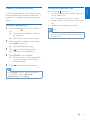 16
16
-
 17
17
-
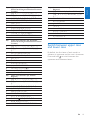 18
18
-
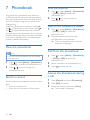 19
19
-
 20
20
-
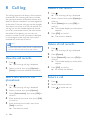 21
21
-
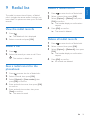 22
22
-
 23
23
-
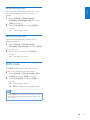 24
24
-
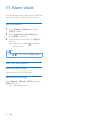 25
25
-
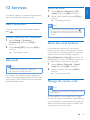 26
26
-
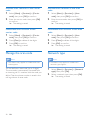 27
27
-
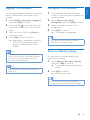 28
28
-
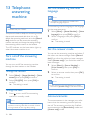 29
29
-
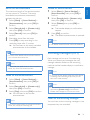 30
30
-
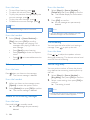 31
31
-
 32
32
-
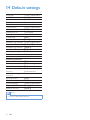 33
33
-
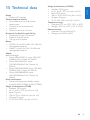 34
34
-
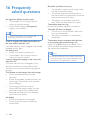 35
35
-
 36
36
-
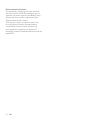 37
37
-
 38
38
Philips CD2851W/90 User manual
- Category
- Telephones
- Type
- User manual
- This manual is also suitable for
Ask a question and I''ll find the answer in the document
Finding information in a document is now easier with AI