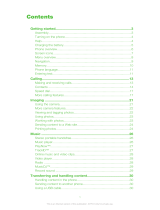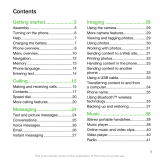6
SIM and PIN
SIM card
The SIM (Subscriber Identity Module) card, which you
get from your network operator, contains information
about your subscription. Always turn off your phone
and detach the charger and remove the battery before
you insert or remove the SIM card.
PIN code
You may need a PIN (Personal Identification Number) to
activate the services in your phone. Your PIN is supplied by
your network operator. Each PIN digit appears as *, unless it
starts with emergency number digits, for example, 112 or 911.
You can call an emergency number without entering a PIN.
You can save contacts on the SIM card before removing it
from your phone. Contacts may also be
saved in the phone
memory. See Contacts on page 17.
If you enter the wrong PIN three times in a row, PIN
blocked. To unblock, enter your PUK code provided by
your network operator. appears. To unblock it, you need
to enter your PUK (Personal Unblocking Key).
This is the Internet version of the User's guide. © Print only for private use.