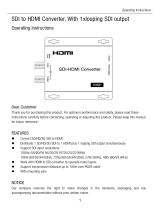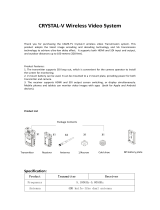Page is loading ...

1080P
3GSDI to HD Scaler
GEF-3GSDI-2-HDS
User Manual
www.gefenpro.com

ASKING FOR ASSISTANCE
Rev A1
3.1.1
Technical Support:
Telephone (818) 772-9100
(800) 545-6900
Fax (818) 772-9120
Technical Support Hours:
8:00 AM to 5:00 PM Monday through Friday, Pacifi c Time
For 24 / 7 support, see the back of the product for the support number.
Write To:
Gefen, LLC.
c/o Customer Service
20600 Nordhoff St
Chatsworth, CA 91311
www.gefenpro.com
Notice
Gefen, LLC reserves the right to make changes in the hard ware, packaging and
any accompanying doc u men ta tion without prior written notice.
3GSDI to HD Scaler is a trademark of Gefen LLC
HDMI, the logo, and High-Defi nition Multimedia Interface are
trademarks or registered trademarks of HDMI Licensing in the United States and
other countries.
© 2010 Gefen, LLC, All Rights Reserved
All trademarks are the property of their respective owners

CONTENTS
1 Introduction
2 Operation Notes
3 Features
4 Front Panel Layout
5 Front Panel Descriptions
6 Back Panel Layout
7 Back Panel Descriptions
8 Connecting the 3GSDI to HD Scaler
8 Wiring Diagram
9 IR Remote Control
10 IR Remote Control Installation
11 IR Remote Control Confi guration
12 Menu System
12 General Menu
13 Patterns Menu
13 Output Menu
15 Input Menu
17 Picture Menu
19 Layout Menu
20 Aspect Menu
22 RS-232 Serial Control
23 Functions
40 Supported Video and Graphics Formats
42 Appendix A - Refresh Rates
43 Appendix B - Gamma Look Up Table
44 Rack Mount Safety Information
45 Specifi cations
46 Warranty

1
INTRODUCTION
Congratulations on your purchase of the 3GSDI to HD Scaler. Your complete
satisfaction is very important to us.
GefenPRO
In the realm of video distribution, certain features are invaluable in a commercial
or broadcast environment. Accommodations such as a build-in power supply
and fl at black rack-mount enclosures set GefenPRO apart from our traditional
products. Complex distribution units allow for professional DVI, 3G-SDI, and
HDMI signals to be routed and converted easily and seamlessly, while being
backed up by a renowned and dependable technical support team. Gefen invites
you to explore the GefenPRO product line and hopes that you fi nd the solution
that fi ts your needs.
The GefenPRO 3GSDI to HD Scaler
The Gefen 3GSDI to HD Scaler will take any SDI, HD-SDI, or 3G-SDI video
signal and convert it to HDMI 1.3 scaled to the output resolution of the display
device. The SDI input signal will simply be converted to an HDMI signal. A user-
friendly On-Screen Display will allow the user to select features such as Deep
Color conversion and color space. A built-in 720p (60Hz) test pattern is also
available without connecting an SDI source, useful for checking the HDMI video
output. An SDI loop out and a S/PDIF digital audio output are also provided for
monitoring the input SDI source and/or distributing the SDI audio to an external
digital amplifi cation device.
How It Works
The 3GSDI to HD Scaler converts an SDI source signal (SD/HD/3GSDI) to an
HDMI-compliant A/V signal which is then scaled to optimally fi t the output/display
device at resolutions of up to 2048x1080p24.
The SDI source device is connected to the SDI input. An HDMI output device
is connected to the HDMI A/V output connector. The included power cord is
connected and plugged into an available electrical outlet. The SD/HD/3GSDI
input signals are converted to the proper output format and scaled to the desired
resolution of the output device.

OPERATION NOTES
2
READ THESE NOTES BEFORE INSTALLING OR
OPERATING THE 3GSDI TO HD SCALER
• The built-in On-Screen Display (OSD) provides convenient operation of the
Scaler. The supplied IR Remote control operates the OSD. Pages 12 - 20
cover the OSD functions.
• The IR Remote Control IR channel must be identical to that of the Scaler.
Please see page 11 for complete details on how to confi gure the IR Channel.
• The 3GSDI to HD Scaler supports many input and output resolutions. For a
complete list of supported formats, see pages 40 - 41.
• Supports SMPTE standards 259M, 292M, SMPTE 274M, SMPTE 296M,
ITU-R BT.656 and ITU-R BT.601. Handles 3G-SDI SMPTE 425-A and 425-B
/ formats 1080P 50/59.94/60.
• Supports HDMI 1.3 with 225 MHz Video Bandwidth, 10-bit Deep Color
(RGB & YCbCr 4:4:4 only), and up to 8 channels of converted SDI audio
embedded into HDMI.
• Internal software (fi rmware) may be upgraded via the built-in Serial or USB
ports. A DB9 serial cable is provided for this purpose. Note that software
updates performed on the USB port will be quicker due to its higher data
transfer rate.

3
FEATURES
Supported HDMI 1.3 Features:
• 225 MHz Video Bandwidth
• 12-bit Deep Color (RGB 4:4:4 and YCbCr 4:4:4)
• Up to 8 channels of audio embedded into HDMI
Features:
• Maximum image output resolution supported: 2048x1080/24
• Automatic detection of SDI, HDSDI, and 3GSDI formats on the inputs.
• Two built-in test patterns
• Supports 12-bit Deep Color when using YCbCr 4:4:4 or RGB 4:4:4
• Four Aspect ratio modes (Full, Panoramic, Pillar Box, Extract/crop)
• Detail enhancement, noise reduction, motion threshold and gamma settings
• Film Mode produces a progressively scanned output image from an
interlaced scanned input image accounting for cadence (i.e. 3:2 / 2:2 pull-
down)
• User-friendly on-screen menu system (OSD)
• Confi guration of clean aperture size and position
• SDI audio channel selection for audio output
• Custom frame rate and/or video timings on output
• Adjustable input picture size, timings and H/V position
• Color Space and Deep Color output controls
• Brightness, Contrast, and Color range controls
• Monitor Supported Mode disables incompatible menu choices
• French or English support for the on-screen menu (OSD)
• User-selectable IR channel for remote and Scaler
• Blackburst and tri-level Genlock Reference Signal Input
• Field upgradable fi rmware.
Package Includes
(1) GefenPRO 3GSDI to HD Scaler
(1) IR Remote Control Unit
(1) AC power cord
(1) Set of Rack Ears
(1) User Manual

4
PANEL LAYOUT
Front Panel
1 2 3

5
PANEL DESCRIPTIONS
Front Panel
1 IR Window
Receives signals from the IR Remote Control unit.
2 3GSDI Indicator
This LED will glow blue when 3G-SDI signals are detected on the input.
3 Power Indicator
This LED will glow red when the unit is powered.

6
PANEL LAYOUT
Back Panel
8
5
643
9 10
71
2

7
PANEL DESCRIPTIONS
Back Panel
1 RS-232 Serial Port
Connects to the RS-232 control device. The 3GSDI to HD Scaler can be
controlled remotely using this port. See page 22 for more information.
2 USB Port
This high-speed USB port is used to update the fi rmware on the Scaler.
3 S/PDIF Output
Connect a coax cable from this port to an amplifi er or other A/V device. Up to
7.1 channels of digital audio are supported.
4 3GSDI In 1
Receives incoming SDI source signal.
5 3GSDI Loop Output 1
Allows monitoring of SDI source signal on Input 1. No scaling is performed.
6 3GSDI In 2
Receives incoming SDI source signal.
7 3GSDI Out 2
Allows monitoring of SDI source signal on Input 2. No scaling is performed.
8 HDMI Output
Connect an HDTV display to this output.
9 Power Switch
Turn the power ON or OFF using this switch.
10 110 / 220 V AC Power Receptacle
Connect the included AC power cord from this receptacle to an available
electrical outlet.

8
CONNECTING AND OPERATING THE 3GSDI TO HD SCALER
How to Connect the 3GSDI to HD Scaler
1. Connect up to 2 SD/HD/3GSDI source devices to the BNC inputs on the rear
of the 3GSDI to HD Scaler.
2. Use an HDMI to connect an HDTV display to the HDMI output on the rear
panel of the 3GSDI to HD Scaler.
3. Optionally connect an SDI monitor to each of the Loop Out connectors on
the back of the Scaler.
4. Connect a coax cable from the S/PDIF output to an external amplifi er.
5. Connect the included AC power cord to the power receptacle on the rear
panel of the 3GSDI to HD Scaler and connect the opposite end of the cable
into an available electrical outlet.
6. Power on the monitors and the source devices. Turn on the 3GSDI to HD
Scaler by pressing the power switch on the rear of the unit.
Wiring Diagram for the 3GSDI to HD Scaler
SDI CABLE
HD Display
3G-SDI Display
3G-SDI Display
COAX AUDIO CABLE
HDMI CABLE
3G-SDI Source
3G-SDI Source
Scaler
Audio Receiver
GEF-3GSDI-2-HDS
Attention: This product should always be connected to a grounded
electrical socket.

9
IR REMOTE CONTROL
RMT-8HDS-IR
1. LED indicator - lights up whenever a key is pressed, confi rming transmission
of IR commands to the Scaler.
2. The ENTER button activates a selected menu option in the On-Screen
Display.
3. LEFT direction key for menu navigation within the On-Screen Display.
4. DOWN direction key for menu navigation within the On-Screen Display.
5. Source - Cycles between available input sources. The selectable inputs are
3GSDI Input 1 and 3GSDI Input 2. Press once for Input 1; twice for Input 2.
6. Output - Cycles through the available output resolutions. Please see the section
“Output Resolutions” on pages 40 - 41 for the table of output resolutions.
7. Menu - Displays the On-Screen Display menu system for control of the
Scaler.
8. RIGHT direction key for menu navigation within the On-Screen Display.
9. UP direction key for menu navigation within the On-Screen Display.
1
2
9
8
7
6
3
4
5

IR REMOTE CONTROL INSTALLATION
10
Installing the IR Remote Control Battery
1. Remove the battery cover on the back of the IR Remote Control unit.
2. Insert the included battery into the open battery slot. The positive (+) side of
the battery should be facing up.
3. Replace the battery cover.
The Remote Control unit ships with two batteries. One battery is required for
operation and the other battery is a spare.
CAUTION: Risk of explosion if battery is replaced by an incorrect type.
Dispose of used batteries according to the instructions.
Battery Slot

11
IR REMOTE CONTROL CONFIGURATION
How to Resolve IR Code Confl icts
In the event that IR commands from other remote controls interfere with the
supplied IR Remote Control unit, changing the IR channel on the IR Remote
Control unit will fi x the problem. The IR Remote Control unit has a bank of DIP
switches used for setting the IR channel.
The DIP switch bank is located underneath the battery cover.
1 2
1 21 2
1 2
Remote Channel 2:
Remote Channel 0:
Default
Remote Channel 1:
Remote Channel 3:
Exposed DIP Switch
bank between the
battery chambers.
It is important that the IR channel on the Remote Control unit, matches the IR
channel set on the 3GSDI to HD Scaler. For example, if both DIP switches on
the IR Remote Control unit are set to IR channel 0 (both DIP switches down),
then the 3GSDI to HD Scaler must also be set to IR channel 0. See page 17 on
how to change the IR channel on the 3GSDI to HD Scaler.

12
MENU SYSTEM
General Menu
Information
To access the General Menu, press the Menu button on the IR Remote Control
Unit. The General Menu will be the fi rst menu displayed on contains information
about the Scaler:
• Host Firmware Version
• Kernel Version
• Confi guration Version
• FPGA Version
• Remote Channel
General > Language
From the General Menu, press the ▼ button on the IR Remote Control Unit.
Select the Language using the ► and ▼ buttons on the IR Remote Control Unit.
Press the Menu button to exit the menu.
• English
• French
General > Save Confi guration
The Save Confi guration feature is used to save the current confi guration of the
Scaler. Once the current confi guration is saved, these settings will be restored
each time the Scaler is powered.
This function will overwrite any previously saved confi guration, including
the factory default settings. To restore the factory default settings, press
the following buttons in order: Left, Right, and OK buttons. Do not
depress all three buttons simultaneously.

13
MENU SYSTEM
General > Restore Default Confi guration
Restores the Scaler to factory default settings. Use this feature to restore default
confi gurations if they have been overwritten by using the Save Confi guration
function.
Patterns Menu
Patterns > Color Bars
Produces a color bar pattern, similar to a standard SMPTE bar pattern used for
color calibration.
Patterns > Cross Hatch
Produces a cross hatch pattern. This pattern can be used for “pin cushion”
testing (curvature of the image on the screen) or color convergence / divergence.
When a pattern is produced, the current video image will be masked.
Output Menu
The HDMI output signal can be confi gured from the Output menu. The Output
menu controls several functions, such as resolutions, color space, and frame
rate.
Output > Available Formats
Selects the output resolution. See pages 40 - 41 for details on output formats.
• All
Makes all output formats available.
• Monitor Supported
Lists only those output formats which are supported by the monitor
connected to the 3GSDI to HD Scaler.

14
MENU SYSTEM
Output > Video Output Format
Lists all the available video output resolutions and timings supported by the
3GSDI to HD Scaler. If the Output > Available Formats > Monitor Supported
option is selected (see previous page), then only the output resolutions and
timings supported by the monitor will be listed. See pages 40 - 41 for a complete
list of supported video output resolutions and timings.
Output > Graphic Output Format
Lists all the available graphic output resolutions and timings supported by the
3GSDI to HD Scaler. If the Output > Available Formats > Monitor Supported
option is selected (see previous page), then only the graphic output resolutions
and timings supported by the monitor will be listed. See pages 40 - 41 for a
complete list of supported graphic output resolutions and timings.
Output > Custom Output Format
This option allows creation of a custom video output format. 720p is the default.
Check the specifi cations of the output device to ensure compatibility when
creating a custom output format.
Output > Link Confi guration
Selects the color space of the HDMI output. If the selected color space is
incompatible with the EDID of the output device, then one or all items on the Link
Confi guration menu will be disabled.
• RGB 4:4:4
• YCbCr 4:4:4
• YCbCr 4:2:2
Output > Frame Rate
Selects the output frame rate.

MENU SYSTEM
15
Output > Deep Color
The 3GSDI to HD Scaler supports Deep Color at 10 bits at 4:4:4. Deep Color
can be set to Automatic or Forced to 8 bits. To be able to output HDMI 1.3 in
Deep Color at 10 bits you must be using YCbCr 4:4:4 or the RGB 4:4:4 output
color space (YCbCr 4:2:2 does not support Deep Color). Some monitors may
support Deep Color in only one of the possible link confi gurations (RGB and
YCbCr 4:4:4), while others may not support Deep Color at all. Verify the user
manual for the output device color space support information.
• Automatic
Transmits in Deep Color whenever possible, according to the EDID
information of the output device.
• Force 8 bits
Disables the transmission of Deep Color packets.
Input Menu
Input > Input Format
When the Scaler detects a valid SDI/HD-SDI/3G-SDI input signal, the input
format is displayed at the bottom of the OSD. The detected input format is also
checked in the Input Format menu. Auto Detect is checked if no valid input is
found. In such cases, the Scaler can be set to use a specifi c format. To use a
specifi c input format, set the color space using the Output > Link Confi guration
menu. Setting the color space will avoid mistakes such as confusing 1080p dual
link resolution with 1080p single link. With single link resolutions, the input source
can be set to input 1 or input 2. Therefore, exert caution when setting the input
format.

16
MENU SYSTEM
Input > Link Confi guration
The Link Confi guration must be set to correctly recognize the type of input signal.
Many dual-link signals can be interpreted as single link. The input source must
be connected fi rst or the Scaler will not allow link confi guration to take place. The
selected link confi guration appears marked in the list of choices. Incompatible
choices will cause the Single Link mark to remain selected without an operation
being performed.
• Single Link
• Dual Link YCbCr
• Dual Link RGB
• Dual Link 1080p/576p/480p
Input > Clean Aperture
The clean aperture parameters allow an area within the production aperture to be
defi ned. The maximum clean aperture size that may be defi ned and processed
by the 3GSDI to HD Scaler is 2048 pixels by 2048 lines. The minimum clean
aperture size is 0 pixels by 0 lines.
Input > Film Mode
Automatically detects repeated fi eld sequences present in interlaced signals,
such as: 50 Hz or 60 Hz fi eld sequences (no repeated fi elds), 60 Hz 3:2 pull-
down, including broken / edited sequence detection, 60 Hz 2:2: pull-down, 50 Hz
2:2 pull-down, and Freeze frame.
• Enable
• Disable
Input > Audio
Selects the number of audio channel(s) to be extracted from the video input.

17
MENU SYSTEM
Input > Remote Channel
The included IR Remote Control Unit (page 9) transmits IR codes on a single
infrared channel. A total of four (4) channels are available for use by the 3GSDI
to HD Scaler and the IR Remote Control Unit. If the IR Remote Control Unit and
/or the 3GSDI to HD Scaler becomes inoperable due to a confl ict with another
IR device, IR channel can be changed. The IR channel must be changed on the
3GSDI to HD Scaler and the IR Remote Control Unit. Use this menu option to
select the IR channel for the 3GSDI to HD Scaler.
Picture Menu
Picture > Image Color
Allows individual adjustment of the Red, Green, and Blue color components,
brightness, and Black Level of the image.
• Contrast Red
Adjusts the contrast of the Red color component.
• Contrast Green
Adjusts the contrast of the Green color component.
• Contrast Blue
Adjusts the contrast of the Blue color component.
• Brightness Red
Adjusts the brightness of the Red color component.
• Brightness Green
Adjusts the brightness of the Green color component.
• Brightness Blue
Adjusts the brightness of the Blue color component.
• Black Level
Adjusts the black level of the image.
/