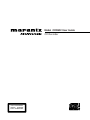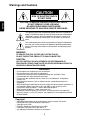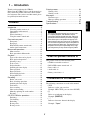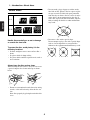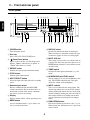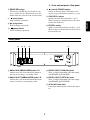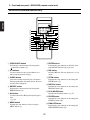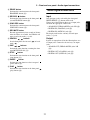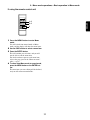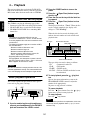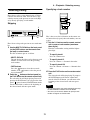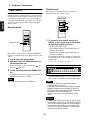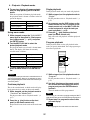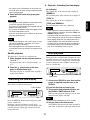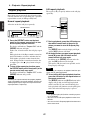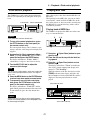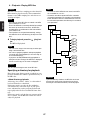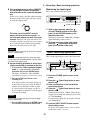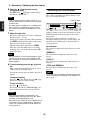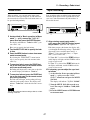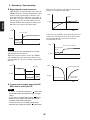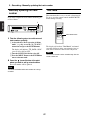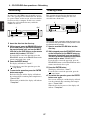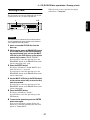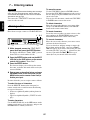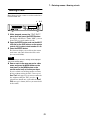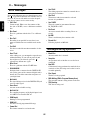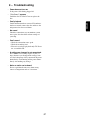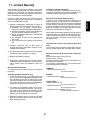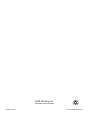Marantz CDR632 User manual
- Category
- Supplementary music equipment
- Type
- User manual

Model CDR632 User Guide
CD Recorder
CLASS 1 LASER PRODUCT
LUOKAN 1 LASERLAITE
KLASS 1 LASERAPPARAT

2
ENGLISH
Warnings and Cautions
The lightning flash with arrowhead symbol within an equilateral tri-
angle is intended to alert the user to the presence of uninsulated
"dangerous
voltage
" within the product's enclosure. It may be of
sufficient magnitude to constitute a risk of electric shock to per-
sons.
The exclamation point within an equilateral triangle is intended to
alert the user to the presence of important operating and mainte-
nance (servicing) instructions in the literature accompanying the
product.
WARNING
TO REDUCE THE RISK OF FIRE OR ELECTRIC SHOCK,
DO NOT EXPOSE THIS PRODUCT TO RAIN OR MOISTURE.
CAUTION
:
USE OF CONTROLS OR ADJUSTMENTS OR PERFORMANCE OF
PROCEDURES OTHER THAN THOSE SPECIFIED HEREIN MAY RESULT IN
HAZARDOUS RADIATION EXPOSURE.
CAUTION
RISK OF ELECTRIC SHOCK
DO NOT OPEN
CAUTION: TO REDUCE THE RISK OF ELECTRIC SHOCK,
DO NOT REMOVE COVER (OR BACK).
NO USER-SERVICEABLE PARTS INSIDE.
REFER SERVICING TO QUALIFIED SERVICE PERSONNEL.
WARNINGS
• Do not expose the equipment to rain or moisture.
• Do not remove the cover from the equipment.
• Do not insert anything into the equipment through the ventilation holes.
• Do not handle the mains lead with wet hands.
• Do not cover the ventilation with any items such as tablecloths, newspapers,
curtains, etc.
• No naked flame sources, such as lighted candles, should be placed on the
equipment.
• When disposing of used batteries, please comply with governmental regulations or
environmental public instruction’s rules that apply in your country or area.
• Do not place anything about 0.1 meter above the top panel.
• Make a space of about 0.1 meter around the unit.
• No objects filled with liquids, such as vases, shall be placed on the apparatus.
• When the switch is in the OFF position, the equipment is not completely switched
off from MAINS.
Copyright
• Recording and playback of any material may require consent. For further
information refer to the following US ordinances:
• Copyright act of 1956
• Dramatic and Musical Performance Act 1958
• Performers Protection Acts 1963 and 1972
• any subsequent statutory enactments and orders

— Important Safety Instructions
3
ENGLISH
Important Safety
Instructions
READ BEFORE OPERATING
EQUIPMENT
This product was designed and manufactured to
meet strict quality and safety standards. There are,
however, some installation and operation precautions
which you should be particularly aware of.
1. Read these instructions.
2. Keep these instructions.
3. Heed all warnings.
4. Follow all instructions.
5. Do not use this apparatus near water.
6. Clean only with dry cloth.
7. Do not block any ventilation openings. Install in
accordance with the manufacture’s instructions.
8. Do not install near any heat sources such as
radiators, heat registers, stoves, or other
apparatus (including amplifiers) that produce
heat.
9. Do not defeat the safety purpose of the polarized
or grounding-type plug. A polarized plug has two
blades with one wider than the other.
A grounding type plug has two
blades and a third grounding
prong. The wide blade or the
third prong are provided for your
safety. If the provided plug does
not fit into your outlet, consult an
electrician for replacement of
the obsolete outlet.
10. Protect the power cord from being walked on or
pinched particularly at plugs, convenience
receptacles, and the point where they exit from
the apparatus.
11. Only use attachments/accessories specified by
the manufacturer.
12. Use only with the cart, stand, tripod, bracket, or
table specified by the manufacturer, or sold with
the apparatus. When a cart is used, use caution
when moving the cart/apparatus combination to
avoid injury from tip-over.
13. Unplug this apparatus during lightning storms or
when unused for long periods of time.
14. Refer all servicing to qualified service personnel.
Servicing is required when the apparatus has
been damaged in any way, such as power-supply
cord or plug is damaged, liquid has been spilled
or objects have fallen into the apparatus, the
apparatus has been exposed to rain or moisture,
does not operate normally, or has been dropped.
• The apparatus should be located close enough to
the AC outlet so that you can easily grasp the
power cord plug at any time.
• Apparatus with Class I construction shall be
connected to an AC outlet with a protective
grounding connection.
Additional Safety Information!
• This product should not be placed in a built-in
installation such as a bookcase or rack unless
proper ventilation is provided or the manufacturer’s
instructions have been adhered to.
• Apparatus shall not be exposed to dripping or
splashing and that no objects filled with liquids,
such as vases, shall be placed on the apparatus.
• When the switch is in the OFF position, the
apparatus isn’t completely switched-off from the
MAINS.

— Important Safety Instructions
4
ENGLISH
NOTE TO CATV SYSTEM INSTALLER:
This reminder is provided to call the CATV (Cable-
TV) system installer's attention to Article 820-40 of
the NEC, which provides guidelines for proper
grounding and, in particular, specifies that the cable
ground shall be connected to the grounding system
of the building, as close to the point of cable entry as
practical.
NOTE:
This equipment has been tested and found to comply
with the limits for a Class A digital device, pursuant to
Part 15 of the FCC Rules.
These limits are designed to provide reasonable
protection against harmful interference when the
equipment is operated in a commercial environment.
This equipment generates, uses, and can radiate
radio frequency energy and, if not installed and used
in accordance with the instruction manual, may
cause harmful interference to radio communications.
Operation of this equipment in a residential area is
likely to cause harmful interference in which case the
user will be required to correct the interference at this
own expense.
NOTE:
Changes or modifications may cause this unit to fail
to comply with Part 15 of the FCC Rules and may
void the user's authority to operate the equipment.
Rack-mounting the Unit
Use the supplied rack-mounting kit to mount the unit
in a standard 19-inch rack, as shown below.
Remove the feet of the unit before mounting.
NOTE
• Leave 1U of space above the unit for ventilation.
• Allow at least 10 cm (4 in) at the rear of the unit
for ventilation.
• The range of operating temperatures for this unit
is 5–35 degrees C.
• Place this unit on a level surface.
• To allow for proper cooling, do not place objects
on top of this unit.
• Do not place this unit on a power amp or other
device that generates heat.
This Class A digital apparatus complies with Canadian ICES-003.
Cet appareil numérique de la Classe A est conforme á la norme NMB-003 du Canada.

5
ENGLISH
1 – Introduction
Thank you for purchasing the CDR632.
Before using the CDR632, please read this manual care-
fully, and use the product as directed to insure trouble-
free enjoyment. After you have read this manual, please
keep it handy for future reference.
Contents
Introduction .......................................................5
What this product consists of ..............................5
Conventions in this manual.................................5
About discs..........................................................6
What is finalizing? ..............................................7
Using the remote control unit..............................7
Front and rear panel .........................................8
Front panel ..........................................................8
Rear panel............................................................ 9
RC632CDR (remote control unit).....................10
Audio signal connections ..................................11
Menu mode operations ...................................12
Menu structure ..................................................12
Basic operation in Menu mode .........................12
Playback .........................................................14
Types of disc that can be played .......................14
Basic playback operation ..................................14
Selecting a song................................................. 15
Track search ......................................................16
Playback modes.................................................17
Switching the time display................................19
Timer playback.................................................. 19
Repeat playback ................................................20
Pitch control playback.......................................21
Playing MP3 files..............................................21
Recording .......................................................24
Before you record..............................................24
Basic recording operations................................25
Switching the time display................................26
Fade-in/out ........................................................27
Sync recording ..................................................27
Auto track recording .........................................29
Manually updating the track number ................30
Rec mute............................................................30
CD-R/CD-RW disc operations ........................31
Finalizing...........................................................31
Un-finalizing .....................................................31
Refreshing .........................................................32
Erasing a disc ....................................................32
Erasing a track...................................................33
Entering names.............................................. 34
Naming a disc ................................................... 34
Naming a track.................................................. 35
Messages....................................................... 36
Error messages.................................................. 36
Messages during operation ............................... 36
Troubleshooting ............................................. 37
Specifications................................................. 38
What this product consists of
This product consists of the following items.
• CDR632 rewritable recorder x 1
• RC632CDR remote control unit x 1
• Power cable x 1
• Audio cable x2
• Battery (AAA size) x 2
Conventions in this manual
The following conventions are used in this manual.
• XXX
Indicates a value you can select.
Example: SRC> XXX (you can select ON/OFF)
•
[
]
Refers to an indicator in the display.
Example:
[SHUFFLE]
•
“
”
Indicates characters shown in the display.
Example:
“Open”
Caution
Your use of copyrighted material such as music, mov-
ies, computer programs, and databases may be
restricted by copyright law and other laws, and by the
agreement that exists between you and the copyright
owner. Before you use this product to copy any such
material, please make sure that you are in compliance
with such laws and agreements, and use this product in
a way that does not violate them. The manufacturer of
this product will accept no responsibility for any copy-
right infringement you may commit using this product.

ENGLISH
1 – Introduction—About discs
6
About discs
Handle discs carefully so as not to damage
or scratch the front side.
To protect the disc, avoid placing it in the
following locations:
• In direct sunlight or near a source of heat like a
heater.
• In a place which is damp or dirty.
• In a place which could be exposed to rain, such as
near a window.
Always keep the disc surface clean.
When cleaning the disc surface, always be sure to use
a special compact disc cleaner and wipe as shown
below.
• Do not use conventional record cleaner for analog
records, as this will adversely affect the disc sur-
face.
Store discs properly by placing them in their disc
cases.
• Do not attach a piece of paper or sticker on the
label side of disc. When a disc has a piece of plas-
tic tape or rental CD label with paste protruded
from the edge or when a disc has a trace of such a
sticky object, do not attempt to play the disc. If
such a disc is played on the CD recorder, impossi-
bility of taking out the disc or other malfunction
may result.
• Do not use a disc with a special shape.
Do not attempt to play a disc with a special shape
such as a heart-shaped disc or octagonal disc.
Otherwise the equipment malfunction may result.
CD-R
CD-RW

1 – Introduction—What is finalizing?
7
ENGLISH
What is finalizing?
Even after audio data is recorded on a CD-R or CD-
RW disc, it cannot be played back on a conventional
CD player until the final TOC
(*)
data has been
recorded on the disc. The process of recording this
TOC data is called “finalizing”.
No further recording can be performed on a finalized
disc. However in the case of a CD-RW, the disc can be
“un-finalized” to allow additional recording (
→
p.31).
* TOC: Table of Contents = information about the
recorded data, such as the number and playing
times of the songs
Using the remote control unit
Cautions for use
• Remote control operations may not be possible if
the remote control receiver is in direct sunlight or
under intense illumination.
• Please be aware that operating the remote control
unit may cause unintended operations to occur on
other infrared-controlled equipment.
Installing the batteries
Open the cover on the back panel of the remote con-
trol unit, and install two batteries (AAA size) in the
correct orientation as indicated by the “+” and “-”
markings on the case.
When to replace the batteries
If the range of control has lessened, or if pressing a
button does not produce an operation, please replace
both batteries with new ones.
Caution regarding batteries
Incorrect use of batteries may cause leakage or burst-
ing. Please carefully read and observe the following
cautions.
• Be sure to insert the batteries in the correct orien-
tation as indicated by the “+” and “–” markings
on the battery case.
• Do not mix new batteries with old batteries, or
batteries of differing types.
• Never attempt to recharge batteries.
• Remove the batteries if you won’t be using the
remote control unit for an extended period (more
than one month).
• If leakage occurs, carefully wipe off any liquid
from inside the case and install new batteries.

8
ENGLISH
2 – Front and rear panel
Front panel
1
POWER switch
Turns the power on/off.
2
Disc tray
Insert a disc (CD, CD-R, CD-RW) here.
3
(Open/Close) button
Opens or closes the disc tray. The display will
indicate
“Open”
when the tray is opened, or
“Close”
when the tray is closed.
4
REPEAT button
Switches the repeat playback function on/off.
5
PITCH button
Switches pitch control on/off.
6
INPUT SELECT button
Selects the input jacks that will be the recording
source.
7
Remote signal sensor
Receives commands from the RC632CDR
(remote control unit). Be aware that if there are
obstructions in front of this sensor, commands
may not be received successfully.
8
Display
Displays menus and the current operating status.
9
MENU button
Accesses the Menu mode (
→
p.12) where you
can use various menu items.
0
DISPLAY button
Switches the time mode shown on the display.
When entering text, this button switches the type
of characters (upper or lower case) being input.
A
MULTI JOG dial
This is used to select tracks or to edit the value of
a setting. This dial can be pressed to operate as an
ENTER button to finalize a selected menu item or
an edited value.
B
TIMER switch
Switches the timer playback function (
→
p.19)
on/off.
C
HEADPHONE jack/LEVEL control
You can connect a set of stereo headphones to this
jack. The LEVEL control located at the right
adjusts the volume of the headphones.
D
INPUT controls
This is a level control for the analog inputs. The
outside ring controls the level of the left channel,
and the inside knob controls the level of the right
channel. Normally, turning one will cause both to
turn together. However by holding one of them,
you can adjust the left and right levels indepen-
dently.
E
FINALIZE/INS button
Executes the Finalize operation for a disc (
→
p.31).
When entering text, this button inserts a space at the
cursor location.
B E F G H I J K LD
2 3 7 8 A91 04 56
C

2 – Front and rear panel—Rear panel
9
ENGLISH
F
ERASE/DEL button
When using a CD-RW disc, this button lets you
erase a track or the disc. When entering text, this
button deletes the character at the cursor location.
G
(stop) button
Stops recording or playback.
H
(play) button
Starts recording or playback.
I
(pause) button
Pauses recording or playback.
J
(record)/TR.INCR. button
Selects record-ready mode. This button is also
used to assign track numbers manually (
→
p.30).
K
SYNC REC/< button
Switches the Sync Record function (
→
p.27).
When entering text, this button moves the cursor
location toward the left.
L
FADER/> button
Applies a fade-in/fade-out during recording (
→
p.27).
When entering text, this button moves the cursor loca-
tion toward the right.
Rear panel
M ANALOG IN (UNBALANCED) jacks L/R
Connect these jacks to the unbalanced output of
the unit you are using as a recording source.
N ANALOG OUT (UNBALANCED) jacks L/R
Connect these jacks to the unbalanced input of the
unit you are using as your monitor system.
O DIGITAL IN/OUT (COAXIAL) jacks
These are digital input/output jacks that comply
with IEC60958 Type II (S/PDIF).
P DIGITAL IN/OUT (OPTICAL) jacks
These are digital input/output jacks that comply
with IEC60958 Type II (S/PDIF).
Q AC IN (AC Power Inlet)
Connect the included power cable to this connec-
tor.
M N O P Q

ENGLISH
2 – Front and rear panel—RC632CDR (remote control unit)
10
RC632CDR (remote control unit)
1 OPEN/CLOSE button
Performs the same function as the front panel
Open/Close button (
3).
2 0–9 buttons
Use these buttons to enter track numbers or to
make program playback settings.
3 CLEAR button
Cancels the number entered by the 0–9 buttons.
When programming, this button deletes the most
recently entered program.
4 REPEAT button
Performs the same function as the front panel
REPEAT button (
4).
5 A-B button
Use this button for A-B Repeat Playback opera-
tions
(
→
p.20).
6 MENU button
Performs the same function as the front panel
MENU button (
9).
7 ENTER button
Performs the same function as when the front
panel MULTI JOG dial (
A) is pressed.
8 DIR button
Switches MP3 file directory playback (→ p.23)
on/off.
9 PITCH button
Performs the same function as the front panel
PITCH button (
5).
0 DISPLAY button
Performs the same function as the front panel
DISPLAY button (
0).
A PLAY MODE button
Switches the Playback modes (→ p.17).
B FADER button
Performs the same function as the front panel
FADER/> button (
L).
C FINALIZE button
Performs the same function as the front panel
FINALIZE/INS button (
E).
4
5
8
B
E
H
J
9
1
3
7
6
A
0
2
D
C
F
G
I
L
K

2 – Front and rear panel—Audio signal connections
11
ENGLISH
D ERASE button
Performs the same function as the front panel
ERASE/DEL button (
F).
E RECORD button
Performs the same function as the front panel
(record)/TR.INCR. button (
J).
F SYNC REC button
Performs the same function as the front panel
SYNC REC/< button (
K).
G REC MUTE button
Records approximately four seconds of silence.
After the silence is recorded, the CDR632 will
enter record-ready mode (→ p.30).
H SEARCH , buttons
Search through the disc forward ( ) or back-
ward ( ).
I SKIP , buttons
Perform the same function as turning the front
panel MULTI JOG dial (
A).
J STOP button
Performs the same function as the front panel
(stop) button (
G).
K PAUSE button
Performs the same function as the front panel
(pause) button (I).
L PLAY button
Performs the same function as the front panel
(play) button (
H).
Audio signal connections
Input
Only the input jack(s) selected by the front panel
INPUT SELECT (
6
) button will be used.
Choose one of the following three sets of input jacks,
and make the appropriate connections.
• ANALOG IN (UNBALANCED) jacks L/R (M)
• DIGITAL IN (COAXIAL) jack (
O)
• DIGITAL IN (OPTICAL) jack (
P)
The display indicates the currently selected input
jack(s) (
→
p.24).
Output
Signals are output from all of the following three sets
of output jacks. Connect the desired set(s) of output
jacks.
• ANALOG OUT (UNBALANCED) jacks L/R
(
N)
• DIGITAL OUT (COAXIAL) jack (
O)
• DIGITAL OUT (OPTICAL) jack (
P)

12
ENGLISH
3 – Menu mode operations
This section explains the basic procedures in Menu
mode, where you can make various settings for the
CDR632 and perform various editing operations.
Menu structure
Menu mode is organized as follows. For details on
each item, refer to the appropriate page.
Basic operation in Menu mode
This section explains how to select items in Menu
mode. You can perform these operations either from
the front panel or the remote control unit.
If using the front panel
1 Press the MENU button to enter Menu
mode.
You will switch from normal mode (in which you
perform normal playback and recording) to Menu
mode, and the display will show the menu items.
2
Turn the MULTI JOG dial to select a menu
item.
3
Press the MULTI JOG dial.
This will confirm your selection, and you will
now be able to edit the menu item.
For details on how to operate each menu item,
refer to the page given in the “Menu structure”
table.
4
To return from Menu mode to normal mode,
press the MENU button or the ENTER but-
ton.
The menu item you were editing will be finalized,
and you will return to normal mode.
Menu item Function Reference page
PLAY MODE
Select the playback
mode
Playback modes
(→ p.17)
PITCH CONT
Adjust the pitch
control value
Pitch control
playback (→ p.21)
PITCH STEP
Choose the step size
for pitch control
Pitch control
playback (→ p.21)
DIRECTORY
Specify directory
playback of MP3 files
Specifying a
directory for
playback (→ p.21)
VOLUME
Adjust the input level
of the digital signal
Basic recording
operations (→ p.25)
FADE IN
Specify the fade-in
time for recording
Fade-in/out (→ p.27)
FADE OUT
Specify the fade-out
time for recording
Fade-in/out (→ p.27)
SRC
Enable the Sample
Rate Converter
Using the sample rate
converter (
→
p.24)
SYNC LEVEL
Specify the level for
sync recording
Sync recording
(→ p.27)
AUTO_TRK
Select the auto track
mode
Auto track recording
(→ p.29)
A_TRK LEVEL
Specify the level setting
for auto track operation
Auto track recording
(→ p.29)
A_TRK TIME
Specify the time interval
for auto track operation
Auto track recording
(→ p.29)
M_TR INCR
Manually increment
the track number
Manually updating
the track number
(→ p.30)
TEXT EDIT
Edit a CD title or track
name
Entering a name
(→ p.34)
1, 4 2, 3,
4

3 – Menu mode operations—Basic operation in Menu mode
13
ENGLISH
If using the remote control unit
1 Press the MENU button to enter Menu
mode.
You will switch from normal mode to Menu
mode, and the display will show the menu items.
2
Use the SKIP buttons to select a menu item.
3
Press the ENTER button.
This will confirm your selection, and you will
now be able to edit the menu item.
For details on how to operate each menu item,
refer to the page given in the “Menu structure”
table (→ p.12).
4
To return from Menu mode to normal mode,
press the MENU button or the ENTER but-
ton.
The menu item you were editing will be finalized,
and you will return to normal mode.
1, 4
3, 4
2

14
ENGLISH
4 – Playback
This section explains how to playback CD/CD-R/CD-
RW media inserted in the disc tray, and how to playback
MP3 format audio files from media such as CD-ROM.
Types of disc that can be played
The CDR632 can play the following types of disc.
• Commercial audio CDs recorded in CD-DA format
• CD-R/CD-RW discs recorded in CD-DA format
• CD-ROM/CD-R/CD-RW discs containing MP3
format files
Note
• The CDR632 can playback MP3 files that are
recorded in ISO9660 level 1, level 2, or Joliet formats.
It can also playback discs that were recorded as multi-
session discs.
• The following limitations apply to the number of MP3
files and directories.
Maximum number of directories: 255
Maximum number of layers: 8
Maximum number of MP3 files: 999
Maximum length of MP3 directory names, file
names, and ID3 tags: 255 characters
• Regarding MP3 track information
During playback, this information is shown in the dis-
play with a priority order of ID3v2 > ID3v1 > file name.
While stopped, the file name is shown.
Caution
MP3 files encoded with a sample rate other than 44.1 kHz
cannot be played back correctly. The recommended format
is 44.1 kHz sampling rate and 128 kbps or higher bit rate.
Basic playback operation
This section explains the procedure for basic opera-
tions such as play, pause, and stop.
1 If you’re monitoring through headphones,
connect your headphones to the PHONES
jack and turn down the LEVEL control.
2
Press the POWER switch to turn on the
power.
3
Press the (Open/Close) button to open
the disc tray.
4
Place the disc on the tray with the label fac-
ing upward.
5
Press the (Open/Close) button to close
the tray.
The display will indicate “Close”. When the disc
tray has closed completely, the display will
change to “TOC Reading.”.
When the disc has been read, the display will
indicate the total number of tracks and the total
playback time.
The type of disc inserted is shown as follows.
CD: Commercial audio CD
CD-R: CD-R media
CD-RW: CD-RW media
NO TOC: CD-R or CD-RW media that has not
been finalized
6
To start playback, press the (play) but-
ton.
Operate the connected monitor system or the
HEADPHONE LEVEL control to adjust the
monitor level appropriately.
To pause or stop, proceed as follows.
To pause playback
Press the (pause) button. Press the (play)
button once again to resume playback.
To stop playback
Press the (stop) button.
Note
Unless otherwise specified, the explanations in this man-
ual assume that the playback modes (
→
p.17) is set to
Continue Play.
1 62
4
3, 5
Disc type Total number of tracks
Total playback time
Track number indicator

4 – Playback—Selecting a song
15
ENGLISH
Selecting a song
Here’s how to select a song when playing a CD that
contains more than one track. You can select a song
either by moving to the previous or next track (Skip)
or by directly specifying a track number.
Skipping
Here’s how to skip to the previous or next track num-
ber.
1 Use the MULTI JOG dial on the front panel
(or the SKIP buttons on the remote con-
trol unit) to select tracks.
The dial or buttons operate as follows.
• MULTI JOG dial
Turn the dial to the right to select the next track
number, or to the left to select the preceding
track number.
• SKIP buttons
Press the button to select the next track
number, or the button to select the preced-
ing track number.
2
Press the button on the front panel (or
the PLAY button on the remote control unit).
The selected track will begin playing. Instead of
pressing the PLAY button, you can press the front
panel (pause) button (or PAUSE button on the
remote control unit) to move to the beginning of
the selected track and enter pause mode.
Specifying a track number
Here’s how to use the 0–9 buttons on the remote con-
trol unit to directly specify the track number you want
to play.
1 Use the 0–9 buttons on the remote control
unit to enter a track number (maximum
three digits).
Enter the track number starting with the highest-
place digit.
• To specify track 1
Press the 1 button once.
• To specify track 12
Press the 1 button → 2 button in that order
• To specify track 103
Press the 1 button → 0 button → 3 button in that
order.
2
Press the PLAY button on the remote control
unit.
The selected track will begin playing. If you press
the PAUSE button on the remote control unit
instead of the PLAY button, you will move to the
beginning of the selected track and enter pause
mode.
Note
• You can also confirm your track selection by pressing
the ENTER button instead of the PLAY button.
• You can’t use the numeric buttons to specify a track
number in Program or Shuffle mode.
2
1
1
2

ENGLISH
4 – Playback—Track search
16
Track search
During playback (or while paused), you can search to
find the portion of the track you want to hear. You can
search either in the normal way by fast-forwarding/
rewinding while listening to the audio, or by directly
specifying a track or time and moving to that point
(direct search).
Normal search
Here’s how to use the remote control unit SEARCH
buttons to search through a track while listening to the
audio.
1 Play or pause the desired track.
2
Hold down one of the SEARCH buttons on
the remote control unit.
Search will begin in either the forward ( ) or
reverse ( ) direction.
3
To stop searching, release the SEARCH but-
ton.
You will return to the state (playing or paused) in
which you were before searching.
Note
You cannot use normal search in an MP3 file.
Direct search
Here’s how to search by directly specifying the
desired track or time (direct search).
1
To perform a direct search, use the 0–9
buttons on the remote control unit to enter
an eight-digit number as follows.
• Track number (three digits)
• Elapsed time (minutes) from the beginning of
the track (three digits)
• Elapsed time (seconds) from the beginning of
the track (two digits)
For example to specify the location at 1 minute 30
seconds into track 2, press the buttons in the fol-
lowing order.
0 → 0 → 2 → 0 → 0 → 1 → 3 → 0
You will immediately move to the specified loca-
tion as soon as you finish entering the eight digits.
Note
• You can use direct search whether the track is
stopped, playing, or paused.
• If you perform direct search while stopped or playing,
playback will begin from the location you specify. If
you perform direct search while paused, the disc will
be paused at the location you specify.
• You can’t use direct search in Program or Shuffle
mode.
Caution
• If an MP3 disc is inserted, you will not be able to specify
a time location within a track. The specified track will play
when you enter the track number (the first three digits).
• If you specify a track number or time that does not
exist on the currently inserted disc, the search opera-
tion will be cancelled at that point.
SEARCH buttons
1
2

4 – Playback—Playback modes
17
ENGLISH
2
If you want to specify only the track number,
or the track number and the minutes, enter
the desired digits and press the ENTER but-
ton on the remote control unit (or the PLAY
or PAUSE button).
If you specify only the track number
If you specify the track number (up to three digits)
and then press the ENTER button on the remote con-
trol unit (or the PLAY or PAUSE button), direct
search will be executed. The minutes and seconds
digits will all be zero.
Note
If you use this method to specify a track, you may omit
the 0 or 00 at the beginning. For example, press 2 to
select track 2, or press 1 and then 2 to select track 12,
and then press the ENTER button (or the PLAY or
PAUSE button).
If you use the ENTER button to perform direct search
while stopped or playing, playback will begin from
the location you specify. If you perform direct search
while paused, the disc will be paused at the location
you specify.
If you press the PLAY button to perform direct
search, playback will begin immediately from the
location where you moved. If you press the PAUSE
button, the disc will be paused at the location where
you moved.
Note
This operation is the same as
“Specifying a track num-
ber” (
→
p.15).
If you specify a track number and
minutes position
If you specify the track number and the starting loca-
tion in minutes (a total of six digits) and then press
the ENTER button on the remote control unit (or the
PLAY or PAUSE button), direct search will be exe-
cuted. In this case, the seconds digits will be zero.
The operation when you press each button will be the
same as when you specify only the track number.
For example to specify the location at 1 minute 00 sec-
onds into track 2, press the buttons in the following
order.
0 → 0 → 2 → 0 → 0 → 1 → ENTER button on the
remote control unit (or PLAY or PAUSE button)
Note
When using this method to specify the location, you can
omit the leading zero of the minutes. In the example
above, press the buttons in the order of 0
→
0
→
2
→
1
and then press the ENTER button (or the PLAY or
PAUSE button).
Playback modes
On the CDR632 you can use one of four different
playback modes. The following playback modes are
available.
Continue playback (default setting)
Tracks will playback consecutively as their number.
Note
Unless otherwise specified, the explanations in this man-
ual assume that playback mode is selected.
Single playback
Only one track will play, and then playback will stop.
Program playback
Tracks will play in the order you specify.
Shuffle playback
All tracks on the disc will play in a random order
regardless of the track number.
You can switch the playback mode either by using the
PLAY MODE button on the remote control unit or by
using MENU button.
Using the remote control unit buttons
1 While stopped, press the PLAY MODE but-
ton on the remote control unit repeatedly.
The mode will change each time you press the
button. The display will indicate the currently
selected playback modes as follows.
Display Playback modes
Continue Continue playback
Single Single playback
Program Program playback
Shuffle Shuffle playback
PLAY MODE button

ENGLISH
4 – Playback—Playback modes
18
2
The previous display will reappear shortly
after you stop operating the PLAY MODE
button.
With the exception of Continue playback mode,
the playback mode is shown as follows in the left
part of the display.
Using menu mode
1 While stopped, access the “PLAY MODE?”
menu item as described in “Basic opera-
tion in Menu mode” (→ p.12), and press
the [ENTER] button.
2
Turn the MULTI JOG dial to select the
desired playback mode.
The playback mode you selected is shown imme-
diately. The display will show the currently
selected mode as follows.
3
To return from menu mode to normal mode,
press the MENU button or the ENTER but-
ton.
Caution
The playback mode you selected is remembered even if
you turn off the power. However, the program you speci-
fied in program playback mode will be erased when you
turn off the power.
Continue playback
This is the standard mode, in which tracks will play-
back consecutively in order of their track number.
1 While stopped, set the playback mode to
“Continue” or “Mode>Cont”.
For the procedure refer to “Playback modes” (
→
p.17).
2
Press the (play) button on the front
panel (or the remote control unit).
Playback will occur in the order of the track num-
ber.
Single playback
In this playback mode only one track will playback.
1 While stopped, set the playback mode to
“Single”.
For the procedure refer to “Playback modes” (→
p.17).
2
As necessary, use the SKIP buttons on the
remote control unit, the 0–9 buttons on the
remote control unit, or the MULTI JOG dial
on the front panel to select the track you
want to playback (
→
p.15).
3
Press the (play) button on the front
panel (or remote control unit).
Only one track will playback, and then playback
will stop.
Program playback
In this playback mode, tracks will playback in the
order you specify beforehand. You can program up to
99 tracks for playback.
1 While stopped, set the playback mode to
“Program”.
For the procedure refer to “Playback modes” (→
p.17).
2
Use the 0–9 buttons on the remote control
unit to enter the track number you want to
program, and press the ENTER button to
confirm it.
The track number will be programmed.
Note
Alternatively, you can select a track by turning the MULTI
JOG dial and then press the ENTER button to program it.
3
Repeat step 2 to program the other tracks
you want to play.
Note
• You may program the same track more than once.
Normal playback No indication
Single playback [1] is lit
Program playback [PROGRAM] is lit red
Shuffle playback [SHUFFLE] is lit red
Display Playback modes
Mode>Cont Continue playback
Mode>Single Single playback
Mode>Program Program playback
Mode>Shuffle Shuffle playback
4
2

4 – Playback—Switching the time display
19
ENGLISH
• You can press the CLEAR button on the remote con-
trol unit to delete the most recently programmed track
from the program data.
4
Press the PLAY button to begin program
playback.
Caution
• In this playback mode, playback is not possible unless
at least one track has been programmed.
• If you press the STOP button while stopped, all of the
program data will be erased.
• If you change the playback mode while stopped, all of
the program data will be erased.
• If you turn off the power of the CDR632, all of the pro-
gram data will be erased.
Note
• If you attempt to program 100 or more songs, an error
message of “PGM Full!” will appear. You can pro-
gram a maximum of 99 songs.
• If the total playback time of the programmed tracks
exceeds 999 minutes 59 seconds, the display will indi-
cate “--- : --”.
Shuffle playback
This mode plays all tracks in a random order.
1 While stopped, set the playback mode to
“Shuffle”.
For the procedure refer to “Playback modes” (
→
p.17).
2
Press the (play) button on the front
panel (or remote control unit).
All tracks will play in a random order, regardless
of their track number.
Switching the time display
Here’s how to switch the time display.
Press the DISPLAY button on the front panel (or the
remote control unit).
Each time you press the button, you will cycle
through the following four types of time display. The
currently selected display type is shown by the fol-
lowing indicators.
No indication
The elapsed time of the current track is displayed.
[REMAIN] lit
The remaining time of the current track is displayed.
[TOTAL] lit
The elapsed time of the disc is displayed.
[TOTAL] and [REMAIN] lit
The remaining time of the disc is displayed.
Note
• While stopped, the total recorded time of the disc is
always displayed, regardless of how the [TOTAL] and
[REMAIN] indicators are lit.
• In program mode, the elapsed time or remaining time
of the entire program (not the entire disc) is displayed.
• When playing an MP3 file, the elapsed track time is
always displayed. The DISPLAY button is not used.
• For details on the time display during recording or in
record-ready mode, refer to “Switching the time dis-
play” in the “Recording” section (→ p.24).
Timer playback
Timer playback is a function that automatically starts
playback when the power is turned on. By using this
function, you can use a commercially available timer
to turn on the power of the CDR632, and start play-
back at a desired time.
1 Connect the CDR632 to your timer so that
power is supplied from the timer to the
CDR632.
2
Insert the disc that you want to play.
3
To turn on the timer playback function, set
the CDR632’s TIMER switch to PLAY.
When the timer playback function is on, the timer
indicator in the display will light.
Note
The timer indicator will blink if no disc is inserted.
4
Set your timer to the desired time.
The CDR632 will turn on at the time specified by
your timer, and playback will begin automatically.
DISPLAY button
TIMER switch

ENGLISH
4 – Playback—Repeat playback
20
Repeat playback
Here’s how you can repeatedly play all tracks of the
currently inserted disc, or repeatedly play a specified
region within a track (A-B Repeat Playback).
Normal repeat playback
All tracks on the disc will play repeatedly.
1
Press the REPEAT button on the front
panel (or the remote control unit) to turn
on the repeat playback function.
The display will indicate
“Repeat ON”
and the
[REPEAT]
indicator will light.
In this state, all tracks on the disc will play repeat-
edly.
During playback, if the Repeat mode is turned on,
playback continues as before, and when the last
track finishes, playback resumes from the first
track. If Repeat mode is turned on when the disc
is stopped, press the (play) button to begin
operation.
2
To turn off the repeat play function, press
the REPEAT button on the front panel (or the
remote control unit) once again.
The display will indicate
“Repeat OFF”
and the
[REPEAT]
indicator will go dark.
Note
Combining the repeat mode with the program playback,
single-track playback and shuffle playback functions will
enable program repeat, single-track repeat and shuffle
repeat operations, respectively.
A-B repeat playback
The region (A-B) you specify within a track will play
repeatedly.
1
During playback, press the A-B button on
the remote control unit at the point (A)
where you want to start A-B repeat play-
back.
The
[REPEAT]
indicator in the display will light,
and the
[A-B]
indicator will blink.
2
At the point where you want repeat playback
to end (B), press the A-B button on the
remote control unit once again.
In addition to the
[REPEAT]
indicator in the dis-
play, the
[A-B]
indicator will also light.
The region (A-B) has now been specified, and A-
B repeat play will begin.
Note
Alternatively, you can pause the playback and then spec-
ify the start (A) and end (B) points.
3
To turn off the A-B repeat playback function,
press the A-B button or the repeat button on
the remote control unit.
The
[REPEAT]
indicator and
[A-B]
indicator in the
display will go dark, and A-B repeat playback
will be cancelled. If you cancelled during play-
back, playback will continue even the point speci-
fied as the end of A-B repeat play is passed.
Caution
• The specified region (A-B) will be erased if you press
the STOP button.
• You can’t use the A-B repeat playback function in an
MP3 file.
• You can’t use the A-B repeat playback function across
two or more tracks.
REPEAT button
A-B button
Page is loading ...
Page is loading ...
Page is loading ...
Page is loading ...
Page is loading ...
Page is loading ...
Page is loading ...
Page is loading ...
Page is loading ...
Page is loading ...
Page is loading ...
Page is loading ...
Page is loading ...
Page is loading ...
Page is loading ...
Page is loading ...
Page is loading ...
Page is loading ...
Page is loading ...
Page is loading ...
-
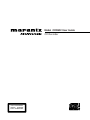 1
1
-
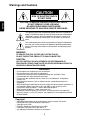 2
2
-
 3
3
-
 4
4
-
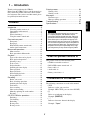 5
5
-
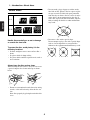 6
6
-
 7
7
-
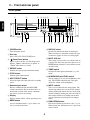 8
8
-
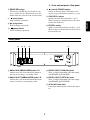 9
9
-
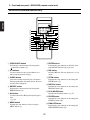 10
10
-
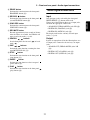 11
11
-
 12
12
-
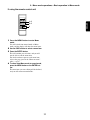 13
13
-
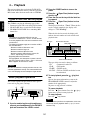 14
14
-
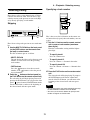 15
15
-
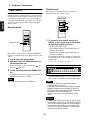 16
16
-
 17
17
-
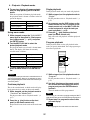 18
18
-
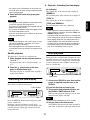 19
19
-
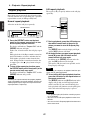 20
20
-
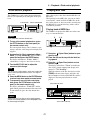 21
21
-
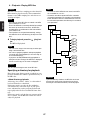 22
22
-
 23
23
-
 24
24
-
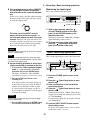 25
25
-
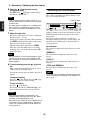 26
26
-
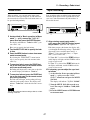 27
27
-
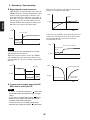 28
28
-
 29
29
-
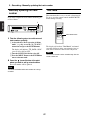 30
30
-
 31
31
-
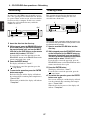 32
32
-
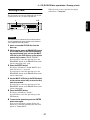 33
33
-
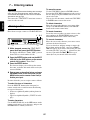 34
34
-
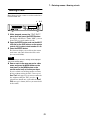 35
35
-
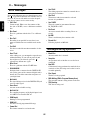 36
36
-
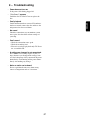 37
37
-
 38
38
-
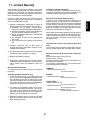 39
39
-
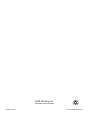 40
40
Marantz CDR632 User manual
- Category
- Supplementary music equipment
- Type
- User manual
Ask a question and I''ll find the answer in the document
Finding information in a document is now easier with AI
Related papers
Other documents
-
Sanyo CD-RW880 User manual
-
TEAC CD-RW890CD-RW890MKII Owner's manual
-
Tascam CD-RW900CD Owner's manual
-
Tascam CD-RW900mkII User manual
-
Tascam CD Rewritable Recorder User manual
-
Tascam CD-RW901MKII User manual
-
Tascam CD-RW900SL Owner's manual
-
Tascam CD-RW901 User manual
-
Tascam CD-RW901SL Owner's manual
-
Tascam CC-222MKII User manual