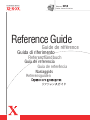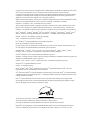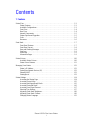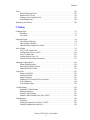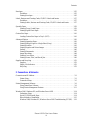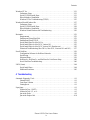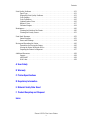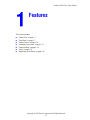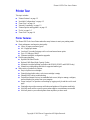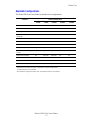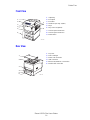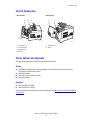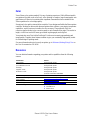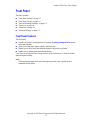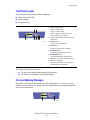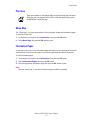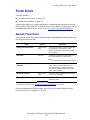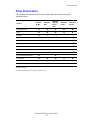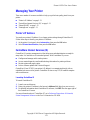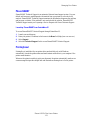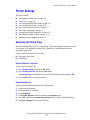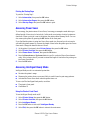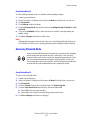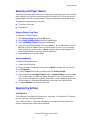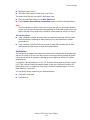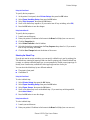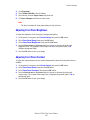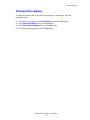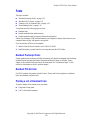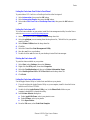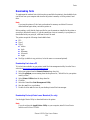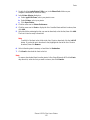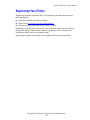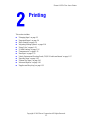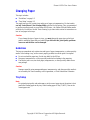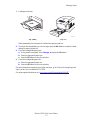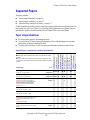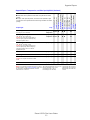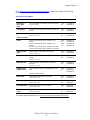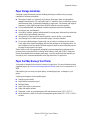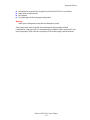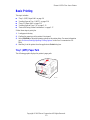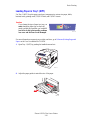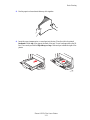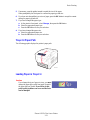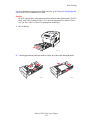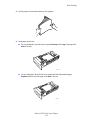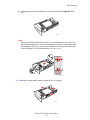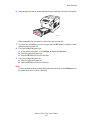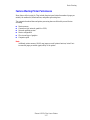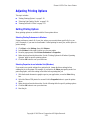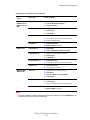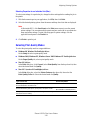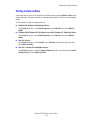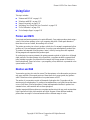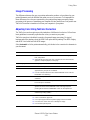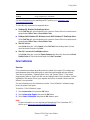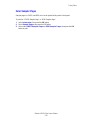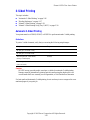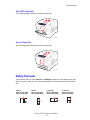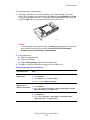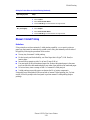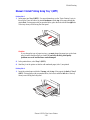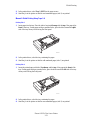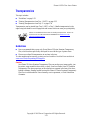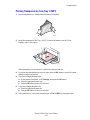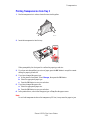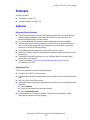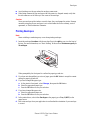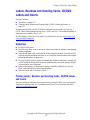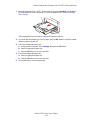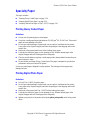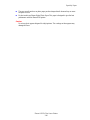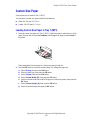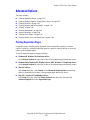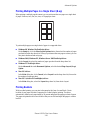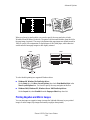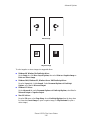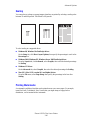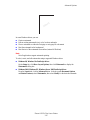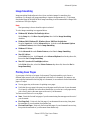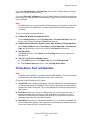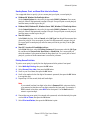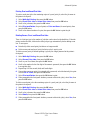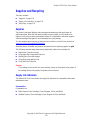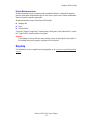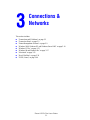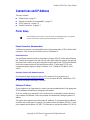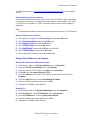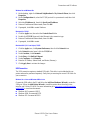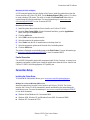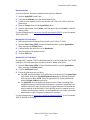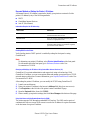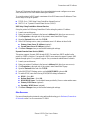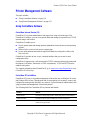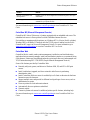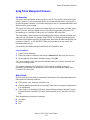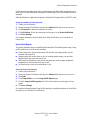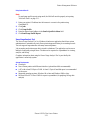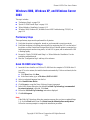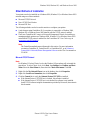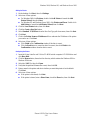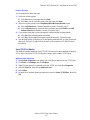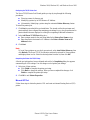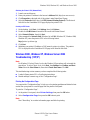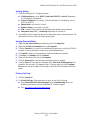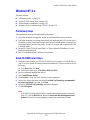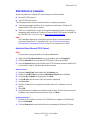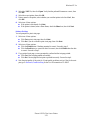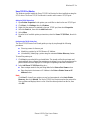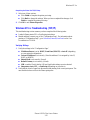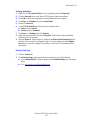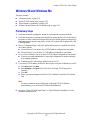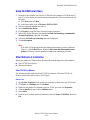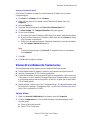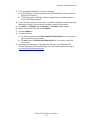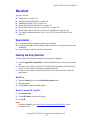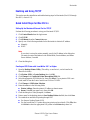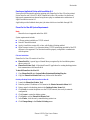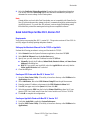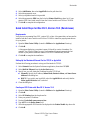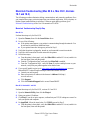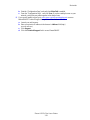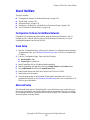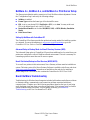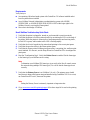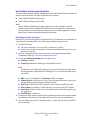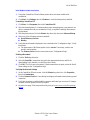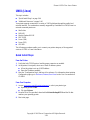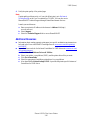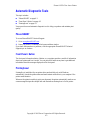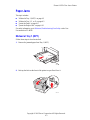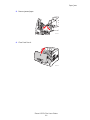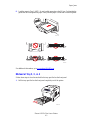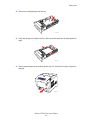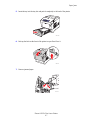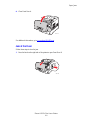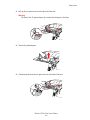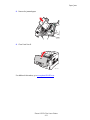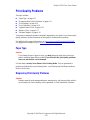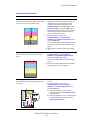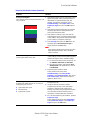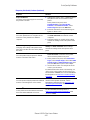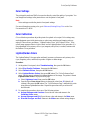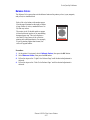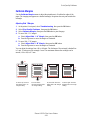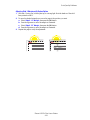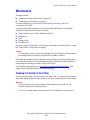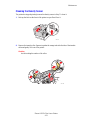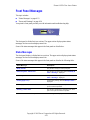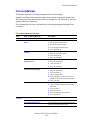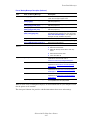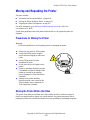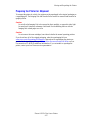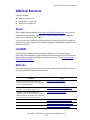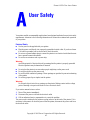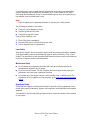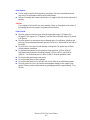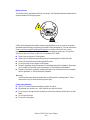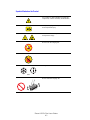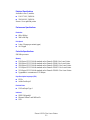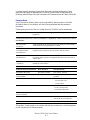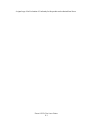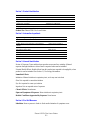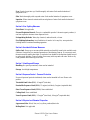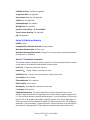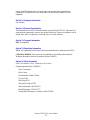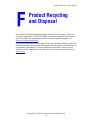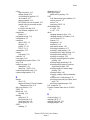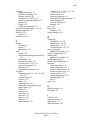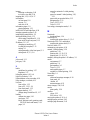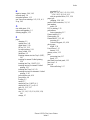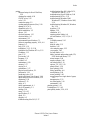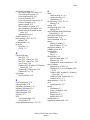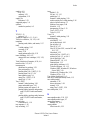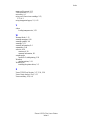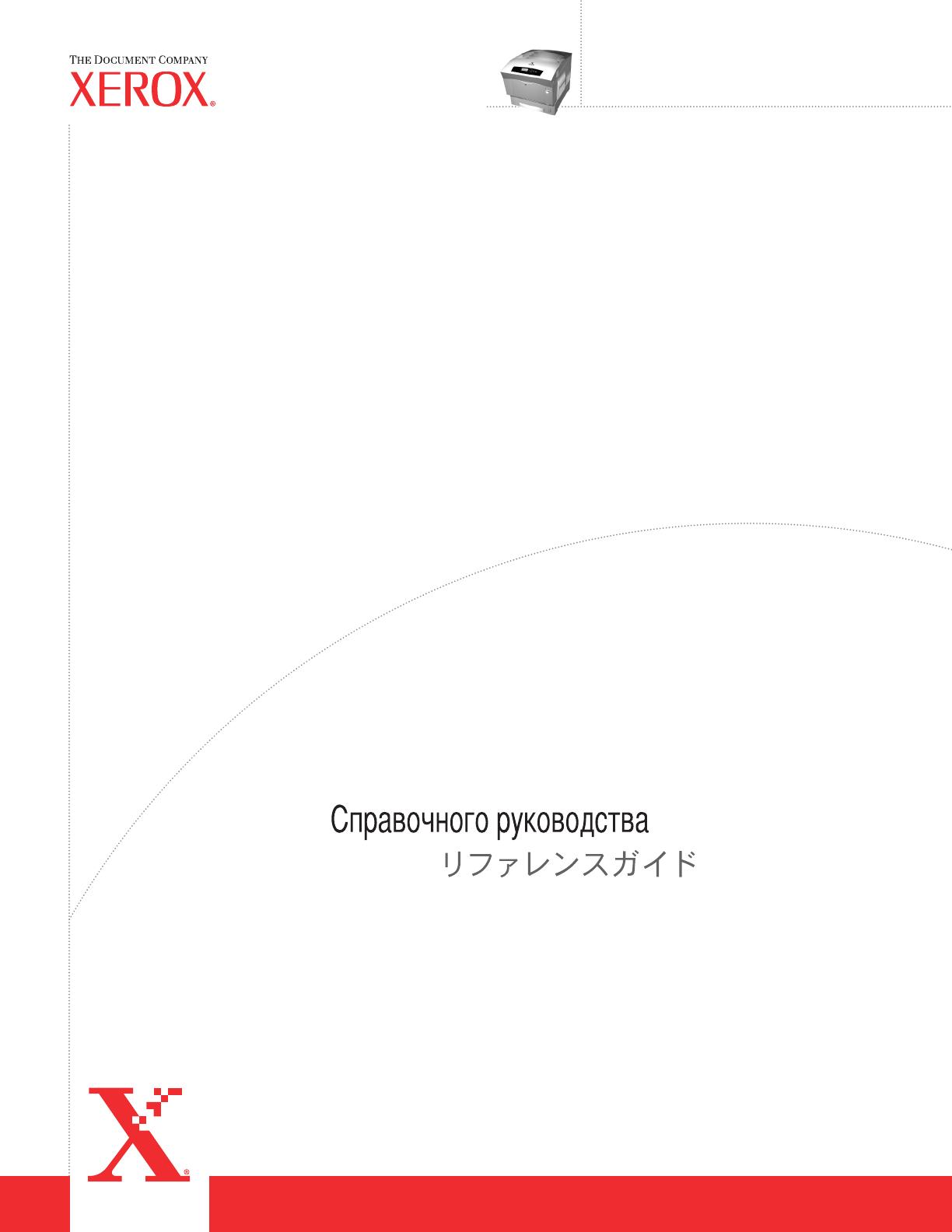
Phaser
®
Color Laser Printer
6250
Referensguiden
Naslaggids
Guia de referência
Guía de referencia
Referenzhandbuch
Guida di riferimento
Guide de référence
Reference Guide
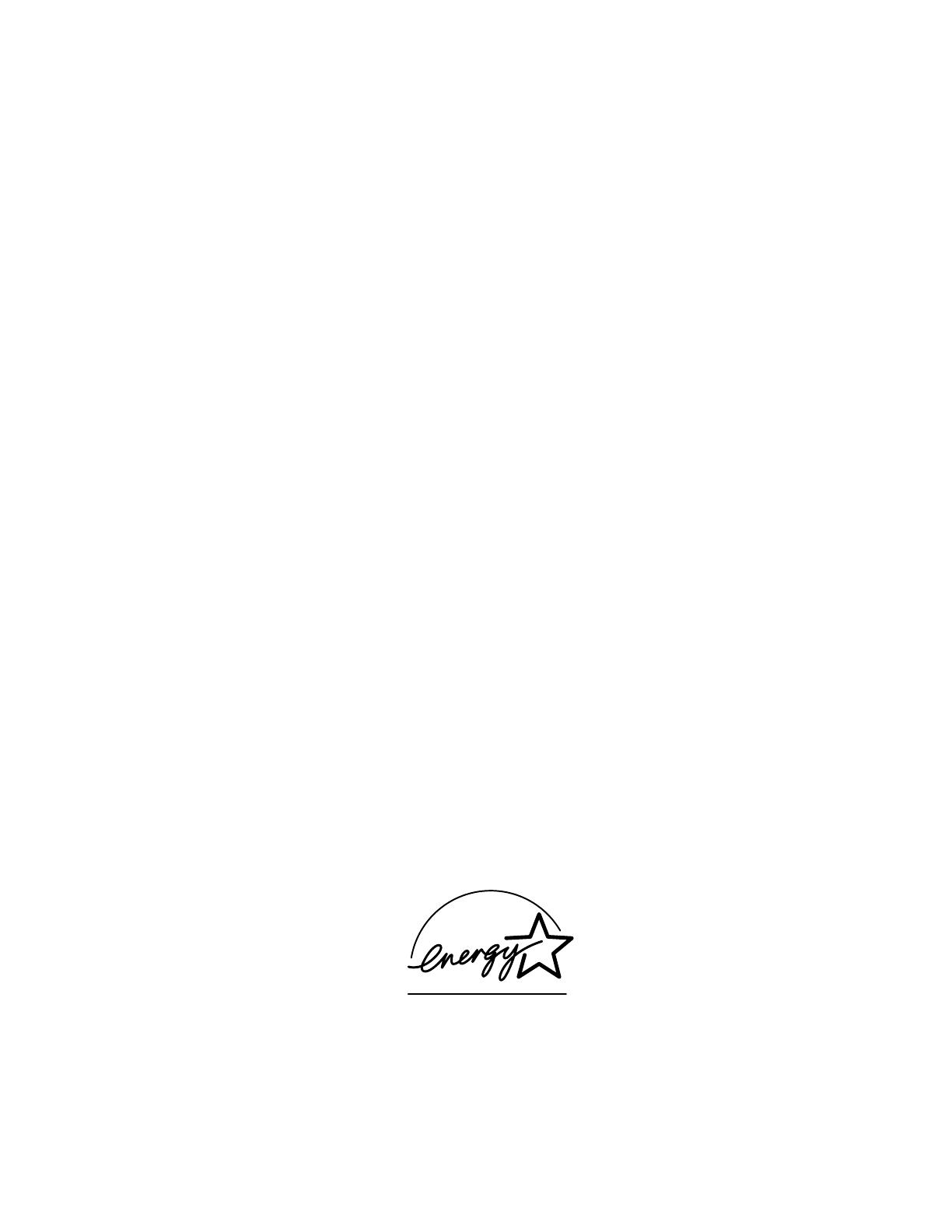
Copyright © 2003, Xerox Corporation. All Rights Reserved. Unpublished rights reserved under the copyright laws of the United
States. Contents of this publication may not be reproduced in any form without permission of Xerox Corporation.
Copyright protection claimed includes all forms of matters of copyrightable materials and information now allowed by statutory
or judicial law or hereinafter granted, including without limitation, material generated from the software programs which are
displayed on the screen such as styles, templates, icons, screen displays, looks, etc.
XEROX
®
, The Document Company
®
, the stylized X
®
, CentreWare
®
, Made For Each Other
®
, Phaser
®
, PhaserSMART
®
, and the
TekColor
®
icon are registered trademarks of Xerox Corporation. infoSMART
™
, PhaserMatch
™
, PhaserPort
™
,
PhaserTools
™
, the TekColor
™
name, are trademarks of Xerox Corporation.
Adobe
®
, Acrobat
®
Reader
®
, Illustrator
®
, PageMaker
®
, Photoshop
®
, PostScript
®
, ATM
®
, Adobe Garamond
®
, Birch
®
, Carta
®
,
Mythos
®
, Quake
®
, and Tekton
®
are registered trademarks and Adobe Jenson
™
, Adobe Brilliant Screens
™
technology, and
IntelliSelect
™
are trademarks of Adobe Systems Incorporated or its subsidiaries which may be registered in certain jurisdictions.
Apple
®
, LaserWriter
®
, LocalTalk
®
, Macintosh
®
, Mac
®
OS, AppleTalk
®
, TrueType2
®
, Apple Chancery
®
, Chicago
®
, Geneva
®
,
Monaco
®
, and New York
®
are registered trademarks, and QuickDraw
™
is a trademark of Apple Computer Incorporated.
Marigold
™
and Oxford
™
are trademarks of AlphaOmega Typography.
Avery
™
is a trademark of Avery Dennison Corporation.
PCL
®
and HP-GL
®
are registered trademarks of Hewlett-Packard Corporation.
Hoefler Text was designed by the Hoefler Type Foundry.
ITC Avant Guard Gothic
®
, ITC Bookman
®
, ITC Lubalin Graph
®
, ITC Mona Lisa
®
, ITC Symbol
®
, ITC Zapf Chancery
®
, and
ITC Zapf Dingbats
®
are registered trademarks of International Typeface Corporation.
Bernhard Modern
™
, Clarendon
™
, Coronet
™
, Helvetica
™
, New Century Schoolbook
™
, Optima
™
, Palatino
™
, Stempel
Garamond
™
, Times
™
, and Univers
™
are trademarks of Linotype-Hell AG and/or its subsidiaries.
Windows
®
and Windows NT
®
are registered trademarks of Microsoft Corporation.
Wingdings
™
in TrueType
®
format is a product of Microsoft Corporation. WingDings is a trademark of Microsoft Corporation and
TrueType is a registered trademark of Apple Computer, Inc.
Albertus
™
, Arial
™
, Gill Sans
™
, Joanna
™
, and Times New Roman
™
are trademarks of Monotype Corporation.
Antique Olive
®
is a registered trademark of M. Olive.
Eurostile
™
is a trademark of Nebiolo.
Novell
®
, NetWare
®
, NDPS
®
, NDS
®
, and Novell Directory Services
®
are registered trademarks, and IPX
™
and Novell
Distributed Print Services
™
are trademarks of Novell, Incorporated.
Sun
®
and Sun Microsystems
®
are registered trademarks of Sun Microsystems, Incorporated. SPARC
®
is a registered trademark
of SPARC International, Incorporated. SPARCstation
™
is a trademark of SPARC International, Incorporated, licensed exclusively
to Sun Microsystems, Incorporated.
UNIX
®
is a registered trademark in the US and other countries, licensed exclusively through X/Open Company Limited.
As an Energy Star
®
partner, Xerox Corporation has determined that this product meets the Energy Star guidelines for energy
efficiency. The Energy Star name and logo are registered U.S. marks.
This product uses code for SHA-1 written by John Halleck, which is being used with his permission.
This product includes an implementation of LZW licensed under U.S. Patent 4,558,302.
Other marks are trademarks or registered trademarks of the companies with which they are associated.
PANTONE
®
Colors generated may not match PANTONE-identified standards. Consult current PANTONE Publications for
accurate color. PANTONE
®
and other Pantone, Inc. trademarks are the property of Pantone, Inc. © Pantone, Inc., 2000.

Phaser® 6250 Color Laser Printer
i
Contents
1 Features
Printer Tour . . . . . . . . . . . . . . . . . . . . . . . . . . . . . . . . . . . . . . . . . . . . . . . . . . . . . . . . . . . . . . 1-2
Printer Features . . . . . . . . . . . . . . . . . . . . . . . . . . . . . . . . . . . . . . . . . . . . . . . . . . . . . . 1-2
Available Configurations . . . . . . . . . . . . . . . . . . . . . . . . . . . . . . . . . . . . . . . . . . . . . . 1-3
Front View . . . . . . . . . . . . . . . . . . . . . . . . . . . . . . . . . . . . . . . . . . . . . . . . . . . . . . . . . 1-4
Rear View . . . . . . . . . . . . . . . . . . . . . . . . . . . . . . . . . . . . . . . . . . . . . . . . . . . . . . . . . . 1-4
Internal Components. . . . . . . . . . . . . . . . . . . . . . . . . . . . . . . . . . . . . . . . . . . . . . . . . . 1-5
Printer Options and Upgrades. . . . . . . . . . . . . . . . . . . . . . . . . . . . . . . . . . . . . . . . . . . 1-5
Color . . . . . . . . . . . . . . . . . . . . . . . . . . . . . . . . . . . . . . . . . . . . . . . . . . . . . . . . . . . . . . 1-6
Resources . . . . . . . . . . . . . . . . . . . . . . . . . . . . . . . . . . . . . . . . . . . . . . . . . . . . . . . . . . 1-6
Front Panel. . . . . . . . . . . . . . . . . . . . . . . . . . . . . . . . . . . . . . . . . . . . . . . . . . . . . . . . . . . . . . . 1-7
Front Panel Features . . . . . . . . . . . . . . . . . . . . . . . . . . . . . . . . . . . . . . . . . . . . . . . . . . 1-7
Front Panel Layout . . . . . . . . . . . . . . . . . . . . . . . . . . . . . . . . . . . . . . . . . . . . . . . . . . . 1-8
Error and Warning Messages . . . . . . . . . . . . . . . . . . . . . . . . . . . . . . . . . . . . . . . . . . . 1-8
Print Icon. . . . . . . . . . . . . . . . . . . . . . . . . . . . . . . . . . . . . . . . . . . . . . . . . . . . . . . . . . . 1-9
Menu Map. . . . . . . . . . . . . . . . . . . . . . . . . . . . . . . . . . . . . . . . . . . . . . . . . . . . . . . . . . 1-9
Information Pages. . . . . . . . . . . . . . . . . . . . . . . . . . . . . . . . . . . . . . . . . . . . . . . . . . . . 1-9
Printer Drivers . . . . . . . . . . . . . . . . . . . . . . . . . . . . . . . . . . . . . . . . . . . . . . . . . . . . . . . . . . . 1-10
Available Printer Drivers . . . . . . . . . . . . . . . . . . . . . . . . . . . . . . . . . . . . . . . . . . . . . 1-10
Printer Driver Features . . . . . . . . . . . . . . . . . . . . . . . . . . . . . . . . . . . . . . . . . . . . . . . 1-11
Managing Your Printer . . . . . . . . . . . . . . . . . . . . . . . . . . . . . . . . . . . . . . . . . . . . . . . . . . . . 1-12
Printer’s IP Address . . . . . . . . . . . . . . . . . . . . . . . . . . . . . . . . . . . . . . . . . . . . . . . . . 1-12
CentreWare Internet Services (IS) . . . . . . . . . . . . . . . . . . . . . . . . . . . . . . . . . . . . . . 1-12
PhaserSMART . . . . . . . . . . . . . . . . . . . . . . . . . . . . . . . . . . . . . . . . . . . . . . . . . . . . . 1-13
PrintingScout. . . . . . . . . . . . . . . . . . . . . . . . . . . . . . . . . . . . . . . . . . . . . . . . . . . . . . . 1-13
Printer Settings . . . . . . . . . . . . . . . . . . . . . . . . . . . . . . . . . . . . . . . . . . . . . . . . . . . . . . . . . . 1-14
Accessing the Startup Page. . . . . . . . . . . . . . . . . . . . . . . . . . . . . . . . . . . . . . . . . . . . 1-14
Accessing Power Saver. . . . . . . . . . . . . . . . . . . . . . . . . . . . . . . . . . . . . . . . . . . . . . . 1-15
Accessing Intelligent Ready Mode . . . . . . . . . . . . . . . . . . . . . . . . . . . . . . . . . . . . . . 1-15
Accessing Protected Mode . . . . . . . . . . . . . . . . . . . . . . . . . . . . . . . . . . . . . . . . . . . . 1-16
Accessing Load Paper Timeout . . . . . . . . . . . . . . . . . . . . . . . . . . . . . . . . . . . . . . . . 1-17
Selecting Tray Settings . . . . . . . . . . . . . . . . . . . . . . . . . . . . . . . . . . . . . . . . . . . . . . . 1-17
Adjusting Front Panel Brightness. . . . . . . . . . . . . . . . . . . . . . . . . . . . . . . . . . . . . . . 1-20
Adjusting Front Panel Contrast. . . . . . . . . . . . . . . . . . . . . . . . . . . . . . . . . . . . . . . . . 1-20
Changing Printer Language . . . . . . . . . . . . . . . . . . . . . . . . . . . . . . . . . . . . . . . . . . . 1-21

Contents
Phaser® 6250 Color Laser Printer
ii
Fonts . . . . . . . . . . . . . . . . . . . . . . . . . . . . . . . . . . . . . . . . . . . . . . . . . . . . . . . . . . . . . . . . . . 1-22
Resident Postscript Fonts . . . . . . . . . . . . . . . . . . . . . . . . . . . . . . . . . . . . . . . . . . . . . 1-22
Resident PCL5c Fonts. . . . . . . . . . . . . . . . . . . . . . . . . . . . . . . . . . . . . . . . . . . . . . . . 1-22
Printing a List of Resident Fonts. . . . . . . . . . . . . . . . . . . . . . . . . . . . . . . . . . . . . . . . 1-22
Downloading Fonts. . . . . . . . . . . . . . . . . . . . . . . . . . . . . . . . . . . . . . . . . . . . . . . . . . 1-24
Registering Your Printer . . . . . . . . . . . . . . . . . . . . . . . . . . . . . . . . . . . . . . . . . . . . . . . . . . . 1-26
2Printing
Changing Paper . . . . . . . . . . . . . . . . . . . . . . . . . . . . . . . . . . . . . . . . . . . . . . . . . . . . . . . . . . . 2-2
Guidelines . . . . . . . . . . . . . . . . . . . . . . . . . . . . . . . . . . . . . . . . . . . . . . . . . . . . . . . . . . 2-2
Tray Setup. . . . . . . . . . . . . . . . . . . . . . . . . . . . . . . . . . . . . . . . . . . . . . . . . . . . . . . . . . 2-2
Supported Papers. . . . . . . . . . . . . . . . . . . . . . . . . . . . . . . . . . . . . . . . . . . . . . . . . . . . . . . . . . 2-4
Paper Usage Guidelines . . . . . . . . . . . . . . . . . . . . . . . . . . . . . . . . . . . . . . . . . . . . . . . 2-4
Paper Storage Guidelines . . . . . . . . . . . . . . . . . . . . . . . . . . . . . . . . . . . . . . . . . . . . . . 2-7
Paper that May Damage Your Printer. . . . . . . . . . . . . . . . . . . . . . . . . . . . . . . . . . . . . 2-7
Basic Printing . . . . . . . . . . . . . . . . . . . . . . . . . . . . . . . . . . . . . . . . . . . . . . . . . . . . . . . . . . . . 2-9
Tray 1 (MPT) Paper Path . . . . . . . . . . . . . . . . . . . . . . . . . . . . . . . . . . . . . . . . . . . . . . 2-9
Loading Paper in Tray 1 (MPT) . . . . . . . . . . . . . . . . . . . . . . . . . . . . . . . . . . . . . . . . 2-10
Trays 2-4 Paper Path. . . . . . . . . . . . . . . . . . . . . . . . . . . . . . . . . . . . . . . . . . . . . . . . . 2-12
Loading Paper in Trays 2-4. . . . . . . . . . . . . . . . . . . . . . . . . . . . . . . . . . . . . . . . . . . . 2-12
Factors Affecting Printer Performance . . . . . . . . . . . . . . . . . . . . . . . . . . . . . . . . . . . 2-17
Adjusting Printing Options . . . . . . . . . . . . . . . . . . . . . . . . . . . . . . . . . . . . . . . . . . . . . . . . . 2-18
Setting Printing Options . . . . . . . . . . . . . . . . . . . . . . . . . . . . . . . . . . . . . . . . . . . . . . 2-18
Selecting Print-Quality Modes . . . . . . . . . . . . . . . . . . . . . . . . . . . . . . . . . . . . . . . . . 2-20
Printing in Black & White . . . . . . . . . . . . . . . . . . . . . . . . . . . . . . . . . . . . . . . . . . . . 2-21
Using Color . . . . . . . . . . . . . . . . . . . . . . . . . . . . . . . . . . . . . . . . . . . . . . . . . . . . . . . . . . . . . 2-22
Printers and CMYK . . . . . . . . . . . . . . . . . . . . . . . . . . . . . . . . . . . . . . . . . . . . . . . . . 2-22
Monitors and RGB . . . . . . . . . . . . . . . . . . . . . . . . . . . . . . . . . . . . . . . . . . . . . . . . . . 2-22
Image Processing . . . . . . . . . . . . . . . . . . . . . . . . . . . . . . . . . . . . . . . . . . . . . . . . . . . 2-23
Adjusting Color Using TekColor Correction . . . . . . . . . . . . . . . . . . . . . . . . . . . . . . 2-23
Color Calibration. . . . . . . . . . . . . . . . . . . . . . . . . . . . . . . . . . . . . . . . . . . . . . . . . . . . 2-24
Color Sampler Pages. . . . . . . . . . . . . . . . . . . . . . . . . . . . . . . . . . . . . . . . . . . . . . . . . 2-25
2-Sided Printing. . . . . . . . . . . . . . . . . . . . . . . . . . . . . . . . . . . . . . . . . . . . . . . . . . . . . . . . . . 2-26
Automatic 2-Sided Printing . . . . . . . . . . . . . . . . . . . . . . . . . . . . . . . . . . . . . . . . . . . 2-26
Binding Preferences . . . . . . . . . . . . . . . . . . . . . . . . . . . . . . . . . . . . . . . . . . . . . . . . . 2-27
Manual 2-Sided Printing. . . . . . . . . . . . . . . . . . . . . . . . . . . . . . . . . . . . . . . . . . . . . . 2-29
Manual 2-Sided Printing Using Tray 1 (MPT). . . . . . . . . . . . . . . . . . . . . . . . . . . . . 2-30
Transparencies. . . . . . . . . . . . . . . . . . . . . . . . . . . . . . . . . . . . . . . . . . . . . . . . . . . . . . . . . . . 2-32
Guidelines . . . . . . . . . . . . . . . . . . . . . . . . . . . . . . . . . . . . . . . . . . . . . . . . . . . . . . . . . 2-32
Printing Transparencies from Tray 1 (MPT) . . . . . . . . . . . . . . . . . . . . . . . . . . . . . . 2-33
Printing Transparencies from Tray 2 . . . . . . . . . . . . . . . . . . . . . . . . . . . . . . . . . . . . 2-34
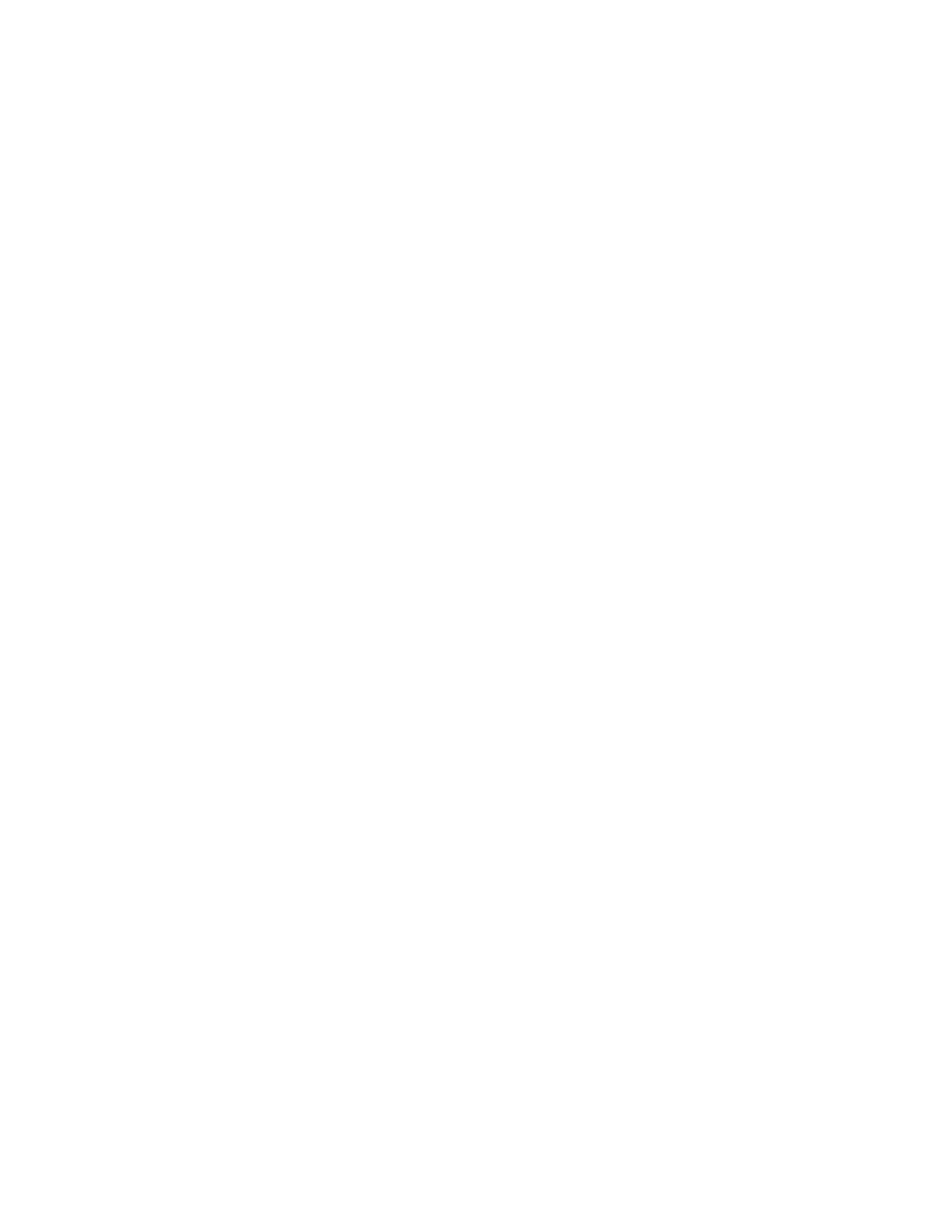
Contents
Phaser® 6250 Color Laser Printer
iii
Envelopes. . . . . . . . . . . . . . . . . . . . . . . . . . . . . . . . . . . . . . . . . . . . . . . . . . . . . . . . . . . . . . . 2-35
Guidelines . . . . . . . . . . . . . . . . . . . . . . . . . . . . . . . . . . . . . . . . . . . . . . . . . . . . . . . . . 2-35
Printing Envelopes . . . . . . . . . . . . . . . . . . . . . . . . . . . . . . . . . . . . . . . . . . . . . . . . . . 2-36
Labels, Business and Greeting Cards, CD/DVD Labels and Inserts. . . . . . . . . . . . . . . . . . 2-37
Guidelines . . . . . . . . . . . . . . . . . . . . . . . . . . . . . . . . . . . . . . . . . . . . . . . . . . . . . . . . . 2-37
Printing Labels, Business and Greeting Cards, CD/DVD Labels and Inserts . . . . . 2-37
Specialty Paper . . . . . . . . . . . . . . . . . . . . . . . . . . . . . . . . . . . . . . . . . . . . . . . . . . . . . . . . . . 2-39
Printing Glossy Coated Paper . . . . . . . . . . . . . . . . . . . . . . . . . . . . . . . . . . . . . . . . . . 2-39
Printing Digital Photo Paper. . . . . . . . . . . . . . . . . . . . . . . . . . . . . . . . . . . . . . . . . . . 2-39
Custom Size Paper. . . . . . . . . . . . . . . . . . . . . . . . . . . . . . . . . . . . . . . . . . . . . . . . . . . . . . . . 2-41
Loading Custom Size Paper in Tray 1 (MPT) . . . . . . . . . . . . . . . . . . . . . . . . . . . . . 2-41
Advanced Options . . . . . . . . . . . . . . . . . . . . . . . . . . . . . . . . . . . . . . . . . . . . . . . . . . . . . . . . 2-42
Printing Separation Pages . . . . . . . . . . . . . . . . . . . . . . . . . . . . . . . . . . . . . . . . . . . . . 2-42
Printing Multiple Pages to a Single Sheet (N-up). . . . . . . . . . . . . . . . . . . . . . . . . . . 2-43
Printing Booklets. . . . . . . . . . . . . . . . . . . . . . . . . . . . . . . . . . . . . . . . . . . . . . . . . . . . 2-43
Printing Negative and Mirror Images . . . . . . . . . . . . . . . . . . . . . . . . . . . . . . . . . . . . 2-44
Scaling. . . . . . . . . . . . . . . . . . . . . . . . . . . . . . . . . . . . . . . . . . . . . . . . . . . . . . . . . . . . 2-46
Printing Watermarks . . . . . . . . . . . . . . . . . . . . . . . . . . . . . . . . . . . . . . . . . . . . . . . . . 2-46
Image Smoothing . . . . . . . . . . . . . . . . . . . . . . . . . . . . . . . . . . . . . . . . . . . . . . . . . . . 2-48
Printing Cover Pages. . . . . . . . . . . . . . . . . . . . . . . . . . . . . . . . . . . . . . . . . . . . . . . . . 2-48
Printing Secure, Proof, and Saved Jobs . . . . . . . . . . . . . . . . . . . . . . . . . . . . . . . . . . 2-49
Supplies and Recycling . . . . . . . . . . . . . . . . . . . . . . . . . . . . . . . . . . . . . . . . . . . . . . . . . . . . 2-52
Supplies. . . . . . . . . . . . . . . . . . . . . . . . . . . . . . . . . . . . . . . . . . . . . . . . . . . . . . . . . . . 2-52
Supply Life Indicators. . . . . . . . . . . . . . . . . . . . . . . . . . . . . . . . . . . . . . . . . . . . . . . . 2-52
Recycling . . . . . . . . . . . . . . . . . . . . . . . . . . . . . . . . . . . . . . . . . . . . . . . . . . . . . . . . . 2-53
3 Connections & Networks
Connections and IP Address . . . . . . . . . . . . . . . . . . . . . . . . . . . . . . . . . . . . . . . . . . . . . . . . . 3-2
Printer Setup . . . . . . . . . . . . . . . . . . . . . . . . . . . . . . . . . . . . . . . . . . . . . . . . . . . . . . . . 3-2
Connection Setup . . . . . . . . . . . . . . . . . . . . . . . . . . . . . . . . . . . . . . . . . . . . . . . . . . . . 3-5
Printer Management Software. . . . . . . . . . . . . . . . . . . . . . . . . . . . . . . . . . . . . . . . . . . . . . . . 3-9
Using CentreWare Software . . . . . . . . . . . . . . . . . . . . . . . . . . . . . . . . . . . . . . . . . . . . 3-9
Using Printer Management Features. . . . . . . . . . . . . . . . . . . . . . . . . . . . . . . . . . . . . 3-11
Windows 2000, Windows XP, and Windows Server 2003. . . . . . . . . . . . . . . . . . . . . . . . . 3-14
Preliminary Steps . . . . . . . . . . . . . . . . . . . . . . . . . . . . . . . . . . . . . . . . . . . . . . . . . . . 3-14
Quick CD-ROM Install Steps. . . . . . . . . . . . . . . . . . . . . . . . . . . . . . . . . . . . . . . . . . 3-14
Other Methods of Installation. . . . . . . . . . . . . . . . . . . . . . . . . . . . . . . . . . . . . . . . . . 3-15
Windows 2000, Windows XP, Windows Server 2003 Troubleshooting (TCP/IP) . 3-19

Contents
Phaser® 6250 Color Laser Printer
iv
Windows NT 4.x . . . . . . . . . . . . . . . . . . . . . . . . . . . . . . . . . . . . . . . . . . . . . . . . . . . . . . . . . 3-21
Preliminary Steps . . . . . . . . . . . . . . . . . . . . . . . . . . . . . . . . . . . . . . . . . . . . . . . . . . . 3-21
Quick CD-ROM Install Steps. . . . . . . . . . . . . . . . . . . . . . . . . . . . . . . . . . . . . . . . . . 3-21
Other Methods of Installation. . . . . . . . . . . . . . . . . . . . . . . . . . . . . . . . . . . . . . . . . . 3-22
Windows NT 4.x Troubleshooting (TCP/IP) . . . . . . . . . . . . . . . . . . . . . . . . . . . . . . 3-25
Windows 98 and Windows Me . . . . . . . . . . . . . . . . . . . . . . . . . . . . . . . . . . . . . . . . . . . . . . 3-27
Preliminary Steps . . . . . . . . . . . . . . . . . . . . . . . . . . . . . . . . . . . . . . . . . . . . . . . . . . . 3-27
Quick CD-ROM Install Steps. . . . . . . . . . . . . . . . . . . . . . . . . . . . . . . . . . . . . . . . . . 3-28
Other Methods of Installation. . . . . . . . . . . . . . . . . . . . . . . . . . . . . . . . . . . . . . . . . . 3-28
Windows 98 and Windows Me Troubleshooting . . . . . . . . . . . . . . . . . . . . . . . . . . . 3-30
Macintosh . . . . . . . . . . . . . . . . . . . . . . . . . . . . . . . . . . . . . . . . . . . . . . . . . . . . . . . . . . . . . . 3-32
Requirements . . . . . . . . . . . . . . . . . . . . . . . . . . . . . . . . . . . . . . . . . . . . . . . . . . . . . . 3-32
Enabling and Using EtherTalk . . . . . . . . . . . . . . . . . . . . . . . . . . . . . . . . . . . . . . . . . 3-32
Enabling and Using TCP/IP . . . . . . . . . . . . . . . . . . . . . . . . . . . . . . . . . . . . . . . . . . . 3-33
Quick Install Steps for Mac OS 9.x . . . . . . . . . . . . . . . . . . . . . . . . . . . . . . . . . . . . . 3-33
Quick Install Steps for Mac OS X, Version 10.1 . . . . . . . . . . . . . . . . . . . . . . . . . . . 3-35
Quick Install Steps for Mac OS X, Version 10.2 (Rendezvous). . . . . . . . . . . . . . . . 3-36
Macintosh Troubleshooting (Mac OS 9.x, Mac OS X, Versions 10.1 and 10.2) . . . 3-37
Novell NetWare. . . . . . . . . . . . . . . . . . . . . . . . . . . . . . . . . . . . . . . . . . . . . . . . . . . . . . . . . . 3-39
Configuration Software for NetWare Networks. . . . . . . . . . . . . . . . . . . . . . . . . . . . 3-39
Quick Setup. . . . . . . . . . . . . . . . . . . . . . . . . . . . . . . . . . . . . . . . . . . . . . . . . . . . . . . . 3-39
Advanced Setup . . . . . . . . . . . . . . . . . . . . . . . . . . . . . . . . . . . . . . . . . . . . . . . . . . . . 3-39
NetWare 4.x, NetWare 5.x, and NetWare 6.x Print Server Setup . . . . . . . . . . . . . . 3-40
Novell NetWare Troubleshooting. . . . . . . . . . . . . . . . . . . . . . . . . . . . . . . . . . . . . . . 3-40
UNIX (Linux) . . . . . . . . . . . . . . . . . . . . . . . . . . . . . . . . . . . . . . . . . . . . . . . . . . . . . . . . . . . 3-44
Quick Install Steps . . . . . . . . . . . . . . . . . . . . . . . . . . . . . . . . . . . . . . . . . . . . . . . . . . 3-44
Additional Resources . . . . . . . . . . . . . . . . . . . . . . . . . . . . . . . . . . . . . . . . . . . . . . . . 3-45
4 Troubleshooting
Automatic Diagnostic Tools . . . . . . . . . . . . . . . . . . . . . . . . . . . . . . . . . . . . . . . . . . . . . . . . . 4-2
PhaserSMART . . . . . . . . . . . . . . . . . . . . . . . . . . . . . . . . . . . . . . . . . . . . . . . . . . . . . . 4-2
Front Panel i Button . . . . . . . . . . . . . . . . . . . . . . . . . . . . . . . . . . . . . . . . . . . . . . . . . . 4-2
PrintingScout. . . . . . . . . . . . . . . . . . . . . . . . . . . . . . . . . . . . . . . . . . . . . . . . . . . . . . . . 4-2
Paper Jams. . . . . . . . . . . . . . . . . . . . . . . . . . . . . . . . . . . . . . . . . . . . . . . . . . . . . . . . . . . . . . . 4-3
Misfeed at Tray 1 (MPT) . . . . . . . . . . . . . . . . . . . . . . . . . . . . . . . . . . . . . . . . . . . . . . 4-3
Misfeed at Tray 2, 3, or 4 . . . . . . . . . . . . . . . . . . . . . . . . . . . . . . . . . . . . . . . . . . . . . . 4-5
Jam at the Fuser. . . . . . . . . . . . . . . . . . . . . . . . . . . . . . . . . . . . . . . . . . . . . . . . . . . . . . 4-8
Jam at the Duplex Unit . . . . . . . . . . . . . . . . . . . . . . . . . . . . . . . . . . . . . . . . . . . . . . . 4-10

Contents
Phaser® 6250 Color Laser Printer
v
Print-Quality Problems . . . . . . . . . . . . . . . . . . . . . . . . . . . . . . . . . . . . . . . . . . . . . . . . . . . . 4-12
Paper Type . . . . . . . . . . . . . . . . . . . . . . . . . . . . . . . . . . . . . . . . . . . . . . . . . . . . . . . . 4-12
Diagnosing Print-Quality Problems . . . . . . . . . . . . . . . . . . . . . . . . . . . . . . . . . . . . . 4-12
Color Settings . . . . . . . . . . . . . . . . . . . . . . . . . . . . . . . . . . . . . . . . . . . . . . . . . . . . . . 4-16
Color Calibration. . . . . . . . . . . . . . . . . . . . . . . . . . . . . . . . . . . . . . . . . . . . . . . . . . . . 4-16
Lighten/Darken Colors . . . . . . . . . . . . . . . . . . . . . . . . . . . . . . . . . . . . . . . . . . . . . . . 4-16
Balance Colors . . . . . . . . . . . . . . . . . . . . . . . . . . . . . . . . . . . . . . . . . . . . . . . . . . . . . 4-17
Calibrate Margins . . . . . . . . . . . . . . . . . . . . . . . . . . . . . . . . . . . . . . . . . . . . . . . . . . . 4-18
Maintenance. . . . . . . . . . . . . . . . . . . . . . . . . . . . . . . . . . . . . . . . . . . . . . . . . . . . . . . . . . . . . 4-20
Cleaning the Outside of the Printer. . . . . . . . . . . . . . . . . . . . . . . . . . . . . . . . . . . . . . 4-20
Cleaning the Density Sensor. . . . . . . . . . . . . . . . . . . . . . . . . . . . . . . . . . . . . . . . . . . 4-21
Front Panel Messages . . . . . . . . . . . . . . . . . . . . . . . . . . . . . . . . . . . . . . . . . . . . . . . . . . . . . 4-23
Status Messages . . . . . . . . . . . . . . . . . . . . . . . . . . . . . . . . . . . . . . . . . . . . . . . . . . . . 4-23
Errors and Warnings . . . . . . . . . . . . . . . . . . . . . . . . . . . . . . . . . . . . . . . . . . . . . . . . . 4-24
Moving and Repacking the Printer . . . . . . . . . . . . . . . . . . . . . . . . . . . . . . . . . . . . . . . . . . . 4-26
Precautions for Moving the Printer. . . . . . . . . . . . . . . . . . . . . . . . . . . . . . . . . . . . . . 4-26
Moving the Printer Within the Office. . . . . . . . . . . . . . . . . . . . . . . . . . . . . . . . . . . . 4-26
Preparing the Printer for Shipment . . . . . . . . . . . . . . . . . . . . . . . . . . . . . . . . . . . . . . 4-27
Additional Resources. . . . . . . . . . . . . . . . . . . . . . . . . . . . . . . . . . . . . . . . . . . . . . . . . . . . . . 4-28
Support . . . . . . . . . . . . . . . . . . . . . . . . . . . . . . . . . . . . . . . . . . . . . . . . . . . . . . . . . . . 4-28
infoSMART . . . . . . . . . . . . . . . . . . . . . . . . . . . . . . . . . . . . . . . . . . . . . . . . . . . . . . . 4-28
Web Links. . . . . . . . . . . . . . . . . . . . . . . . . . . . . . . . . . . . . . . . . . . . . . . . . . . . . . . . . 4-28
A User Safety
BWarranty
C Printer Specifications
D Regulatory Information
E Material Safety Data Sheet
F Product Recycling and Disposal
Index

Phaser® 6250 Color Laser Printer
Copyright © 2003 Xerox Corporation. All Rights Reserved.
1-1
This section includes:
■ "Printer Tour" on page 1-2
■ "Front Panel" on page 1-7
■ "Printer Drivers" on page 1-10
■ "Managing Your Printer" on page 1-12
■ "Printer Settings" on page 1-14
■ "Fonts" on page 1-22
■ "Registering Your Printer" on page 1-26
Features
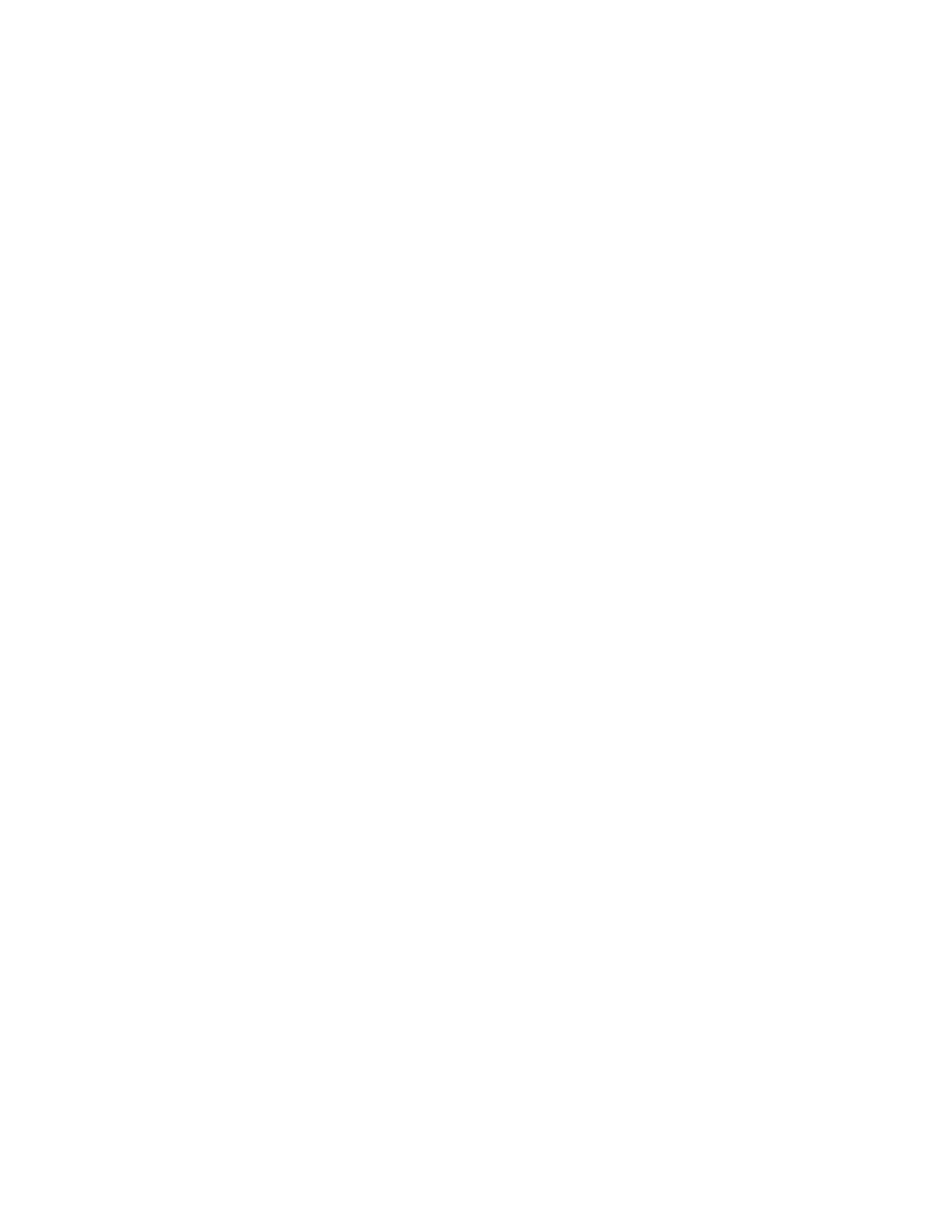
Phaser® 6250 Color Laser Printer
Copyright © 2003 Xerox Corporation. All Rights Reserved.
1-2
Printer Tour
This topic includes:
■ "Printer Features" on page 1-2
■ "Available Configurations" on page 1-3
■ "Front View" on page 1-4
■ "Internal Components" on page 1-5
■ "Printer Options and Upgrades" on page 1-5
■ "Color" on page 1-6
■ "Front View" on page 1-4
Printer Features
The Phaser 6250 Color Laser Printer embodies many features to meet your printing needs:
■ Great performance and superior print quality
■ Letter: 26 pages per minute (ppm)
■ A4: 24 pages per minute
■ Less than 15 seconds first-page-out for color and monochrome prints
■ Up to 512 Mbytes of RAM
■ Customer-installable configuration upgrades
■ Flexible paper handling
■ Optional 500-Sheet Feeder
■ Optional 1000-Sheet High-Capacity Feeder
■ Automatic two-sided printing (available with 6250DP, 6250DT, and 6250DX only)
■ Manual two-sided printing available for supported media types
■ Wide variety of productivity features
■ Easy to replace toner cartridges
■ Prints black and white when a color toner cartridge is empty
■ PhaserSMART online troubleshooting
■ CentreWare Internet Services (an embedded web server) helps to manage, configure,
and troubleshoot the printer from your computer.
■ Usage Analysis Tool provides cost tracking by logging each job and the cost for each
page.
■ PrintingScout provides onscreen notification and guidance if the printer needs help.
■ MaiLinX email notifies a specific person when supplies or maintenance are needed.
■ MaiLinX prints to your network printer from anywhere you have email.
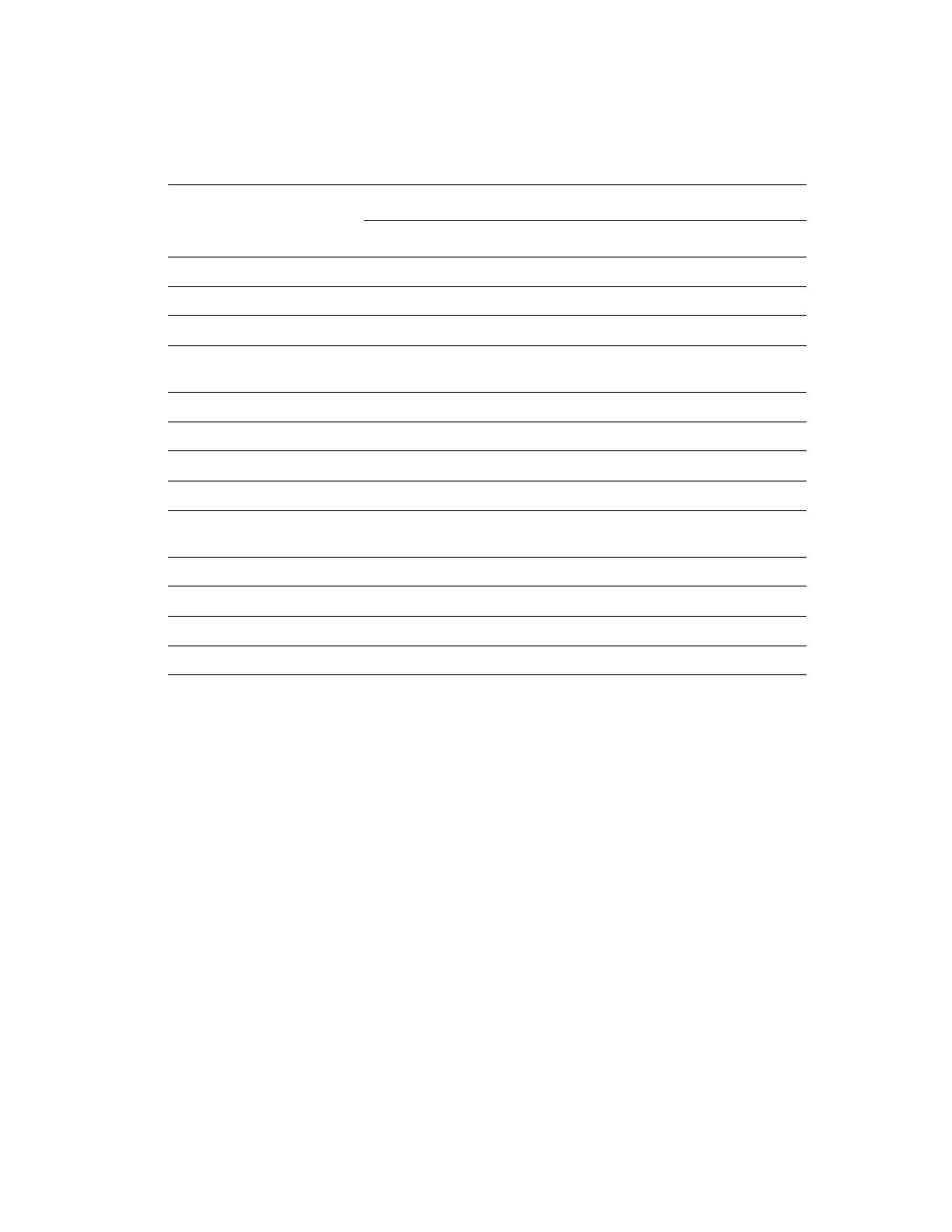
Printer Tour
Phaser® 6250 Color Laser Printer
1-3
Available Configurations
The Phaser 6250 Color Laser Printer is available in five configurations:
Features Printer Configuration
6250B 6250N 6250DP 6250DT 6250DX
Maximum Print Speed26262626 26
Standard Memory (Mbytes) 128 256 256 512 512
PostScript and PCL Fonts Yes Yes Yes Yes Yes
Secure, Proof, and Saved
Print Jobs
No Optional* Optional* Optional* Yes
Automatic 2-Sided Printing No No Yes Yes Yes
Photo Mode No Yes Yes Yes Yes
Default Resolutions (dpi) 2400x600 2400x600 2400x600 2400x600 2400x600
500-Sheet Feeder Optional Optional Optional Standard*** NA
1000-Sheet High-Capacity
Feeder
Optional Optional Optional NA Standard***
Banner-Size Printing No Optional* Optional* Yes Yes
USB, Parallel Connection Yes Yes Yes Yes Yes
10/100 Ethernet Connection No Yes Yes Yes Yes
Internal Hard Drive NA** Optional Optional Optional Yes
* Requires an optional hard drive.
**Hard drive is functional but requires an N upgrade to support storage features.
*** Optional feeders are not stackable.
All configurations support two memory slots. The maximum memory is 512 Mbytes.

Printer Tour
Phaser® 6250 Color Laser Printer
1-4
Front View
Rear View
1. Output tray
2. Front panel
3. Front door
4. Handle to open Tray 1 (MPT)
5. Tray 2
6. Trays 3 and 4 (optional)
7. Latch to open Front Door B
8. Latch to open Front Door A
9. Power switch
1. Top cover
2. Toner cartridges
3. Power cord connection
4. USB connection
5. Ethernet 10/100 Base-T connection
6. Parallel cable connection
1
2
3
4
5
6
7
8
9
6250-05
2
5
3
2
1
6250-053
6
4

Printer Tour
Phaser® 6250 Color Laser Printer
1-5
Internal Components
Printer Options and Upgrades
Options and upgrades are available for the Phaser 6250 printer.
Options
■ 256 Mbytes RAM memory card (upgradable to 512 Mbytes RAM memory with two
256 Mbytes RAM memory cards)
■ 500-Sheet Feeder
■ 1000-Sheet High-Capacity Feeder
■ Internal hard drive
Upgrades
■ Phaser 6250B to 6250N
■ Phaser 6250N to 6250DP
For more information on printer options and upgrades, go to www.xerox.com/officeprinting/
6250supplies.
Door A Open Door B Open
1. Front Door A
2. Transfer roller
3. Imaging unit
4. Door C
1. Front Door B
2. Fuser
1
6250-076
2
3
4
6250-034
1
2
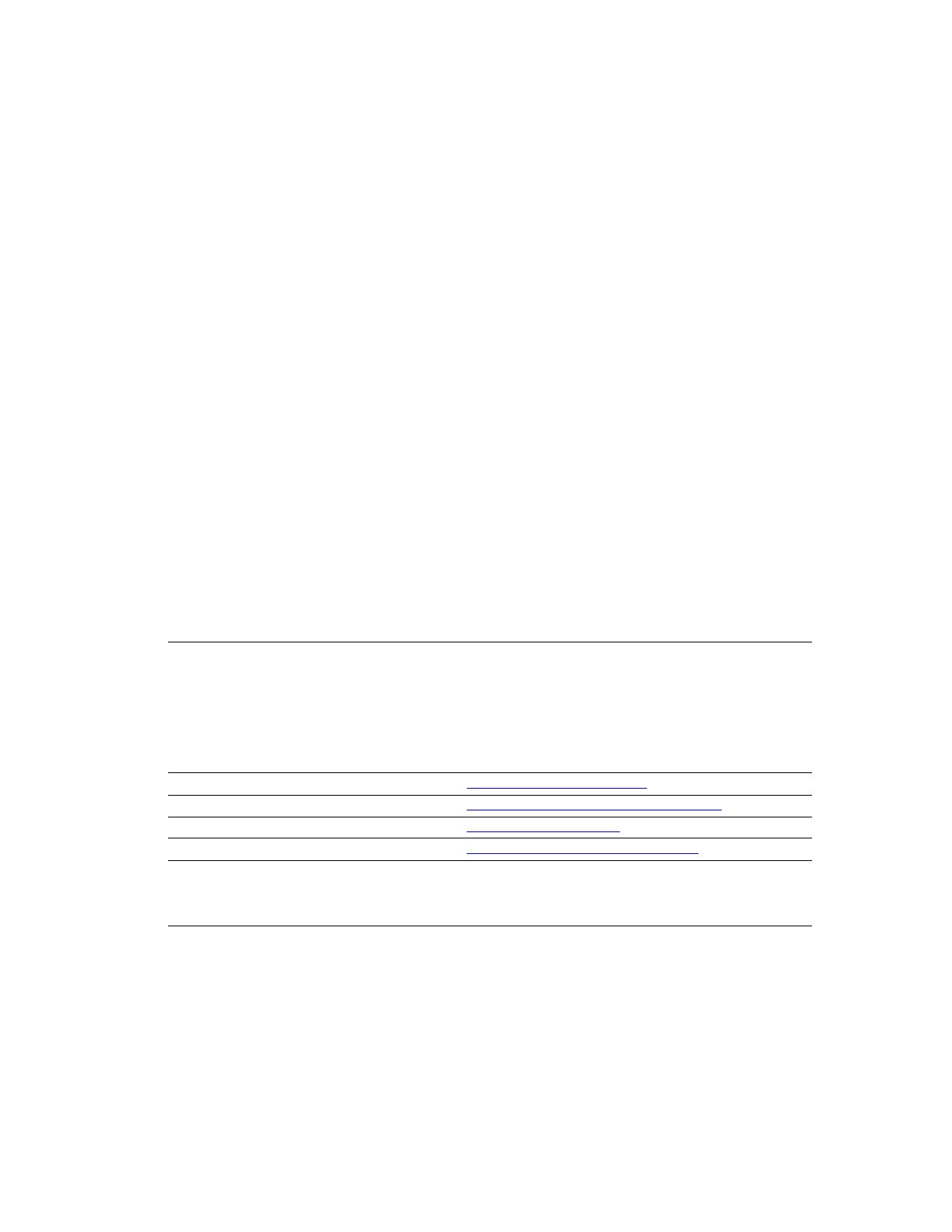
Printer Tour
Phaser® 6250 Color Laser Printer
1-6
Color
Xerox Phaser color printers embody 20 years of printing experience. While different models
are optimized for tasks, such as fast, easy, office printing or complex, large format graphic arts
applications, all Phaser color printers share important characteristics that contribute to the
Xerox reputation for color image quality.
Exceptional color quality starts with the controller. Xerox designs and builds the Phaser printer
controller. Working in unison with advanced printer driver software, your printer incorporates
capabilities, such as custom color tables for color accuracy. The proprietary TekColor
correction applies the best color correction mode to each element on the page. This results in
bright, vivid colors in solid fill areas, good detail in photographs, and crisp text.
Your printer also uses True Adobe PostScript 3 for the most accurate page rendering and
image quality. Together, these features combine to give you consistently high-quality results
for a broad range of printing needs.
For more information about color and your printer, go to Reference/Printing/Using Color on
the User Documentation CD-ROM.
Resources
You can obtain information regarding your printer and its capabilities from the following
sources:
Information Source
Setup Guide
Quick Reference Guide
Warranty
Supplies Guide
Packaged with printer
Packaged with printer
Packaged with printer
Packaged with printer
Reference Guide Packaged with printer
(User Documentation CD-ROM)
Printer Management Tools www.xerox.com/officeprinting
infoSMART Knowledge Base www.xerox.com/officeprinting/infoSMART
PhaserSMART www.phaserSMART.com
Technical Support www.xerox.com/officeprinting/support
Information Pages ■ Front panel
■ CentreWare IS
■ Printer Driver
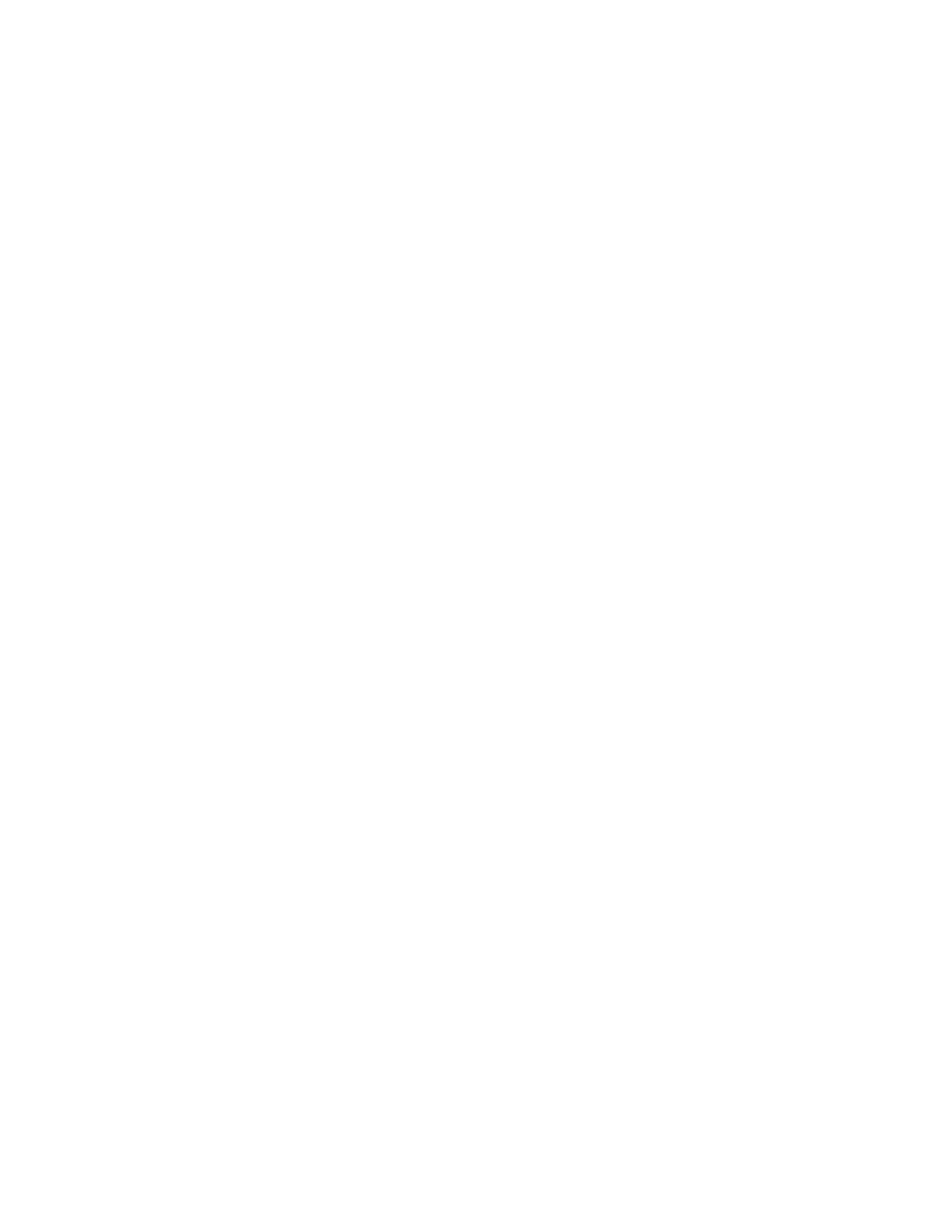
Phaser® 6250 Color Laser Printer
Copyright © 2003 Xerox Corporation. All Rights Reserved.
1-7
Front Panel
This topic includes:
■ "Front Panel Features" on page 1-7
■ "Front Panel Layout" on page 1-8
■ "Error and Warning Messages" on page 1-8
■ "Print Icon" on page 1-9
■ "Menu Map" on page 1-9
■ "Information Pages" on page 1-9
Front Panel Features
The front panel:
■ Displays the printer’s operating status (for example, Printing, Ready to Print, printer
errors and warnings).
■ Alerts you to load paper, replace supplies, and clear jams.
■ Enables you to access tools and information pages to help resolve problems.
■ Enables you to change printer and network settings.
Go to Reference/Features/Printer Settings on the User Documentation CD-ROM for details
about front panel settings.
Note
The front panel prompts you to select the paper type when a tray is pulled out and
reinserted into the printer.
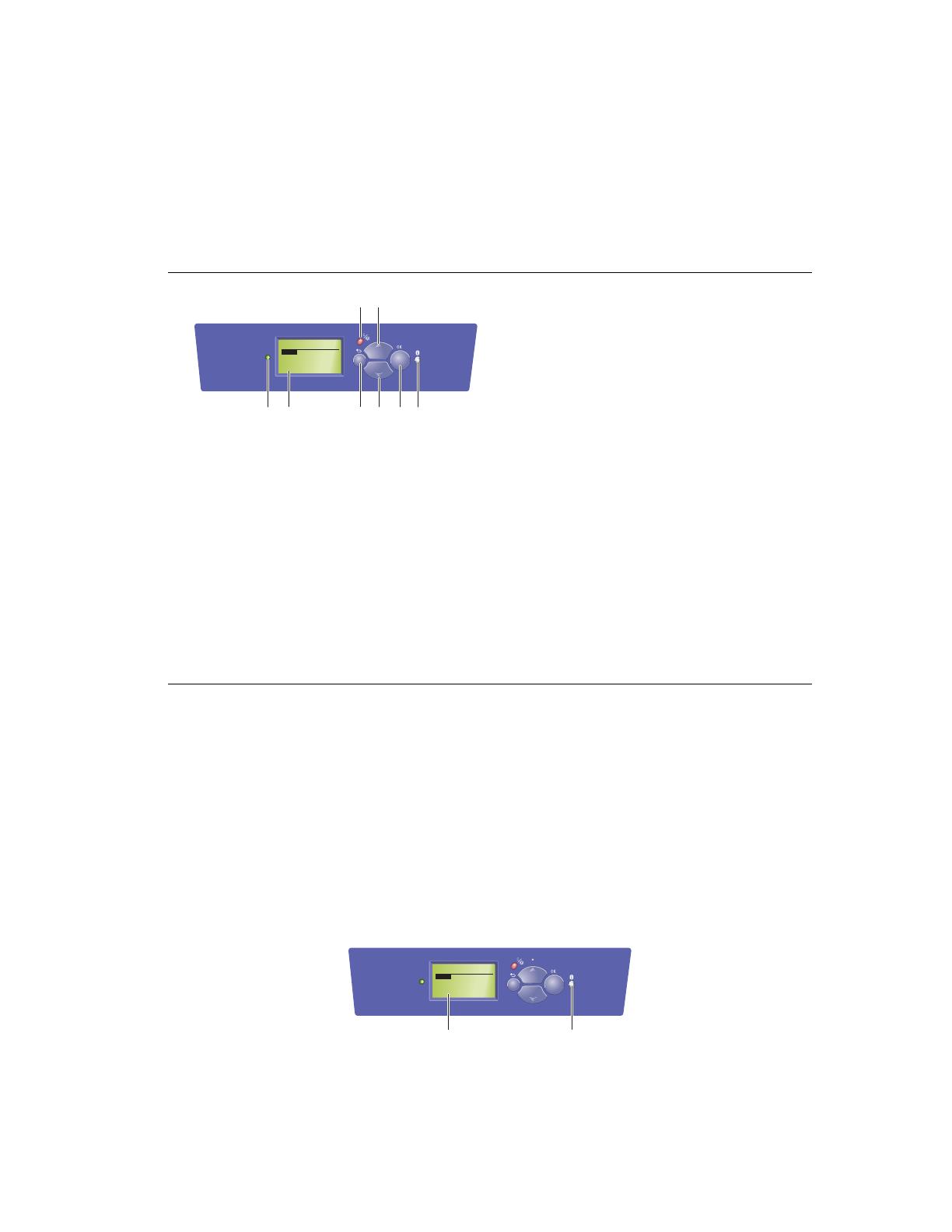
Front Panel
Phaser® 6250 Color Laser Printer
1-8
Front Panel Layout
The front panel on your printer has three components:
■ Multi-colored LED light
■ Graphic display
■ Six button cluster
The Graphic Display has two sections:
■ The top section displays status messages for the printer.
■ The bottom section displays the front panel menus.
Error and Warning Messages
When there is a problem with the printer, the front panel displays (1) an error or warning
message. Press the i button (2) for more information about the error or warning message and
ways to solve the problem.
.
1. Status Indicator LED:
Blinks = Printer is busy
Green = Ready to print
Yellow = Warning, continues to print
Red = Problem, stops printing
2. Graphic display shows status messages
and menus.
3. Cancel button
Cancels the current print job.
4. Back button
Returns to the previous menu item.
5. Up Arrow button
Scrolls upward through the menus.
6. Down Arrow button
Scrolls downward through the menus.
7. OK button accepts the setting selected
8. Information (i) button
Displays printer status, error messages,
and maintenance information.
PHASER 6250
READY TO PRINT
Menus
Information
Printer Identification
Troubleshooting
Phaser 6250
6250-068
1
3
2
5
4
6
8
7
6250-069
PHASER 6250
READY TO PRINT
Menus
Information
Printer Identification
Troubleshooting
Phaser 6250
1
2
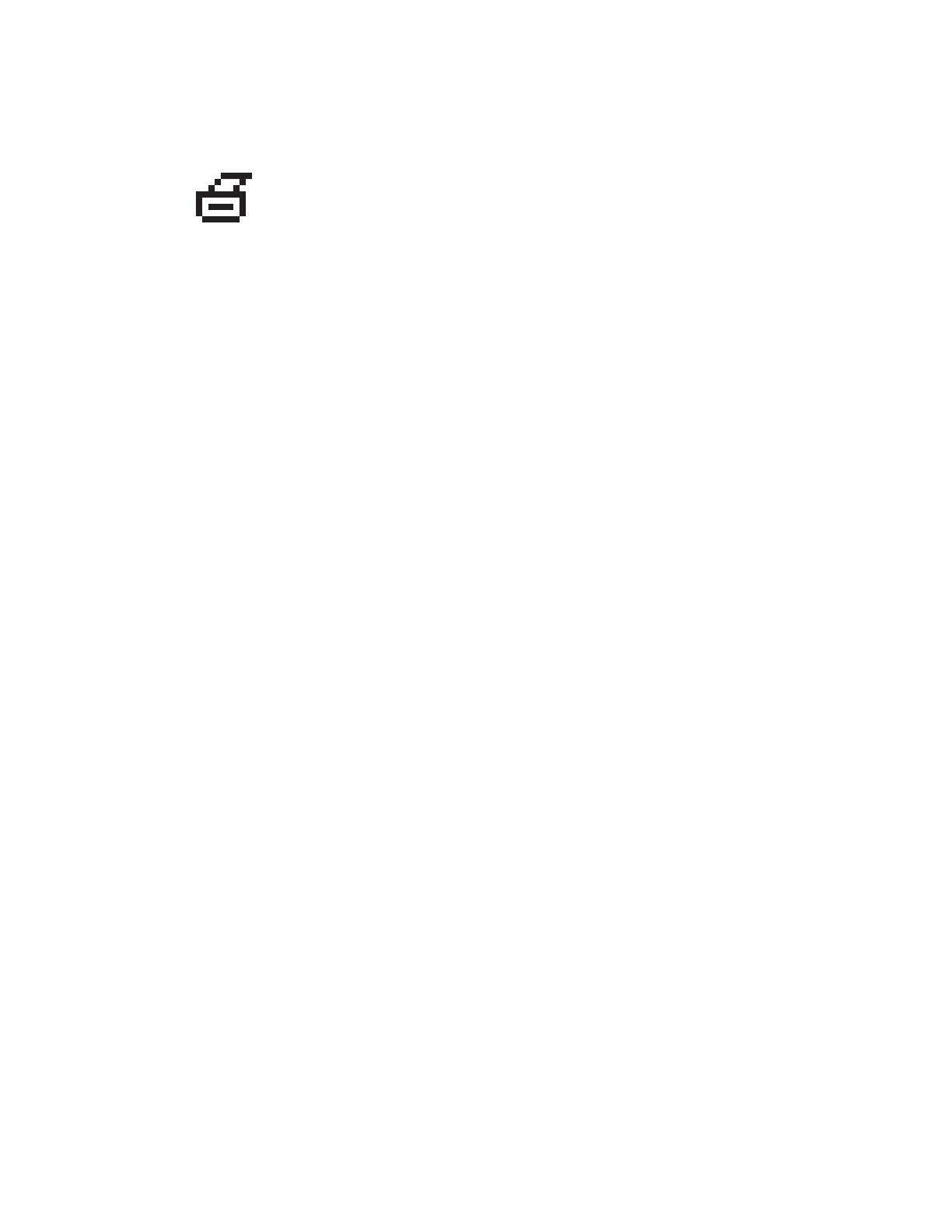
Front Panel
Phaser® 6250 Color Laser Printer
1-9
Print Icon
Menu Map
The “Menu Map” is a visual representation of the front panel settings and information pages.
To print the “Menu Map”:
1. At the printer’s front panel, select Information, then press the OK button.
2. Select Menu Map, then press the OK button to print.
Information Pages
Your printer comes with a set of information pages that helps you solve printing problems and
obtain the best results from your printer. Access these pages from the printer’s front panel.
To print information pages:
1. At the printer’s front panel, select Information, then press the OK button.
2. Select Information Pages, then press the OK button.
3. Select the appropriate information page, then press the OK button to print.
Note
Print the “Menu Map” to see other information pages available for printing.
There are a number of information pages accessible through the front panel.
When the print icon appears before a title on the front panel display, press
the OK button to print that page.

Phaser® 6250 Color Laser Printer
Copyright © 2003 Xerox Corporation. All Rights Reserved.
1-10
Printer Drivers
This topic includes:
■ "Available Printer Drivers" on page 1-10
■ "Printer Driver Features" on page 1-11
Printer drivers enable your computer and printer to communicate and provide access to your
printer features. Xerox makes driver installation easy with its Walk-Up Technology. For more
information about printer drivers, see the video at www.xerox.com/officeprinting/drivers.
Available Printer Drivers
Xerox provides drivers for a variety of page description languages and operating systems. The
following drivers are available:
For more information about driver features, go to Reference/Printing/Adjusting Printing
Options on the User Documentation CD-ROM.
Driver Source* Description
Windows PostScript Driver CD-ROM and
Web
The PostScript driver is recommended to take
full advantage of your printer's custom
features and genuine Adobe® PostScript®.
(Default driver)
PCL Driver Web only The Printer Command Language driver can
be used for applications requiring PCL.
NoteNoteNote
For Windows 2000 and Windows XP only.
Xerox Walk-Up Printing Driver
(Windows)
Web only This driver enables printing from a PC to any
Xerox PostScript-enabled printer. This is
especially helpful for mobile professionals
who travel to multiple locations and need to
print to different printers.
Macintosh OS Driver CD-ROM and
Web
This driver enables printing from a Macintosh
OS 9.x or 10.1 or higher.
UNIX Driver (Linux, Solaris) Web only This driver enables printing from a UNIX
operating system.
* You can access the printer drivers listed above on the Printer Installer and Utilities CD-ROM that
came with your printer or go to www.xerox.com/officeprinting/drivers
as indicated.
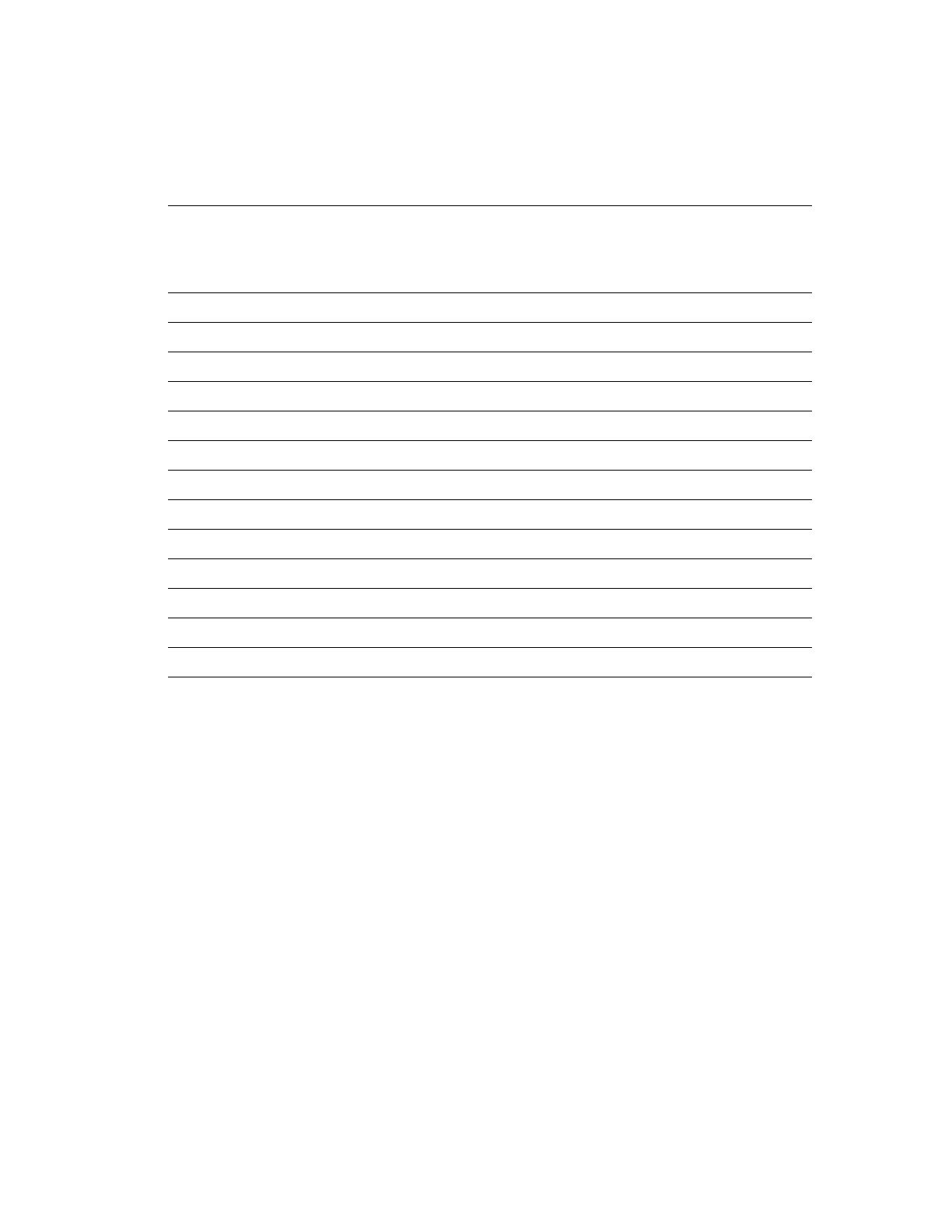
Printer Drivers
Phaser® 6250 Color Laser Printer
1-11
Printer Driver Features
The following table displays the Xerox driver features that are available with specific
operating systems.
● = Supported feature
❍ = Booklet printing support but no controls for gutter or creep
Feature
Windows
98, Me
Windows
NT4
Windows,
2000, XP,
Server
2003
Macintosh
OS 9.x
Macintosh
OS 10.x
Separation Pages ●●●●●
N-up ●●●●●
Booklet ●❍❍
Negative Images ●●
Mirror Images ●●●●
Scaling ●●●●●
Watermarks ●●
Image Smoothing ●●●●●
Cover Pages ●●●●●
Job Completion Notification ●●
Secure Print ●●●●●
Proof Print ●●●●●
Saved Print ●●●●●
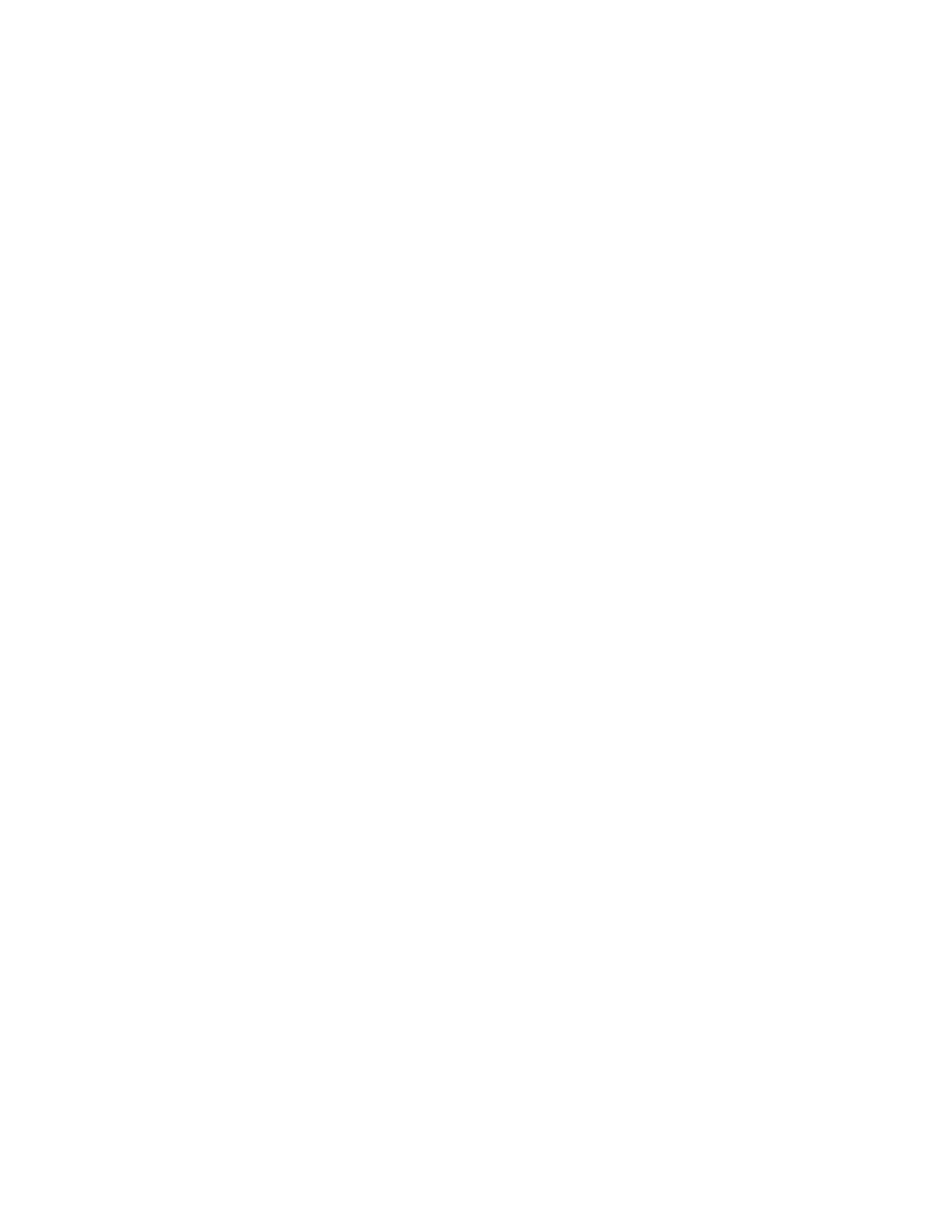
Phaser® 6250 Color Laser Printer
Copyright © 2003 Xerox Corporation. All Rights Reserved.
1-12
Managing Your Printer
There are a number of resources available to help you get the best quality prints from your
printer.
■ "Printer’s IP Address" on page 1-12
■ "CentreWare Internet Services (IS)" on page 1-12
■ "PhaserSMART" on page 1-13
■ "PrintingScout" on page 1-13
Printer’s IP Address
You need your printer’s IP address if you change printer settings through CentreWare IS.
Follow these steps to identify your printer’s IP address:
1. At the printer’s front panel, select Information, then press the OK button.
2. Select Printer Identification, then press the OK button.
CentreWare Internet Services (IS)
CentreWare IS a printer management tool that helps users and administrators accomplish
many tasks. It is available on all networked printers. With CentreWare IS you can:
■ Configure and manage multi-vendor printers.
■ Access remote diagnostics and troubleshooting information for printer problems.
■ Monitor printer and supply status.
■ Link to software updates and Technical Support.
CentreWare IS uses TCP/IP (your printer’s IP address) to communicate directly with an
embedded web server on the printer. CentreWare IS runs on any TCP/IP enabled computer
with a web browser.
Launching CentreWare IS
To launch CentreWare IS:
1. Launch your web browser.
2. Enter your printer's IP address in the browser’s Address field (http://xxx.xxx.xxx.xxx).
3. For detailed information about CentreWare IS software, click HELP on the upper right of
the CentreWare IS screen.
For more information about “CentreWare IS” go to Reference/Connections & Networks/
Printer Management Software on the User Documentation CD-ROM.

Managing Your Printer
Phaser® 6250 Color Laser Printer
1-13
PhaserSMART
PhaserSMART Technical Support is an automated, Internet-based support system. Use your
default web browser to send diagnostic information from your printer to our web site for
analysis. PhaserSMART Technical Support examines the information, diagnoses the problem,
and proposes a solution. If the problem is not resolved with the solution, PhaserSMART
Technical Support assists you in opening a Service Request with Xerox Customer Support.
Launching PhaserSMART from CentreWare IS
To access PhaserSMART Technical Support through CentreWare IS:
1. Launch your web browser.
2. Enter your printer’s IP address in the browser’s Address field (http://xxx.xxx.xxx.xxx).
3. Select Support.
4. Select the Technical Support link to access PhaserSMART Technical Support.
PrintingScout
PrintingScout, installed with your printer driver and available only with Windows,
automatically checks the printer status and sends instant notification to your computer if the
printer needs attention.
Whenever the printer is unable to print your document, the printer automatically sends an on-
screen message that provides helpful text and illustrations showing how to fix the printer.
Page is loading ...
Page is loading ...
Page is loading ...
Page is loading ...
Page is loading ...
Page is loading ...
Page is loading ...
Page is loading ...
Page is loading ...
Page is loading ...
Page is loading ...
Page is loading ...
Page is loading ...
Page is loading ...
Page is loading ...
Page is loading ...
Page is loading ...
Page is loading ...
Page is loading ...
Page is loading ...
Page is loading ...
Page is loading ...
Page is loading ...
Page is loading ...
Page is loading ...
Page is loading ...
Page is loading ...
Page is loading ...
Page is loading ...
Page is loading ...
Page is loading ...
Page is loading ...
Page is loading ...
Page is loading ...
Page is loading ...
Page is loading ...
Page is loading ...
Page is loading ...
Page is loading ...
Page is loading ...
Page is loading ...
Page is loading ...
Page is loading ...
Page is loading ...
Page is loading ...
Page is loading ...
Page is loading ...
Page is loading ...
Page is loading ...
Page is loading ...
Page is loading ...
Page is loading ...
Page is loading ...
Page is loading ...
Page is loading ...
Page is loading ...
Page is loading ...
Page is loading ...
Page is loading ...
Page is loading ...
Page is loading ...
Page is loading ...
Page is loading ...
Page is loading ...
Page is loading ...
Page is loading ...
Page is loading ...
Page is loading ...
Page is loading ...
Page is loading ...
Page is loading ...
Page is loading ...
Page is loading ...
Page is loading ...
Page is loading ...
Page is loading ...
Page is loading ...
Page is loading ...
Page is loading ...
Page is loading ...
Page is loading ...
Page is loading ...
Page is loading ...
Page is loading ...
Page is loading ...
Page is loading ...
Page is loading ...
Page is loading ...
Page is loading ...
Page is loading ...
Page is loading ...
Page is loading ...
Page is loading ...
Page is loading ...
Page is loading ...
Page is loading ...
Page is loading ...
Page is loading ...
Page is loading ...
Page is loading ...
Page is loading ...
Page is loading ...
Page is loading ...
Page is loading ...
Page is loading ...
Page is loading ...
Page is loading ...
Page is loading ...
Page is loading ...
Page is loading ...
Page is loading ...
Page is loading ...
Page is loading ...
Page is loading ...
Page is loading ...
Page is loading ...
Page is loading ...
Page is loading ...
Page is loading ...
Page is loading ...
Page is loading ...
Page is loading ...
Page is loading ...
Page is loading ...
Page is loading ...
Page is loading ...
Page is loading ...
Page is loading ...
Page is loading ...
Page is loading ...
Page is loading ...
Page is loading ...
Page is loading ...
Page is loading ...
Page is loading ...
Page is loading ...
Page is loading ...
Page is loading ...
Page is loading ...
Page is loading ...
Page is loading ...
Page is loading ...
Page is loading ...
Page is loading ...
Page is loading ...
Page is loading ...
Page is loading ...
Page is loading ...
Page is loading ...
Page is loading ...
Page is loading ...
Page is loading ...
Page is loading ...
Page is loading ...
Page is loading ...
Page is loading ...
Page is loading ...
Page is loading ...
Page is loading ...
Page is loading ...
Page is loading ...
Page is loading ...
Page is loading ...
Page is loading ...
Page is loading ...
-
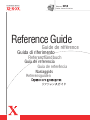 1
1
-
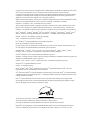 2
2
-
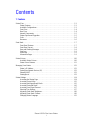 3
3
-
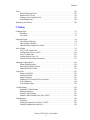 4
4
-
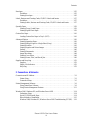 5
5
-
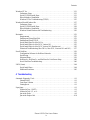 6
6
-
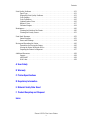 7
7
-
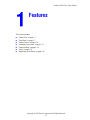 8
8
-
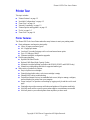 9
9
-
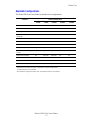 10
10
-
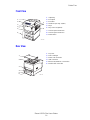 11
11
-
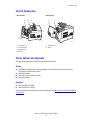 12
12
-
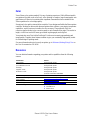 13
13
-
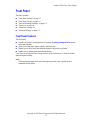 14
14
-
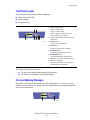 15
15
-
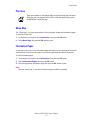 16
16
-
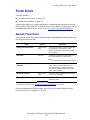 17
17
-
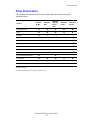 18
18
-
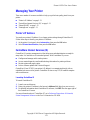 19
19
-
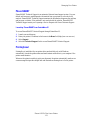 20
20
-
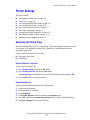 21
21
-
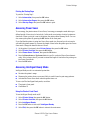 22
22
-
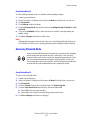 23
23
-
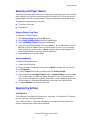 24
24
-
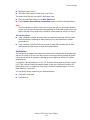 25
25
-
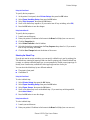 26
26
-
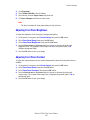 27
27
-
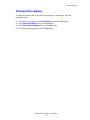 28
28
-
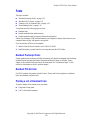 29
29
-
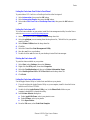 30
30
-
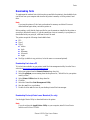 31
31
-
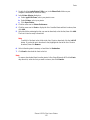 32
32
-
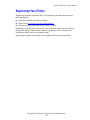 33
33
-
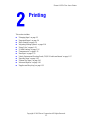 34
34
-
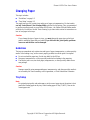 35
35
-
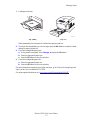 36
36
-
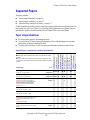 37
37
-
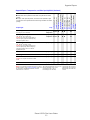 38
38
-
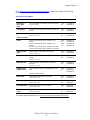 39
39
-
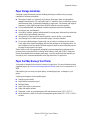 40
40
-
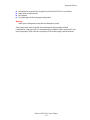 41
41
-
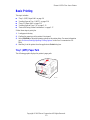 42
42
-
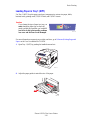 43
43
-
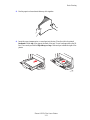 44
44
-
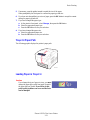 45
45
-
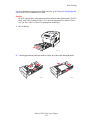 46
46
-
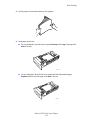 47
47
-
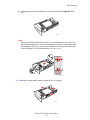 48
48
-
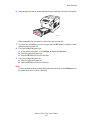 49
49
-
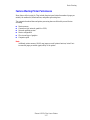 50
50
-
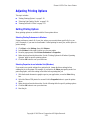 51
51
-
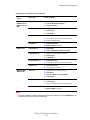 52
52
-
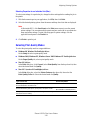 53
53
-
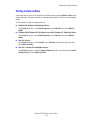 54
54
-
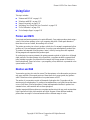 55
55
-
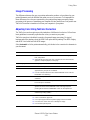 56
56
-
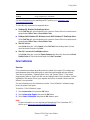 57
57
-
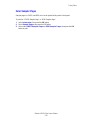 58
58
-
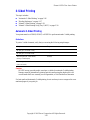 59
59
-
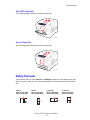 60
60
-
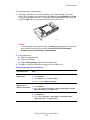 61
61
-
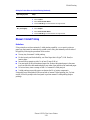 62
62
-
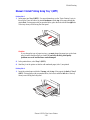 63
63
-
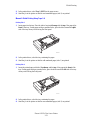 64
64
-
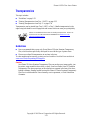 65
65
-
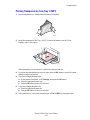 66
66
-
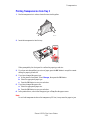 67
67
-
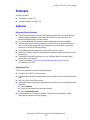 68
68
-
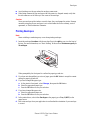 69
69
-
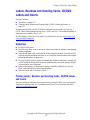 70
70
-
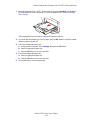 71
71
-
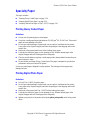 72
72
-
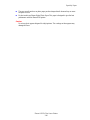 73
73
-
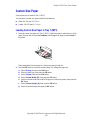 74
74
-
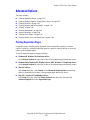 75
75
-
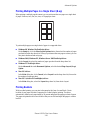 76
76
-
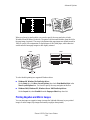 77
77
-
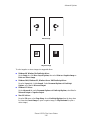 78
78
-
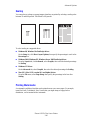 79
79
-
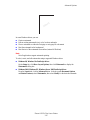 80
80
-
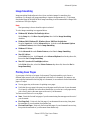 81
81
-
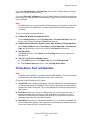 82
82
-
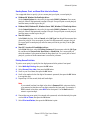 83
83
-
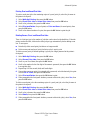 84
84
-
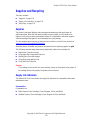 85
85
-
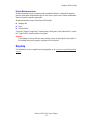 86
86
-
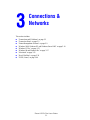 87
87
-
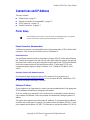 88
88
-
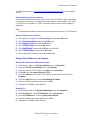 89
89
-
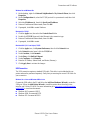 90
90
-
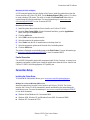 91
91
-
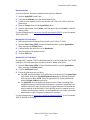 92
92
-
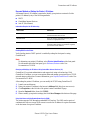 93
93
-
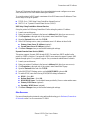 94
94
-
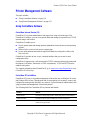 95
95
-
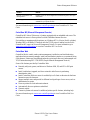 96
96
-
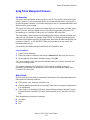 97
97
-
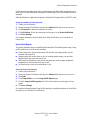 98
98
-
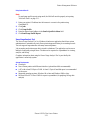 99
99
-
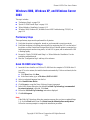 100
100
-
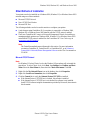 101
101
-
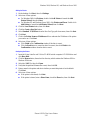 102
102
-
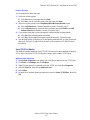 103
103
-
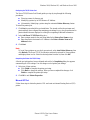 104
104
-
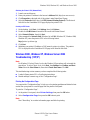 105
105
-
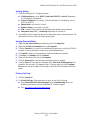 106
106
-
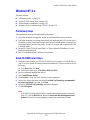 107
107
-
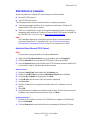 108
108
-
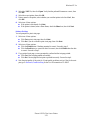 109
109
-
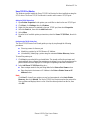 110
110
-
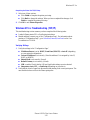 111
111
-
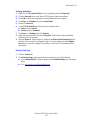 112
112
-
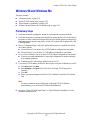 113
113
-
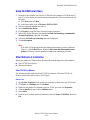 114
114
-
 115
115
-
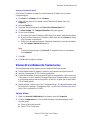 116
116
-
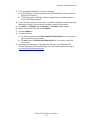 117
117
-
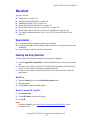 118
118
-
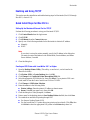 119
119
-
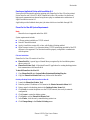 120
120
-
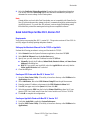 121
121
-
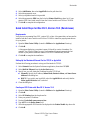 122
122
-
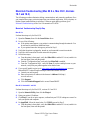 123
123
-
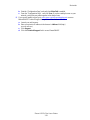 124
124
-
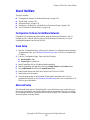 125
125
-
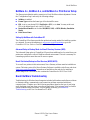 126
126
-
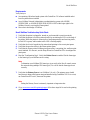 127
127
-
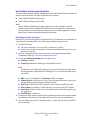 128
128
-
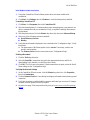 129
129
-
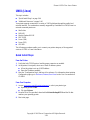 130
130
-
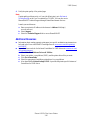 131
131
-
 132
132
-
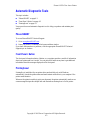 133
133
-
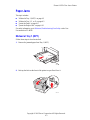 134
134
-
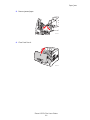 135
135
-
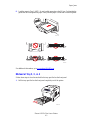 136
136
-
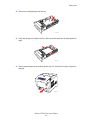 137
137
-
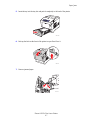 138
138
-
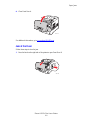 139
139
-
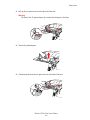 140
140
-
 141
141
-
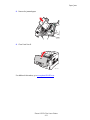 142
142
-
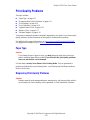 143
143
-
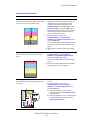 144
144
-
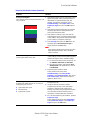 145
145
-
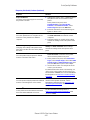 146
146
-
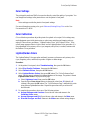 147
147
-
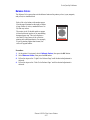 148
148
-
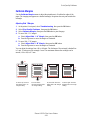 149
149
-
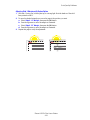 150
150
-
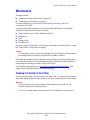 151
151
-
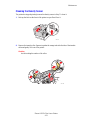 152
152
-
 153
153
-
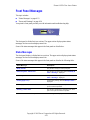 154
154
-
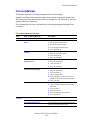 155
155
-
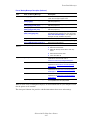 156
156
-
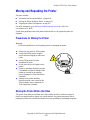 157
157
-
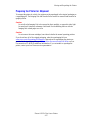 158
158
-
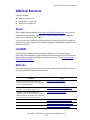 159
159
-
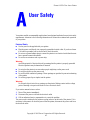 160
160
-
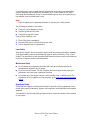 161
161
-
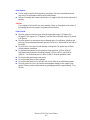 162
162
-
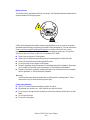 163
163
-
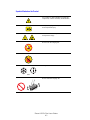 164
164
-
 165
165
-
 166
166
-
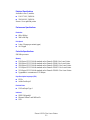 167
167
-
 168
168
-
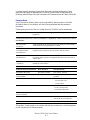 169
169
-
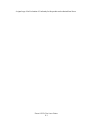 170
170
-
 171
171
-
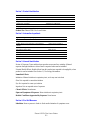 172
172
-
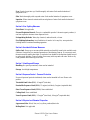 173
173
-
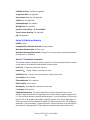 174
174
-
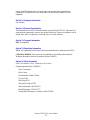 175
175
-
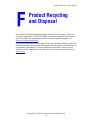 176
176
-
 177
177
-
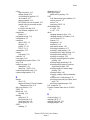 178
178
-
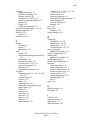 179
179
-
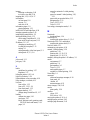 180
180
-
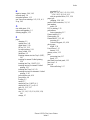 181
181
-
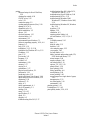 182
182
-
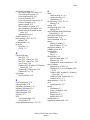 183
183
-
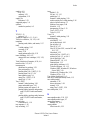 184
184
-
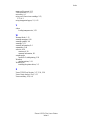 185
185
Ask a question and I''ll find the answer in the document
Finding information in a document is now easier with AI
Related papers
Other documents
-
Epson Stylus Photo R200 User manual
-
Epson CPD-17217 User manual
-
Lexmark 19C0200 - C 752Ldtn Color Laser Printer Help Manual
-
3com Phaser Color Printer 860 Owner's manual
-
Ricoh Aficio 2020 Owner's manual
-
3com 7750 User manual
-
2Wire Xerox Phaser Laser Printer 5500 User manual
-
KYOCERA TASKalfa 550c User guide
-
 2nd Ave. 7750 User manual
2nd Ave. 7750 User manual
-
Toshiba 255 User manual