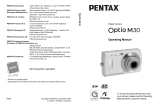Page is loading ...

Digital Camera
Operating Manual
To ensure the best performance from
your camera, please read the Operating
Manual before using the camera.
• Specifications and external dimensions are subject to change without notice.
57932 Copyright © PENTAX Corporation 2007
01-200707 Printed in Indonesia
PENTAX Corporation
2-36-9, Maeno-cho, Itabashi-ku, Tokyo 174-8639, JAPAN
(http://www.pentax.co.jp/)
PENTAX Europe GmbH
(European Headquarters)
Julius-Vosseler-Strasse, 104, 22527 Hamburg, GERMANY
(HQ - http://www.pentaxeurope.com)
(Germany - http://www.pentax.de)
PENTAX U.K. Limited PENTAX House, Heron Drive, Langley, Slough, Berks
SL3 8PN, U.K.
(http://www.pentax.co.uk)
PENTAX France S.A.S. 112 Quai de Bezons, B.P. 204, 95106 Argenteuil
Cedex, France
(http://www.pentax.fr)
PENTAX (Schweiz) AG Widenholzstrasse 1, 8304 Wallisellen, Postfach 367
8305 Dietlikon,SWITZERLAND
(http://www.pentax.ch)
PENTAX Italia S.r.l. Via Dione Cassio 15, 20138 Milano, ITALY
(http://www.pentaxitalia.it)
PENTAX Scandinavia AB P.O. Box 650, 75127 Uppsala, SWEDEN
(http://www.pentax.se)
PENTAX Imaging Company
A Division of PENTAX of America, Inc.
(Headquarters)
600 12th Street, Suite 300 Golden, Colorado 80401, U.S.A.
(PENTAX Service Department)
12000 Zuni Street, Suite 100B Westminster, Colorado
80234, U.S.A. (http://www.pentaximaging.com)
PENTAX Canada Inc.
1770 Argentia Road Mississauga, Ontario L5N 3S7, CANADA
(http://www.pentax.ca)
http://www.pentax.co.jp/english

MemoThank you for purchasing this PENTAX Digital Camera.
Please read this manual before using the camera in order to get the most
out of all the features and functions. Keep this manual safe, as it can be
a valuable tool in helping you to understand all the camera’s capabilities.
Regarding copyrights
Images taken using the PENTAX Digital Camera that are for anything other than
personal enjoyment cannot be used without permission according to the rights as
specified in the Copyright Act. Please take care, as there are even cases where
limitations are placed on taking pictures even for personal enjoyment during
demonstrations, performances or of items on display. Images taken with the
purpose of obtaining copyrights also cannot be used outside the scope of use of
the copyright as laid out in the Copyright Act, and care should be taken here also.
To users of this camera
• There is a possibility that recorded data may be erased or that the camera may
not function correctly when used in surroundings such as installations
generating strong electromagnetic radiation or magnetic fields.
• The liquid crystal panel used in the LCD display is manufactured using
extremely high precision technology. Although the level of functioning pixels is
99.99% or better, you should be aware that 0.01% or fewer of the pixels may
not illuminate or may illuminate when they should not. However, this has no
effect on the recorded image.
Regarding trademarks
• PENTAX and Optio are trademarks of PENTAX Corporation.
• SDHC logo ( ) is trademark.
• All other brands or product names are trademarks or registered trademarks of
their respective companies.
This product supports PRINT Image Matching III, PRINT Image Matching
enabled digital still cameras, printers and software help photographers to produce
images more faithful to their intentions. Some functions are not available on
printers that are not PRINT Image Matching III compliant.
Copyright 2001 Seiko Epson Corporation. All Right Reserved.
PRINT Image Matching is a trademark of Seiko Epson Corporation. The PRINT
Image Matching logo is a trademark of Seiko Epson Corporation.
Regarding PictBridge
PictBridge allows the user to connect the printer and digital camera directly, using
the unified standard for the direct printout of images. You can print images directly
from the camera through a few simple operations.
• There is a possibility that the illustrations and the display screen of the LCD
monitor in this manual are different form the actual product.
Regarding Product Registration
In order to serve you better, we request that you complete the product registration,
which can be found on the CD-ROM supplied with the camera or the PENTAX website.
Thank you for your cooperation.
Refer to the PC Connection Manual (bottom right of the front side) for more information.

1
We have paid close attention to the safety of this product. When using
this product, we request your special attention regarding items marked
with the following symbols.
Warning
• Do not attempt to take the camera apart or remodel the camera. High
voltages are present within the camera, and there is therefore a danger of
electric shocks if the camera is taken apart.
• If the inside of the camera should become exposed as a result of, for
example, the camera being dropped, please do not under any
circumstances touch such exposed portions, as there is a danger of
receiving an electric shock.
• To avoid the risk of it being swallowed by mistake, keep the SD Memory
Card out of the reach of small children. Seek medical attention immediately
if a card is accidentally swallowed.
• Wrapping the strap of the camera around your neck is also dangerous.
Please take care that small children do not hang the strap around their
necks.
• Use an AC adapter that is of the power and voltage specified for exclusive
use with this product. The use of an AC adapter other than that specified
exclusively for use with this product may cause fire or electric shocks.
• If the camera emits smoke or a strange smell, or in the event of any other
irregularity, stop using the camera immediately, remove the battery and
contact your nearest PENTAX Service Center. Continued use of the
camera may result in fire or electric shock.
USING YOUR CAMERA SAFELY
Warning
This symbol indicates that violating this item could
cause serious personal injuries.
Caution
This symbol indicates that violating this item could
cause minor or medium personal injuries, or material
losses.
About the Camera

2
Caution
• Never try to disassemble or short the battery. Also, do not dispose of the
battery in a fire, or leave the battery in a high-temperature location (above
140°F/60°C). The battery could heat up, catch fire, or explode.
• Do not charge any batteries other than rechargeable lithium-ion battery
D-LI72. The battery could explode or catch fire.
• Do not place your finger on the flash when it is discharging as there is a
risk of burns.
• Do not discharge the flash while it is touching your clothing as there is a
risk of discoloring.
• If any battery leakage at all should come in contact with your eyes, it may
cause a loss of sight. Flush your eyes with clean water and get medical
attention immediately. Do not rub them.
• If any battery leakage at all should come in contact with skin or clothes, it
may cause irritation to the skin. Wash the affected areas thoroughly with
water.
• Remove the battery from the camera immediately if it becomes hot or
begins to smoke. Be careful not to burn yourself during removal.
• Some portions of the camera heat up during use, so please take care, as
there is a risk of low temperature burns if such portions are held for long
periods of time.
• Should the LCD be damaged, be careful of glass fragments. Also, be
careful not to allow the liquid crystal to get on your skin or in your eyes or
in your mouth.
Warning
• Do not use the product at a voltage other than the specified voltage. Use
with a power source or voltage other than that designed can cause a fire
or electrical shock. The specified voltage is 100-240V AC.
• Do not disassemble or modify the product. This can cause a fire or
electrical shock.
• If the generation of smoke or strange odor from the product or other
abnormality occurs, immediately discontinue using and consult a PENTAX
Service Center. Continuing to use the product can cause a fire or electrical
shock.
• If water should happen to get inside the product, consult a PENTAX
Service Center. Continuing to use the product can cause a fire or electrical
shock.
About the Battery Charger and the AC Adapter

3
• If thunder storm should be present during use of the battery charger or AC
adapter, unplug the power cord and discontinue use. Continuing to use the
product can cause damage to the equipment, fire or electrical shock.
• Wipe off the plug of the power cord if it should become covered with dust.
This can cause a fire.
Caution
• Do not place heavy objects on the AC plug cord, allow heavy objects to
drop onto it or allow the AC plug cord to become damaged due to
excessive bending. If the AC plug cord becomes damaged, consult a
PENTAX Service Center.
• Do not short or touch the output terminals of the product while it is still
plugged in.
• Do not plug in the AC plug cord with wet hands. This can cause an
electrical shock.
• Do not subject the product to strong impacts or allow it to drop onto a hard
surface. This can cause a malfunction.
• Do not use the battery charger to charge batteries other than rechargeable
lithium-ion battery D-LI72. This can cause overheating or malfunctions.
• To reduce the risk of hazards, use only CSA/UL Certified power supply
cord set, cord is Type SPT-2 or heavier, minimum NO.18 AWG copper,
one end with a molded-on male attachment plug cap (with a specified
NEMA configuration), and the other is provided with a molded-on female
connector body (with a specified IEC nonindustrial type configuration) or
the equivalent.

4
• When traveling, take the Worldwide Service Network listing that is included
in the package. This will be useful if you experience problems abroad.
• When the camera has not been used for a long time, confirm that it is still
working properly, particularly prior to taking important pictures (such as at
a wedding or during traveling). Contents of the recording cannot be
guaranteed if recording, playback or transferring your data to a computer,
etc. is not possible due to a malfunction of your camera or recording media
(SD Memory Card), etc.
• The lens on this camera is not interchangeable. The lens is not removable.
• Do not clean the product with organic solvents such as thinner, alcohol or
benzene.
• Places of high temperature and humidity should be avoided. Particular
care should be taken regarding vehicles, which can become very hot
inside.
• This camera is not waterproof. Do not use this camera where it might come
in contact with rain, water, or any other liquid.
• Storing the camera where pesticides and chemicals are handled should be
avoided. Remove the camera from its case and store in a well-ventilated
place to prevent the camera from becoming moldy during storage.
• Ensure that the camera is not subjected to substantial vibrations, shocks
or pressure as this may cause damage, malfunction, or a loss in waterproof
performance. Place the camera on a cushion for protection when the
camera is subjected to the vibrations of a motorbike, car, ship, etc. If the
camera is subjected to substantial vibrations, shocks or pressure, take
your camera to your nearest PENTAX Service Center and have it checked.
• The temperature range in which the camera can be used is 0°C to 40°C
(32°F to 104°F).
• The liquid crystal display will become black at a high temperature but will
return to normal when normal temperatures are returned to.
• The response speed of the liquid crystal display becomes slow at low
temperatures. This is due to the properties of the liquid crystal and is not
a fault.
• Periodic checks are recommended every 1 to 2 years in order to maintain
high performance.
Care to be Taken During Handling

5
• If the camera is subjected to rapid temperature changes, condensation
may form on the inside and outside of the camera. Therefore put the
camera in a bag or plastic bag, and take the camera out when the
difference in temperature has subsided.
• Refer to “Precautions When Using an SD Memory Card” (p.28) regarding
the SD Memory Card.
• Please note that formatting an SD memory card or built-in memory will
delete all data; however it may still be possible to recover that data using
off-the-shelf data recovery software. Please manage your camera’s
memory at your own risk.
• Please do not press forcefully on the LCD monitor. This could cause
breakage or malfunction.
• Be careful not to sit down with the camera in your back pocket as this may
damage the exterior of the camera or the LCD monitor.
• When using a tripod with the camera, be careful not to overtighten
the screw in the tripod socket on the camera.
• The AC plug cord supplied with the camera is for exclusive use with the
battery charger D-BC72. Do not use it with any other equipment.

6
USING YOUR CAMERA SAFELY....................................................1
Care to be Taken During Handling ...................................................4
Contents ...........................................................................................6
Composition of the Operating Manual ............................................11
Camera Features.................................................................................12
Checking the Contents of the Package ..........................................15
Names of Parts...............................................................................16
Names of Operating Parts ..............................................................17
Monitor Indications .........................................................................18
Getting Started 21
Attaching the Strap.............................................................................21
Powering the Camera .........................................................................22
Charging the Battery.......................................................................22
Installing the Battery .......................................................................23
Using the AC Adapter.....................................................................25
Installing the SD Memory Card..........................................................26
Recorded Pixels and Quality Level of Still Pictures ........................29
Recorded Pixels, Quality Level and Frame Rate of Movies ...........30
Turning the Camera On and Off ........................................................32
Playback Mode ...............................................................................33
Initial Settings .....................................................................................34
Setting the Display Language.........................................................34
Setting the Date and Time..............................................................36
Quick Start 39
Taking Still Pictures............................................................................39
Playing Back Still Pictures.................................................................41
Playing Back Images ......................................................................41
Playing Back the Previous or Next Image ......................................41
Rotating the Displayed Image ........................................................42
Common Operations 43
Understanding the Button Functions ...............................................43
A Mode .........................................................................................43
Q Mode ........................................................................................45
Setting the Camera Functions ...........................................................48
Setting with the Menus ...................................................................48
Menu List ........................................................................................51
Setting the Shooting Mode .............................................................53
Contents

7
Calling Up a Specific Menu ............................................................57
Setting the Playback Mode.............................................................60
Taking Pictures 62
Taking Pictures ...................................................................................62
Taking Pictures Automatically (Auto Picture Mode) .......................62
Setting The Functions (Program Mode) .........................................63
Taking Pictures in the Basic Mode (Green Mode)..........................64
Taking Pictures of Dark Scenes
(Night Scene/Digital SR (Blur Reduction) Mode)............................66
Framing Your Pictures (Frame Composite) ....................................67
Taking Pictures of People (Natural Skin Tone/Portrait)..................68
Taking Pictures of Children (Kids Mode) ........................................70
Taking Pictures of Your Pet (Pet Mode) .........................................72
Using the Self-timer ........................................................................74
Taking a Series of Pictures (Continuous Shooting Mode/High Speed
Continuous Shooting Mode) ...........................................................75
Using the Zoom ..............................................................................76
Using the Digital Wide Function .....................................................79
Setting the Exposure (EV Compensation) ......................................82
Displaying Shooting Information in Capture Mode .........................83
Setting the Shooting Functions.........................................................85
Selecting the Focus Mode ..............................................................85
Selecting the Flash Mode ...............................................................87
Selecting the Recorded Pixels........................................................89
Selecting the Quality Level .............................................................91
Adjusting the White Balance...........................................................92
Setting the AE Metering..................................................................94
Setting the ISO Sensitivity ..............................................................96
Setting the Autofocus Conditions ...................................................98
Setting the Instant Review Time (Instant Review) ........................100
Setting the Image Sharpness (Sharpness)...................................101
Setting the Color Saturation (Saturation)......................................102
Setting the Image Contrast (Contrast)..........................................103
Setting the Date Imprint Function .................................................104
Saving the Settings (Memory) .........................................................105
Recording Movies .............................................................................107
Recording a Movie........................................................................107
Selecting the Recorded Pixels for Movies ....................................109
Selecting the Quality Level of Movies...........................................110
Selecting the Frame Rate.............................................................111
Recording Movies in Black and White or Sepia Tones
(Color Mode).................................................................................112
Setting the Movie SR (Movie Anti-Shake) Function .....................113

8
Selecting the Focusing Method for Recording Movies .................114
Setting the Optical Zoom ..............................................................115
Playing Back and Deleting Images 116
Playing Back Images ........................................................................116
Switching Between A Mode and Q Mode.................................116
Playing Back Still Pictures ............................................................116
Nine-Image Display, Folder Display and Calendar Display..........117
Zoom Playback.............................................................................119
Displaying Shooting Information in Playback Mode .....................120
Correcting Camera Shake with Digital SR....................................121
Slideshow .....................................................................................123
Playing Back Movies ........................................................................125
Playing Back a Movie ...................................................................125
Connecting the Camera to AV Equipment......................................126
Deleting Images ................................................................................127
Deleting a Single Image/Sound File .............................................127
Deleting Selected Images and Sound Files
(from Nine-Image Display)............................................................129
Deleting All Images and Sound Files............................................131
Recovering Deleted Images .........................................................132
Protecting Images and Sound Files from Deletion (Protect) ........133
Editing and Printing Images 135
Editing Images ..................................................................................135
Changing the Image Size and Quality (Resize)............................135
Cropping Images ..........................................................................137
Copying Images and Sound Files.................................................138
Using the Digital Filters.................................................................140
Red-eye Compensation................................................................143
Adding a Frame (Frame Composite) ............................................144
Editing Movies ..............................................................................146
Setting the Printing Service (DPOF)................................................150
Printing Single Images..................................................................150
Printing All Images........................................................................152
Printing Using PictBridge ................................................................153
Connecting the Camera to the Printer ..........................................153
Printing Single Images..................................................................154
Printing All Images........................................................................156
Printing Using the DPOF Settings ................................................157
Disconnecting the Cable from the Printer.....................................157

9
Recording and Playing Back Sound 158
Recording Sound (Voice Recording Mode)....................................158
Playing Back Sound .........................................................................160
Adding a Voice Memo to Images .....................................................161
Recording a Voice Memo .............................................................161
Playing Back a Voice Memo.........................................................162
Settings 163
Camera Settings................................................................................163
Formatting an SD Memory Card or the Built-in Memory ..............163
Changing the Date and Time........................................................164
Changing the Sound Settings.......................................................166
Setting the Alarm ..........................................................................168
Setting the World Time .................................................................170
Changing the Display Language ..................................................172
Changing the Image Folder Name ...............................................173
Changing the USB Connection Mode...........................................174
Changing the Video Output Format..............................................175
Adjusting the Brightness of the LCD Monitor................................176
Using the Power Saving Function ................................................177
Setting Auto Power Off .................................................................178
Setting the Guide Display .............................................................179
Resetting to Default Settings (Reset) ...........................................180
Changing the Start-up Screen ......................................................181
Displaying the Clock Mode ..............................................................182
Appendix 183
List of World Time Cities..................................................................183
Default Settings.................................................................................184
Functions Available for Each Shooting Mode................................188
Optional Accessories .......................................................................190
Messages...........................................................................................191
Troubleshooting................................................................................194
Main Specifications ..........................................................................196
WARRANTY POLICY.........................................................................200
Index...................................................................................................205

10
In this manual, the method for operating the four-way controller is shown
in illustrations, such as in the one below.
The meanings of the symbols used in this operating manual are
explained below.
1
indicates the reference page number for an explanation of the
related operation.
indicates information that is useful to know.
indicates precautions to be taken when operating the camera.
A mode
This is the mode for capturing still pictures and recording movies
and sound files. In this manual, the mode for taking still pictures
is referred to as the “Still Picture Capture Mode”, the mode for
recording movies is referred to as the “C mode” and the mode for
recording sound files is referred to as the “O mode”.
Q mode
This is the mode for viewing still pictures and playing back movies
and sound files.
5
or
2
4
3
or

11
This operating manual contains the following chapters.
Composition of the Operating Manual
1 Getting Started –––––––––––––––––––––––––––––––––––––––––
This chapter explains what you need to do after purchasing the camera
before you start taking pictures. Be sure to read it and follow the
instructions.
2 Quick Start ––––––––––––––––––––––––––––––––––––––––––––
This chapter explains the simplest way to take pictures and play back
images. Use it if you want to start taking pictures or playing back images
straightaway.
3 Common Operations ––––––––––––––––––––––––––––––––––––
This chapter explains common operations such as the functions of the
buttons and how to use the menus. For more details, refer to the respective
chapters below.
4 Taking Pictures ––––––––––––––––––––––––––––––––––––––––
This chapter explains the various ways of capturing images and how to set
the relevant functions.
5 Playing Back and Deleting Images–––––––––––––––––––––––––
This chapter explains how to view still pictures and movies on the camera
or on a TV and how to delete images from the camera.
6 Editing and Printing Images ––––––––––––––––––––––––––––––
This chapter explains the various ways of printing still pictures and how to
edit images with the camera. For information on transferring images to a PC
and installing ACDSee for PENTAX, see the supplied “PC Connection
Manual”. For details on editing and printing images on a PC, see the Help
section in the ACDSee for PENTAX software.
7 Recording and Playing Back Sound –––––––––––––––––––––––
This chapter explains how to record sound files or add sound (a voice
memo) to an image, and how to play back sound files.
8 Settings –––––––––––––––––––––––––––––––––––––––––––––––
This chapter explains how to set the camera-related functions.
9 Appendix––––––––––––––––––––––––––––––––––––––––––––––
This section deals with troubleshooting and lists the optional accessories.
1
3
2
4
5
6
7
8
9

12
Camera Features
In addition to basic picture-taking, the Optio
Z10
has a variety of shooting
modes to suit different situations. This section describes how to make the
most of the key features of your camera. Together with the explanations
of camera operations, it will enable you to enjoy your camera to the full.
The Optio Z10 has an anti-shake function to prevent camera shake
during movie recording. (p.113) You can also take pictures while
recording a movie. (p.108)
With the Optio Z10, you can add a fun
frame when taking a picture of a child
or your pet, for example. (p.67) You
can also add frames to pictures you
have taken. Adjust the position of the
subject in the picture or reduce or
enlarge the picture size to match the
frame shape and size. Now you no
longer have to worry about the subject
not being aligned in the frame. (p.144)
Advanced Movie Recording and Picture Taking
Functions
Add Fun Frames to Your Pictures!
For recording the action of sporting events as a movie
while capturing the winning shot in a picture.
For decorating your pictures
with a frame.

13
The user-friendly design of the Optio Z10 enables easy operation with
only a few buttons. Simply by choosing the appropriate icon, you can
select Shooting mode (p.53) and choose the optimal settings for the
situation, or Playback mode (p.116, p.135) and enjoy the various
playback and editing functions. A guide on the LCD monitor lets you
check the functions available in each mode and how to use them. (p.53,
p.60)
With the Optio Z10, you can display recorded images and sound files by
date in calendar format. (p.118) This lets you quickly find the image or
sound file you want to play back.
Easy-to-Navigate Capture and Playback
Functions!
Display Images and Sound Files in Calendar
Format!
A shooting mode guide is displayed in the Capture Mode
Palette and a playback mode guide in the Playback Mode
Palette for a few seconds after each mode is selected.
(p.53, p.60)
Use the Green Mode to take pictures easily using
standard settings. (p.64)

14
With its sporty and sharp design
and excellent portability, the Optio
Z1
0 is just right to slip into a pocket
of your bag or hang round your
neck, so you always have it with
you, like your cell phone. It has a
useful clock function, “Clock Mode”
for telling the time too. (p.182)
The Optio Z10 lets you play back
and edit images without having to
connect the camera to your
computer and transfer the images
first. The camera is all you need
to take and edit still pictures and
movies. (p.135) And no more
worries about accidentally
deleting images, because now,
with the Optio Z10, you can
recover them again. (p.132)
Perfect Size for Carrying Around With You!
Enjoy Playback and Editing Functions Without a
Computer!
Resize (p.135) , Cropping (p.137) , and Red-eye Compensation
(p.143) can be used, while the image is displayed in Playback
mode.
You can divide a movie into two, stitch two movies together or
select a frame from a movie to save as a still picture. (p.146)

15
Items marked with an asterisk (*) are also available as optional accessories.
The battery charger and AC plug cord are only sold as a set (Battery Charger Kit
K-BC72).
For other optional accessories, refer to “Optional Accessories” (p.190).
Checking the Contents of the Package
Camera
Optio Z10
Strap
O-ST20 (*)
Software (CD-ROM)
S-SW70
USB cable
I-USB7 (*)
AV cable
I-AVC7 (*)
Rechargeable lithium-ion
battery D-LI72(*)
Battery charger
D-BC72 (*)
AC plug cord (*) PC Connection Manual
Operating Manual
(this manual)
Quick Guide

16
Front
Back
Names of Parts
Shutter release button
Self timer lamp (red)
Microphone
Lens
Speaker
Lens cover/power switch
Flash
LCD monitor
Terminal cover
Card cover
Power indicator
Tripod socket
DC input
terminal
PC/AV terminal
Terminal cover
Battery cover

18
Normal Display in Still Picture Capture Mode
The display shows information such as the shooting conditions.
Monitor Indications
1
Shooting mode (p.53)
8
Remaining image storage
capacity
2
Flash mode (p.87)
3
Drive mode (p.74, p.75)
9
Battery indicator (p.24)
4
Focus mode (p.85)
10
Focus frame (p.39)
5
Camera shake warning (p.83)
11
EV compensation (p.82)
6
Digital zoom icon (p.76)
12
Date and time (p.36)
Intelligent zoom icon (p.76)
13
World time setting (p.170)
7
Memory status (p.32)
14
Date Imprint icon (p.104)
+ : Built-in memory
(without card)
a : SD Memory Card
r : Card is write-protected
14:25
1 4 :2 5
14:25+1.0
+ 1 .0
+1.0
38
3 8
38
01/01/2007
0 1 /0 1/ 20 07
01/01/2007
12
13
1
2
6
3
8
9
10
11
7
4
5
14
/