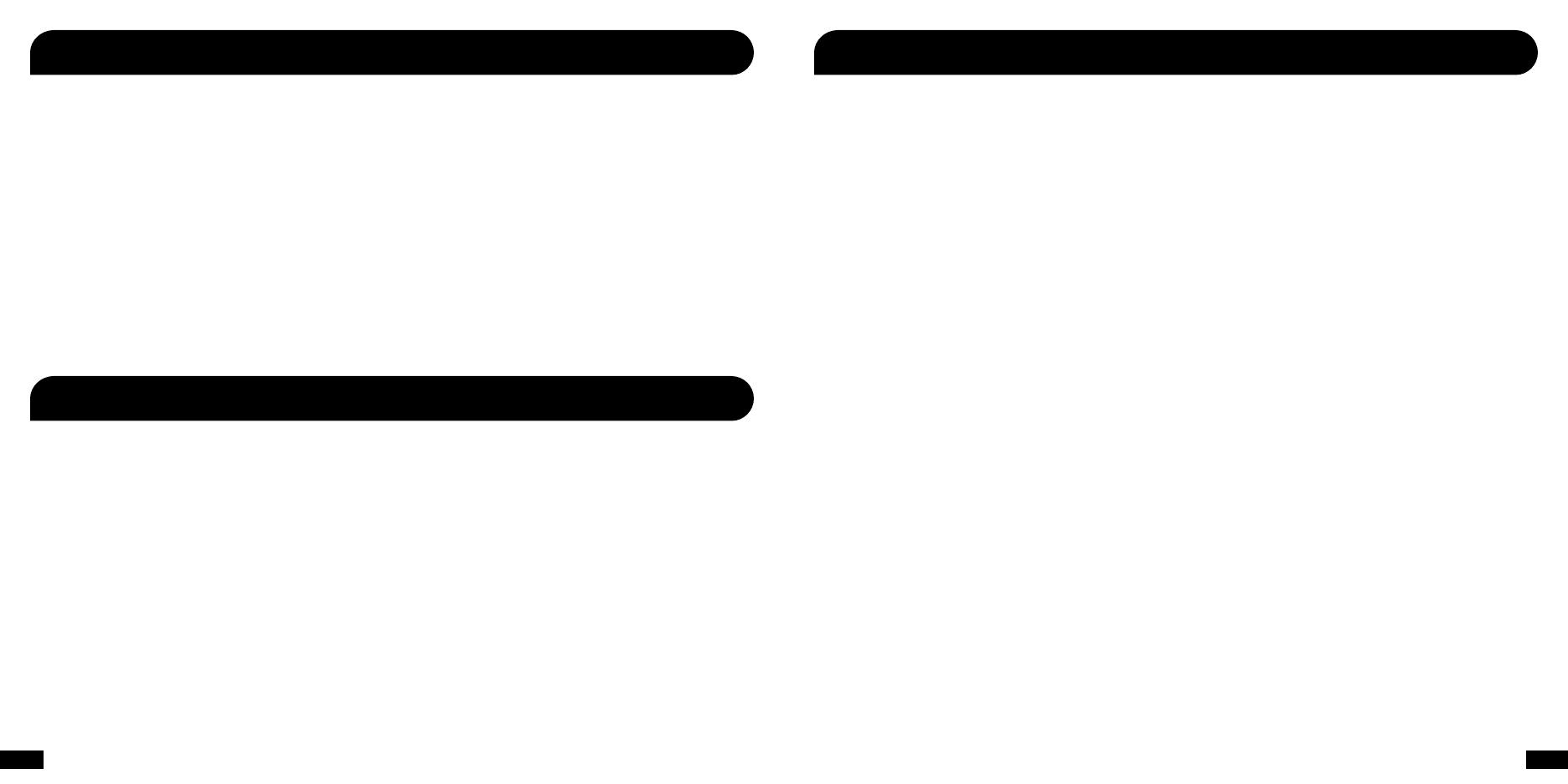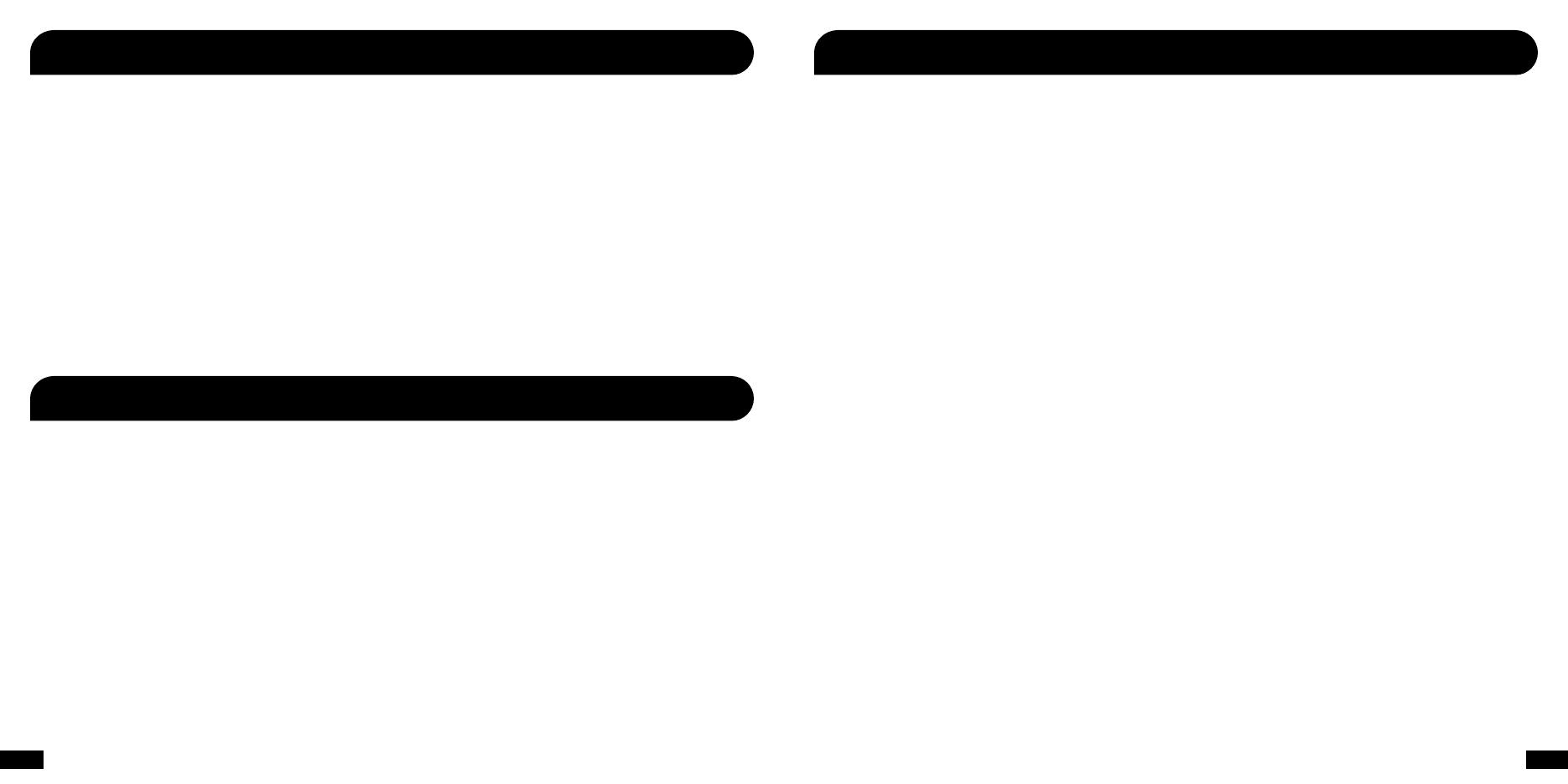
27 28
XP500 Transmitter Technical Specications
· 50mm diameter speakers
· Game audio frequency response: 20Hz - 20kHz, >120dB SPL @ 1kHz
· Condenser microphone frequency response: 50Hz - 15kHz
· Game audio digital 2.4GHz RF wireless reception
· Bluetooth radio with dual-pairing mode and A2DP compatibility
· Headphone amplier: Stereo 27mW/ch, THD <1%
· Digital Signal Processor for independently controlled chat, game and mic signals
· USB port for programming the DSP via a Windows XP/Vista/7 computer
· Operates on (2) AA batteries or (2) AA rechargeable NiMH batteries
· Automatic shut down after approx 5 minutes of carrier loss or silence to conserve battery power
· Battery booster circuit extends battery life for up to 15 hours
· Weight: 39 oz (1.1Kg)
· Digital 2.4GHz RF wireless transmission with up to 30 foot range
· Stereo headphone output with volume control for external wired headphones
· Frequency response: 20Hz - 20kHz
· Optical TOSLINK digital audio input compatible with 48kHz digital audio stream
· Optical TOSLINK digital audio output pass-through of digital input stream
· Stereo RCA inputs for processing digital music player, TV and other analog sources
· 150MIPS Digital Signal Processor for Dolby processing
· Maximum analog input level with volume control on maximum setting: 2Vpp (700mV rms)
Input sensitivity may be adjusted to accept higher level signals by lowering the volume control
· Dimensions: Height 8.875 in (22.5 cm), width 4.375 in (11.1 cm), depth 4.375 in (11.1cm)
Weight: 8.4 Oz (240g)
No sound
• Check that the transmitter and headset volume controls are both turned up.
• Check that the transmitter power and optical cables are properly connected.
• Check that the headset is powered on. The LED on the left ear cup should be ashing.
• Check if the top LED on the front of the transmitter is on solid. If the LED is slowly pulsing, it indicates that the transmitter isn’t
communicating with the headset. If the headset is on solid and the transmitter LED is slowly pulsing, then the headset and transmitter
need to be “paired” as described in the section “Pairing the XP500 Headset and Transmitter”.
Audio Drops, Popping or Clicking Sounds
Audio dropouts, popping or clicking sounds on the headset are caused by poor reception. This can occur when:
• The headset and transmitter are out of range. For best performance, stand within 20 feet from the transmitter.
• There’s a wall or other large object between the headset and transmitter.
• The transmitter is in a bad location that is interfering with the antenna.
• A wireless base station or wireless LAN are causing a lot of RF activity that’s blocking the RF signal from the transmitter.
Sound Too Low when using the Analog Inputs
If you’re listening to the analog inputs on the transmitter and the sound is too low, even with the headset volume turned up all the way,
turn up the volume on the transmitter or on the audio source. Note that the transmitter volume control has no affect on the digital input.
Audio Distortion when using the Analog Inputs
If the sound is distorted when using the transmitter analog input, it may be that the audio source is overloading the transmitter. Try turning
down the volume on the transmitter to reduce the input sensitivity, then turn up the headset volume to a comfortable level. Note that the
transmitter volume control has no effect on the digital input.
Analog Input isn’t working
The transmitter analog inputs will automatically shut off whenever the digital input is active. To hear the analog input signal, either disconnect
the optical cable from the digital input on the transmitter, or shut off the device connected to the optical cable (e.g. XBOX 360) to disable
the digital audio signal.
Properly Positioning the Headset
Don’t wear the headset with the headband behind your head. The headband must be positioned on top of your head to optimize the
surround sound effect.
XP500 Headset Technical Specications Troubleshooting Tips