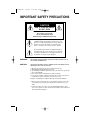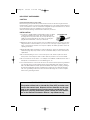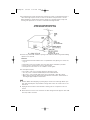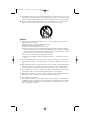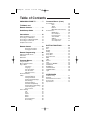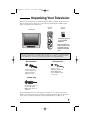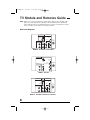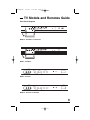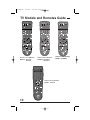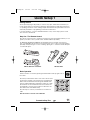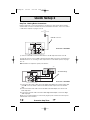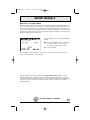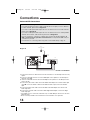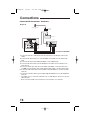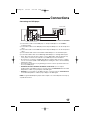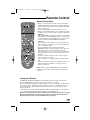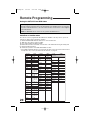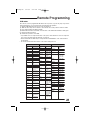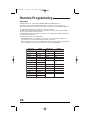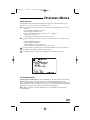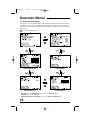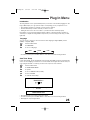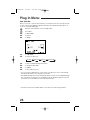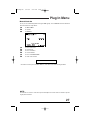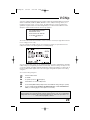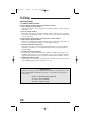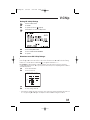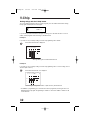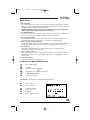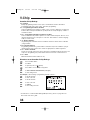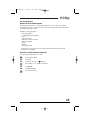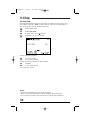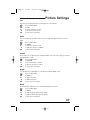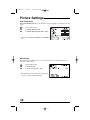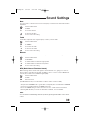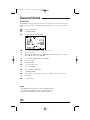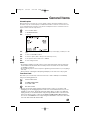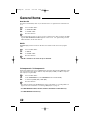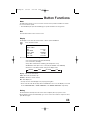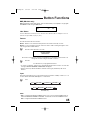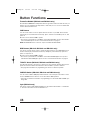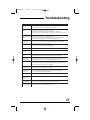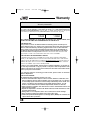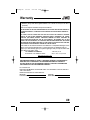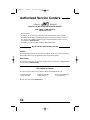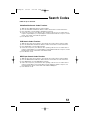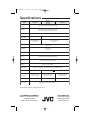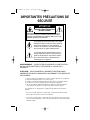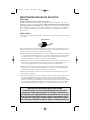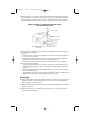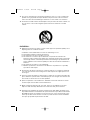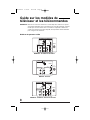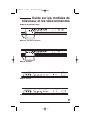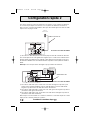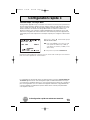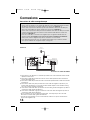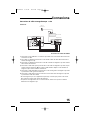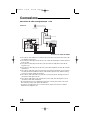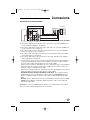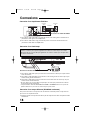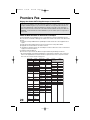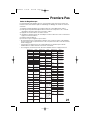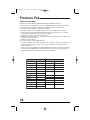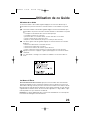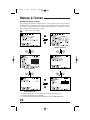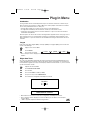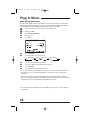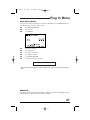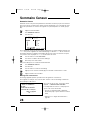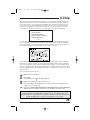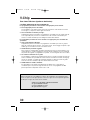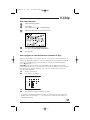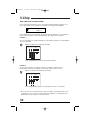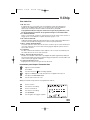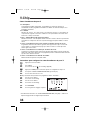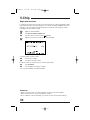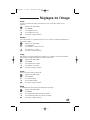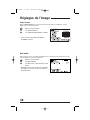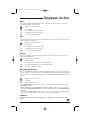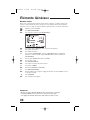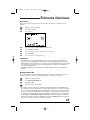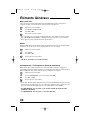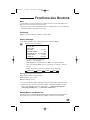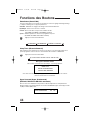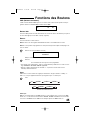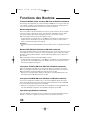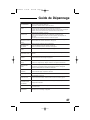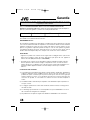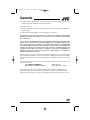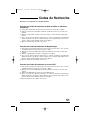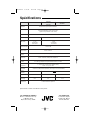COLOR TELEVISION
USER'S GUIDE
For models:
AV-27D303
AV-27D203
AV-20D303
AV-27330
AV-27320
AV-27S33
Illustration of AV-27D303 and RM-C252
IMPORTANT NOTE TO THE CUSTOMER
In the spaces below, enter the model and serial number of your television (located at the
rear of the television cabinet). Staple your sales receipt or invoice to the inside cover of this
guide. Keep this user's guide in a convenient place for future reference. Keep the carton and
original packaging for future use.
Model Number
Serial Number
LCT1145-001A-A
0302-TN-FAA-JIM
FE English 5/13/02 8:52 AM Page 1

IMPORTANT SAFETY PRECAUTIONS
WARNING: TO PREVENT FIRE OR SHOCK HAZARDS, DO NOT EXPOSE THIS TV
SET TO RAIN OR MOISTURE.
CAUTION: TO INSURE PERSONAL SAFETY, OBSERVE THE FOLLOWING RULES
REGARDING THE USE OF THIS UNIT.
1. Operate only from the power source specified on the unit.
2. Avoid damaging the AC plug and power cord.
3. Avoid Improper installation and never position the unit where good venti-
lation is unattainable.
4. Do not allow objects or liquid into the cabinet openings.
5. In the event of trouble, unplug the unit and call a service technician. Do
not attempt to repair it yourself or remove the rear cover.
Changes or modifications not approved by JVC could void the warranty.
* When you don’t use this TV set for a long period of time, be sure to dis-
connect both the power plug from the AC outlet and antenna for your
safety.
* To prevent electric shock do not use this polarized plug with an exten-
sion cord, receptacle or other outlet unless the blades can be fully insert-
ed to prevent blade exposure.
CAUTION: To reduce the risk of electric shock.
Do not remove cover (or back).
No user serviceable parts inside.
Refer servicing to qualified service personnel.
The lightning flash with arrowhead symbol, within an
equilateral triangle is intended to alert the user to the
presence of uninsulated “dangerous voltage” within the
product’s enclosure that may be of sufficient magni-
tude to constitute a risk of electric shock to persons.
The exclamation point within an equilateral triangle is
intended to alert the user to the presence of important
operating and maintenance (servicing) instructions in
the literature accompanying the appliance.
RISK OF ELECTRIC SHOCK
DO NOT OPEN
CAUTION
FE English 5/13/02 8:52 AM Page 2

IMPORTANT SAFEGUARDS
CAUTION:
Please read and retain for your safety.
Electrical energy can perform many useful functions. This TV set has been engineered and
manufactured to assure your personal safety. But improper use can result in potential electrical
shock or fire hazards. In order not to defeat the safeguards incorporated in this TV set, observe
the following basic rules for its installation, use and servicing.
And also follow all warnings and instructions marked on your TV set.
INSTALLATION
1 Your TV set is equipped with a polarized AC line plug (one blade
of the plug is wider than the other). This safety feature allows
the plug to fit into the power outlet only one way. Should you be
unable to insert the plug fully into the outlet, try reversing the
plug. Should it still fail to fit, contact your electrician.
2 Operate the TV set only from a power source as indicated on the TV set or refer to the oper-
ating instructions for this information. If you are not sure of the type of power supply to your
home, consult your TV set dealer or local power company. For battery operation, refer to the
operating instructions.
3 Overloaded AC outlets and extension cords are dangerous, and so are frayed power cords
and broken plugs. They may result in a shock or fire hazard. Call your service technician for
replacement.
4 Do not allow anything to rest on or roll over the power cord, and do not place the TV set
where power cord is subject to traffic or abuse. This may result in a shock or fire hazard.
5 Do not use this TV set near water — for example, near a bathtub, washbowl, kitchen sink, or
laundry tub, in a wet basement, or near swimming pool, etc.
6 If an outside antenna is connected to the TV set, be sure the antenna system is grounded so
as to provide some protection against voltage surges and built-up static charges. Section
810 of the National Electrical Code provides information with respect to proper grounding of
the mast and supporting structure, grounding of the lead-in wire to an antenna discharge
unit, size of grounding conductors, location of antenna discharge unit, connection require-
ments for the grounding electrode.
(POLARIZED-TYPE)
IMPORTANT RECYCLING INFORMATION
This product utilizes both a Cathode Ray Tube (CRT) and other com-
ponents that contain lead. Disposal of these materials may be regu-
lated in your community due to environmental considerations. For
disposal or recycling information, please contact your local authori-
ties, or the Electronic Industries Alliance: http://www.eiae.org
FE English 5/13/02 8:52 AM Page 3

7 An outside antenna system should not be located in the vicinity of overhead power lines or
other electric light or power circuits, or where it can fall into such power lines or circuits.
When installing an outside antenna system, extreme care should be taken to keep from
touching such power lines or circuits as contact with them might be fatal.
8 TV sets are provided with ventilation openings in the cabinet to allow heat generated during
operation to be released.
Therefore:
— Never block the bottom ventilation slots of a portable TV set by placing it on a bed, sofa,
rug, etc.
— Never place a TV set in a “built-in” enclosure unless proper ventilation is provided.
— Never cover the openings with a cloth or other material.
— Never place the TV set near or over a radiator or heat register.
9 To avoid personal injury:
— Do not place a TV set on a sloping shelf unless properly secured.
— Use only a cart or stand recommended by the TV set manufacturer.
— Do not try to roll a cart with small casters across thresholds or deep pile carpets.
— Wall or shelf mounting should follow the manufacturer’s instructions, and should use a
mounting kit approved by the manufacturer.
USE
10 Caution children about dropping or pushing objects into the TV set through cabinet open-
ings. Some internal parts carry hazardous voltages and contact can result in a fire or elec-
trical shock.
11 Unplug the TV set from the wall outlet before cleaning. Do not use liquid or an aerosol
cleaner.
12 Never add accessories to a TV set that has not been designed for this purpose. Such addi-
tions may result in a hazard.
EXAMPLE OF ANTENNA GROUNDING
AS PER NATIONAL ELECTRICAL CODE
FE English 5/13/02 8:52 AM Page 4

13 For added protection of the TV set during a lightning storm or when the TV set is to be left
unattended for an extended period of time, unplug it from the wall outlet and disconnect the
antenna. This will prevent damage to product due to lightning storms or power line surges.
14 A TV set and cart combination should be moved with care. Quick stops, excessive force,
and uneven surfaces may cause the TV set and cart combination to overturn.
SERVICE
15 Unplug this TV set from the wall outlet and refer servicing to qualified service personnel
under the following conditions:
A. When the power cord or plug is damaged or frayed.
B. If liquid has been spilled into the TV set.
C. If the TV set has been exposed to rain or water.
D. If the TV set does not operate normally by following the operating instructions. Adjust
only those controls that are covered in the operating instructions as improper adjustment
of other controls may result in damage and will often require extensive work by a quali-
fied technician to restore the TV set to normal operation.
E. If the TV set has been dropped or damaged in any way.
F. When the TV set exhibits a distinct change in performance — this indicates a need for
service.
16 Do not attempt to service this TV set yourself as opening or removing covers may expose
you to dangerous voltage or other hazards. Refer all servicing to qualified service person-
nel.
17 When replacement parts are required, have the service technician verify in writing that the
replacement parts he uses have the same safety characteristics as the original parts. Use
of manufacturer’s specified replacement parts can prevent fire, shock, or other hazards.
18 Upon completion of any service or repairs to this TV set, please ask the service technician
to perform the safety check described in the manufacturer’s service literature.
19 When a TV set reaches the end of its useful life, improper disposal could result in a picture
tube implosion. Ask a qualified service technician to dispose of the TV set.
20 Note to CATV system installer.
This reminder is provided to call the CATV system installer’s attention to Article 820-40 of
the NEC that provides guidelines for proper grounding and, in particular, specifies that the
cable ground shall be connected to the grounding system of the building, as close to the
point of cable entry as practical.
FE English 5/13/02 8:52 AM Page 5

Table of Contents
UNPACKING YOUR TV . ....7
TV Models and
Remote Controls . .......8
Quick Setup Guide . ......11
Connections . .........14
Cable and VCR Connections . ......14
Connecting to a DVD Player . .......17
Connecting to an External Amplifier . ...18
Connecting to a Camcorder . .......18
Headphone Connection . .........18
Remote Control . ........19
Remote Control Basics . ....19
Changing the Batteries . ....19
Remote Programming . ....20
CATV and Satellite Codes . ........20
VCR Codes . ...............21
DVD Codes . ...............22
Onscreen Menus . .......23
Using the Guide . .............23
Onscreen Menu System . .........24
Plug In Menu . ..............25
Introduction . ..........25
Language . . . . ........25
Auto Tuner Setup . .......25
Auto Clock Set . ........26
Manual Clock Set . .......27
Channel Summary . ............28
V-Chip . ..................29
US V-Chip Ratings . ......30
Viewing Guidelines . ......30
Setting US V-Chip Ratings . . . 31
Movie Ratings . .........33
Set Movie Ratings . ......33
Canadian V-Chip Ratings . . . . 34
Set Canadian V-Chip Ratings . 34
Unrated Programs . ......35
Set Lock Code . ........36
Picture Settings . .............37
Tint . ..............37
Color . .............37
Picture . ............37
Bright . .............37
Detail . .............37
Color Temperature . ......38
Noise Muting . .........38
Onscreen Menus (Cont.)
Sound Settings . . ............39
Bass . .............39
Treble...............39
Balance. . ............39
MTS (Multi-channel Sound . . . 39
General Items . ..............40
On/Off Timer . .........40
Closed Caption . ........41
Front Panel Lock . .......41
Auto Shut Off . .......42
XDS ID . ............42
V2 Component-In/
V1 Component-In . .......42
BUTTON FUNCTIONS . ....43
Menu ....................43
Exit . ....................43
Display . ..................43
Muting . ..................43
Video Status . . ..............44
Sleep Timer . ...............44
Hyper Surround . .............44
BBE . ..................45
100+ . ...................45
Return+ . .................45
Input . . . .................45
Theater Pro D6500K . ..........46
VCR Buttons . . . .............46
DVD Buttons . ...............46
TV/CATV Switch . . . . ..........46
VCR/DVD Switch . ............46
Light . ...................46
APPENDICES
Troubleshooting . .............47
Warranty . .................48
Authorized Service Centers . .......50
Search Codes . ..............51
Specifications . . .............52
FE English 5/13/02 8:52 AM Page 6

MENU
POWER
ON TIMER
– CHANNEL + – VOLUME +
OPERATE
Two AA
Batteries
1 Television
1 Remote
Control
AA Alkaline
AA Alkaline
Thank you for your purchase of a JVC Color Television. Before you begin setting up your new
television, please check to make sure you have all of the following items. In addition to this
guide, your television box should include:
Once you have unpacked your television, the next step is to connect it to your antenna/cable
or satellite system and to connect the audio/video devices you want to use with your televi-
sion. To make these connections you will use plugs like the ones illustrated below.
A/V Input Plug
RF Connectors
Used to connect a
coaxial cable from an
external antenna or
Cable TV system.
A matching TV stand
is also available
(optional).
Used to make video con-
nections with VCRs,
DVDs, Camcorders, etc
(optional).
Used to connect
audio/video devices like
VCRs, DVD players,
stereo amplifiers, game
consoles, etc.
S-Video Plug
We recommend that before you start using your new television, you read your entire User’s
Guide so you can learn about your new television’s many great features. But if you’re anxious
to start using your television right away, a quick setup guide follows on pages 11 - 13.
Unpacking Your Television
7
Note: Your television
and/or remote control
may differ from the
examples illustrated
here.
FE English 5/13/02 8:52 AM Page 7

TV Models and Remotes Guide
NOTE: Before you connect your televison to another device, please refer to the proper dia-
grams for your TV and remote, depending on the model that you have purchased.
These will help assist you in understanding how to connect your television to another
device, as well as use the remote to set up your televison.
Rear Panel Diagrams
8
MODELS: AV-27D303 and AV-27D203
75Ω
(VHF/UHF)
INPUT 2
VIDEO/Y
COMPONENT
VIDEO
AUDIO OUT
L
R
R
INPUT 1
S-VIDEO
VIDEO
OVER
R
AUDIO
L/MONO L/MONO
PB
PR
75Ω
(VHF/UHF)
VIDEO/Y
COMPONENT
VIDEO
AUDIO OUT
L
R
INPUT 1
S-VIDEO
R
L/MONO
PB
PR
MODEL: AV-27320
75Ω
(VHF/UHF)
INPUT 2
VIDEO/Y
COMPONENT
VIDEO
AUDIO OUT
L
R
R
INPUT 1
S-VIDEO
VIDEO
OVER
R
AUDIO
L/MONO L/MONO
PB
PR
MODELS: AV-20D303, AV-27330 and AV-27S33
FE English 5/13/02 8:52 AM Page 8

MENU
VIDEO L/MONO AUDIO R
INPUT 3
CHANNEL
OPERATE
VOLUME POWER
ON TIMER
Front Panel Diagrams
MODELS: AV-27330 and AV-27S33
MENU
– CHANNEL + – VOLUME +
POWER
ON TIMER
INPUT 2
VIDEO L / MONO – AUDIO-R
OPERATE
MODELS: AV-27D303 and AV-27D203
MODEL: AV-20D303
TV Models and Remotes Guide
MENU
VIDEO L/MONO AUDIO R
INPUT 3
CHANNEL
OPERATE
VOLUME POWER
ON TIMER
MODEL: AV-27320
9
MENU
– CHANNEL + – VOLUME +
POWER
ON TIMER
INPUT 3
VIDEO L / MONO – AUDIO-R
OPERATE
FE English 5/13/02 8:52 AM Page 9

TV Models and Remotes Guide
Remote Control RM-C255
MODELS: AV-27330,
AV-27S33
10
Remote Control RM-C205
MODEL: AV-27320
Remote Control RM-C252
MODELS: AV-27D203,
AV-27D303
POWER
DISPLAY
INPUT
1
7
4
100+
3
9
6
RETURN+
MUTING
MENU
V—CHIP
EXIT
2
8
0
5
+
CH
VOL
VOL
+
CH
CHANNEL
VCR CONTROL
POWER TV/VCR
REC STOP
PAUSE
PLAY FFREW
SLEEP
TIMER
VIDEO
STATUS
RM-C205
Remote Control RM-C253
MODEL: AV-20D303
FE English 5/13/02 8:52 AM Page 10

11
Getting Started
These quick setup pages will provide you, in three easy steps, with the basic information you
need to begin using your new television right away. This information includes basic instructions
on operating your remote control, making a simple cable/antenna and optional VCR connection
and, finally, information on programming your television's Auto Tuner.
If you have questions, or for more detailed information on any of these steps, please consult
other sections of this manual.
Step One - The Remote Control
The remote control is the key to operating your television's many great features. Before you can
operate your remote control, you first need to install the batteries (included).
For RM-C255, RM-C253 and RM-C252, lift and pull the latch on the back of the remote to
open. For RM-C205, raise the latch on the remote’s back cover to remove. Insert two batteries
(included) carefully noting the “+” and “–” markings, placing the “–” end in the unit first. Snap the
cover back into place.
Basic Operation
Turn the television on and off by pressing the POWER button at the top right corner of
the remote.
The four key feature buttons at the center of the remote can be
used for basic operation of the television. The top and bottom
buttons will scan forward an back through the available chan-
nels. The right and left buttons will turn the volume up or down.
These buttons are also marked with four arrows and are also
used with JVC's onscreen menu system. You will need to use
these buttons later in the Quick Setup.
The next step is to connect your television to an antenna or
cable.
Note: Illustration of remote control RM-C252
POWER
Proceed to Step Two
Quick Setup 1
RM-C205 ONLY
RM-255, RM-C253 and RM-252
FE English 5/13/02 8:52 AM Page 11

12
75Ω
(VHF/UHF)
INPUT 2
VIDEO/Y
COMPONENT
VIDEO
AUDIO OUT
L
R
R
INPUT 1
S-VIDEO
VIDEO
OVER
R
AUDIO
L/MONO L/MONO
PB
PR
WALL
CABLE or ANTENNA
OUT
75Ω
(VHF/UHF)
INPUT 2
VIDEO/Y
COMPONENT
VIDEO
AUDIO OUT
L
R
R
INPUT 1
S-VIDEO
VIDEO
OVER
R
AUDIO
L/MONO L/MONO
PB
PR
OR
VCR
IN
OUT
V
L
R
Cable/RF connector
AV Cables/Plugs
Step Two - Making Basic Connections
Next you will need to connect your television to an antenna or cable system. The most basic
antenna/cable connection is shown below. For more detailed connections, such as ones where
a cable box is required, see pages 15 to 16.
You may also wish to connect a VCR at this point. A basic VCR connection is shown below. For
detailed instructions on connecting a other components or a home theater system, see pages
15 to 17.
Note: A VCR is not required to operate your television.
1) Connect the yellow video cable out from the VCR’s Video Output, in to the TV’s Video Input
jack, OR connect an S-Video cable from the VCR’s S-Video output, to the TV’s S-Video
input.
2) Connect the white audio cable out from the VCR’s Left Audio Output, in to the TV’s Left
Audio Input Jack.
3) Connect the red audio cable out from the VCR’s Right Audio Output, in to the TV’s Right
Audio Input jack.
Finally, once you have finished your connections, plug the power cord into the nearest power
outlet and turn on the television.
1) Connect an RF cable out from the wall outlet in to the RF Input on the back of the TV.
Proceed to Step Three
Quick Setup 2
Illustration of AV-27D303
Illustration of AV-27D303
FE English 5/13/02 8:52 AM Page 12

13
Press the
button to move to AUTO TUNER
SETUP
¥
To choose CABLE (if you are connected
to a cable system) or AIR (if you use
an antenna) or SKIP (if you need to)
To m ove to START
The Auto Tuner will now memorize all of the clear, active channels your television can
receive. This will take one or two minutes.
Step Three - The Plug In Menu
When you turn your television on for the first time the Plug In Menu will appear. This menu sets
some of the basic settings for your television. A complete description of the Plug In Menu can
be found starting on page 25. We recommend you complete the Plug In Menu items before you
start using your television. But to begin watching your television right away you only need to run
the Auto Tuner Setup. This lets your television learn the channels it is able to receive. To run the
Auto Tuner Setup follow the steps below.
The Auto Tuner is finished when the message PROGRAMMING OVER! appears onscreen.
Your Quick Setup is now complete. You can now begin watching your television, or you can
continue on in this guide for more information on connecting audio/video devices, programming
your remote control, or using the JVC onscreen menu system to customize your television
viewing experience.
STOP
The Quick Setup is complete
Quick Setup 3
FE English 5/13/02 8:52 AM Page 13

Connections
75Ω
(VHF/UHF)
INPUT 2
VIDEO/Y
COMPONENT
VIDEO
AUDIO OUT
L
R
R
INPUT 1
S-VIDEO
VIDEO
OVER
R
AUDIO
L/MONO L/MONO
PB
PR
WALL
CABLE or ANTENNA
OUT
OR
TWO-WAY
SPLITTER
VCR
IN
OUT
V
LR
IN
OUT OUT
1) Connect the antenna or cable TV wire from the wall outlet, in to the RF Input of the two-way
splitter.
2) Connect an RF cable from the one of the RF Outputs on the splitter, in to the RF Input on
the back of the VCR.
3) Connect an RF cable from the other the RF Output on the splitter, in to the RF Input on the
back of the TV.
4) Connect the yellow video cable out from the VCR’s Video Output, in to the TV’s Video Input
jack, OR connect an S-Video cable from the VCR’s S-Video output, to the TV’s S-Video
input.
5) Connect the white audio cable out from the VCR’s Left Audio Output, in to the TV’s Left
Audio Input Jack.
6) Connect the red audio cable out from the VCR’s Right Audio Output, in to the TV’s Right
Audio Input jack.
• If your VCR is a mono sound unit, it will have only one Audio Out jack. Connect it to the TV’s
Left Audio Input.
• Please consult your VCR’s owner’s manual for more information on its operation.
Cable and VCR Connections
14
Illustration of AV-27D303
Diagram #1
There are three basic types of antenna or cable connections:
• If you have an antenna or have a cable system that does not require you use a cable box
to select channels, please refer to Diagram #1.
• If you have a cable system that requires the use of a cable box to access all the channels,
please refer to Diagram #2.
• If you have a cable system that requires the use of a cable box to access certain premium
channels, but not “basic” cable channels, please refer to Diagram #3.
• For your convenience, connection to a VCR is also shown in the following diagrams. A
VCR is not necessary for operation of the television.You may omit the VCR from your
connections if you wish.
• For instructions on connecting a VCR only, please see the Quick Setup on page 12.
FE English 5/13/02 8:52 AM Page 14

75Ω
(VHF/UHF)
INPUT 2
VIDEO/Y
COMPONENT
VIDEO
AUDIO OUT
L
R
R
INPUT 1
S-VIDEO
VIDEO
OVER
R
AUDIO
L/MONO L/MONO
PB
PR
OR
WALL
CABLE or ANTENNA
OUT
CABLE BOX
VCR
OUT IN
IN
OUT
VLR
Connections
15
1) Connect the antenna or cable TV wire from the wall outlet, in to the RF Input of the cable
box.
2) Connect an RF cable from the RF Output of the cable box, in to the RF Input on the back of
the VCR.
3) Connect an RF cable from the RF Output of the VCR, in to the RF Input on the back of the
TV.
4) Connect the yellow video cable out from the VCR’s Video Output, in to the TV’s Video Input
jack, OR connect an S-Video cable from the VCR’s S-Video output, to the TV’s S-Video
input.
5) Connect the white audio cable out from the VCR’s Left Audio Output, in to the TV’s Left
Audio Input Jack.
6) Connect the red audio cable out from the VCR’s Right Audio Output, in to the TV’s Right
Audio Input jack.
• If your VCR is a mono sound unit, it will have only one Audio Out jack. Connect it to the TV’s
Left Audio Input.
• Please consult your VCR’s owner’s manual for more information on its operation.
Cable and VCR Connections - Continued
Illustration of AV-27D303
Diagram #2
FE English 5/13/02 8:52 AM Page 15

Connections
16
OR
75Ω
(VHF/UHF)
INPUT 2
VIDEO/Y
COMPONENT
VIDEO
AUDIO OUT
L
R
R
INPUT 1
S-VIDEO
VIDEO
OVER
R
AUDIO
L/MONO L/MONO
PB
PR
WALL
CABLE or ANTENNA
OUT
CABLE BOX
VCR
OUT IN
IN
OUT
VLR
TWO-WAY
SPLITTER
IN
OUT OUT
Cable and VCR Connections - Continued
1) Connect the antenna or cable TV wire from the wall outlet, in to the RF Input of the two-way
splitter.
2) Connect an RF cable from the one of the RF Outputs on the splitter, in to the cable box RF
Input.
3) Connect an RF cable from the Cable Box Output, in to the VCR RF Input.
4) Connect an RF cable from the other the RF Output on the splitter, in to the RF Input on the
back of the TV.
5) Connect the yellow video cable out from the VCR’s Video Output, in to the TV’s Video Input
jack, OR connect an S-Video cable from the VCR’s S-Video output, to the TV’s S-Video input.
6) Connect the white audio cable out from the VCR’s Left Audio Output, in to the TV’s Left Audio
Input jack.
7) Connect the red audio cable out from the VCR’s Right Audio Output, in to the TV’s Right Audio
Input jack.
• If your VCR is a mono sound unit, it will have only one Audio Out jack. Connect it to the TV’s
Left Audio Input.
• Please consult your VCR’s owner’s manual for more information on its operation.
Illustration of AV-27D303
Diagram #3
FE English 5/13/02 8:52 AM Page 16

75Ω
(VHF/UHF)
INPUT 2
VIDEO/Y
COMPONENT
VIDEO
AUDIO OUT
L
R
R
INPUT 1
S-VIDEO
VIDEO
OVER
R
AUDIO
L/MONO L/MONO
PB
PR
PB
PR
Green
Blue
Red
DVD PLAYER
AUDIO OUT
R L
Y
OUT
Connections
17
1) Connect Green cable out from DVD player “Y” Component Output, in to TV “VIDEO/Y”
Component Input.
2) Connect Blue cable out from DVD player “P
B” Component Output, in to TV “PB” Component
Input.
3) Connect Red cable out from DVD Player “PR” Component Output, in to TV “PR” Component
Input.
4) Connect White Audio cable out from DVD Left Audio Output, in to TV Left Audio Input 2.
5) Connect Red Audio cable out from DVD Right Audio Output, in to TV Right Audio Input 2.
• Green, blue and red are the most common colors for DVD cables. Some models may vary
colors, please consult the user’s manual for your DVD Player for more information.
• Be careful not to confuse the red DVD cable with the red audio cable. It is best to complete
one set of connections (DVD or Audio Output) before starting the other to avoid accidentally
switching the cables.
• See page 22 for instructions on programming your remote control to operate the basic func-
tions of your DVD player.
• AV-20D303, AV-27S33, AV-27D203, AV-27D303 and AV-27330: If you use Input 2
(Component-In) for the DVD connection, you must set the V2 COMPONENT-IN on the initial
Setup Menu to “YES” for proper display of the DVD signal.
• AV-27320: If you use Input 1 for the DVD connection, you must set the V1 COMPONENT-IN
on the initial Setup Menu to “YES” for proper display of the DVD signal.
NOTE: Progressive DVD Players (players with an output scan of 31.5 KHz) will not work prop-
erly with this television.
Connecting to a DVD player
Illustration of AV-27D303
FE English 5/13/02 8:52 AM Page 17

Connections
18
1) Connect the yellow video cable out from the Camcorder’s Video Output, in to the TV’s Video
Input jack.
2) Connect the white audio cable out from the Camcorder’s Left Audio Output, in to the TV’s
Left Audio Input Jack.
3) Connect the red audio cable out from the Camcorder’s Right Audio Output, in to the TV’s
Right Audio Input Jack.
• If your Camcorder is a mono sound model it will have only one audio jack. Connect it to the
TV’s Left Audio Jack.
• The front Input Jacks of AV-27D303, AV-27D203 and AV-20D303 are located under the front
panel door. To access, pull on the door to open it.
75Ω
(VHF/UHF)
INPUT 2
VIDEO/Y
COMPONENT
VIDEO
AUDIO OUT
L
R
R
INPUT 1
S-VIDEO
VIDEO
OVER
R
AUDIO
L/MONO L/MONO
PB
PR
LEFT FRONT
SPEAKER
RIGHT FRONT
SPEAKER
AMPLIFIER
Connecting to an External Amplifier
Connecting to a Camcorder
1) Connect the white audio cable from the TV’s Left Audio Output jack to the Amplifier’s Left
Audio Input jack.
2) Connect the red audio cable from the TV’s Right Audio Output jack to the Amplifier’s Right
Audio Input jack.
MENU
VIDEO L/MONO AUDIO R
INPUT 3
CHANNEL
OPERATE
VOLUME POWER
ON TIMER
CAMCORDER
You may connect a camcorder to your television by using the front Input Jacks (Input 2 or
Input 3). You may also connect a game console or other equipment using these jacks.
Camcorders may also be connected to the television’s rear input jacks.
Illustration of AV-27D303
Illustration of AV-27D303
Headphone Connection (AV-20D303 only)
You can connect a pair of headphones to the television using the headphone jack on the front
panel.
1) Plug a headphone jack into the headphone jack on the television’s front panel.
FE English 5/13/02 8:52 AM Page 18

Remote Control
• Before you can operate the remote control, you must first
install the batteries (included). See “Changing the Batteries”
at the bottom of this page for instructions. (For an illustration,
please see page 11.)
• Press the P
OWER button to turn the television on or off.
• Make sure the TV/CATV switch is set to TV. Move the switch
to CATV only if you need to operate a cable box. (Except for
RM-C205).
• Slide the VCR/DVD selector switch to VCR to control a VCR,
slide to DVD to control a DVD player. Please see pages 20
to 22 for instructions on programming your remote control to
operate a Cable box, VCR or DVD player. (Except for
RM-C205).
• Press the CH+ and CH- buttons to scan through the chan-
nels. Tap the CH+ or CH- button to move through the chan-
nels one channel at a time.
• To move rapidly through the channels using JVC’s
Hyperscan feature, press and hold CH+ or CH-. The chan-
nels will zip by at a rate of five channels per second.
• Press V
OL+or VOL - to raise or lower the volume. An indica-
tor bar will appear onscreen to show you the television vol-
ume level.
• The CH+/- and V
OL+/- buttons are also used to navigate
JVC’s onscreen menu system.
• You can directly access specific channels using the 10-key
pad.
• For more information on remote control button features, see
pages 43 to 46. For information on using the onscreen
menus, see page 23.
Changing the Batteries
For RM-C255, RM-C253 and RM-C252, lift and pull the latch on the back of the remote to
open. For RM-C205, Raise the latch on the remote’s back cover to remove.
Insert two AA batteries (supplied), carefully noting the "+" and "-" markings on the batteries and
on the remote control. To avoid a potential short circuit, insert the "-" end first. Be sure to use
only size AA batteries. When batteries are installed, snap the cover back into place (until it
clicks into position).
• If the remote control acts erratically, replace the batteries. Typical battery life is six months to
one year. We recommend using alkaline batteries for longer battery life.
When you change the batteries, try to complete the task within three minutes. If you take
longer than three minutes, the remote control codes for your VCR, DVD, and/or Cable
Box may have to be reset, except for RM-C205 (see page 20-22).
Remote Control Basics
Notes: Remote control model RM-C252 is shown at the left.
A different model remote control may have come with your
television.
19
FE English 5/13/02 8:52 AM Page 19

Remote Programming
Setting the CATV, VCR and DVD Codes
You can program your remote to operate your cable box, satellite receiver, VCR or DVD
player by using the instructions and codes listed below. If the equipment does not respond to
any of the codes listed below or to the code search function, use the remote control supplied
by the manufacturer.
NOTE: The RM-C205 remote control can only operate JVC-brand devices.
Cable Box or Satellite codes
ABC
Archer
Cableview
Citizen
Curtis
Diamond
Eagle
Eastern
GC Brand
Gemini
General Instrument
Hamlin
Hitachi
Jerrold
Macom
Magnavox
Memorex
Movietime
Oak
Paragon
Panasonic
Philips
Pioneer
024
032, 025
051, 032
022, 051
058, 059
024, 032, 025
029
034
032, 051
022, 043
065, 024, 025,
026, 027, 020,
021, 022, 057,
023
040, 041, 042,
045, 058, 064
049, 024
065, 024, 025,
026, 027, 020,
021, 022, 057,
023
049, 050, 051,
054
033
030
032, 051
039, 037, 048
055, 056, 060,
071, 073
063
028, 029, 030,
052, 053, 031,
069
047, 062
Pulsar 051, 032
Cable Box CODES
Puser
RCA
Realistic
Regal
Regency
Rembrandt
Samsung
Scientific Atlanta
SLMark
Sprucer
Stargate
Tel ec aption
Tel ev ie w
Texscan
Tocom
Tos hiba
Unika
Universal
Videoway
Viewstar
032
061, 070
032
058, 064, 040,
041, 042, 045,
068
034
037, 032, 051,
038
051
057, 058, 059
051, 047
051, 056
032, 051
067
047, 051
044
035, 036, 066
050
032, 025
022, 032
052
029, 030
Zenith
063, 046
Zenith/Drake
Satellite
046
Cable Box CODES
Echostar
Express VU
G.E.
G.I.
Gradiente
Panasonic
Philips
Primestar
RCA
Proscan
Sony
Star Choice
Tos hiba
Uniden
100, 113, 114,
115
100, 113
106
108
112
Hitachi
HNS (Hughes)
104, 111
104
105
102, 103
108
106, 109, 110
106, 109, 110
107
104, 108
101
102, 103
Digital
Satellite
Systems
CODES
The remote control is programmed with CATV and/or Satellite codes for power on, power off,
channel up, channel down, and 10 key operation.
1) Find the CATV/Satellite brand from the list of codes shown below.
2) Slide the 2-way selector switch to “CATV”.
3) Press and hold down the D
ISPLAY button.
4) With the DISPLAY button held down, enter the first code number listed using the 10 key pad.
5) Release the D
ISPLAY button.
6) Confirm the operation of the Cable Box/Satellite receiver.
• If your CATV or Satellite box does not respond to the first code, try the others listed. If it does
not respond to any code, try the Search Codes Function, on page 51.
20
FE English 5/13/02 8:52 AM Page 20
Page is loading ...
Page is loading ...
Page is loading ...
Page is loading ...
Page is loading ...
Page is loading ...
Page is loading ...
Page is loading ...
Page is loading ...
Page is loading ...
Page is loading ...
Page is loading ...
Page is loading ...
Page is loading ...
Page is loading ...
Page is loading ...
Page is loading ...
Page is loading ...
Page is loading ...
Page is loading ...
Page is loading ...
Page is loading ...
Page is loading ...
Page is loading ...
Page is loading ...
Page is loading ...
Page is loading ...
Page is loading ...
Page is loading ...
Page is loading ...
Page is loading ...
Page is loading ...
Page is loading ...
Page is loading ...
Page is loading ...
Page is loading ...
Page is loading ...
Page is loading ...
Page is loading ...
Page is loading ...
Page is loading ...
Page is loading ...
Page is loading ...
Page is loading ...
Page is loading ...
Page is loading ...
Page is loading ...
Page is loading ...
Page is loading ...
Page is loading ...
Page is loading ...
Page is loading ...
Page is loading ...
Page is loading ...
Page is loading ...
Page is loading ...
Page is loading ...
Page is loading ...
Page is loading ...
Page is loading ...
Page is loading ...
Page is loading ...
Page is loading ...
Page is loading ...
Page is loading ...
Page is loading ...
Page is loading ...
Page is loading ...
Page is loading ...
Page is loading ...
Page is loading ...
Page is loading ...
Page is loading ...
Page is loading ...
Page is loading ...
Page is loading ...
Page is loading ...
Page is loading ...
Page is loading ...
Page is loading ...
Page is loading ...
Page is loading ...
Page is loading ...
Page is loading ...
-
 1
1
-
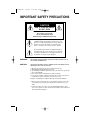 2
2
-
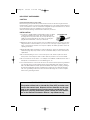 3
3
-
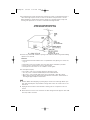 4
4
-
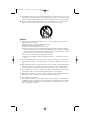 5
5
-
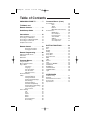 6
6
-
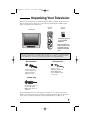 7
7
-
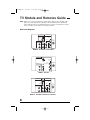 8
8
-
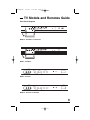 9
9
-
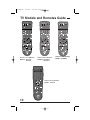 10
10
-
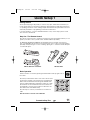 11
11
-
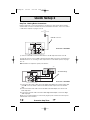 12
12
-
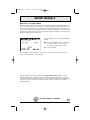 13
13
-
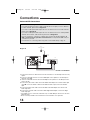 14
14
-
 15
15
-
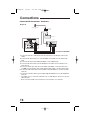 16
16
-
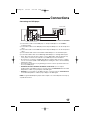 17
17
-
 18
18
-
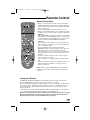 19
19
-
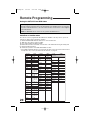 20
20
-
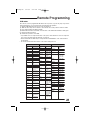 21
21
-
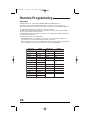 22
22
-
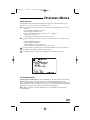 23
23
-
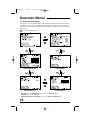 24
24
-
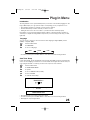 25
25
-
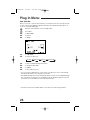 26
26
-
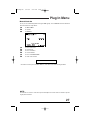 27
27
-
 28
28
-
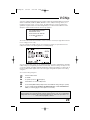 29
29
-
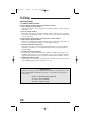 30
30
-
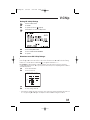 31
31
-
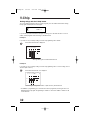 32
32
-
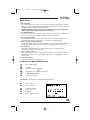 33
33
-
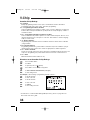 34
34
-
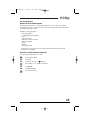 35
35
-
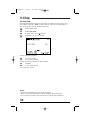 36
36
-
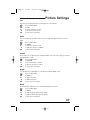 37
37
-
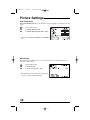 38
38
-
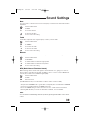 39
39
-
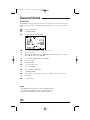 40
40
-
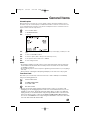 41
41
-
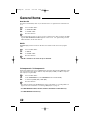 42
42
-
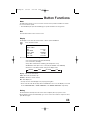 43
43
-
 44
44
-
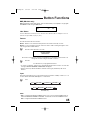 45
45
-
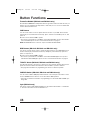 46
46
-
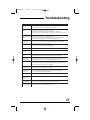 47
47
-
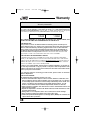 48
48
-
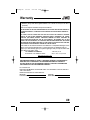 49
49
-
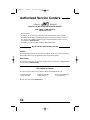 50
50
-
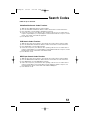 51
51
-
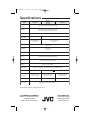 52
52
-
 53
53
-
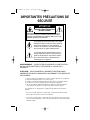 54
54
-
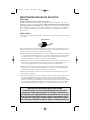 55
55
-
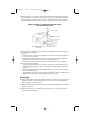 56
56
-
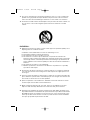 57
57
-
 58
58
-
 59
59
-
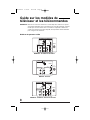 60
60
-
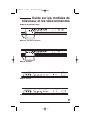 61
61
-
 62
62
-
 63
63
-
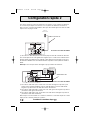 64
64
-
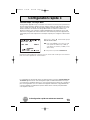 65
65
-
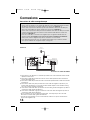 66
66
-
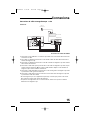 67
67
-
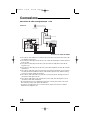 68
68
-
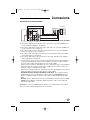 69
69
-
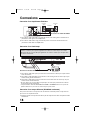 70
70
-
 71
71
-
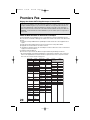 72
72
-
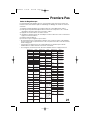 73
73
-
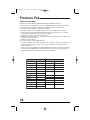 74
74
-
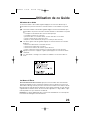 75
75
-
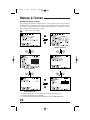 76
76
-
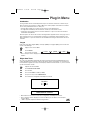 77
77
-
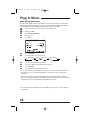 78
78
-
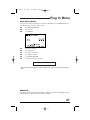 79
79
-
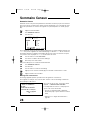 80
80
-
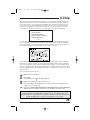 81
81
-
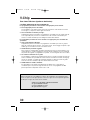 82
82
-
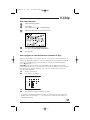 83
83
-
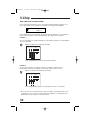 84
84
-
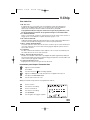 85
85
-
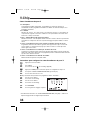 86
86
-
 87
87
-
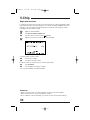 88
88
-
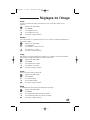 89
89
-
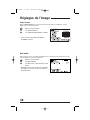 90
90
-
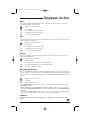 91
91
-
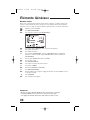 92
92
-
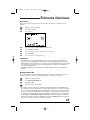 93
93
-
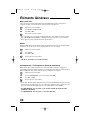 94
94
-
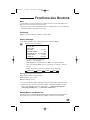 95
95
-
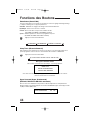 96
96
-
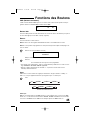 97
97
-
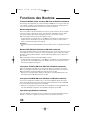 98
98
-
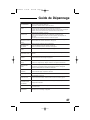 99
99
-
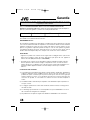 100
100
-
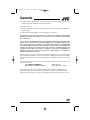 101
101
-
 102
102
-
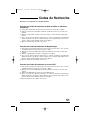 103
103
-
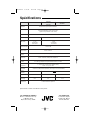 104
104
JVC AV 27S33 User manual
- Category
- LCD TVs
- Type
- User manual
Ask a question and I''ll find the answer in the document
Finding information in a document is now easier with AI
in other languages
- français: JVC AV 27S33 Manuel utilisateur
Related papers
Other documents
-
Aiwa AV-14F703 User manual
-
Toshiba CN27V71 User manual
-
Sony KV 32HS20 User manual
-
Sanyo VHR-H531 User manual
-
Sanyo VHR-H601 User manual
-
Sony KV 36FV27 User manual
-
Sanyo VHR-H631 User manual
-
Memorex MT1701 User manual
-
Sony KV-3 6FV16 User manual
-
 Optimus - Katadyn Products Inc. 110/MODEL 60 User manual
Optimus - Katadyn Products Inc. 110/MODEL 60 User manual