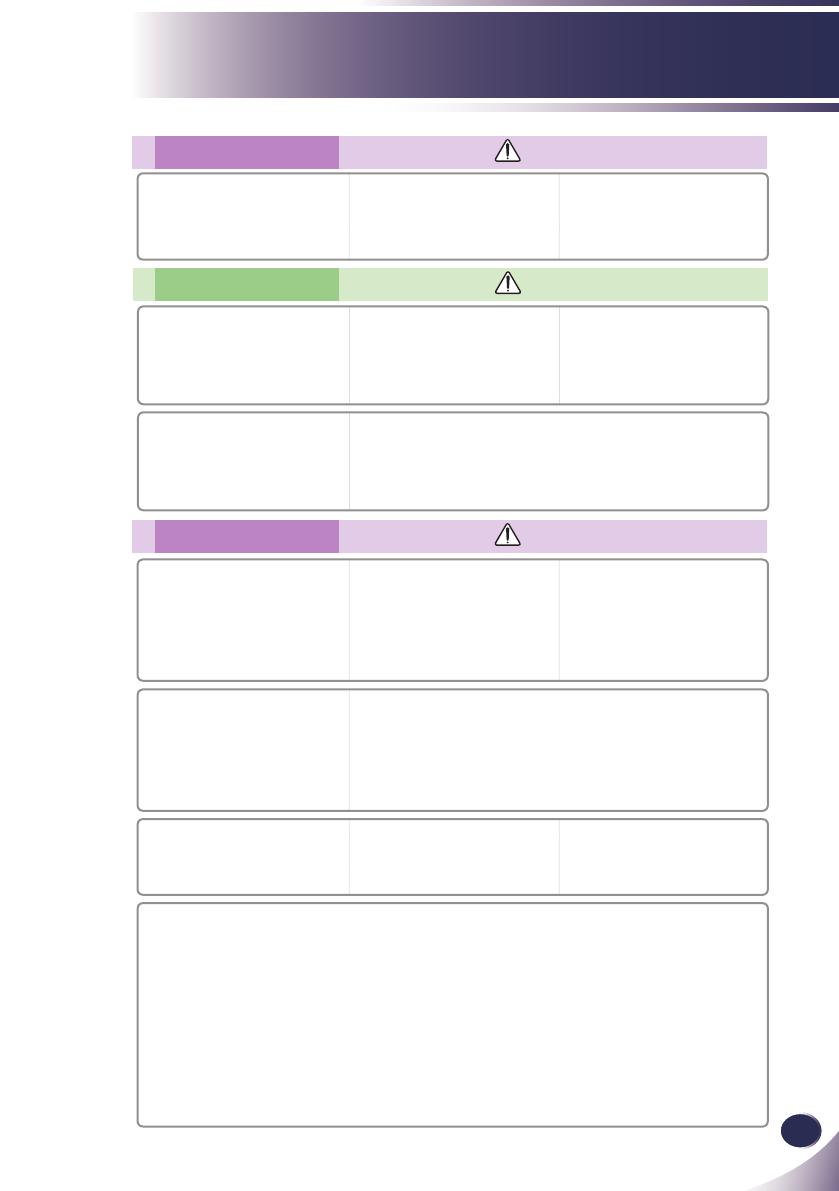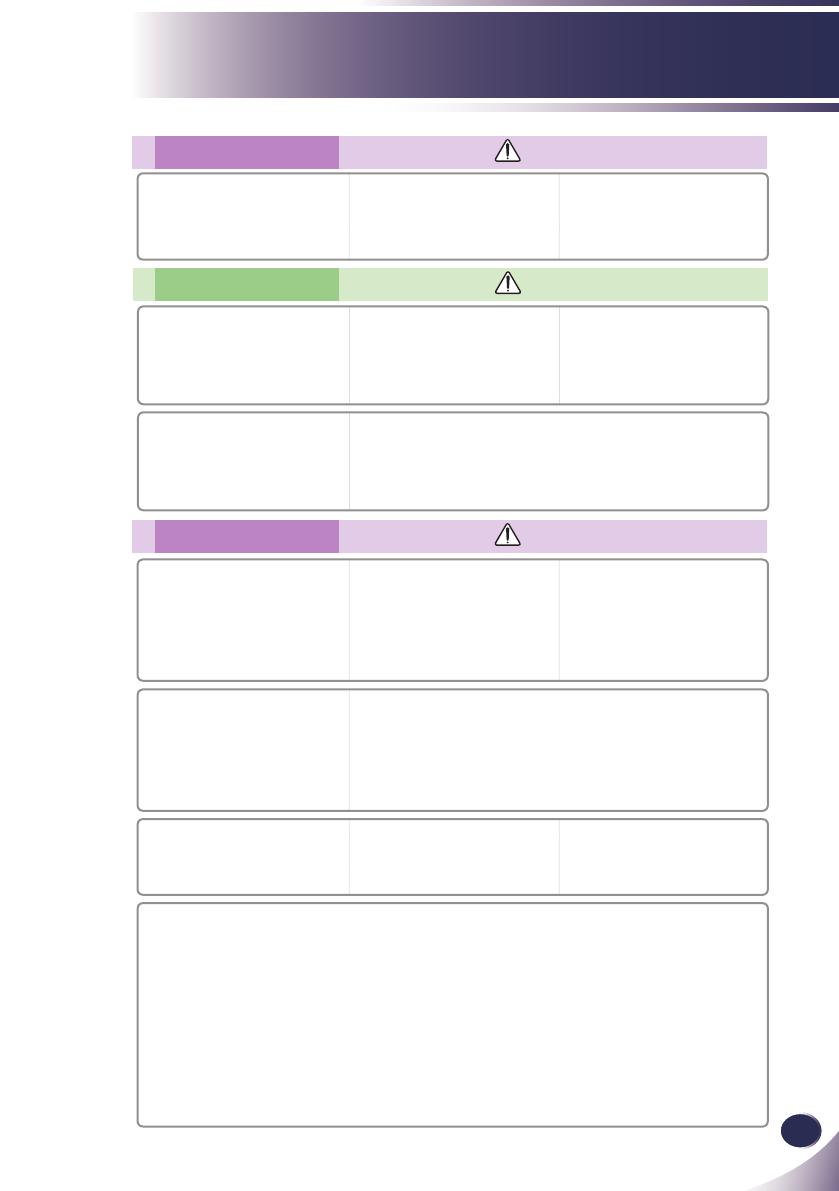
English
3
English
Usage Notice
Power
WARNING
Never touch the power plug with a
wet hand
This may cause an electric shock-
hazard!
Do not plug-in too many items into
one power outlet.
It may result in overheating of the
outlet and create a re hazard!
Prevent dust from collecting on the
power plug pins or outlet.
This may cause a re hazard!
Power
NOTES
Hold the plug rmly when unplug-
ging. If you pull the cord, it may be
damaged.
This may cause a re hazard !
Do not use if the power cord or the
plug is damaged or any part of the
power outlet is loose.
This may cause a re or an electric-
shock hazard or damage to the unit!
Ensure the power cord does not
come into contact with sharp or
hot objects.
This may cause a re or an electric-
shock hazard or damage to the unit!
Place the projector where people
will not trip or tread on the power
cord.
This may cause a re or an electric-
shock hazard or damage to the unit!
Do not turn the projector On/Off by plugging-in or unplugging the power
plug to the wall outlet.
(Allow the unit to cool before removing power.)
It may cause mechanical failure or could cause an electric shock.
Using
WARNING
Do not place anything containing
liquid on top of the projector such
as owerpot, cup, cosmetics or
candle.
This may cause a re hazard or dam-
age to the unit!
In case of impact shock or damage
to the projector switch it off and
unplug it from the power outlet
and contact an authorized service
center.
This may cause a re or an electric
shock hazard or damage to the unit!
Do not allow any objects to fall into
the projector.
This may cause an electric shock
hazard or damage to the unit!
If water is spilt into the projector
unplug it from the power supply
immediately and consult your
Service Agent.
This may cause an electric shock
hazard or damage to the unit!
Dispose of used batteries carefully and safely.
In the case of a battery being swallowed by a child please consult a doctor
immediately.
Do not remove any covers.
High risk of Electric Shock!
Don’t look directly into the lens
when the projector is in use. Eye
damage may occur!
Do not touch metal parts during
or soon after operation since the
vents will remain very hot!
CAUTION concerning the Power Cord
It is recommend that most appliances be placed on a dedicated circuit; that is,a single outlet circuit which powers
only that appliance and has no additional outlets or branch circuits. Check the specication page of this owner’s
manual to be certain.
Do not overload wall outlets. Overloaded wall outlets, loose or damaged wall outlets, extension cords, frayed power
cords, or damaged or cracked wire insulation are dangerous. Any of these conditions could result in electric shock
or re. Periodically examine the cord of your appliance, and if its appearance indicates damage or deterioration,
unplug it, discontinue use of the appliance, and have the cord replaced with an exact replacement part by an
authorized service personnel.
Protect the power cord from physical or mechanical abuse, such as being twisted, kinked, pinched, closed in a
door, or walked upon. Pay particular attention to plugs, wall outlets, and the point where the cord exits the appli-
ance.