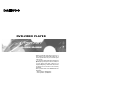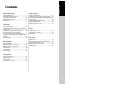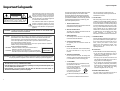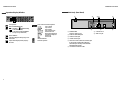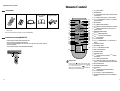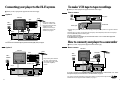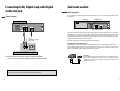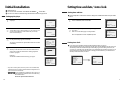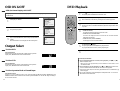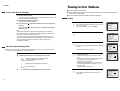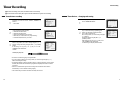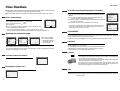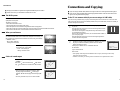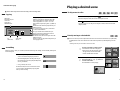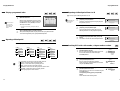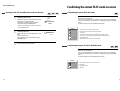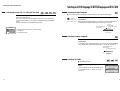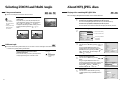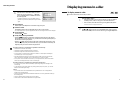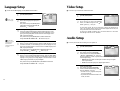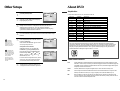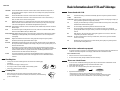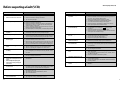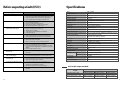SD-8500P/SD-8800P
SD-8500P/SD-8800P
Owner’s Manual
Owner’s Manual
Owner’s Manual
Owner’s Manual
Owner’s Manual
Owner’s Manual
Owner’s Manual
Owner’s Manual
Owner’s Manual
Owner’s Manual
Owner’s Manual
Owner’s Manual
- Region code of DVD/Video player is region “3” or
ALL. Inserting a disc with another region code, it
will not operate. Please only use a disc with region
code 3 or ALL.
- is a ‘DO NOT’ mark. If this mark is displayed in
operating the product, please wait for a while, then
use it. If " DO NOT" mark continues to be
displayed in pressing a button after that, it means
the button does not function in the currently
played disc.
- Press a product button on the REMOTE then use
the product.
• DVD operation : [DVD] button
• Video operation : [VCR] button
DVD-VIDEO PLA
DVD-VIDEO PLA
YER
YER

Product information
1
Contents
Product Information
Important Safeguards ..................................................... 2
Advantages of This Product Are .... ............................ 5
Read Carefully before Using ......................................... 6
Identification of Controls ............................................... 7
Remote Control .............................................................. 11
Connections
Setting up your player................................................... 12
Connecting your player through extra equipment
(satellite system) ............................................................ 13
Connecting your player to the Hi-Fi system .............14
To make VCR tape to tape recordings,
How to connect your player to a camcorder ............ 15
Connecting Dolby Digital Amp with Digital Audio
Out Jack ........................................................................... 16
2nd Scart Socket ............................................................. 17
Basic Operation
Initial Installation ........................................................... 18
Setting time and date / Auto clock ............................ 19
OSD ON & OFF / Output Select ................................ 20
DVD Playback ................................................................ 21
VCR Playback ................................................................ 22
VCR Recording .............................................................. 23
VCR Operation
Tuning in New Stations ................................................ 25
Timer Recording ............................................................ 28
More Functions .............................................................. 30
Connections and Copying ........................................... 33
DVD Operation
Playing a desired scene ................................................ 35
Confirming the current PLAY mode on screen ....... 39
Selecting an AUDIO language, SUBTITLE language
and 3D AUDIO............................................................... 41
Selecting ZOOM and Multi Angle.............................. 42
About MP3, JPEG discs................................................. 43
Displaying menus in a disc........................................... 45
Set-up
Language Setup.............................................................. 46
Video Setup, Audio Setup............................................ 47
Other Setups ................................................................... 48
The others
About DVD...................................................................... 49
Basic information about VCR and Videotape............51
Before suspecting a fault (VCR)................................... 52
Before suspecting a fault (DVD) ................................. 54
Specifications .................................................................. 55

This set has been designed and manufactured to assure
personal safety. Improper use can result in electric
shock or fire hazard. The safeguards incorporated in
this unit will protect you if you observe the following
procedures for installation, use and servicing. This unit
is fully transistorised and does not contain any parts
that can be repaired by the user.
1 READ INSTRUCTIONS
All the safety and operating instructions should be
read before the unit is operated.
2 RETAIN INSTRUCTIONS
The safety and operating instructions should be
retained for future reference.
3 HEED WARNINGS
All warnings on the unit and in the operating
instructions should be adhered to.
4 FOLLOW INSTRUCTIONS
All operating and use instructions should be
followed.
5 ATTACHMENTS
Do not use attachments unless recommended by
the unit’s manufacturer as they may cause
hazards.
6 WATER AND MOISTURE
Do not use this unit near water- for example, near
a bath tub, wash bowl, kitchen sink or laundry tub,
in a wet basement, or near a swimming pool.
7 ACCESSORIES
Do not place this unit on an unstable cart, stand,
tripod, bracket, or table. The
unit may fall, causing serious
injury to a child or adult as
well as serious damage to the
unit. Use this unit only with a
cart, stand , tripod, bracket,
or table recommended by the manufacturer.
7A
A unit and cart combination should be moved
with care. Quick stops, excessive force, and
uneven surfaces may cause the product and cart
combination to overturn.
8 VENTILATION
Slots and openings in the case are provided for
ventilation to ensure reliable operation of the unit
and to protect it from overheating. These openings
must not be blocked or covered. These openings
must not be blocked by placing the unit on a bed,
sofa, rug, or other similar surface. This unit should
never be placed near or over a radiator or heat
radiator. This unit should not be placed in a built-
in installation such as a bookcase or rack unless
proper ventilation is provided or the
manufacturer’s instructions have been adhered to.
9 POWER SOURCES
This unit should be operated only from the type of
power source indicated on the rating label. If you
are not sure of the type of power supply to your
home, consult your dealer or local power
company. For units intended to operate from
battery power, or other sources, refer to the
operating instructions.
10 MAINS PLUG
We have fitted this unit with a standard mains plug.
• If the mains lead gets damaged it must be
replaced by a qualified service agent with an
approved lead of the same type.
• If the plug is cut off, remove the fuse from the
plug and get rid of it safely, as if you put it into a
supply socket it would be dangerous.
• If you change the plug because the standard
plug is damaged or unsuitable, please destroy
the old plug as it would be dangerous if plugged
into a live power outlet. Follow the wiring
instructions supplied with the new plug.
11 POWER-CORD PROTECTION
You must make sure the mains lead cannot be
walked on, crushed, chafed, cut, and so on.
2
Important Safeguards
CAUTION: TO REDUCE THE RISK OF ELECTRIC
SHOCK, DO NOT REMOVE COVER (OR BACK). NO
USER-SERVICEABLE PARTS INSIDE. REFER
SERVICING TO QUALIFIED SERVICE PERSONNEL.
CAUTION
RISK OF ELECTRIC SHOCK
DO NOT OPEN
The lightning flash with arrowhead symbol,
within an equilateral triangle, is intended to
alert the user to the presence of uninsulated
“dangerous voltage” within the product’s
enclosure that may be of sufficient magnitude
to constitute a risk of electric shock.
The exclamation mark within an equilateral
triangle is intended to alert the user to the
presence of important operating and servicing
instructions in the literature accompanying the
appliance.
WARNING : TO REDUCE THE RISK OF FIRE OR ELECTRIC SHOCK, DO NOT EXPOSE THIS
APPLIANCE TO RAIN OR MOISTURE.
IMPORTANT FOR LASER PRODUCTS
• LASER :
This Digital Video Disc Player employs a Laser System. To ensure proper use of this product
please read this owner’s manual carefully and retain for future reference. Should the unit
require maintenance, contact an authorized service location - see service procedure.
Use of control adjustments or the performance of procedures other than those specified
may result in hazardous radiation exposure.
To prevent direct exposure to the laser beam, do not try to open the enclosure. Visible laser
radiation when open and interlocks defeated.
DO NOT STARE INTO THE BEAM.
• DANGER : Visible laser radiation when open and interlock failed or
defeated. Avoid direct exposure to beam.
• CAUTION : Do not open the top cover. There are no user serviceable parts
inside the Unit; leave all servicing to qualified service personnel.
CLASS 1
LASER PRODUCT
CAUTION: Any changes or modification in construction of this device which are not expressly approved by
the party responsible for compliance could void the user’s authority to operate the equipment.
• Ensure adequate ventilation by leaving an air gap of at least 8cm at the sides, top and back of
the unit. Do not cover any ventilation slots or holes.
• This unit shall not be exposed to dripping or splashing and no objects filled with liquids, such
as vases, shall be placed on this unit.
• The STANDBY / ON power switch on the unit does not disconnect it from the mains. To
disconnect it from the mains, you have to unplug it.
Product information
3
Important Safeguards
PORTABLE CART WARNING
(symbol provided by RETAC)

4
Important Safeguards
12 LIGHTNING
For added protection for this unit during a
lightning storm, or when the unit is left
unattended and unused for long periods of time,
unplug it from the wall outlet and disconnect the
antenna or cable system. This will prevent damage
to the unit due to lightning and power line surges.
13 DISC TRAY
Keep your fingers well clear of the disc tray as it is
closing.
14 OBJECT AND LIQUID ENTRY
Never push objects of any kind into this unit
through openings as they may touch dangerous
voltage points or “short-out” parts that could
result in a fire or electric shock. Never spill liquid
of any kind on the unit.
15 BURDEN
Do not place a heavy object on or step on the
product. The object may fall, causing serious
personal injury and serious damage to the
product.
16 DISC
Do not use a cracked, deformed or repaired disc.
These discs are easily broken and may cause
personal injury and product malfunction.
17 DAMAGE REQUIRING SERVICE
Unplug this unit from the wall outlet and refer
servicing to qualified service personnel under the
following conditions.
A. When the power-supply cord or plug is
damaged.
B. If liquid has been spilled, or objects have fallen
into the unit.
C. If the unit has been exposed to rain or water.
D. If the unit does not operate normally by
following the operating instructions. Adjust
only those controls that are covered by the
operating instructions. Improper adjustment
of other controls may result in damage and
will often require work by a qualified
technician to restore the unit to its normal
operation.
E. If the unit has been dropped or the cabinet has
been damaged.
18 REPLACEMENT PARTS
When replacement parts are required, have the
service technician verify that the replacements he
uses have the same safety characteristics as the
original parts. Use of replacements specified by the
unit manufacturer.
19 SAFETY CHECK
Upon completion of any service or repairs to this
unit, ask the service technician to perform safety
checks recommended by the manufacturer to
determine that the unit is in safe operating
condition.
20 HEAT
The product should be situated away from heat
sources such as radiators, stoves, or other products
(including amplifiers) that produce heat.
21 NORMAL USE
This product is only designed for household or
similar general use. Any other use may invalidate
the guarantee and could be dangerous.
MAINS FUSE IN THE UK
If you use a 13 amp (BS 1363 type) plug, you must
have a 3 amp (BS1362 type) fuse fitted. For any other
type of plug or connection, you must fit a fuse rated
between 3 and 5 amps in the mains plug or adapter, or
at the fuse box feeding this unit.
EUROPEAN SYMBOLS
This unit is double insulated
and an earth connection is not
required.
This unit complies with
European safety and electrical
interference directives.
Product information
5
Advantages of This Product Are .....
• DVD, VCD, CD, CD-R(MP3), CD-RW, VHS
• Watching DVD and recording broadcasts
• Integrated remote control (VCR, DVD)
• VISS function
• Multiplex sound playback/record
• High Sound Quality of 6 head Hi-Fi
• Simple record function
• MP3 file playback function (CD-R disc
having records of MP3 files)
• GUI (Graphical User Interface) through
OSD (On Screen Display)
By using the [DISPLAY] button on the remote
control, information on the DVD/VCD/CD
player and disc, can be displayed on the TV
screen.
• Screensaver function (DVD)
• 3D sound (3D sound effect using 2 speakers)
• High bit / High sampling with 27MHz /
10bit video encoder
• High bit / High sampling with 96MHz /
24bit Audio D/A Converter
• Coaxial, Optical digital Audio output (PCM,
Dolby Digital, dts)
You can enjoy high-level digital audio by
connecting with an amplifier embedded with
Dolby Digital / dts decoder.
• Built-in Dolby Digital decoder (DVD)
• Analog audio 2-channels output for
DOWNMIX (x1)
• Composite video output (x1)
• Slow Forward / Reverse playback (DVD)
• Fast Forward / Reverse playback
• Search of title, chapter, and time in DVD
disc, and search of time and track time in
VCD and CD
• Various TV aspect (DVD)
4:3 for Pan and Scan, 4:3 for Letter Box, and 16:9
for Wide
• Repeat playback (title, chapter, and part for
DVD/ track, disc, and part for VCD/CD)
• Selective Play (DVD/VCD/CD)
You can select and play the desired title / chapter
of DVD and track of Video CD/CD in STOP
mode.
• 10 languages OSD (On Screen Display)
function (DVD)
You can select and display OSD in 10 languages.
(E / F /S/ G/ I / D / R/ C/ H/ P)
• Parental Lock function (DVD)
This function can prevent playback of software
that may be unsuitable for children.
• Multi Audio function (DVD)
The audio soundtrack can be heard in up to 8
languages. In the case of SVCD or VCD, it
depends on the disc. (The number of audio
languages depends on the software.)
• Multi Subtitle function (DVD)
The subtitle can be seem in up to 32 languages.
In the case of SVCD or VCD, it depends on the
disc. (The number of subtitle languages depends
on the software.)
• Multi Angle function (DVD)
This function allows you to choose the viewing
angle of scenes which were shot from a number
of different angles. (The number of angles
depends on the software.)
• Screen zoom function (DVD/VCD)

6
Product information
7
Identification of Controls
Main body (front panel)
Read Carefully before Using
Cautions in use of DVD-Video player are described below.
Please read carefully before using a DVD-Video player.
✔ Installation place and handling
• When you place this player near other devices,
they may affect poorly together.
•
When you place DVD-Video player above or
below a TV, it may cause flickering of pictures or
failure (tape is not ejected).
• When you place this player near strong
magnetic materials, it may affect image or voice
poorly or damage recording.
•
Do not spill volatile liquids like insect spray over
the player. Do not leave rubber or plastic products
in contact with the player for a long time. They
will cause deterioration or paint to peel-off.
✔ Not in use
• When the unit is not in use, be sure to remove
the disc or tape and turn off the power.
•
If you do not use the unit for a long period, remove
batteries in remote control to prevent leakage.
• If you don’t use the unit for a long time, the
unit may not function properly in the future.
Turn on and use the player occasionally.
✔ Moving
• Repack the unit as it was originally packed at
the factory. Alternatively, pack this product
with towel to prevent transit damage.
• Eject any videotape.
✔ Cleaning
• Dust off dirt in cabinet or control panel part
smoothly with a soft cloth.
• For heavy dirt, soak the cloth in a weak
detergent solution, wring it well and wipe. Use
a dry cloth to wipe it out.
• Follow instructions in using chemical cleaners.
• Do not use any type of solvent such as gasoline
or benzene, as they may cause deterioration or
paint to peel-off.
✔ Checking
• The video is a high precision device. To obtain
a clear picture, we recommend regular
inspection and maintenance every 1,000 hours
of use by technical engineers.
• For checking, contact your dealer or your
nearest service centre.
✔ Checking and Replacement of Antenna
• The antenna is subject to change in its direction
or damage by wind and rain. For a clear picture,
contact and consult your nearest aerial rigger
about checking and replacement.
✔ Recording important pictures
•
Be sure to record the screen and check whether
recording is performed properly. Bad
recordings can result if using poor quality tapes.
✔ Copyright
• Do not use your recordings without permission
of a copyrighter except personal usage.
✔ Tape and Disc Handling
•
Do not use any tape and disc in conditions listed
below. Damage of video head or cut/coiling of
tape may cause failure.
- Tape with mold
- Tape or disc stained with juice or food particles
- Tape having breakage connection
- Disassembled tape
- Disc with severe scratch
• Moisture condensation may occur on tape.
Moisture condensation damages the tape. Only
use the tape after the moisture condensation
has disappeared.
• After use, store tape vertically in a case to
prevent the tape from becoming loose.
• Do not store in the following places.
- High temperature and humidity
- Subject to generation of mold
- Subject to direct sunlight
- In dirt or dust
-
Near strong magnetic materials such as a speaker
SELECT
STANDBY/ON
- CHANNEL +EJECT
VIDEO AUDIO RL
REC
STOP REW PLAY/PAUSE FF OPEN/CLOSE
!
%
& * )
12
34 5
^
@#
$
(
!
POWER (STANDBY/ON) button
Use to power the device on/off if AC power supply
is connected.
@
Place to insert videotape
#
Disc tray
$
VIDEO INPUT jack
%
AUDIO INPUT jack
^
EJECT button
&
RECORD button
*
CHANNEL Up/Down button
(
Operation Display Window
Displays operation of device. For more information,
see “Operation Display Window” as below.
)
SELECT button
Use to change DVD mode to VCR mode, and vice
versa.
1
STOP button
Use to stop playing.
2
REWIND button
Use to rewind currently being played, videotape or
disc; or to review.
3
Playback/PAUSE button
Playback videotape or disc.
Press this button to pause a picture.
4
FAST FORWARD button
Use to wind currently being played videotape or
disc; or to playback rapidly.
5
OPEN/CLOSE Tray button
SD-8500P
!
&
) 1
234
5^
@ #
$ %
(*
SD-8800P

Operation Display Window
Time, Counter and Current Operation
Tray is opened
Tray is closed
Disc is loaded
There is no disc in tray
Disc has some error
Menu screen is displayed
Setup menu is displayed
Power is ON
Power is OFF
3D Sound Indicator
DVD Disc Operation
VCR Operation
REC and TIMER REC display
Recording , TIMER Recording ,
To be Timer-recorded,
To be Timer-recorded state ERROR
(No Tape or Tape without tab)
dts Disc Indicator
Title This is displayed when playing a VCD
and CD disc.
Chapter This is displayed when playing a
DVD disc.
Identification of Controls
Identification of Controls
Product information
9
8
Main body (Rear Panel)
!
#
*
&
^
@
$
%
!
POWER CORD
Connect to outlet in a wall.
@
EURO AV2/DECODER Jack
#
VIDEO OUTPUT Jack
$
AUDIO OUTPUT Jack
%
DIGITAL OUTPUT (OPTICAL/COAXIAL) Jack
To enjoy theatre sound quality in the home,
connect this jack with amp or unit embedded
with digital audio decoder.
^
Connection to ANTENNA Cable
&
Connection to TV
*
EURO AV1 Jack

10
Identification of Controls
Accessories
R
E
P
E
A
T
O
P
E
N
/
C
L
O
S
E
D
I
S
P
L
A
Y
T
I
T
L
E
/
P
B
C
M
E
N
U
P
R
+
P
R
-
I
N
P
U
T
P
R
E
V
.
R
E
C
P
R
O
G
R
A
M
C
L
K
/
C
N
T
T
V
/
V
C
R
T
R
A
C
K
I
N
G
A
N
G
L
E
/
S
P
E
E
D
S
E
A
R
C
H
S
Y
S
T
E
M
P
L
A
Y
/
P
A
U
S
E
N
E
X
T
A
-
B
Z
O
O
M
A
U
D
I
O
S
U
B
T
I
T
L
E
S
E
T
U
P
CL
EAR/3D
E
N
T
E
R
O
K
V
C
R
D
V
D
remote control 2 Batteries RF cable
INPUT JACK
OUTPUT JACK
Scart-phone cable
Owner’s Manual/
Warranty
• To purchase accessories or not supplied additional parts, contact your nearest dealer or
service centre.
N.B.: Owner’s manual and warranty are not sold additionally.
Product information
11
Remote Control
REPEAT
OPEN/CLOSE
DISPLAY
TITLE/PBC
MENU
PR +
PR -
INPUT
PREV.
REC
PROGRAM
CLK/CNT
TV/VCR
TRACKING
ANGLE/SPEED
SEARCH
SYSTEM
PLAY/PAUSE
NEXT
A-B
ZOOM
AUDIO
SUBTITLE
SETUP
CLEAR/3D
ENTER
OK
VCR
DVD
6
@
#
!
$
%
^
&
*
(
)
1
2
3
4
5
7
8
9
0
“
‘
+
=
Q
q
W
w
E
e
R
!
[DVD]
MENU button
@
POWER button
#
[DVD]
TITLE /PBC button (“PBC” means Play Back
Control menu.)
$
[DVD]
OPEN/CLOSE button,
[VCR]
EJECT button
%
[DVD, VCR]
MOVE/SELECT in OSD,
[VCR]
Channel
Up/Down button
^
SETUP button
&
[DVD]
REPEAT Playback button
*
[DVD]
REPEAT a defined period from A to B button
(
[DVD]
PREVIOUS button (move into a previous
chapter or track)
)
REVERSE SEARCH button
1
[DVD, VCR]
PROGRAM button
2
[DVD, VCR]
CLOCK/COUNTER button
3
[VCR]
TV/VCR button
4
[VCR]
Record button
5
[DVD, VCR]
NUMBER button ,
[VCR]
TRACKING -/+
button
6
VCR SELECT button
7
DVD SELECT button
8
[DVD, VCR]
OSD DISPLAY button
9
INPUT Selection button
0
ENTER/OK button
“
CLEAR/3D button
‘
[DVD]
AUDIO LANGUAGE Select,
[VCR]
AUDIO
Select button
+
[DVD]
SUBTITLE Select button
=
[DVD]
NEXT button (Move into a next chapter or
track) ,
[VCR]
Frame Advance button in pause mode
Q
PLAY/PAUSE button
q
FORWARD SEARCH button
W
STOP button
w
[DVD]
Chapter/Title/Time SEARCH button
E
[DVD]
ZOOM button
e
[DVD]
ANGLE,
[VCR]
Record SPEED button
R
SYSTEM button (This button is not available for
this set)
Press the power [ ] button of the remote for about
5 seconds. No buttons of front panel can be operated
now and Lock indicator (“ ”) will be
displayed on window display. To release child lock,
press any button of the remote control.
Child Lock!!!
• Operate remote control within 7m from the unit.
• Do not press 2(two) buttons at the same time.
• Excessive sun light falling on the remote receiver may cause the remote control to
become inoperative.
• Do not keep in the place with much dust and humidity.
SELECT
STANDBY/ON
- CHANNEL +EJECT
VIDEO AUDIO RL
REC
STOP REW PLAY/PAUSE FF OPEN/CLOSE
REPEAT
OPEN/CLOSE
DISPLAY
TITLE/PBC
MENU
PR +
PR -
INPUT
PREV.
REC
PROGRAM
CLK/CNT
TV/VCR
TRACKING
ANGLE/SPEED
SEARCH
SYSTEM
PLAY/PAUSE
NEXT
A-B
ZOOM
AUDIO
SUBTITLE
S
E
T
U
P
CL
E
AR
/3D
ENTER
OK
VCR
DVD
Instructions in using REMOTE

12
Setting up your player
(Option 1) - Connecting your player through RF lead
With this connection, if your player is receiving CH BBC1 and your TV is displaying CH3, when you press the
[TV/VCR] button on the remote control, your TV will automatically display the CH BBC1. “VCR” will be
shown in the display.
In this mode, to change the viewing channels the [PR-] and [PR+] buttons on the player remote need to be used.
To switch off this mode press [TV/VCR] on the remote control, TV remote can now be used as normal. You will
get better pictures and sound quality if you connect your player using a scart lead.
■ Before you start, unplug all the equipment from the mains supply.
Television
Aerial
The type of aerial you
should use, depends on
local interference and how
far you are from the
transmitter. You should
contact a local retailer if you
have any questions about
your aerial.
Back view of your player
230V~,
50/60 Hz
(Option 2) - Connecting your player through a scart lead
Television
Aerial
Back view of your player
230V~,
50/60 Hz
Connections
13
Connecting your player through extra equipment
(satellite system)
(Option 1) - Connecting your player through RF lead
■ Before you start, unplug all the equipment from the mains supply.
ANT
.
OUT
ANT
.
IN
AUDIO
VIDEO
OUT
IN
Television
Aerial
Back view of your player
230V~,
50/60 Hz
You can also use this scarted connection if your player has two scart sockets. This will improve sound and
picture quality when you are recording from a satellite.
Satellite
OUTPUT Jack
OUTPUT Jack
INPUT Jack

14
Connecting your player to the Hi-Fi system
Option 1
■ Before you start, unplug all the equipment from the mains supply.
Television
Plug a phono cable into the
“Audio L/R” sockets on the
back panel and into the audio
sockets on any audio
amplifier, if needed. If your
amplifier does not have this
connection, see page 16.
Player
230V~,
50/60 Hz
You can also use a scart lead to improve picture and sound quality from your player.
Hi-Fi
Aerial
Option 2
Television
Plug a scart to phono cable into
the “AV1” socket on the back
panel and into the audio socket
on any audio amplifier, if
needed.
Player
230V~,
50/60 Hz
Hi-Fi
Aerial
Connections
15
How to connect
To make VCR tape to tape recordings
■ Before you start, unplug all the equipment from the mains supply.
ANT
.
OUT
ANT
.
IN
AUDIO
VIDEO
OUT
IN
First player
Second VCR
230V~,
50/60 Hz
1) Insert the tape you wish to record on into the first player and press [INPUT] until “AV1” appears on the front
display.
2) Insert the tape you wish to copy from into the second player. Press the [PLAY] button on the second player.
3) Press the [RECORD] button on the first player.
The player will start recording.
If your player has two scart sockets, you can use the other socket “AV2” to connect other equipment.
To use this function, see page 17.
How to connect your player to a camcorder
How to connect
■ Before you start, unplug all the equipment from the mains supply.
If you have connected your camcorder in this way, you can also connect a scart lead from “AV1” on the
back panel of the player to the television. To use this function, see page 17.
You can also connect the camcorder by using a phono cable if your player has front input sockets.
Check the front of your player for these connections, see page 17.
Camcorder
Aerial
230V~,
50/60 Hz
Television
Player
to camcorder
Scart Plug to TV
OUTPUT
Jack
OUTPUT Jack
INPUT Jack
OUTPUT Jack

16
Connecting Dolby Digital Amp with Digital
Audio Out Jack
How to connect
(L) AUDIO IN (R)
1
1 Select either COAXIAL or OPTICAL to connect to a Dolby Digital Amplifier.
** If you want to know about “Dolby Digital”, please refer to [About DVD] in 49-50p.
Home Theater Receiver with Dolby Digital decoding capability
REAR PANEL OF DVD-VIDEO
CONNECTING CABLE
(Not supplied)
Manufactured under license from Dolby Laboratories.
"Dolby" and the double-D symbol are trademarks of Dolby Laboratories.
Connections
17
2nd scart socket
2nd scart socket
If your video has a 2nd scart socket, as shown in the diagram below, you can connect other equipment as seen
on pages 13-15.
When connecting other equipment please refer to their manuals for further information. This video manual
recommends the set up as shown on page 13. When connected by this method if the equipment is turned off the
video behaves as normal, but if the equipment is turned on the video will automatically switch over to AV2
mode and displays the channel of the other equipment, channel selection can only be performed by the other
equipment, the video PR+/PR- buttons have no effect.
To return to normal video use the other equipment must be turned off.
Recording from other Equipment.
Simple recording can be performed, ensure the equipment is turned on and is displaying the correct channel.
Timer recording, set the video to perform a timed recording ensuring AV1 is selected as the channel to be
recorded. Some equipment may have a timer which allows it to be powered on to the correct channel, if this
feature is not available the other equipment should be left powered on.
Front AV
If the VCR/DVD player has front input sockets, it is possible to connect
devices such as a camcorder to the video. To watch a camcorder tape the
video must be in AVF mode. Recordings of this input are the same as
described on pages 12-15.
2nd scart
INPUT ONLY
INPUT+OUTPUT

18
Initial Installation
Setting up the player
■ Switch the TV on.
■ You can also start "AUTO SET" in the SETUP "PR PRESET" "AUTO SET".
■ To tune in new stations (manual tuning) and enter station names see page 25-26.
SETUP:END
PLEASE WAIT...
CH 25
RF OUTPUT SET
0-9:SELECT(21-69)
OK:CONFIRM SETUP:END
CURRENT CH 52
RECOMMENDED CH 54
You should see this picture the first time you switch on the TV
and player.
1
OK for "AUTO SET!".
"AUTO SET" tunes in all the stations you can receive in your
country and sorts them in an order common for your country.
Clock is automatically set.
2
If other stations are positioned on near the current RF OUTPUT
CH, the guide message appears automatically.
The player recommends the optimal RF OUTPUT CH number
automatically.
3
Press the [OK] button to confirm the recommended PR.
Should you wish the stations to have the same numbers as those
used on the TV, follow the instructions in "Sorting programme
locations" on page 26.
Otherwise ...
exit the basic installation function and enjoy your player.
4
PLEASE CHANGE THE TV
CH TO 54.
IMPORTANT!
MANUAL SET
PR01 BBC1 PR08 SKYS
PR02 BBC2 PR09 MTVE
PR03 ITV PR10 P-10
PR04 CHA4 PR11 P-11
PR05 SKY1 PR12 ----
PR06 SKYN PR13 ----
PR07 SKYM PR14 ----
PR+/-:SELECT
OK:CONFIRM SETUP:END
• If you don´t see this picture, because you don´t use a SCART cable,
search this picture now (CH 52) with the station tuning functions of
your TV set (see its user manual).
• In case of interference problems on CH 52, type in an
other transmission channel between 21 and 69 using
the number buttons.
But use the optimum CH number first!
OK:CONFIRM SETUP:END
AUTO SET
Basic Operation
19
■ Press [VCR] button on the remote control to change into VCR Mode and follow the procedure
below.
Call the player’s "SETUP",
choose "VCR SETUP", then "CLOCK SET".
1
Move to the position you want to change and type in the
new values.
Wait a few seconds after typing a one-digit number.
2
Store with [OK] button and exit with [SETUP] button.
CLOCK SET
0-9:SETUP (HOUR)
</>:CORRECT SETUP:END
TIME - - : - -
DATE - - / - - /- - - -
CLOCK SET
0-9:SETUP (HOUR)
</>:CORRECT
OK:CONFIRM SETUP:END
TIME 06:05
DATE 08/06/2003(SUN)
Setting time and date
Setting time and date / Auto clock
■ Auto Clock is only available for models with the VPS/PDC function (see page 27).
Some broadcasting stations may send the time and date along with the VPS/PDC data. The video will
automatically use this time and date during the initial setting up procedure during normal use, and
every time you switch the video off at the mains. If you find that this time and date is incorrect you can
remove this feature by following the steps below changing it to the OFF mode, you will then have to
manually set the time and date, see above.
AUTO CLOCK
ON
OFF
PR+/-:SELECT
OK:CONFIRM SETUP:END
Setting Auto clock
VCR SETUP
CLOCK SET
RF OUTPUT SET
16:9 SET
OSD ON/OFF
AUTO CLOCK
PR+/-:SELECT
OK:CONFIRM SETUP:END

20
OSD ON & OFF
Output Select
Press [DVD] button.
If DVD mode is correctly selected, DVD is displayed on the operation
display. Then, REMOTE control works in DVD function.
To Select VCR
Press [VCR] button.
If VCR mode is correctly selected, VCR is displayed on the operation
display. Then, REMOTE control works in VCR mode.
To Select Operation Mode or External Input
Press [INPUT] button.
Whenever you press [INPUT] button, DVD, VCR PLAYBACK, BROADCASTING RECEPTION and
EXTERNAL INPUT will be selected in order and the operation DISPLAY of the unit will change according to
the one which is selected.
To Select DVD
Call the player’s "SETUP".
1
Choose “VCR SETUP”.
And press the [OK] button.
2
Select “OSD ON/OFF”.
If you want OSD OFF mode, select it and press [OK] button to
confirm.
Then OSD characters are not displayed in the normal picture.
3
OSD (On Screen Display) ON & OFF
This player is set to “OSD (On Screen Display) ON” mode before shipping and you can change it
to OFF mode.
VCR SETUP
CLOCK SET
RF OUTPUT SET
16:9 SET
OSD ON/OFF
AUTO CLOCK
PR+/-:SELECT
OK:CONFIRM SETUP:END
OSD ON/OFF
ON
OFF
PR+/-:SELECT
OK:CONFIRM SETUP:END
SETUP
TIMER PROGRAM
PR PRESET
VCR SETUP
TAPE CONTROL
PR+/-:SELECT
OK:CONFIRM SETUP:END
Basic Operation
21
DVD Playback
Press [ ] button to power on.
Press [DVD] button of REMOTE to select DVD mode.
Press [OPEN/CLOSE] button to open the disc tray.
Place a disc firmly on the disc tray, ensuring the disc’s label is uppermost.
Insert the disc and press the [OPEN/CLOSE] button to close the tray.
The disc tray will close and after initialisation, Playback or Stop function starts
to operate.
1
2
3
To playback it, press [PLAY/PAUSE] button.
• In the case of DVD,
DVD menus and titles are displayed on the TV screen.
• In the case of S-VCD and VCD2.0
the menus are displayed on the TV screen and are converted into PBC
(Playback Control) mode.
• In the case of CD, VCD1.1 and MP3,
the disc plays in order of its track numbers.
4
To stop it, press [ ] button.
For pause, press [PLAY/PAUSE] button in playback mode.
If you press this button once more, it starts playback again.
5
Press [OPEN/CLOSE] button to remove the disc.
6
REPEAT
OPEN/CLOSE
DISPLAY
TITLE/PBC
MENU
PR +
PR -
INPUT
PREV.
REC
PROGRAM
CLK/CNT
TV/VCR
TRACKING
ANGLE/SPEED
SEARCH
SYSTEM
PLAY/PAUSE
NEXT
A-B
ZOOM
AUDIO
SUBTITLE
SETUP
CLEAR/3D
ENTER
OK
VCR
DVD
Various Playback Methods
■ If you want fast forward (cue) or reverse (review) playback, press [ ] or [ ]
button in Playback mode.
* This reverse review playback may be unavailable for certain DVD’s. Also
unavailable for MP3.
■ If you want slow (or reverse) playback, press [ ] or [ ] button in Pause mode.
You can watch the desired scene in the slow forward (reverse) playback.
* In the case of Video CD, this reverse slow playback function is not available. The
mark will appear.
■ If you want a still picture, press [PAUSE] button in Playback mode. You can watch
the desired screen in Pause status.

22
VCR Playback
Press [ ] button to power on.
Press [VCR] button of remote control to change into VCR mode.
Insert the desired tape.
If you want to playback, press [PLAY/PAUSE] button.
When the operational status is flickering, adjust [TRACKING +/-] button.
1
2
3
To stop it, press [ ] button.
For pause, press [PLAY/PAUSE] button in playback mode.
If you press this button once more, it starts playback again.
4
Press [EJECT] button on the front part of the unit or [OPEN/CLOSE]
button on remote control to eject the tape.
5
REPEAT
OPEN/CLOSE
DISPLAY
TITLE/PBC
MENU
PR +
PR -
INPUT
PREV.
REC
PROGRAM
CLK/CNT
TV/VCR
TRACKING
ANGLE/SPEED
SEARCH
SYSTEM
PLAY/PAUSE
NEXT
A-B
ZOOM
AUDIO
SUBTITLE
SETUP
CLEAR/3D
ENTER
OK
VCR
DVD
If the product, which
has a auto-detector,
detects a contaminated
head(s), it displays the
conditions on screen.
* In case of head
contamination notice
on screen, please
clean the heads with a
head-cleaner.
Various Playback Methods
■ If you want fast forward (or reverse) playback, press [ ] or [ ] button in
Playback mode. You can watch fast playing cue/review (rewinding) screen.
■ If you want Still picture, press [PLAY/PAUSE] in Playback mode. You can watch
the desired scene in pause status.
■ If you want slow-motion playback, press [ ] button in Pause mode. You can
watch the desired scene in the slow forward cue playback.
* NOTE: VCR doesn’t have Slow Reverse Playback function.
■ If you want to watch a series of screens one by one, (FRAME ADVANCE) press
[NEXT ] button in Pause mode. Each time you press this button, the picture
advances one frame.
To Adjust Display
This product includes automatic Tracking feature and enables users to enjoy clear
pictures without any additional operation. Provided that the following problems can be
solved by the manual adjustment, which improves display quality. (During automatic
picture adjustment, “Adjusting Display” are displayed on TV screen.)
- If the picture is poor in Playback mode,
- If noises occur in the upper or lower part of the picture in slow playback (cue)
mode,
- If paused picture vibrates up and down.
Use [TRACKING +/-] buttons of remote control to adjust the display for optimum
viewing.
Basic Operation
23
To Enjoy Another TV Channel or DVD during recording
1
1 If you want to watch another TV channel during recording with video, press
[TV/VCR] button.
2
2 If you want to playback DVD during recording with video, insert a DVD disc.
Place the desired DVD disc on DVD tray, press [DVD] button to convert OUTPUT
to DVD mode and press [PLAY] button. Then, you can watch the DVD.
Press [ ] button to power on.
• Press [VCR] button of remote control to change into VCR mode.
Insert a recordable tape.
Insert a tape with recording tab.
With [CHANNEL], [NUMBER] and [INPUT] buttons, select the desired
broadcasting channel or external input unit to be recorded.
1
2
3
To Record With VCR
Select the desired speed (SP or LP) with [SPEED] button.
4
Press [REC] button.
Then, it starts recording.
5
If you want to pause recording, press [PAUSE] button.
After pressing [PAUSE] button, if the pause status continues for five minutes,
the recording is released automatically.
6
To exit recording, press [STOP] button.
7
REPEAT
OPEN/CLOSE
DISPLAY
TITLE/PBC
MENU
PR +
PR -
INPUT
PREV.
REC
PROGRAM
CLK/CNT
TV/VCR
TRACKING
ANGLE/SPEED
SEARCH
SYSTEM
PLAY/PAUSE
NEXT
A-B
ZOOM
AUDIO
SUBTITLE
SETUP
CLEAR/3D
ENTER
OK
VCR
DVD
Recording

24
Recording
N.B.
This product incorporates copyright protection technology that is protected by
method claims of certain U.S patents and other intellectual property rights owned by
Macrovision Corporation and other rights owners.
Use of this copyright protection technology must be authorized by Macrovision
Corporation, and is intended for home and other limited viewing uses only unless
otherwise authorized by Macrovision Corporation. Reverse engineering or
disassembly is prohibited.
To Copy From DVD To Videotape
One Touch timer Recording (OTR)
■ Should you want to record (for a timed period) whilst watching TV or you want to record the current TV
program for the desired time, follow the procedures below.
1
1 Insert the desired DVD disc.
When the DVD disc is copyright protected, you can’t copy it. If DVD disc is not
copy protected then insert a blank tape.
2
2 Press [REC] button during playing of DVD.
DVD plays and VCR starts recording.
3
3 If you press STOP [ ] button in DVD mode, DVD and VCR will stop at the
same time.
If you press STOP [ ] button in VCR mode, VCR stops to record and DVD
continues to play.
1
1 First, follow the steps 1 to 4 in “Recording With VCR”.
2
2 Press [REC] button reference the “Recording Times Table” below.
Once continuous recording until you press STOP button
Twice recording for 30 mins from current time
3 (times) recording for 1 hour
Incrementing recording for 30 mins at each press.
9 recording for 4 hours
and so on
3
3 To stop Recording, press [STOP] button more than 5 seconds.
VCR Operation
25
Tuning in New Stations
Tuning
■ The TV and player are switched on.
■ To see the picture from your player, press the station button on the TV reserved for player input or
the AV (Audio / Video) button.
■ "AV1/2" should not be selected with the AV button on the player.
To complete the set-up of your video recorder when the
auto set has not stored all of the channels or when you wish
to store a new channel.
Call the video’s "SETUP", choose "PR PRESET".
1
Select "MANUAL SET".
2
Choose any unused programme number "----" or "P-xx" ...
It's best to use the same programme number on both the TV
and video.
... and confirm by selecting “OK” button.
3
Set the station you want:
• the programme number;
• the broadcast system you want (Aerial (CH) or Cable
(CC)),
• You can directly enter the real channel number with the
[0 to 9] buttons, or search by pressing [< / >],
• The fine tuning you can adjust,
• When the program is encoded (and you have a decoder
connected to socket EURO AV2), press the [< or >] to
select ON or OFF.
• Change or create the station name.
4
Once you see the station you want, store it by selecting OK.
Tune in further stations (from step 3 onwards) or exit
tuning mode.
5
PR PRESET
AUTO SET
MANUAL SET
PR ERASE
PR ALIGN
PR+/-:SELECT
OK:CONFIRM SETUP:END
MANUAL SET
PR+/-: UP/DOWN
</>: SELECT
OK:CONFIRM SETUP:END
MANUAL SET
PR01 BBC1 PR08 SKYS
PR02 BBC2 PR09 MTVE
PR03 ITV PR10 P-10
PR04 CHA4 PR11 P-11
PR05 SKY1 PR12 ----
PR06 SKYN PR13 ----
PR07 SKYM PR14 ----
PR+/-:SELECT
OK:CONFIRM SETUP:END
PR 04
RECEPTION AERIAL
AUTOSEARCH CH
_ _
FINE TUNING
DECODER ON
NAME
_ _ _ _
MANUAL SET
PR+/-: UP/DOWN
</>: SELECT
OK:CONFIRM SETUP:END
PR 03
RECEPTION AERIAL
AUTOSEARCH CH 03
FINE TUNING
DECODER ON
NAME
_ _ _ _
MANUAL SET
PR+/-: UP/DOWN
0/1: CHANGE/CREATE
OK:CONFIRM SETUP:END
PR 03
RECEPTION AERIAL
AUTOSEARCH CH
_ _
FINE TUNING
DECODER ON
NAME
_ _ _ _

26
Station names
■ If your player is showing no station name or is showing a station name incorrectly, you can correct
this.
Call this menu (just see the previous page),
if it isn't displayed.
Select NAME position.
Press the [0] button to change the given name.
Or press the [1] button to create the station name.
1
Either select the name from the stored list or
create the station name and enter a 4-digit name.
Change the letters with the [PR +/–] buttons,
move to the next letter with the [< / >] buttons.
2
Store and exit.
3
MANUAL SET
PR+/-:SELECT
OK:CONFIRM SETUP:END
PR01 BBC1 PR08 SKYS
PR02 BBC2 PR09 MTVE
PR03 ITV PR10 P-10
PR04 CHA4 PR11 P-11
PR05 SKY1 PR12 ----
PR06 SKYN PR13 ----
PR07 SKYM PR14 ----
MANUAL SET
PR+/-: UP/DOWN
0/1: CHANGE/CREATE
OK:CONFIRM SETUP:END
PR 01
RECEPTION AERIAL
AUTOSEARCH CH01
FINE TUNING
DECODER ON
NAME
_ _ _ _
MANUAL SET
PR+/-: SELECT CHARACTER
</>: SELECT POSITION
OK:CONFIRM SETUP:END
PR 01
RECEPTION AERIAL
AUTOSEARCH CH
_ _
FINE TUNING
DECODER ON
NAME O
_ _ _
Tuning in New Stations
VCR Operation
27
Tuning in New Stations
Sorting programme locations
If the location numbers used for programmes stored in your TV and player are different, you can change them on
the player. To do this, move the stations to the right numbers, until they are arranged the way you want.
1
1 Call the player’s "SETUP",
choose "PR PRESET" then "PR ALIGN".
2
2 Select the programme to swap.
Confirm by pressing OK button.
Move the station to the desired location number.
Confirm by pressing OK button.
Clearing programme locations
1
1 Call the player’s "SETUP",
choose "PR PRESET" then "PR ERASE".
2
2 Select the station (location number) you want to clear.
Review the picture by pressing [<] button.
Clear by pressing OK button.
PR ERASE
PR+/-:SELECT
< :PR VIEW
OK:ERASE SETUP:END
PR ALIGN
PR+/-:ALIGN
< :PR VIEW
OK:CONFIRM SETUP:END
PR01 BBC1 PR08 SKYS
PR02 BBC2 PR09 MTVE
PR03 ITV PR10 P-10
PR04 CHA4 PR11 P-11
PR05 SKY1 PR12 ----
PR06 SKYN PR13 ----
PR07 SKYM PR14 ----
PR01 BBC1 PR08 SKYS
PR02 BBC2 PR09 MTVE
PR03 ITV PR10 P-10
PR04 CHA4 PR11 P-11
PR05 SKY1 PR12 ----
PR06 SKYN PR13 ----
PR07 SKYM PR14 ----

28
Timer Recording
Normal timer recording
■ For timer recordings, clock, date, and stations must be set correctly.
■ Load a cassette with its safety tab in place and with sufficient free space for the recording.
Call the player’s "SETUP", choose "TIMER PROGRAM".
Decide if you want to record "ONCE", "WEEKLY" or
"DAILY"...
... and confirm.
1
Type in one after the other:
• The programme location number;
• the time the broadcast starts,
• the time the broadcast ends,
• the day of the broadcast, if it is not today.
• Select LP if you wish to make a very long recording .
• Switch off VPS/PDC here if you need to .
2
If you wish to make changes:
Move to the position you want to change using the [< / >]
buttons. Change the setting using the [PR+/- ] or [number]
buttons.
If all setting are ok, press [< or >], till you see “OK :
CONFIRM” in the bottom line.
Confirm.
3
Switch your player off.
• Wait a few seconds after typing a one-digit-number.
• If you have made a mistake, move to the position you want to change using the [< / >]
buttons and change the setting.
• If programme timings overlap, the machine will give a warning message. If you don’t adjust
the times, the machine will record the first programme completely then continue with the
second one.
• If there is no sufficient free space for the recording on the cassette the video switches
automatically to “LP” for double recording capacity.
• The recorder will eject cassettes which have the safety tab removed.
PR+/-:SELECT(AV1/AV2)
0-9 :SETUP(PR)
</>:CORRECT SETUP:END
PR --
START TIME --:--
END TIME --:--
START DATE --/--
TAPE SPEED SP
VPS/PDC ON
TIMER PROGRAM (ONCE)
PR 01
START TIME 18:10
END TIME 20:30
START DATE 13/06(FRI)
TAPE SPEED LP
VPS/PDC ON
PR+/-:SELECT(AV1/AV2)
0-9 : SETUP (PR)
</>:CORRECT
OK:CONFIRM SETUP:END
TIMER PROGRAM (ONCE)
HOW OFTEN DO YOU WANT
TO RECORD THIS PROGRAM?
PR+/-:SELECT
OK:CONFIRM SETUP:END
ONCE
WEEKLY(ONCE A WEEK)
DAILY(MON-FRI)
DAILY(MON-SAT)
DAILY(MON-SUN)
VCR Operation
29
Timer Recording
Timer Review – changing and erasing
Call the player’s "SETUP",
choose "TIMER PROGRAM".
1
Select the programming to change or erase.
If you want to erase this programming press
button [0], confirm by selecting OK button.
If you wish to make changes:
Move to the position you want to change using the
[< , >] buttons.
Change the settings using the [PR +/–] or
[number] buttons.
If all settings are ok, press [< or >], until you see
"OK: CONFIRM" in the bottom line.
Confirm changes with [OK]. Exit the menus.
2
TIMER PROGRAM
PR START END DATE
03 21:20 22:20 14/06
01 18:10 20:30 13/06
-- -- : -- -- : -- -- / --
-- -- : -- -- : -- -- / --
-- -- : -- -- : -- -- / --
-- -- : -- -- : -- -- / --
-- -- : -- -- : -- -- / --
-- -- : -- -- : -- -- / --
PR+/-:SELECT
OK:CONFIRM SETUP:END
TIMER PROGRAM (ONCE)
PR 03
START TIME 21:20
END TIME 22:20
START DATE 14/06(SAT)
TAPE SPEED SP
VPS/PDC ON
0 :ERASE
</>:CORRECT SETUP:END

30
More Functions
Clock / counter display
■ The counter counts in real time from the point you load the cassette. This does not have to be its
beginning! The counter does not count unrecorded parts of the tape.
■ If you rewind beyond the zero position, the counter counts in negative values (e.g. – 0:01:15).
Each time you press [DISPLAY] button,
Press 1x: Time and date+current status Time and date
Press 2x: Counter+current status counter
Press 3x: disappear.
But if you press [CLK/CNT] button, the display window will change to clock
or counter depending upon selection made.
STOP SP PR01 ARD
14:00 08/06 E180 00:48
STEREO ON
V
Accessing counter zero position
The player will wind to the position 0:00:00 and stop.
Remaining time and cassette length
When you want the player to show the time remaining from the current player tape position (to find out if
there is sufficient space for a recording, for example).
To ensure the remaining time shown is accurate, select the length of cassette currently loaded by selecting
the function and specifying the correct length.
• Remaining time display is
only possible when the
cassette is loaded.
TAPE CONTROL
TAPE REMAIN
E-240 01:27
TAPE REMAIN
GO TO ZERO
COUNTER RESET
INDEX+
INDEX-
E-180
E-240
E-300
PR+/-:SELECT
OK:CONFIRM SETUP:END
PR+/-:SELECT
OK:CONFIRM SETUP:END
REW SP
GO TO ZERO
0:02:13
Resetting the counter to zero
Reset the counter.
COUNTER RESET
0:00:00
Call the player’s “SETUP”,
choose “TAPE CONTROL”.
VCR Operation
31
16 : 9 Wide Screen Format Playing back / Recording
You can play and record the program of 16:9 Wide-Screen format with this player .
• 16:9 Set
-Auto : This video automatically detects the program format (16:9 or 4:3) and
records or plays this program in the same format.
-ON : The video will play or record all broadcasts in 16:9 format. 4:3 broadcasts will
be converted to 16:9 format.
-OFF : The video will play or record all broadcasts in 4:3 format only.
VCR SETUP
CLOCK SET
RF OUTPUT SET
16:9 SET
OSD ON/OFF
AUTO CLOCK
PR+/-:SELECT
OK:CONFIRM SETUP:END
16:9 SET
AUTO
OFF
ON
PR+/-:SELECT
OK:CONFIRM SETUP:END
• If you watch a program which is recorded by 16:9 wide screen format with
this player, your TV must have 16:9 wide screen function and you have to
connect TV and player with the A/V scart.
AUTO REPEAT
If you press the [PLAY] button for 5secs during stop or still mode, it goes into Auto repeat mode. This player
plays repeatedly the tape from the beginning to end parts.
To release this mode, press the [ ] button or mode operation button. (PLAY, FF, REW or STOP)
Child lock
Press the [ ] button for about 5 seconds.
No buttons of front panel can be operated now and LOCK INDICATOR (“LOCK”)
will be displayed on window display. Keep your remote control in a safe place.
To release child lock, press any button of the remote control.
Cassettes
Use only good quality tape cassettes with the VHS logo.
•Keep cassettes away from excessive moisture or dust, magnetic and electrical fields
(loud speakers and computer monitors, for example).
•Always wind the tape to the beginning when you have finished. Store with the full
spool at the bottom and with the cassette in its cover.
You can protect your precious recordings from being wiped by breaking out the safety
tab on the side of the cassette (some cassettes have a slide). Should you wish to re-use
the tape after removing the tab, cover the hole with adhesive tape.
PAL
and ...
Dimmer : Your player dims its display when switched to stand-by mode.
Auto power off : Your player switches to stand-by when no tape is played and no tuning signal is received for
more than 5 minutes.
More Functions
• If you don’t wind tape (PLAY, FF, REW,...), the tape remain time doesn’t appear.
• If using a broadcast signal for timer recording, press the button to display the VPS/PDC icon.

32
The Hi-Fi system
■ The player records the complete sound signal transmitted by the TV station.
■ On the mono VCR, you will hear the normal mono sound.
In addition to the normal mono sound track of VHS video recorders, your player is equipped with a high-
quality Hi-Fi sound system.
This means you can enjoy
• films with excellent stereo sound
• films of full-length concerts in high quality stereo
• films with impressive Surround Sound using additional Surround equipment
• films with two dialogue modes (dual, bilingual), usually the original sound track and dubbed sound track
• VHS cassettes with Hi-Fi stereo sound and VHS cassette with normal sound
What you can listen to
During Stop, the player displays what the current station is broadcasting. When
you switch to another station or the current station changes the sound mode, your
player displays the programme and sound mode on screen (if not, press AUDIO).
• “STEREO” = stereo
“BIL I / BIL II ”=bilingual
nothing= monaural sound
During Playback, the player displays what is recorded on
the cassette (if not, press AUDIO).
• “Hi-Fi” = stereo/bilingual
nothing = monaural sound
STOP SP PR10 EURO
STEREO ON
PLAY SP Hi-Fi
L+R
Choice of sound output
During a stereo performance (playback-”Hi-Fi”/ broadcast
- “STEREO”):
Hi-Fi stereo left audio channel only right channel
only the normal mono sound track of a Hi-Fi cassette
• During broadcasting a bilingual performance : Main
language (original sound track) sub-language
(dubbed) both main language and sub-language
OFF.
• For mono performances , there is no choice available.
PLAY SP Hi-Fi
L+R
HI-Fi
LEFT
Hi-Fi
RIGHT
Hi-Fi
OFF
STOP SP PR10 EURO
BIL
BIL I
II
BIL
I+II
BIL
OFF
More Functions
VCR Operation
33
Connections and Copying
To the TV via antenna cable (if you are not using a SCART cable)
■ If you are using a SCART cable, select the AV input on the TV to see the picture from the player.
■ If you are not using a SCART cable, select the programme number on the TV reserved for video
input to see the picture from the player.
If you are not using a SCART cable, your player can transmit pictures and sound to the TV via the coax aerial
cable. Just tune the TV to the player's transmitting channel (factory set to UHF CH 52). Tune the TV carefully to
ensure the best pictures and sound.
Once you have carried out the steps in "Connecting up the player" , switch
on your TV.
Press the [OK] button of the player’s remote control longer than 5 seconds
to call the player´s test picture.
Tune the TV to the test picture using the channel pre-set functions of your
TV as described in its manual.
When you have found the test picture, store it under the button number on
your TV for player input.
Press the [OK] button of the player’s remote control again longer than 5
seconds to release the test picture.
1
• If the quality of the test picture transmitted to the TV is poor due to
interference caused by a station transmitting on channel 52, you can tune
the player to a different transmitting channel. Find a free channel
between 21 and 69 on your TV.
Call the player’s "SETUP" choose "VCR SETUP" then "RF
OUTPUT SET".
Type in the free channel.
Store and exit.
2
• If the quality of the test picture transmitted to the TV is poor, fine-tuning on the TV may
help (refer to the TV manual).
• Without a scart cable, you will not get stereo sound from a TV capable of stereo sound.
RF OUTPUT SET
0-9:SELECT (21-69)
OK:CONFIRM SETUP:END
CH 52

34
Connections and Copying
Copying
■ Switch off all components when connecting or disconnecting cables.
To copy to your player from another video
machine, connect the two machines with a cable
between their EURO AV (SCART) sockets and
select as programme "AV 1/AV 2" or “F. AV”
(front sockets) using the [AV], [PR+/-] or [INPUT]
button.
Set the other video machine to playback and your
machine to record.
•To connect a mono audio source, use the front
Audio In socket marked L.
To copy to another video machine from your
player, connect the two machines by means of
their EURO AV (SCART) sockets.
On the other video, select its AV input and set the
machine to record.
Switch your player to play back at the position you
want copying to start.
Assembling
Should you wish to shoot your own film, from camcorder footage for example, use the assembly technique for
smooth edit points:
• Move the tape to the position at which the new
scene is to be added using the play functions.
• Wind back slightly before the edit point and put
the machine into pause using the [PAUSE] button
(do not press STOP!).
• Now go directly into record.
For the best results, the source cassette from which
you are recording should already be playing back
when you start recording.
DVD Operation
35
Playing a desired scene
To skip scenes in a disc
To move to next chapter (or track), press [ NEXT] button.
The current chapter (or track) moves to the next chapter (or track).
Press [ PREV] button.
The current scene moves to the previous chapter (or track) or first scene of current
chapter (or track).
Directly moving to a desired title
Press the [TITLE/PBC] or [MENU] button.
A list of the titles on the disc is displayed.
* For the case of VCD disc, the menu screen
will appear only when the disc has PBC
function and PBC ON is activated.
1
Press the [ENTER] button or [PLAY] button
after pressing the [ ] button to
select the desired title.
The selected title now starts playing.
2
■
Some movie discs may contain multiple titles. If the disc has a movie title menu recorded on it, the [TITLE/PBC]
or [MENU] button can be used to select the movie title. Details of operation may differ depending on the disc
used.
* Selecting a title may not be available on certain DVD discs.
TV
(other VCR)
Other VCR
Decoder for Pay-TV
Camcorder
Video Player
Satellite Receiver
Audio Amp.
devices

Playing a programmed order
While in STOP or Playback, press
[PROGRAM] button.
While the figure highlighted is appearing, please
input the desired Title and Chapter number with
NUMBER buttons. Press [ENTER] to memorize.
Then input next number.
* In case of VCD and CD, please input TRACK
Number.
1
After completing setting, press [PLAY] button.
Then, titles and chapters (track) are played in the above-programmed order.
To exit from Program Play mode, press [PROGRAM] button.
2
PROGRAM
PROGRAM
TITLE CHAPT SEL.
000 1-54
TITLE CHAPT TITLE CHAPT
01 - - - - - 06 - - - - -
02 - - - - - 07 - - - - -
03 - - - - - 08 - - - - -
04 - - - - - 09 - - - - -
05 - - - - - 10 - - - - -
PRG.PLAY : PLAY SELECT : ENTER EXIT : PRG.
00
Playing desired scene
To cancel, move
the cursor to the
desired parts and
press [CLEAR]
button.
36
Repeating a defined period
• CHAPTER : Current chapter will be repeatedly playback.
• TITLE : Current title will be repeatedly playback.
• TRACK : Current track will be repeatedly playback.
• DISC : Current disc will be repeatedly playback.
• RANDOM : Tracks in the disc will be playback in random order.
• FOLDER : Current folder will be repeatedly playback.
• OFF : Repeat playback will be cancelled.
Each time you press [REPEAT] button in playback mode, repeat playback starts as below.
• DVD •
CHAPTER
TITLE
OFF
➝➝
➝
• VCD •
TRACK
DISC
OFF
➝➝
➝
• CD •
TRACK
DISC
RANDOM
➝➝
OFF
➝
➝
• MP3 •
TRACK
FOLDER
RANDOM
➝➝
OFF
➝
➝
Playing desired scene
DVD Operation
37
Repeating a defined period from A to B
■ You may repeat a defined period from A to B.
A MP3 disc may
not be repeated
from A to B.
At the point where you want to start the repeat
playback, press [A-B] button.
The figure on the right appears and repeat playback
start position (A) is set.
1
At the point where you want to end the repeat
playback, press [A-B] button again.
The repeat playback end position (B) is set and a
defined period from A to B is playback repeatedly.
2
To exit from repeat playback mode, press [A-B]
button.
The machine will enter into Normal Playback mode.
3
A-
A-B
OFF
Searching DVD with a title number, a chapter number or a time
If you want to search with a title number, press
[SEARCH] button one time.
It shows current and total title numbers. Please enter
the new title number to be searched using the
[NUMBER] buttons.
1
If you want to search with a time, press
[SEARCH] button three times.
Please enter the new time to be searched using the
[NUMBER] buttons.
In completing entering, please press [ENTER]
button.
PLAY starts from the selected position.
3
If you want to search with a chapter number,
press [SEARCH] button twice.
It shows current and total chapter numbers.
Please enter the new chapter number to be searched
using the [NUMBER] buttons.
2
T
001/003
➟
total title
number
➟
current title
number
C
001/023
➟
total chapter
number
➟
current chapter
number
01:03:20
➟
total time
Page is loading ...
Page is loading ...
Page is loading ...
Page is loading ...
Page is loading ...
Page is loading ...
Page is loading ...
Page is loading ...
Page is loading ...
Page is loading ...
-
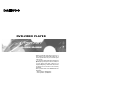 1
1
-
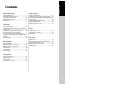 2
2
-
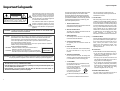 3
3
-
 4
4
-
 5
5
-
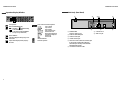 6
6
-
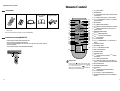 7
7
-
 8
8
-
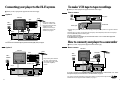 9
9
-
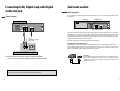 10
10
-
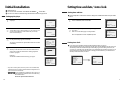 11
11
-
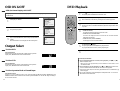 12
12
-
 13
13
-
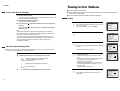 14
14
-
 15
15
-
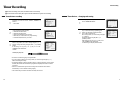 16
16
-
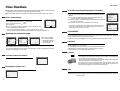 17
17
-
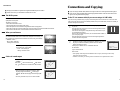 18
18
-
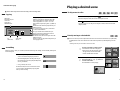 19
19
-
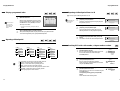 20
20
-
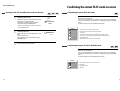 21
21
-
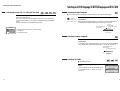 22
22
-
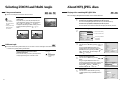 23
23
-
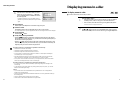 24
24
-
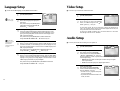 25
25
-
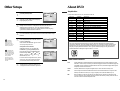 26
26
-
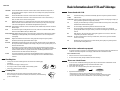 27
27
-
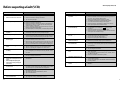 28
28
-
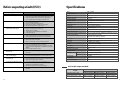 29
29
-
 30
30
Ask a question and I''ll find the answer in the document
Finding information in a document is now easier with AI
Related papers
-
Daewoo DV-900 User manual
-
Daewoo DV-500 User manual
-
 DAEWOO ELECTRONICS SD-3500P User manual
DAEWOO ELECTRONICS SD-3500P User manual
-
Daewoo DVD Player SD-3500 User manual
-
Daewoo DDQ-20L6SC User manual
-
 DAEWOO ELECTRONICS SD-8100P User manual
DAEWOO ELECTRONICS SD-8100P User manual
-
Sanyo SG-9210P User manual
-
 DAEWOO ELECTRONICS SH-3510P User manual
DAEWOO ELECTRONICS SH-3510P User manual
-
Daewoo DCR-9120 User manual
-
Daewoo DVG-9200N User manual