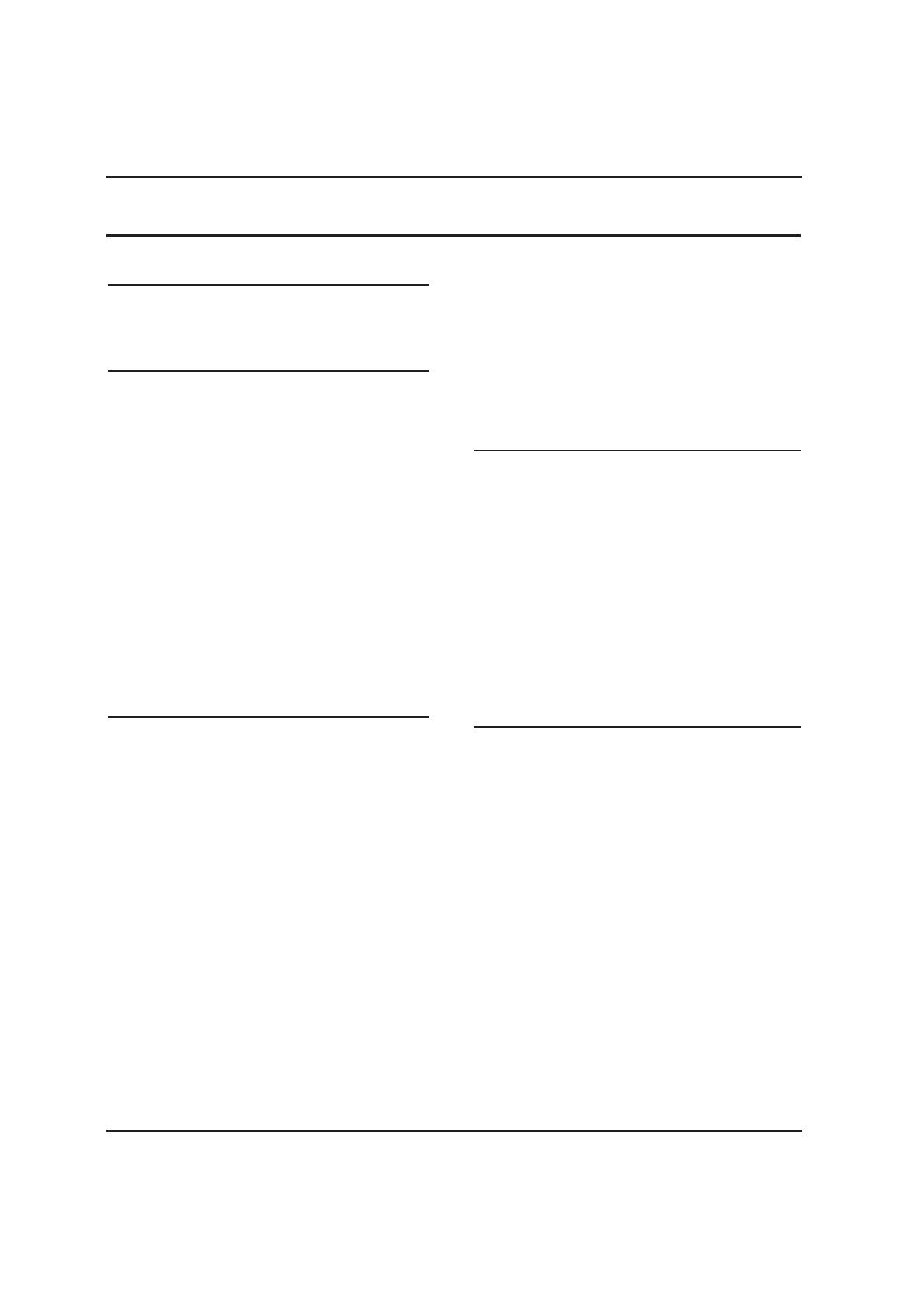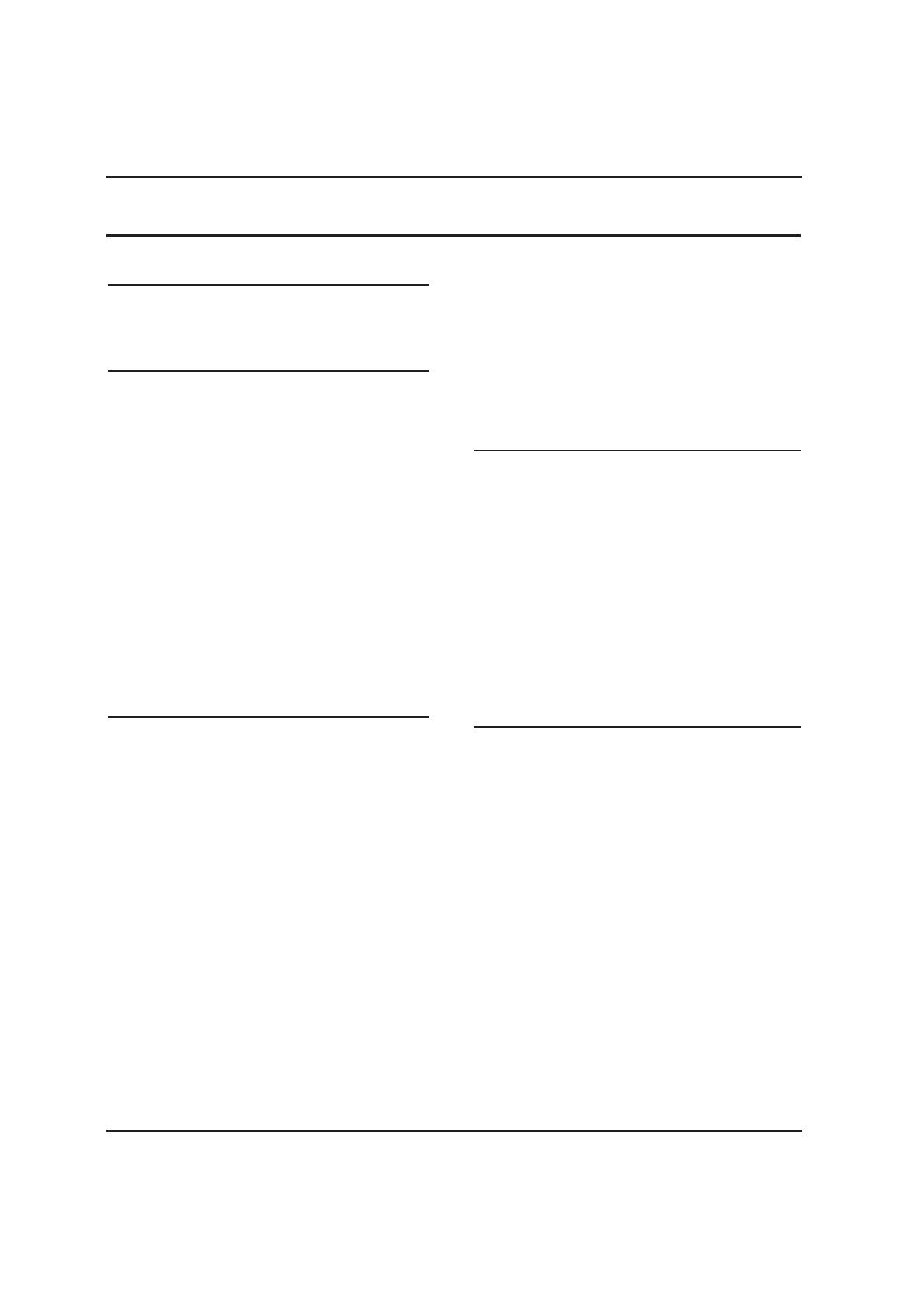
Contents
EN-1 Digital LED LCD television user's manual
Contents
Safety warnings 2
Welcome ............................................................2
Important information ..................................... 2
About your LED LCD TV 5
Installing the stand .........................................5
Front control panel ...........................................7
Rear terminals control .....................................8
Getting to know your remote control .............9
Connecting your TV ........................................10
Connecting the aerial ................................................... 10
Improving your signal .................................................. 10
Connecting your PC to the TV ................................... 10
Connecting a DVD player to your TV ......................10
Connecting a DVD player or VCR to your TV ........ 10
SCART input ..................................................................... 10
HDMI input ....................................................................... 10
Mounting your TV onto the wall ............................... 10
Preparing your remote control ......................11
Installing the batteries .................................................11
Caution ...............................................................................11
Getting started 11
Setting up ........................................................11
Location ............................................................................. 11
Connecting the aerial ................................................... 11
Switching your TV on .................................................... 11
Tuning your TV ................................................12
Switching to an external source other than TV ..... 12
Auto Search (Antenna or Cable) ............................... 12
Digital manual search (Cable) .................................... 13
Analogue manual search ............................................. 13
Skip ...................................................................................... 14
Sort ...................................................................................... 14
Edit ....................................................................................... 14
Using your TV ..................................................15
Selecting a TV channel ................................................. 15
Adjusting the volume ................................................... 15
Adjusting the picture settings .......................15
Changing the picture settings ...................................15
Adjusting the sound settings ........................16
Changing the sound settings ........................16
Function settings ............................................17
Lock menu settings ........................................18
Shortcut menu display settings ....................20
Using the features 21
Teletext functions ...........................................21
Teletext............................................................................... 21
USB mode ........................................................22
To use the USB device ................................................... 22
Connecting a USB device ............................................ 22
USB media menu ............................................................ 22
To display pictures ......................................................... 23
To play music ................................................................... 23
To play movies .................................................................24
To display text .................................................................. 24
Using an external USB drive for recording ...25
Time Shift .......................................................................... 25
Recording ..........................................................................25
Reference sections 26
Troubleshooting .............................................26
Specications .................................................. 27
Appendix ......................................................... 28