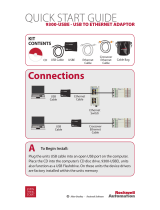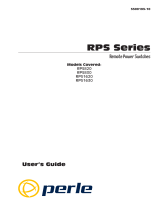Page is loading ...

®
http://www.3com.com/
SuperStack
®
II Switch 9300
Getting Started Guide
Part No. 10012935
Published August 1999

3Com Corporation
■ 5400 Bayfront Plaza ■ Santa Clara, California ■ 95052-8145
Copyright © 1999, 3Com Corporation. All rights reserved. No part of this
documentation may be reproduced in any form or by any means or used to
make any derivative work (such as translation, transformation, or adaptation)
without written permission from 3Com Corporation.
3Com Corporation reserves the right to revise this documentation and to make
changes in content from time to time without obligation on the part of 3Com
Corporation to provide notification of such revision or change.
3Com Corporation provides this documentation without warranty, term, or
condition of any kind, either implied or expressed, including, but not limited
to, the implied warranties, terms, or conditions of merchantability, satisfactory
quality, and fitness for a particular purpose. 3Com may make improvements or
changes in the product(s) and/or the program(s) described in this
documentation at any time.
If there is any software on removable media described in this documentation, it
is furnished under a license agreement included with the product as a separate
document, in the hardcopy documentation, or on the removable media in a
directory file named LICENSE.TXT or !LICENSE.TXT. If you are unable to locate a
copy, please contact 3Com and a copy will be provided to you.
UNITED STATES GOVERNMENT LEGEND
If you are a United States government agency, then this documentation and the
software described herein are provided to you subject to the following:
All technical data and computer software are commercial in nature and
developed solely at private expense. Software is delivered as “Commercial
Computer Software” as defined in DFARS 252.227-7014 (June 1995) or as a
“commercial item” as defined in FAR 2.101(a) and as such is provided with
only such rights as are provided in 3Com’s standard commercial license for the
Software. Technical data is provided with limited rights only as provided in
DFAR 252.227-7015 (Nov 1995) or FAR 52.227-14 (June 1987), whichever is
applicable. You agree not to remove or deface any portion of any legend
provided on any licensed program or documentation contained in, or delivered
to you in conjunction with, this guide.
EMISSIONS COMPLIANCE STATEMENTS FOR CLASS A PRODUCTS
United States — Federal Communications Commission Notice
This equipment has been tested and found to comply with the limits for a
Class A digital device, pursuant to Part 15 of the FCC Rules. These limits
are designed to provide responsible protection against harmful interference
when the equipment is operated in a commercial environment. This
equipment generates, uses, and can radiate radio frequency energy and, if
not installed and used in accordance with the instruction manual, may
cause harmful interference to radio communications. Operation of this
equipment in a residential area is likely to cause harmful interference, in
which case the user will be required to correct the interference at his or her
own expense.
Canada — Emissions Requirements
This Class A digital apparatus meets all requirements of the Canadian
Interference-Causing Equipment Regulations.
Cet appareil numérique de la classe A respecte toutes les exigences du
Règlement sur le matériel brouilleur du Canada.
Japan — VCCI Class A Compliance
This is a Class A product based on the standard of the Voluntary Control
Council for Interference by Information Technology Equipment (VCCI). If
this equipment is used in a domestic environment, radio disturbance may
arise. When such trouble occurs, the user may be required to take
corrective actions.

EMC DIRECTIVE COMPLIANCE
This equipment was tested and found to conform to the Council Directive
89/336/EEC for electromagnetic compatibility. Conformity with this
Directive is based upon compliance with the following harmonized
standards:
EN 55022 Limits and Methods of Measurement of Radio Interference
EN 50082-1 Electromagnetic Compatibility Generic Immunity Standard:
Residential, Commercial, and Light Industry
Warning
: This is a Class A product. In a domestic environment, this
product may cause radio interference, in which case you may be required
to take adequate measures.
LOW VOLTAGE DIRECTIVE COMPLIANCE
This equipment was tested and found to conform to the Council Directive
72/23/EEC for safety of electrical equipment. Conformity with this Directive
is based upon compliance with the following harmonized standard:
EN 60950 Safety of Information Technology Equipment
UK GENERAL APPROVAL STATEMENT
This equipment is manufactured to the international Safety Standard
EN60950 and is approved in the UK under the General Approval Number
NS/G/12345/J/100003 for indirect connection to the public
telecommunication network.
AUSTRALIAN EMC FRAMEWORKS COMPLIANCE
This product conforms to the EMC Frameworks and meets the Class A
limits of AS3548.
TRADEMARKS
Unless otherwise indicated, 3Com registered trademarks are registered in
the United States and may or may not be registered in other countries.
3Com, the 3Com logo, SuperStack, and Transcend are registered
trademarks of 3Com Corporation. 3Com Facts is a service mark of 3Com
Corporation.
Apple, AppleTalk, and Macintosh are trademarks of Apple Computer, Inc.
Ultrajet is a trademark of Chemtronics. HP and OpenView are registered
trademarks of Hewlett-Packard Co. IBM and NetView AIX are registered
trademarks of International Business Machines Corporation. MS-DOS and
Windows are registered trademarks of Microsoft Corporation. SunNet
Manager, SunOS, and OpenWindows are trademarks of Sun Microsystems,
Inc. Microswabs and Texwipe are registered trademarks of Texwipe.
Liqui-Tool is a trademark of Triangle Tool Group. UNIX is a registered
trademark in the United States and other countries, licensed exclusively
through X/Open Company.
All other company and product names may be trademarks of the respective
companies with which they are associated.


C
ONTENTS
A
BOUT
T
HIS
G
UIDE
Finding Specific Information in This Guide 7
Conventions 8
SuperStack II Switch 9300 Documentation 9
Paper Documents 9
Documents and Help on CD-ROM 10
Related Publications 10
Documentation Comments 11
Year 2000 Compliance 11
1
S
YSTEM
AND
S
ETUP
O
VERVIEW
Switch 9300 Intelligent Switch 13
System Features and Benefits 13
Switch 9300 System Management 14
Network Configuration Example 14
Speeding Up Server Access 14
System Overview — Front Panel of the SX and LX Models (SX
Shown) 15
System Overview — Front Panel of the SX/LX Model 16
System Overview — Back Panel of All Models 17
System Overview — Sample Switch 9300 Application 18
2
I
NSTALLING
THE
S
YSTEM
Before You Begin 19
Installing the System on a Table Top or in a Free-Standing
Stack 20
Installing the System in a Distribution Rack 21
Preparing the System and Rack 21
Mounting the System in a Distribution Rack 23
3
C
ABLING
S
WITCH
9300 P
ORTS
Overview of Cabling 25
Fiber Safety Precautions 25
Gigabit Ethernet Ports 26
Guidelines for Gigabit Ethernet Cabling 26
Recommended Distances for 1000BASE-SX Ports or
Transce iv ers 26
Recommended Distances for
1000BASE-LX Transceivers 26
Cabling 1000BASE-SX and 1000BASE-LX (SC) Ports 27
Cabling the Console Port 28
Console Port Pin Assignments 29
Cabling the Out-of-Band Management Port 29
4
S
YSTEM
P
OWER
U
P
Power Options 31
AC Power Cord 31
Optional Advanced Redundant Power System 31
Optional Uninterruptible Power System 31
Power Up 32
To Power the Switch 9300 with the RPS 32
To Power the Switch 9300 from the Wall Receptacle 32

Power-up Diagnostics 32
System Diagnostics 33
Power LED Activity 33
Fault LED Activity 33
Ethernet Port Diagnostics 33
Packet LED Activity 33
Status LED Activity 33
System Checks 34
Next Step: Software Configuration 34
5
Q
UICK
S
ETUP
FOR
M
ANAGEMENT
A
CCESS
About Switch 9300 System Management 35
How Do You Want to Manage the System? 35
Terminal Connection 36
Modem Connection 36
IP Management Interface 36
Initial Management Access 37
Setting the Console Port Baud 37
Configuring the IP Interface 38
In-band Management 38
Out-of-band Management 38
6
T
ROUBLESHOOTING
THE
S
YSTEM
Getting Additional Help 39
Diagnosing Problems 39
Power Failures 39
Abnormal LED Activity 39
Cleaning Dirty Fiber Optic Ports and Connectors 42
A
S
YSTEM
S
PECIFICATIONS
B
S
ITE
R
EQUIREMENTS
AND
S
AFETY
C
ODES
General Safety Requirements 45
Wiring Closet Recommendations 45
Distribution Rack Requirements 46
Protective Grounding for the Rack 46
Space Requirements for the Rack 46
Mechanical Requirements for the Rack 47
Building and Electrical Codes 48
U.S. Building Codes 48
U.S. Electrical Codes 49
C
T
ECHNICAL
S
UPPORT
Online Technical Services 51
World Wide Web Site 51
3Com Knowledgebase Web Services 51
3Com FTP Site 52
3Com Bulletin Board Service 52
Access by Analog Modem 52
Access by Digital Modem 52
3Com Facts Automated Fax Service 52
Support from Your Network Supplier 53
Support from 3Com 53
Returning Products for Repair 55
I
NDEX
3C
OM
C
ORPORATION
L
IMITED
W
ARRANTY

A
BOUT
T
HIS
G
UIDE
Introduction
This guide provides all the information that you need
to set up your SuperStack
®
II Switch 9300 system and
get it operating in your network. This guide provides
an overview of your system and step-by-step
procedures for planning your configuration, installing
your system, cabling, powering up, configuring, and
troubleshooting. When you are ready to configure
your system, see the Command Reference Guide and
the Implementation Guide on the Documentation CD.
If the information in the Software Installation and
Release Notes that are shipped with your Switch 9300
system differs from the information in this guide,
follow the instructions in the Release Notes.
This guide is intended for the system or network
administrator who is responsible for installing and
managing network hardware. It assumes that you
have a working knowledge of local area network
(LAN) operations, but it does not assume prior
knowledge of the Switch 9300 system.
Finding Specific Information in This Guide
This table shows where to find specific information.
For information on Tu r n t o
Best ways to use the Switch 9300
system
“System Features and Benefits”
on page 13
The front and back panels “System Overview — Front Panel
of the SX and LX Models (SX
Shown)” starting on page 15
Site requirements and other issues
to consider before you install your
Switch 9300 system
“General Safety Requirements”
starting on page 45
Installing the system on a table or
in a distribution rack
“Installing the System on a Table
Top or in a Free-Standing Stack”
on page 20 and “Installing the
System in a Distribution Rack” on
page 21
Cabling the Switch 9300 system “Overview of Cabling” starting
on page 25
Checking system power-up
diagnostics and LEDs
“Power Up” on page 32
Deciding how to manage your
system
“How Do You Want to Manage
the System?” on page 35
Setting the Console port baud “Setting the Console Port Baud”
on page 37
Configuring the IP management
interface
“Configuring the IP Interface” on
page 38

8 A
BOUT
T
HIS
G
UIDE
Conventions
Table 1 and Table 2 list conventions that are used
throughout this guide.
Troubleshooting hardware and
software problems
“Diagnosing Problems” on
page 39
Complying with environmental
and compliance specifications
Appendix A: System
Specifications
Checking your site for
environmental and safety
considerations
Appendix B: Site Requirements
and Safety Codes
Getting help from your network
supplier or 3Com
Appendix C: Technical Support
Returning 3Com products to
3Com for repair
“Returning Products for Repair”
on page 55
Tab l e 1
Notice Icons
Icon Typ e Description
Information
Note
Information that describes important
features or instructions
Caution Information that alerts you to potential loss
of data or potential damage to an
application, system, or device
Warning Information that alerts you to potential
personal injury
For information on Tur n to
Ta b le 2
Text Conventions
Convention Description
Screen
display
This typeface represents information as it appears
on the screen.
Commands
The word “command” means that you must
enter the command exactly as shown and then
press Return or Enter. Commands appear in bold.
Example:
To update the system software, enter the
following command:
system softwareUpdate
This guide always gives the full form of a
command in uppercase and lowercase letters.
However, you can abbreviate commands by
entering the fewest letters in each command that
identify a unique command. Commands are not
case sensitive.
The words “enter”
and “type”
When you see the word “enter” in this guide,
you must type something, and then press Return
or Enter. Do not press Return or Enter when an
instruction simply says “type.”
Keyboard key
names
If you must press two or more keys
simultaneously, the key names are linked with a
plus sign (+). Example:
Press Ctrl+Alt+Del
Words in
italics
Italics are used to:
■
Emphasize a point.
■
Denote a new term at the place where it is
defined in the text.

SuperStack II Switch 9300 Documentation 9
SuperStack II Switch 9300 Documentation
The following documents comprise the SuperStack II
Switch 9300 documentation set. Documents are
shipped with your system in one of two forms:
■ Paper documents
The paper documents that are shipped with your
system and components are listed in the next
section.
■ Online documentation
The
SuperStack II Switch 3900 and 9300
Documentation CD
contains online versions of the
paper documents, the multiplatform
Command
Reference Guide
, and the
Implementation Guide
.
To order a paper copy of a document that you see
on the compact disc, or to order additional
compact discs, contact your network supplier.
■ Most user guides and release notes are available in
Adobe Acrobat Reader Portable Document Format
(PDF) or HTML on the 3Com Web site:
http://www.3com.com
Paper Documents
These documents are shipped with your system:
■
Unpacking Instructions for the SuperStack II Switch
3900 and 9300
How to unpack your system. Also, an inventory list
of items that are shipped with your system.
■
Software Installation and Release Notes for the
SuperStack II Switch 3900 and 9300
All of the new features, system issues, known
problems, and software corrections for the
software release. It also describes any changes to
the Switch 9300 system’s documentation.
■
Quick Installation Guide for the SuperStack II
Switch 3900 and 9300 Quick Installation Guide
How to perform a quick installation of your
system. For more details on installation, see the
Chapter 2 in this guide.
■
SuperStack II Switch 9300 Getting Started Guide
All the procedures necessary for getting your
system up and running, including information on
installing, cabling, powering up, configuring, and
troubleshooting the system.
■
SuperStack II Switch 3900 and 9300
Administration Console Command Quick
Reference
booklet
A quick reference guide to all of the
Administration Console switching commands for
the Switch 9300. For complete descriptions of
commands, see the
Command Reference Guide
on
the
Documentation CD
.
■
Web Management User Guide for the
SuperStack II Switch 3900 and 9300
How to use the Web Management suite of
applications for the systems.

10 A
BOUT
T
HIS
G
UIDE
These documents are shipped with optional
components:
■ SuperStack II Switch Advanced RPS User Guide
How to install the Advanced Redundant Power
System Type 2 (RPS) and how to use it to provide
redundant and resilient power supplies for the
Switch 9300.
■ SuperStack II Switch Advanced RPS ‘Y’ Cable
Type 2 User Guide
How to install the Y cable with the Advanced
Redundant Power System (RPS) to provide fully
redundant capabilities.
Documents and Help on CD-ROM
The compact disc that is shipped with your system
contains online versions of the paper guides, as well
as these new guides:
■ Command Reference Guide
A complete multiplatform reference of all
Administration Console commands for this system
and several others.
■ SuperStack II Switch 3900 and Switch 9300
Implementation Guide
Information and examples about how to use the
features of these systems.
Related Publications
Depending on how you install and manage your
system, several related documents can provide helpful
information:
■
SNMP Network Manager documents
The Switch 9300 uses SNMP (Simple Network
Management Protocol), which can be accessed by
a remote network management application. 3Com
has network management applications for a
variety of platforms. Contact your network
supplier for current product information. Each
network management application includes a guide
that explains how to manage your system.
If you are using network management software
from another vendor, refer to the sections of the
product’s documentation that describe how to
manage SNMP devices.
■
SNMP documents
3Com recommends these books for easy-to-read
descriptions of SNMP:
■
Marshall T. Rose.
The Simple Book: An
Introduction to Networking Management
.
Englewood Cliffs, NJ: Prentice-Hall; 1996.
■
“Introduction to SNMP” Self-Study Guide.
Order from 3Com: Part Number 3CS-350A.
■
Telnet documents
To manage the Switch 9300 system over a TCP/IP
network using telnet, see the documentation that
is supplied with your telnet application.

Documentation Comments 11
Documentation Comments
Your suggestions are very important to us. They help
us make our documentation more useful to you.
Please send e-mail comments about this guide to:
Please include this information when commenting:
■ Document title
■ Document part number (found on front or back
page of document)
■ Page number (if appropriate)
Example:
SuperStack II Switch 9300 Getting Started Guide
Part Number 10012935
Page 25
Year 2000 Compliance
For information on Year 2000 compliance and 3Com
products, visit the 3Com Year 2000 Web page:
http://www.3com.com/products/yr2000.html

12 A
BOUT
T
HIS
G
UIDE

1
S
YSTEM
AND
S
ETUP
O
VERVIEW
This chapter contains:
■ An overview of the SuperStack
®
II Switch 9300
and how it provides solutions for your network
■ A description of the major features and
components of the system
■ A network configuration example
Switch 9300 Intelligent Switch
The SuperStack II Switch 9300 family delivers full line
rate, nonblocking switching among all 12 Gigabit
Ethernet ports. The three models give you options for
using multimode (MMF) or single-mode (SMF) fiber:
■
3C93010
— 12 1000BASE-LX ports (MMF or SMF)
for fiber with SC connectors. See Figure 1.
■
3C93011
— 10 1000BASE-SX (MMF) ports plus 2
1000BASE-LX ports (MMF or SMF) for fiber with
SC connectors. See Figure 2.
■
3C93012
— 12 1000BASE-SX ports (MMF) for
fiber with SC connectors. See Figure 1.
The Switch 9300 supports full-duplex mode on all
Gigabit Ethernet ports and up to 16,000 MAC
addresses. To deliver even higher performance rates
among switches, the Switch 9300 supports trunking,
which allows combining up to six Gigabit Ethernet
ports into a single multigigabit connection.
System Features and Benefits
The Switch 9300 is part of 3Com’s SuperStack family.
To combine technologies as your network grows,
install the Switch 9300 in a SuperStack network.
Some key features of the Switch 9300 system:
■ High-density Gigabit Ethernet configuration
The SuperStack II Switch 9300 exhibits no packet
loss or delays even under maximum network traffic
on its 12 Gigabit Ethernet ports.
■ Trunking of Gigabit Ethernet ports
The Switch 9300 allows you to choose
performance-level links between switches, with up
to 6 Gigabits of bandwidth.
■ Resilient Links
Resilient links protect your network against an
individual link or device failure by providing a
secondary backup link that is inactive until needed.
■ Trunking links, Spanning Tree Protocol, and
Advanced Redundant Power System (RPS) support
The Switch 9300 protects against cable and
equipment failures with Spanning Tree Protocol
and trunking links. The SuperStack II Advanced RPS
protects against power interruptions for
fault-tolerant networks. See Figure 3.

14 C
HAPTER
1: S
YSTEM
AND
S
ETUP
O
VERVIEW
■
Manageability
The Switch 9300 provides full support for VLANs
and RMON Version 1, as well as a roving analysis
port through SNMP management.
Switch 9300 System Management
Switch 9300 systems include integrated management
to provide fault tolerance and maximum network
availability. This management is accessible in two
ways:
■
Switch 9300 Administration Console
■
Standard network managers based on SNMP, such
as 3Com’s Transcend
®
Network Control Services,
Sun’s SunNet Manager, HP OpenView, and IBM’s
NetView AIX applications
Network Configuration Example
This section discusses one way to place the
Switch 9300 in your network.
Speeding Up Server Access
To centralize your servers for easier service and
support, use a configuration like the one in Figure 4.
Suppose all of your organization’s servers are located
in the same physical space. These servers must
support a large number of clients that are distributed
throughout the organization’s campus. The client
connections are switched Fast Ethernet.
You can multiplex the traffic from each grouping of
desktop clients into one higher-bandwidth stream
through a SuperStack II Switch 3900.
Each Switch 3900 can, in turn, pass its traffic along to
a Switch 9300, which multiplexes the traffic into
Gigabit Ethernet streams for the servers.
This architecture eliminates bottlenecks that are
caused by each Fast Ethernet device as it vies for
access to the server.
You can also use the Switch 9300 for many other
applications, such as to consolidate LAN backbones or
to provide more flexible trunking configurations.

System Overview — Front Panel of the SX and LX Models (SX Shown) 15
System Overview — Front Panel of the SX and LX Models (SX Shown)
Figure 1
Front Panel of the SuperStack II Switch 9300 SX and LX Models (SX Shown)
green = enabled, link OK
flashing green = disabled, link OK
off = link fail
Status
1000 Base - SX
Super Stack II
Switch 9300
TX RX
1
1000 Base - SX
10 Base - TX Console
TX RX
2
TX RX
3
TX RX
4
TX RX
5
TX RX
6
TX RX
7
TX RX
8
TX RX
9
TX RX
10
TX RX
11
TX RX
12
Power
Fault
1000BASE-SX Ports
1000BASE-SX Ports
Console Port
Allows you to connect a workstation
to the Switch 9300 system for
management access
10BASE-TX
Out-of-band
Management Port
LEDs
Provide information about
the system and each port
Status
Packet
StatPckt

16 C
HAPTER
1: S
YSTEM
AND
S
ETUP
O
VERVIEW
System Overview — Front Panel of the SX/LX Model
Figure 2
Front Panel of the SuperStack II Switch 9300 SX/LX Model
green = enabled, link OK
flashing green = disabled, link OK
off = link fail
1000BASE-SX Ports
Status
1000 Base - LX
Super Stack II
Switch 9300
TX RX
1
1000 Base - SX
10 Base - TX
1000 Base - SX
Console
TX RX
2
TX RX
3
TX RX
4
TX RX
5
TX RX
6
TX RX
7
TX RX
8
TX RX
9
TX RX
10
TX RX
11
TX RX
12
Power
Fault
1000BASE-LX Ports
1000BASE-SX Port
Console Port
Allows you to connect a workstation
to the Switch 9300 system for
management access
10BASE-TX
Out-of-band
Management Port
StatPckt
Status
Packet
LEDs
Provide information about
the system and each port

System Overview — Back Panel of All Models 17
System Overview — Back Panel of All Models
Figure 3
Back Panel of the SuperStack II Switch 9300
Power Receptacle
RPS Connector
Connects to the Redundant Power System

18 C
HAPTER
1: S
YSTEM
AND
S
ETUP
O
VERVIEW
System Overview — Sample Switch 9300 Application
Figure 4
Centralizing a Data Center with the SuperStack II Switch 9300
SuperStack
®
II Switch 9300
Dedicated
1000 Mb
bandwidth to
each server
Switched 100 Mb
desktop systems
SuperStack
®
II Switch 3900s
green = enabled, link OK
flashing green = disabled, link OK
off = link fail
1000 Base - SX
Super Stack II
Switch 9300
TX RX
1
1000 Base - SX
10 Base - TX
1000 Base - LX
Console
TX RX
2
TX RX
3
TX RX
4
TX RX
5
TX RX
6
TX RX
7
TX RX
8
TX RX
9
TX RX
10
TX RX
11
TX RX
12
Pckt
Stat
Status
StatPckt
Packet
Status
Status
1x
6x
12x
7x
13x
18x
24x
19x
25x
30x
36x
31x
green = enabled, link OK
flashing green = disabled, link OK
off = link fail
FaultPower
10/100 BASE - TX
2
3110
11 12
4
5
67
8
9
2
3110
11 12
4
5
67
8
9
14
15
16
17
13 18 19
20
21 22
23 24
14
15
16
17
13 18 19
20
21 22
23 24
26
27
28
29
25 30 31
32
33 34
35 36
26
27
28
29
25 30 31
32
33 34
35 36
Pckt
Stat
Pckt
Stat
Pckt
Stat
Status
1x
6x
12x
7x
13x
18x
24x
19x
25x
30x
36x
31x
green = enabled, link OK
flashing green = disabled, link OK
off = link fail
FaultPower
10/100 BASE - TX
2
3110
11 12
4
5
67
8
9
2
3110
11 12
4
5
67
8
9
14
15
16
17
13 18 19
20
21 22
23 24
14
15
16
17
13 18 19
20
21 22
23 24
26
27
28
29
25 30 31
32
33 34
35 36
26
27
28
29
25 30 31
32
33 34
35 36
Pckt
Stat
Pckt
Stat
Pckt
Stat

2
I
NSTALLING
THE
S
YSTEM
This chapter describes how to install your
SuperStack
®
II Switch 9300 on a table top, in a
free-standing stack with other SuperStack II products,
or in a distribution rack.
See Appendix B for site requirements and safety
codes.
■ To install the Switch 9300 system on a table top or
in a free-standing stack, read these sections:
■
“Before You Begin” (the next section)
■
“Installing the System on a Table Top or in a
Free-Standing Stack” on page 20
■ To install the Switch 9300 system in a distribution
rack, read these sections:
■
“Before You Begin” (the next section)
■
“Installing the System in a Distribution Rack” on
page 21
Before You Begin
Before you begin this procedure, be sure to:
■ Move the Switch 9300 system close to where you
plan to install it.
Install the system near an easily accessible power
outlet. You can power down the system only by
removing the power cord from the power source.
■ Have a No. 1 Phillips screwdriver available.
■ Have the system mounting kit available. See
Tab le 3.
Ta b l e 3
Switch 9300 System Mounting Kit
Qty Item To u s e i n
4 Rubber feet
(self-adhesive)
Stacking the system on a
table or in a stack
2 Mounting brackets Installing the system in a
distribution rack
6 M4 x 10 pan-head
screws
Installing the distribution rack
brackets

20 C
HAPTER
2: I
NSTALLING
THE
S
YSTEM
Installing the System on a Table Top or in a
Free-Standing Stack
To install the Switch 9300 system on a table top or in
a free-standing stack, follow these instructions:
1
See Appendix B for site requirements.
2
Turn the system on its side.
3
Remove the protective covering from the rubber feet.
4
Place one rubber foot in each marked area at the four
corners of the unit.
5
Turn the system onto its feet.
6
Verify that the air intake vents and fan exhaust vents
at the sides of the system are not blocked.
To install the system into a free-standing stack, place
the system on top of another. Be sure that the rubber
feet of the upper unit fit securely in the recesses in
the top of the lower unit. See Figure 5.
CAUTION: Stack no more than eight SuperStack II
systems in a single free-standing stack.
You are now ready to cable your system. For
instructions, see Chapter 3.
Figure 5
Stacking the Switch 9300
green = enabled, link OK
flashing green = disabled, link OK
off = link fail
1000 Base - SX
Super Stack II
Switch 9300
TX RX
1
1000 Base - SX
10 Base - TX
1000 Base - LX
Console
TX RX
2
TX RX
3
TX RX
4
TX RX
5
TX RX
6
TX RX
7
TX RX
8
TX RX
9
TX RX
10
TX RX
11
TX RX
12
Pckt
Stat
Status
green = enabled, link OK
flashing green = disabled, link OK
off = link fail
1000 Base - SX
Super Stack II
Switch 9300
TX RX
1
1000 Base - SX
10 Base - TX
1000 Base - LX
Console
TX RX
2
TX RX
3
TX RX
4
TX RX
5
TX RX
6
TX RX
7
TX RX
8
TX RX
9
TX RX
10
TX RX
11
TX RX
12
Pckt
Stat
Status
green = enabled, link OK
flashing green = disabled, link OK
off = link fail
1000 Base - SX
Super Stack II
Switch 9300
TX RX
1
1000 Base - SX
10 Base - TX
1000 Base - LX
Console
TX RX
2
TX RX
3
TX RX
4
TX RX
5
TX RX
6
TX RX
7
TX RX
8
TX RX
9
TX RX
10
TX RX
11
TX RX
12
Pckt
Stat
Status
Place the feet of one system into the
mounting recesses of the system below it.
StatPckt
Packet
Status
StatPckt
Packet
Status
StatPckt
Packet
Status
/