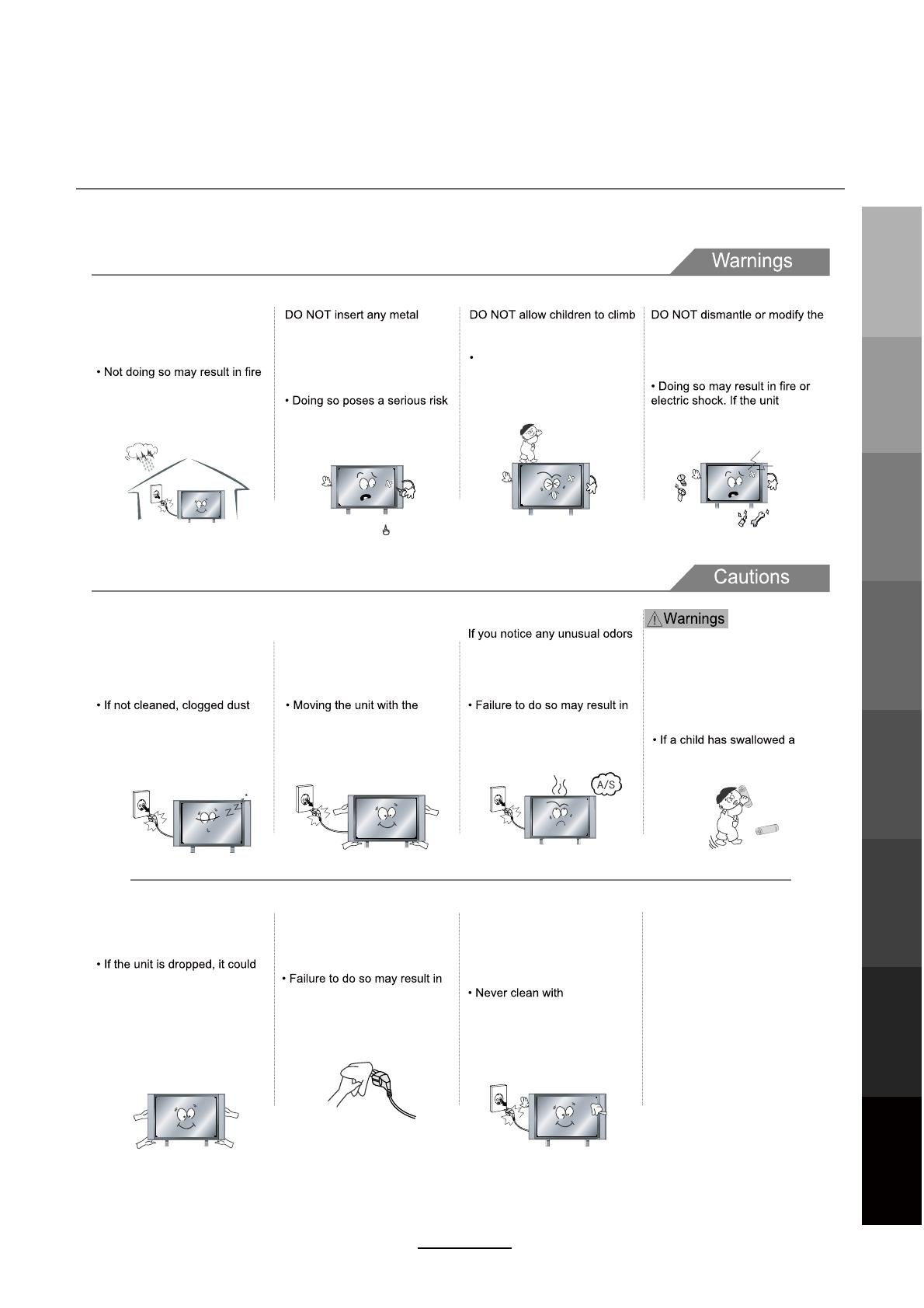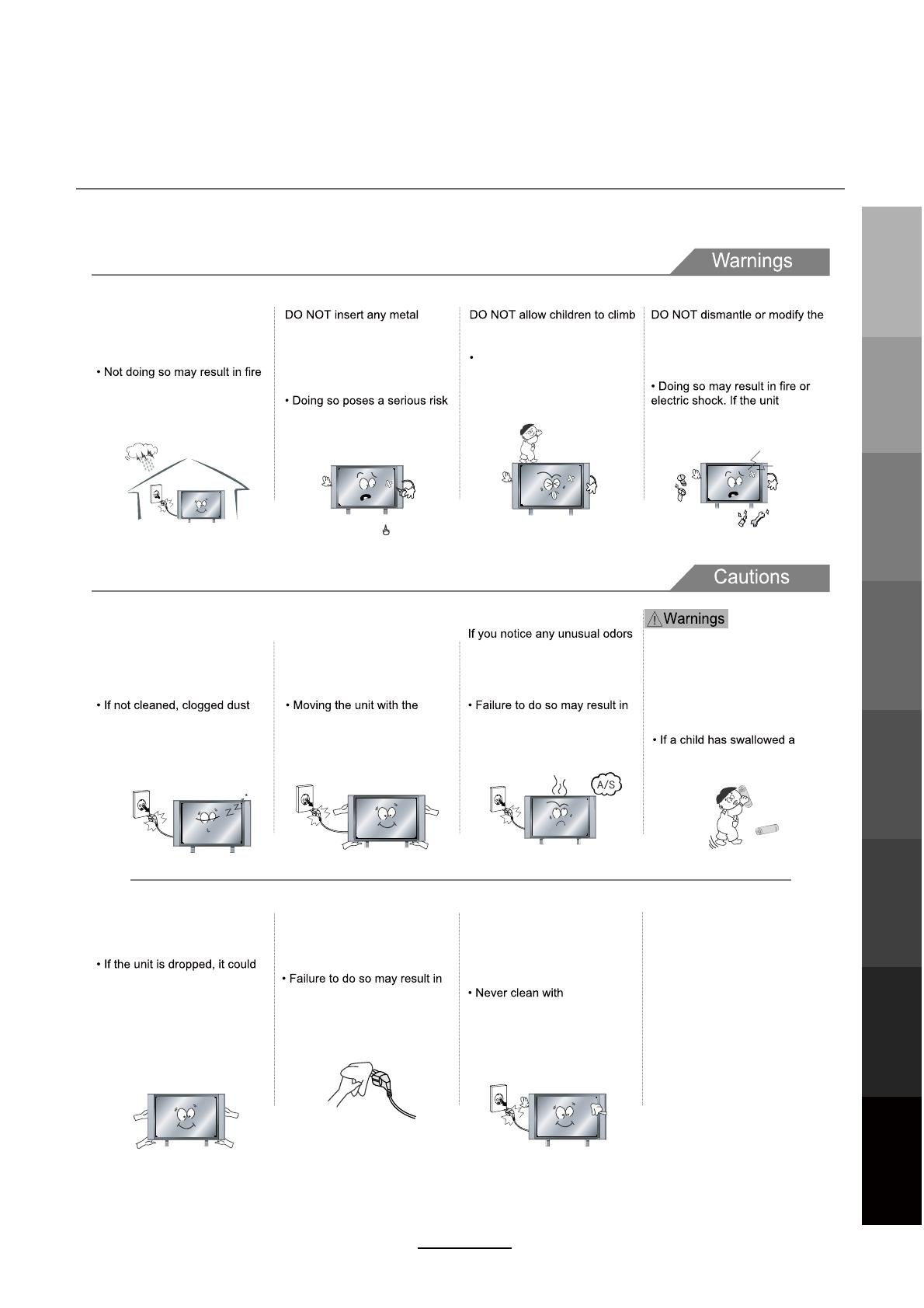
Use and Maintenance
Although the LED screen is made with high-precision technology and 99.99% or more of the pixels are effective,
black dots may appear or bright points of light (red, blue, or green) may appear constantly on the LED screen.
This is a property of the LED screen and is not a malfunction.
Disconnect the power cord from
the power source during a
thunderstorm.
or electric shock.
When not using the unit for
long periods of time, discon-
nect the power cord from the
wall outlet.
particles at ventilation holes
could cause the unit to heat up,
and ignite when switched on,
which may result in a fire
outbreak.
Always have two or more people
at hand to lift or move the unit.
get damaged or otherwise
cause injury.
Wipe off any moisture, dirt, or
dust on the power plug pins
with a clean, dry cloth.
fire or electric shock.
Always turn off the unit and
unplug the power cord when
cleaning the unit. Use a soft dry
cloth to clean the unit.
industrial
strength polish, wax, benzene,
paint thinner, air freshener
,
lubricant, detergent, or other
such chemicals. Also, do not
clean with a damp cloth.
When moving the unit, be sure
to turn off the unit and unplug
the power cord from the wall
outlet.
power cord connected to the
outlet may cause damage to
the cord, resulting in fire or
electric shock.
or smoke around the unit,
immediately disconnect the unit
from the outlet and contact the
service center.
fire or electric shock.
When removing the batteries
from the remote control, make
sure children do not swallow
them. Keep the batteries out of
the reach of infants and
children.
battery, seek medical attention
immediately.
objects, such as a screwdriver,
paper clip, or a bent wire into
the ventilation openings or A/V
terminals.
of fire or electric shock.
onto the unit.
The unit could topple over
onto a child and result in
serious injury.
unit in any way. Do not attempt to
service the unit yourself.
requires repair, contact the
service center.
Do not display still images and partially
still images on the LED panel for more
than 2 hours as it can cause screen
image retention. This image retention is
also known as “screen burn”. To avoid
such image retention, reduce the
degree of brightness and contrast of the
screen when displaying a still image.
Watching the LED TV in 4:3 format for a
long period of time may leave traces of
borders displayed on the left, right and
centre of the screen caused by the
difference of light emission on the
screen. Playing a DVD or a game
console may cause a similar effect to
the screen. Damages caused by the
above effect are not covered by the
Warranty. Displaying still images from
Video games and PC for longer than a
certain period of time may produce
partial after-images. To prevent this
effect, reduce the ‘brightness’ and
‘contrast’ when displaying still images.
3
Safety PrecautionsBasic OperationOSD Menu
Multimedia
Operation
Recording
Operation
User Guidance
Information
Maintenance
and Service
DVD Operation