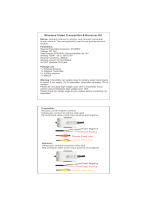Page is loading ...

Model No.: PKC0RA
Wireless Back-Up Camera and Monitor
OWNER’S MANUAL & WARRANTY INFORMATION
IMPORTANT:
READ THESE INSTRUCTIONS BEFORE USE AND RETAIN
FOR FUTURE REFERENCE.
1
Dear Customer,
CONGRATULATIONS. The PKC0RA Wireless Back-Up Camera and Monitor, when used as
described, will improve your ability to see behind your car, truck, RV, or mini-van. We have taken
numerous measures in quality control to ensure that your product arrives in top condition, and
will perform to your satisfaction.
Before You Install
Automotive video equipment installations can be difficult at times, even to the most
experienced of installation technicians. If you are not confident working with 12 volt DC
vehicle wiring, removing and reinstalling interior panels, carpeting, dashboards or other
components of your vehicle, contact the vehicle’s manufacturer, or consider having the
Wireless Back-Up Camera and Monitor professionally installed.
This device, as well as all other wireless devices, may be subject to interference.
Interference may be caused by cell phones, Bluetooth headsets, Wi-Fi routers,
power lines and other various electrical equipment, etc.
This device complies with Part 15 of the FCC Rules. Operation is subject to the following two
conditions: (1) this device may not cause harmful interference, and (2) this device must accept
any interference received, including interference that may cause undesired operation.
Parts
1. Monitor and Mounting Arm 2. Camera
3. Transmitter Box 4. Camera Mounting Accessories
5. Monitor Power Cable 6. Transmitter Box Power Cable
2
Some states or local governments may have regulations or laws that restrict the use of
anything that might impair the clear view of a license plate. Please check local laws for
compliance.

Installation
These instructions do not apply to all vehicles. They are only meant as a general guide
due to the number of different makes & models.
For vehicle specific questions contact your vehicle’s manufacturer.
MONITOR INSTALLATION
When choosing a location to mount the monitor, make sure the
monitor is in an area that will not obstruct your vision while driving.
Choose a Location and Install Power Cable
1. Temporarily place the monitor in the location that you have chosen.
2. Route the power cable to the vehicle’s cigarette lighter socket/12V
power outlet. The cable must not interfere with the safe operation
of the vehicle.
Mounting the Monitor
Before mounting the monitor, clean the mounting surface well.
1. Position the suction mount to the smooth surface which suits your
requirement.
2. Press the suction cap against the smooth surface such as
windshield or dashboard.
3. Press the lock down to attach and fix the mount to the surface.
4. Snap in the monitor to the suction mount.
5. Adjust the mounting arms to suit your view angle to the monitor
and tighten the screws on the mount to fix the position.
To maximize the effectiveness of the suction mount, it is recommended that
the application be
performed under the following conditions:
Surface temperature should be between 70°F and 100°F (21°C and 38°C).
Application below 50°F (10°C) should be avoided.
Application should not occur in direct sunlight.
Mounting should be protected from exposure to direct sunlight for a period of 24 hours.
MONITOR POWER CONNECTION
Use the 12 Volt cigarette lighter adaptor plugged into the vehicle’s cigarette lighter
socket.
Power Cable with 12 Volt Cigarette Lighter Adaptor
1. Insert the small 12 Volt DC plug of the power cable into the right side of the monitor.
2. Plug the 12 Volt cigarette lighter adaptor into the vehicle’s cigarette lighter socket.
3
CAMERA INSTALLATION
You can mount the camera using the top or bottom mounting bolts or screws of license
plate. Ensure the camera viewing is not obstructed. The supplied wedge shaped spacers
can adjust the camera mounting angle vertically.
1. Loosen the license plate bolts or screws and remove the rear license plate.
2. Insert each license plate bolt into a supplied wedge shaped spacer, through the bolt holes of
the camera, and through the remaining wedge shaped spacer and the license plate.
3. Align the holes on vehicle and temporarily tighten the license plate bolts/screws. The wedge
shaped spacers will make the camera face downward.
4. Choose a routing path for the camera’s power cable through the vehicle’s body to the reverse
light circuit. If in doubt, seek professional installation assistance.
6. If you are going to drill a hole, choose a location as close to the camera where the power
cable comes out. Before you drill a hole you MUST CHECK WHAT IS BEHIND THE
DRILLING LOCATION. If
there are any vehicle components, like electrical parts or fuel
system components behind the drilling location, you must take precaution not to damage
them. Remove the license plate and camera before drilling.
7. After you have drilled a half inch (1/2") hole, pass the camera wire connector through the hole
into the vehicle and place the grommet in the hole around the camera wire. You must use the
grommet to prevent the metal edge of the hole from cutting the camera cable.
8. Mount the transmitter box inside the trunk. Connect the camera cable and the power cable to
the transmitter box.
9. Find the vehicle’s reverse lights. Turn the vehicle’s ignition key to the accessory position,
engage the parking brake and put the car in reverse. Look at the vehicle’s tail lights to see
where the reverse white lights are located.
To locate the reverse light’s 12V+ wire, it is necessary to access to the rear part of the
vehicle’s tail light.
4
5. Some vehicles may have a hole to pass the wire through. For example, the location where
the license plate light is mounted, or you can drill a hole close to the power cable that will
attach to the camera. Once you have determined where the cable will enter the vehicle’s
trunk, remove the camera. If you are able to use an existing opening or hole, skip the next
two steps.
NOTE: UNDER EXTREME BRIGHT LIGHT CONDITIONS, THE SCREEN IMAGE MAY TAKE A
FEW SECONDS TO STABILIZE. PLEASE WAIT UNTIL THE IMAGE HAS STABILIZED
BEFORE BACKING UP.
3. The monitor’s factory default setting is with the power ON or STANDBY mode. You may switch
between power ON (STANDBY) or OFF by pressing the power button.

For help locating the vehicle’s reverse light circuit, contact your vehicle’s manufacturer for
vehicle specific wiring diagrams.
10. Once you have located the reverse light circuit, you need to route the power cable supplied to
that location. Fasten the power cable securely to prevent it from being caught on any vehicle
component like the trunk hinge. Never route the cable on the outside of the vehicle.
11. Locate reverse light socket and remove light bulb. There are two wires connected to the
reverse light sockets on most vehicles. Usually the negative wire is black and the positive
wire is a colored wire. If you are uncertain about the wiring, use a 12 volt multimeter
(available at most auto parts stores) to determine which wire is positive. Follow the
manufacturer’s instructions for the safe use of the multimeter.
12. After determining which wire is the positive and which is the negative, turn off the ignition key,
then remove the battery’s negative cable.
Insert the existing wire Insert the wire to be Crimp clamp with pliers,
to be tapped to the clamp. attached to the clamp. then close lock.
14. You may not need to use the wire clamp. The power cable can be wired directly to the reverse
light circuit by stripping the reverse light wires then twisting the camera wires to the exposed
reverse light wires. Once connected, wrap with electrical tape. Do not attempt this if you
are not knowledgeable with electrical installation practices. If in doubt, seek professional
installation assistance.
15. Next splice the black wire of the camera’s power cable to the reverse light’s negative (-) wire
or ground.
16. Replace the reverse light bulb and re-install the light socket. Secure all the wires with cable
ties or electrical tape. Reattach the negative battery cable to the battery afterwards.
Wire clamp after locking
5
MONITOR CONTROLS
BLUE LED Power Indicator
When the monitor is ON the blue LED will be lit. If there is power to the monitor, but the monitor is
OFF, the blue LED will be OFF.
Power Button
Press the Power button to turn the display ON; the blue LED will be lit to indicate the monitor is
ON. Press it again to turn the display OFF; the blue LED will turn off.
Contrast Control
There are 10 levels of contrast. To adjust the contrast, press the Contrast Control button.
Pressing the button to increase the contrast at the highest level will return to the lowest level.
Brightness
There are 10 levels of brightness. To adjust the brightness, press the Brightness Control button.
Pressing the button to increase the brightness at the highest level will return to the lowest level.
TESTING THE SYSTEM
1. Reattach the vehicle’s negative battery cable.
2. Turn the ignition key to the accessory position; do not start the vehicle.
3. Engage the parking brake, then put the shifter in the reverse position.
4. Turn the monitor ON by pressing the ON/OFF button on the monitor.
5. Look at the monitor; if the image does not match your rear view mirror press the Image
Orientation button on the monitor to correct the image.
After testing the unit and you are satisfied with the route you have chosen for the cabling, you
must permanently install it.
Fully tighten the license plate bolts.
Route all wires behind interior panels or under carpeting so they are hidden.
Use supplied cable ties to neatly gather any excess wire.
6
13. Splice the red wire using the supplied wire clamp to the reverse light’s positive (+) wire. Use a
set of slip joint pliers to squeeze the METAL BLADE and ensure good connection of both
wires.
Make sure the monitor is powered ON (STANDBY), then the monitor will automatically show the
camera’s image when the vehicle is in reverse gear. Also, there are 4 control buttons available for
user to have their controls.

FCC Information
WARNING: Changes or modifications to this equipment not expressly approved by the party
responsible for compliance could void the user’s authority to operate the equipment.
NOTE: This equipment has been tested and found to comply with the limits for a Class B digital
device, pursuant to Part 15 of the FCC Rules. These limits are designed to provide reasonable
protection against harmful interference in a residential installation. This equipment generates
uses and can radiate radio frequency energy and, if not installed and used in accordance with
the instructions, may cause harmful interference to radio communications.
However, there is no guarantee that interference will not occur in a particular installation. If this
equipment does cause harmful interference to radio or television reception, which can be
determined by turning the equipment off and on, the user is encouraged to try to correct the
interference by one or more of the following measures:
Reorient or relocate the receiving antenna.
Increase the separation between the equipment and receiver.
Connect the equipment into an outlet on a circuit different from that to which the receiver is
needed.
Consult the dealer or an experienced radio/TV technician for help.
This device complies with Part 15 of the FCC Rules. Operation is subject to the following two
conditions: (1) this device may not cause harmful interference, and (2) this device must accept
any interference received, including interference that may cause undesired operation of device.
The manufacturer is not responsible for any radio or TV interference caused by unauthorized
modifications to this equipment. Such modifications could void the user’s authority to operate this
equipment.
NOTICE TO DRIVERS IN CALIFORNIA AND MINNESOTA:
State law prohibits drivers in California and Minnesota from using suction mounts on their
windshields while operating motor vehicles. Other dashboard or friction mounting options should
be used. PEAK® does not take any responsibility for any fines, penalties, or damages that may
be incurred as a result of disregarding this notice. (See California Vehicle Code Section 26708(a);
Minnesota Statutes 2005, Section 169.71)
7
Limited Warranty
IF YOUR PEAK® BACK-UP CAMERA SYSTEM MALFUNCTIONS DUE TO A DEFECT IN
MATERIALS AND WORKMANSHIP WITHIN THE NINETY (90) DAY WARRANTY PERIOD,
MANUFACTURER WILL, AT ITS ELECTION REPAIR OR REPLACE IT. MANUFACTURER
SHALL NOT, HOWEVER, BE RESPONSIBLE FOR ANY DAMAGE TO YOUR PRODUCT DUE
TO ANY CAUSE OTHER THAN DEFECTS IN MATERIAL OR WORKMANSHIP, INCLUDING
WITHOUT LIMITATION: FAILURE TO FOLLOW INSTRUCTIONS FOR USE OR MISUSE,
REPAIRS BY AN UNAUTHORIZED PERSON, MISHANDLING, MODIFICATIONS, NORMAL
WEAR, ACCIDENT OR OVERLOAD, REPAIR OR REPLACEMENT AS PROVIDED UNDER
THIS WARRANTY IS THE EXCLUSIVE REMEDY OF THE CONSUMER. MANUFACTURER
SHALL NOT BE LIABLE FOR ANY INCIDENTAL, CONSEQUENTIAL OR PUNITIVE DAMAGES
FOR
BREACH OF ANY EXPRESSED OR IMPLIED WARRANTY ON THIS PRODUCT OR
BASED ON ANY OTHER CAUSE OR CLAIM AGAINST MANUFACTURER.
To Obtain Service:
1. Before returning this product for any reason, please call toll free (800) 477–5847.
2. Do not return your PEAK® product to the place of purchase for service. Send your unit,
postage prepaid and insured, along with a copy of the original sales receipt and a phone
number to the address below. Pack your unit properly, as we are not responsible for any
damage caused during shipping.
PEAK® Electronics
C/O Technical Services
4065 Commercial Avenue
Northbrook, IL 60062
3. A copy of the original receipt is required for warranty service. If no receipt is provided,
the unit manufacturer’s date will be used as the date of purchase.
© PEAK® Products * Northbrook, IL 60062 * MADE IN CHINA
Manufacturer warrants to the original consumer, or purchaser, that the PEAK® Back-Up Camera
System will be free from defects in material and workmanship for ninety (90) days from the date
of sale to the original purchaser. Manufacturer hereby excludes and disclaims any and all other
warranties, expressed or implied, beyond those warranties specified above. Manufacturer
excludes any implied warranty of merchantability or fitness for a particular purpose.
/