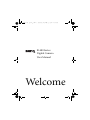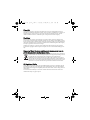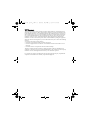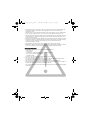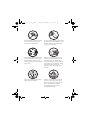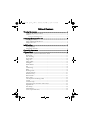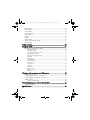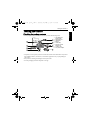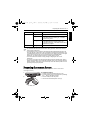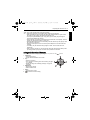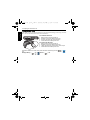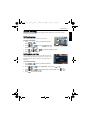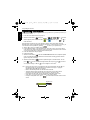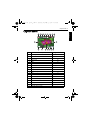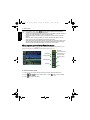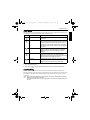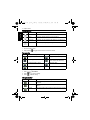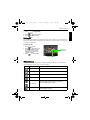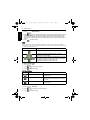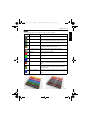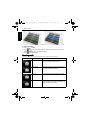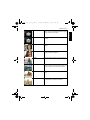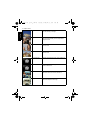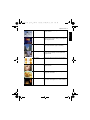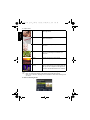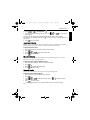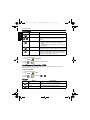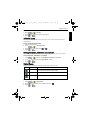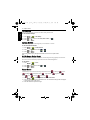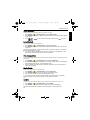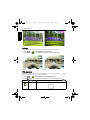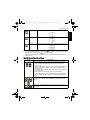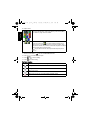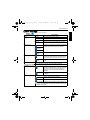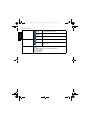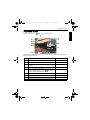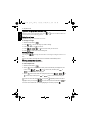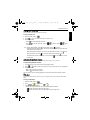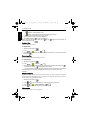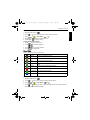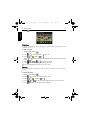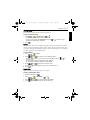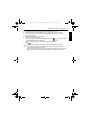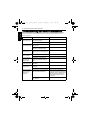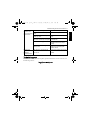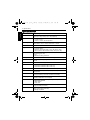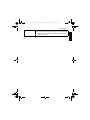Welcome
E1480 Series
Digital Camera
User Manual
E1480_UM - EN.book Page i Thursday, September 23, 2010 6:58 PM

Copyright
Copyright 2010 by BenQ Corporation. All rights reserved. No part of this publication may be
reproduced, transmitted, transcribed, stored in a retrieval system or translated into any language or
computer language, in any form or by any means, electronic, mechanical, magnetic, optical,
chemical, manual or otherwise, without the prior written permission of this company.
Disclaimer
BenQ Corporation makes no representations or warranties, either expressed or implied, with
respect to the contents hereof and specifically disclaims any warranties, merchantability or fitness
for any particular purpose. Further, BenQ Corporation reserves the right to revise this publication
and to make changes from time to time in the contents hereof without obligation of this company
to notify any person of such revision or changes.
All other logos, products, or company names mentioned in this manual may be the registered
trademarks or copyrights of their respective companies, and are used for informational purposes
only.
Disposal of Waste Electrical and Electronic Equipment by users in
private households in the European Union.
This symbol on the product or on the packaging indicates that this can not be disposed
of as household waste. You must dispose of your waste equipment by handing it over to
the applicable take-back scheme for the recycling of electrical and electronic
equipment. For more information about recycling of this equipment, please contact
your city office, the shop where you purchased the equipment or your household waste
disposal service. The recycling of materials will help to conserve natural resources and
ensure that it is recycled in a manner that protects human health and environment.
CE Regulatory Notice
Hereby, BenQ Corp. declares under our responsibility that the product is in conformity with the
requirements set out in the Council Directive on the Approximation of the Laws of the Member
States relating, Electromagnetic Compatibility Directives (2004/108/EC) and Low Voltage Directive
(2006/95/EC).
A “Declaration of Conformity” in accordance with the above Directives has been made and is
available from BenQ Corp. upon request.
E1480_UM - EN.book Page ii Thursday, September 23, 2010 6:58 PM

FCC Statement
This equipment has been tested and found to comply with the limits for a Class B digital device,
pursuant to Part 15 of the FCC Rules. These limits are designed to provide reasonable protection
against harmful interference in a residential installation. This equipment generates, uses and can
radiate radio frequency energy and, if not installed and used in accordance with the instructions,
may cause harmful interference to radio communications. However, there is no guarantee that
interference will not occur in a particular installation. If this equipment does cause harmful
interference to radio or television reception, which can be determined by turning the equipment
off and on, the user is encouraged to try to correct the interference by one or more of the following
measures:
• Reorient or relocate the receiving antenna.
• Increase the separation between the equipment and receiver.
• Connect the equipment into an outlet on a circuit different from that to which the receiver is
connected.
• Consult the dealer or an experienced radio/TV technician for help.
This device complies with Part 15 of the FCC Rules. Operation is subject to the following two
conditions: (1) This device may not cause harmful interference, and (2) this device must accept any
interference received, including interference that may cause undesired operation.
FCC Caution: Any changes or modifications not expressly approved by the party responsible for
compliance could void the user's authority to operate this equipment.
E1480_UM - EN.book Page iii Thursday, September 23, 2010 6:58 PM

Safety warning and notice
Before operating the camera, please make sure that you read and fully understand the content in
this section. If you ignore and violate all safety warning notices indicated in this section, the camera
warranty may be void. Meanwhile, not only the camera but also you and all other people and things
around you may be severely damaged, injured, or even placed in danger of death.
For your safety
• Keep the camera and its accessories out of the reach of babies, toddlers, and children. In
particular, small parts such as memory cards and batteries could be easily dismantled and
swallowed by them.
• Use only the original accessories to avoid possible risks to health and property, and thus meet all
related legal regulations.
• Do not dismantle the camera under any circumstances.
• When using the flash, do not go too close to human eyes (particularly for babies, toddlers, and
children) or animal eyes. Otherwise, when the flash fires, the light may cause damage to human
eyes or irritate animals.
• Batteries could explode, for instance. All batteries can cause property damage, injury or burns if a
conductive material such as jewelry, keys or beaded chains touch exposed terminals. The material
may complete an electrical circuit and become quite hot. Exercise care in handling any batteries,
particularly when placing it inside your pocket, purse, or other container with metal objects. Do
not dispose of batteries in fire as they may explode.
• To prevent electric shock, do not attempt to disassemble or repair your camera by yourself.
• Some camera models accept non-rechargeable batteries. When using these batteries, do not
charge them. Otherwise, dangers such as explosion and fire may occur.
Warr an ty
• Warranty is void if damage or system failure occurred due to outside factors such as collision,
fire, flood, dirt, sewage, earthquake, and other force majeure events as well as incorrect usage of
electricity or use of non-original accessories.
• It is the sole responsibility of the user if problems (such as data loss and system failure) occurred
due to non-factory installed software, parts, and/or non-original accessories.
• Do not change the camera. Any changes to the camera invalidate the warranty.
Taking care of your camera
• Always keep the camera in the accompanying leather case or pouch for better protection against
splashes, dust, and collision.
• The only way of replacing the battery and the memory card is to open the battery/card cover.
• Dispose of unwanted batteries and cameras as permitted by the laws in your countries.
• Water may cause a fire or electric shock. Therefore, store your camera in a dry place.
• If your camera becomes wet, wipe it with a dry cloth as soon as possible.
• Salt or seawater may cause severe camera damage.
• Do not drop, knock, or shake the camera. A rude behavior of using the camera may damage the
internal electronic circuit board, deform the lens shape, or make the lens unretractable.
• Do not use harsh chemicals, cleaning solvents, or strong detergents to clean the camera.
• Finger grease may be left on the camera lens and will result in unclear images or videos. To avoid
this problem, be sure to clean the camera lens before taking pictures or recording videos. You
should also clean the camera lens on a regular basis.
• If the lens is dirty, use a lens brush or soft cloth to clean the lens.
• Do not touch the lens with your fingers.
E1480_UM - EN.book Page iv Thursday, September 23, 2010 6:58 PM

• If a foreign substance or water gets in your camera, please turn the power off immediately and
disconnect the batteries. Next, remove the foreign substance or water and send it to the
maintenance center.
• Whenever there is data in the internal memory or the external memory card, you should make a
backup copy to a computer or disc. So, you can have a backup solution if data loss occurs.
• If the lens cannot retract into the camera, please replace the batteries first (usually this is because
of drained batteries). Then the lens should retract automatically. If the lens still cannot retract,
please contact your dealer.
• Under no circumstances should you push the lens back manually as this may damage the camera.
• All original accessories are designed only for use with this camera model you purchased. Do not
use these accessories with other camera models or cameras of other brands to avoid
unpredictable danger or damage.
• Before initial use of a memory card, always use the camera to format the card first.
• Remember to slide the write-protect tab (if available) to the unlock position. Otherwise, all data
(if any) on the memory card is protected and the card cannot be edited or formatted.
Operating environment
• Do not use or store your camera in the environments listed below:
• Direct sunlight
•Dusty places
• Next to an air conditioner, electric heater or other heat sources
• In a closed car that is in direct sunlight
• Unstable locations
• Do not use your camera outdoors when it is raining or snowing.
• Do not use your camera in or near water.
• The camera operating temperature is between 0 and 40 degrees Celsius. It is normal for the
operating time to be shortened when the temperature is low.
• The capacity of your camera batteries will reduce each time it is charged/emptied.
• Storage at too high or low temperatures will also result in a gradual capacity loss. As a result, the
operating time of your camera may be considerably reduced.
• It is normal for the camera to become warm during operation, because the camera casing might
conduct heat.
E1480_UM - EN.book Page v Thursday, September 23, 2010 6:58 PM

Do not hold the camera by excessive
force. Plus, be sure to protect the
camera from strong impacts.
To avoid accidental falling, please attach
the hand strap to the camera and always
hold the camera by keeping the hand
strap around your wrist.
If the battery suddenly depleted and
caused the lens fail to retract, please
carefully protect the lens to avoid
collision and insert a battery with full
power ASAP.
When the camera is not in use, always
turn the power off and make sure the
lens has retracted successfully before
storing the camera in its case. If you do
not intend to use the camera for a long
time, please remove the battery
from the camera and store the battery
carefully.
Keep your camera away from sharp
objects and avoid collision.
When the camera is not in use, please
place it in a steady place. Plus, always
keep your camera away from pressure
or any other similar environment
(for example, in a pant pocket) to
avoid possible damage.
E1480_UM - EN.book Page vi Thursday, September 23, 2010 6:58 PM

Table of Contents
Touring the camera ......................................................................... 1
Checking the package contents ........................................................................1
Camera .............................................................................................................. 2
Front view and bottom view ................................................................................... 2
Preparing the camera for use .......................................................... 3
Charging the battery .........................................................................................4
Using multifunctional buttons .........................................................................5
Using an SD card ..............................................................................................6
Initial setting .................................................................................... 7
Setting language ................................................................................................7
Setting date and time ........................................................................................ 7
Operating the camera ...................................................................... 8
Capture mode .................................................................................. 9
More capture options in the Function menu ................................................10
Flash mode ......................................................................................................11
Face Tracking ..................................................................................................11
Focus mode ..................................................................................................... 12
Image size ........................................................................................................12
Image quality ...................................................................................................12
Setting EV ........................................................................................................13
White Balance .................................................................................................13
ISO ...................................................................................................................14
AE metering .....................................................................................................14
Effect ................................................................................................................15
Shooting mode ................................................................................................16
Aperture Priority .............................................................................................21
Shutter Priority ...............................................................................................21
Manual mode ..................................................................................................21
Drive mode ......................................................................................................22
Auto Exposure Bracketing (AEB) .................................................................. 22
AF area ............................................................................................................. 22
AF Assist Lamp ................................................................................................23
Setting sharpness, saturation and contrast ....................................................23
Digital Zoom ...................................................................................................23
Date Stamp ...................................................................................................... 24
Instant Review .................................................................................................24
S.S.F. (Super Shake-Free) ...............................................................................24
E1480_UM - EN.book Page I Thursday, September 23, 2010 6:58 PM

Smart Scene ..................................................................................................... 24
Blink Detector ................................................................................................. 25
Love Portrait ................................................................................................... 25
Pre-composition ............................................................................................. 25
Smile Catch .....................................................................................................25
LOMO ............................................................................................................. 25
Fisheye ............................................................................................................. 26
Web Auction ...................................................................................................26
Movie Record mode settings ..........................................................................27
Battery status ...................................................................................................28
Other settings ................................................................................. 29
Playback mode ............................................................................... 31
Options for playback and editing ...................................................................32
Enlarging an image ................................................................................................32
Rotating an image .................................................................................................. 32
Viewing multiple files at a time ............................................................................. 32
Playing back video clips .........................................................................................33
Adjusting the playback volume .............................................................................33
Slideshow ................................................................................................................33
Deleting files ........................................................................................................... 34
Protecting files ........................................................................................................34
Red-eye Removal ...................................................................................................34
Voice memo ...........................................................................................................34
Photo Effect ............................................................................................................35
Trimming ...............................................................................................................36
Resizing ...................................................................................................................36
Startup image .........................................................................................................37
DPOF ......................................................................................................................37
Radial Blur ..............................................................................................................37
Working with computer and AV system ...................................... 38
Bundled software ............................................................................................ 38
Connecting the camera to a computer ..........................................................38
Connecting the camera to an AV system .......................................................38
Printing images ...............................................................................................38
Printing with PictBridge ........................................................................................38
Troubleshooting and service information ................................... 40
Technical support ...........................................................................................41
Specifications ................................................................................. 42
E1480_UM - EN.book Page II Thursday, September 23, 2010 6:58 PM

Touring the camera 1
English
Tou ri ng the cam er a
Checking the package contents
Carefully unpack your kit box and ensure that you have the following items.
• All pictures, screen captures, and icons used in this manual are for illustration only. Actual
and available products, accessories, as well as their appearance may vary depending on
sales region.
• If any items are missing or damaged, contact your dealer.
• Save the packaging for future shipment or storage.
1. User Manual or
Quick Guide
2. Digital camera
3. USB cable
4. Battery
5. Hand strap
6. Software & User
Manual CD
7. Leather case
8. AC power adapter
E1480_UM - EN.book Page 1 Thursday, September 23, 2010 6:58 PM

2 Touring the camera
English
Camera
Front view and bottom view
Rear view
1. Shutter button
2. Power button
3. Flash
4. AF Assist Lamp / Self-timer LED
indicator
5. Lens
6. Microphone
7. Tripod mount
8. Speaker
9. Battery/card cover
1. LCD display
2. Status LED
3. W (Wide) - Zoom-out, turn off the
Shooting mode description, or enter the
thumbnail view (Playback mode)
4. T (Tele) - Zoom-in or turn on the
Shooting mode description
5. USB / AV port
6. MENU button or return to the
previous menu
7. Function / Delete button -
Activate the function menu (Capture
mode) or delete photos (Playback mode)
8. Strap eyelet
9. Multifunctional buttons (including a
4-way control and a button)
10. Mode switch - Toggle among Capture
(photo), Capture (movie), and Playback
modes
7 8
9
9
E1480_UM - EN.book Page 2 Thursday, September 23, 2010 6:58 PM

Preparing the camera for use 3
English
Preparing the camera for use
Use only the specified battery for the camera, and always turn off the camera before
removing the battery.
Indicator State Description
Status LED No light The digital camera is off.
Solid green • The digital camera is ready to capture images.
• The digital camera is powering on, or is in the
power-saving mode.
Blinking green • The digital camera cannot focus.
• The digital camera is capturing a video clip.
• The flash is charging, or the USB communication/
transfer is in progress.
Self-timer LED Blinking red The self-timer function is activated.
• It is normal for the camera to become warm during operation, because the camera
casing might conduct heat.
• The LCD display on this camera is manufactured with sophisticated technology, and
more than 99.99% of the pixels on the LCD display meet standard specifications. Yet, it
is possible that less than 0.01% of the pixels on the LCD display may have some light
spots or show unusual colors. This is normal and does not indicate display
malfunction, nor will this affect the pictures you take with the camera.
• The LCD monitor looks darker in strong sunlight or bright light. This is not a
malfunction.
• To prevent your images from being blurred while pressing the shutter button, always
hold the camera steady. This is especially important when you are shooting under low
lighting conditions, under which your camera may reduce the shutter speed to ensure
your images are properly exposed.
A
To install the battery:
1. Release and open the battery/card cover (A).
2. Insert the battery in the correct direction by matching
the + - label on the battery slot (B).
3. Push the battery all the way down.
4. Close and lock the battery/card cover (D).
B
E1480_UM - EN.book Page 3 Thursday, September 23, 2010 6:58 PM

4 Preparing the camera for use
English
Charging the battery
The battery charge status affects the camera performance. To maximize the performance
and the battery life, fully charge the battery using the camera and a wall outlet (or a
computer), and then fully discharge it through normal use at least once.
To charge the battery via a wall outlet:
1. Turn off the camera.
2. Insert the battery into the camera.
3. Connect one end of the USB cable to the camera.
4. Connect the other end of the USB cable to the
power adapter.
5. Plug in the power adapter to a wall outlet. The
battery will start charging immediately.
To charge the battery via a computer:
1. Turn on the computer.
2. Turn off the camera.
3. Insert the battery into the camera.
4. Connect one end of the USB cable to the camera.
5. Connect the other end of the USB cable to your
computer. The battery will start charging
immediately.
You need to follow the instructions above to ensure successful charging.
C
To remove the battery:
1. Release and open the battery/card cover.
2. Pull the battery out (C).
3. Close and lock the battery/card cover (D).
D
E1480_UM - EN.book Page 4 Thursday, September 23, 2010 6:58 PM

Preparing the camera for use 5
English
Using multifunctional buttons
You can choose camera settings by pressing the 4-way control or the button.
1. Left/Focus:
• Scrolls left in menus.
• Toggles between different focus modes.
2. Up:
• Scrolls up in menus.
• Turns on/off Face Tracking. See "Face Tracking" on page
11 for details.
• Rotates an image. See "Rotating an image" on page 32
for details.
3. Right/Flash:
• Scrolls right in menus.
• Selects a flash mode.
4. Down:
• Scrolls down in menus.
5. : Confirms a chosen setting.
• Turn off the camera before removing the battery.
• Please fully charge the Li-ion battery before using it for the first time.
• When the battery is being charged, the status LED indicator flashes in green. When
the battery is fully charged, the status LED indicator is off.
• Use only the specified battery type. Using other types of battery may damage the
camera and invalidate the warranty.
• Ensure that the Li-ion battery is inserted into the product with correct polarity. Incorrect
polarity may damage the camera or cause fire.
• Download all pictures and remove the battery from the camera if you are going to store
the camera for a long time.
• Damage caused by the use of an incorrect power adapter is not covered under the
warranty.
• The battery may be warm after being charged or used. This is normal and not a
malfunction.
• When using the camera in a cold environment, keep the camera and its battery warm
by holding it inside your jacket or another warm protective environment.
E1480_UM - EN.book Page 5 Thursday, September 23, 2010 6:58 PM

6 Preparing the camera for use
English
Using an SD card
The camera comes with internal memory for storing captured images, video clips, or audio
files. You can also add an SD card to store more files.
Before initial use of an SD card, please format the card first by pressing > >
Manage Memory > / > Format > > Yes.
To install an SD card:
1. Make sure the camera is turned off.
2. Release and open the battery/card cover.
3. Insert an SD card in the correct direction.
4. Close and lock the battery/card cover.
To remove an SD card:
1. Make sure the camera is turned off.
2. Release and open the battery/card cover.
3. Lightly press the edge of the memory card to eject.
4. Close and lock the battery/card cover.
E1480_UM - EN.book Page 6 Thursday, September 23, 2010 6:58 PM

Initial setting 7
English
Initial setting
You will be prompted to set up the language and the date and time when the camera is
turned on for the first time.
Setting language
Selects the language version shown on the screen.
To select a language:
1. Press > . (Step 1 is needed only after the
initial setting is done.)
2. Press or to locate ,
and then press or .
3. Press , , , or to locate the language you want.
4. Press to set the language.
Setting date and time
When first time using the camera or the battery has been
removed from the camera for a long time, you need to set
the date and time. They are used to record when a file was
captured.
To set date and time:
1. Press > . (Step 1 is needed only after the
initial setting is done.)
2. Press or to locate Date/Time, and then press or .
3. Press or to select date and time and date format. Press or to
move to another column as needed.
4. Press to set the date and time.
OK
SET
MENU
Polski
Română
E1480_UM - EN.book Page 7 Thursday, September 23, 2010 6:58 PM

8 Operating the camera
English
Operating the camera
The procedure below is a general guideline for basic operation. It is particularly useful if you
are new to the camera.
1. Press the Power button to turn the power on.
2. Slide the mode switch to and press > , , , or to locate
desired options (under two different tabs: and ), and then press or to
make selections.
Remember to follow the on-screen display or slide to for instructions (wherever
available). Next, press corresponding buttons to access and set more options. At any time, you
can cancel the current operation by pressing to return to your previous step.
3. Slide to to zoom-in or to zoom-out.
4. Press the shutter halfway to set automatic focus. Once the focus is set, the focus frame
color will turn from white (unfocused) to green (focused). If the focus frame color is red and
you press the shutter down, it might result in a blurred photo.
5. Press the shutter down fully to capture.
6. Release the shutter.
7. Slide the mode switch to and enter the Movie Record mode. Next, adjust the optical
zoom as needed and press the shutter down to start video recording (press the shutter
again to stop video recording).
8. Slide the mode switch to and view captured images or recorded videos. You can
press , or to move to different images/videos, slide to press or to zoom-in/
out a captured image, or slide to to view 9 images on the screen.
• During zoom-in/out, there is a separator in the zoom bar between and . For
best image quality, it is recommended to use optical zoom only by keeping the
magnification within and the separator.
• Flash is automatically turned off in the Movie Record mode.
• The Movie Record mode records both sound and video. The recording time is
continuous, but recording will stop once the memory card space is full.
• In the Movie Record mode, sound is temporarily muted during zoom-in/out.
• At any time, you can press the Power button to turn off the camera.
• In Capture or Playback mode, press to decide what information to show on the
screen.
Optical Zoom
Digital Zoom
E1480_UM - EN.book Page 8 Thursday, September 23, 2010 6:58 PM

Capture mode 9
English
Capture mode
Item Description Page reference
1 Shooting mode 16
2 Flash mode 11
3 Focus mode 12
4 Drive mode 22
5AEB 22
6 S.S.F. --
7 Number of shots available --
8 Image size 12
9 Image quality 12
10 Face Tracking 11
11 ISO 14
12 White Balance 13
13 AE metering 14
14 Exposure value (EV) 13
15 AF area 22
16 Histogram --
17 Battery status 28
18 Camera shake warning --
ISO
100
100
EV
-1. 0
A
9999
9999
P
E1480_UM - EN.book Page 9 Thursday, September 23, 2010 6:58 PM

10 Capture mode
English
More capture options in the Function menu
Press the Function button to access more capture options. Depending on your
settings, the displayed option icons in the Function menu may vary.
To use the Function menu:
1. Press to enter the Function menu and currently selected setting shows.
2. Press , to go to another option, or press or to select a setting.
3. Press to confirm the setting.
• In the Capture mode, press to toggle among 5 display modes (standard,
complete, none, rule of thirds, and Help Screen).
• Use the rule of thirds display mode to improve your composition by placing subjects on
at least one of the intersections of these 4 imaginary lines.
• Help Screen diagram provides a quick overview to the major functions of camera
buttons.
• While the shutter is pressed halfway, the shutter speed and the aperture are also
shown on the screen (not available in the Movie Record mode).
• While the shutter is pressed down halfway, the AF area color changes to yellow-green,
camera shake warning (appears only if the camera itself detects possible shaking),
aperture, shutter speed and ISO setting are also shown on the screen.
My Mode
(the 6 most recent
record modes, in
the order used)
ISO
Exposure Value
(EV)
Effect
Image Quality
White Balance
Metering
Resolution
E1480_UM - EN.book Page 10 Thursday, September 23, 2010 6:58 PM

Capture mode 11
English
Flash mode
The flash offers an additional light source (usually used in a low-light environment). You
can capture an image using one of the following flash modes.
To select a flash mode:
1. Go to the Capture mode.
2. Keep pressing to toggle among different flash modes and select a desired option.
Face Tracking
Focuses on the position of faces (max. 10 faces) simultaneously. While using the Face
Tracking function, point the camera to where the people (your subjects) are located. Focus
frames of Face Tracking will automatically detect faces (maximum 10) and show on the
LCD screen.
Icon Mode Description
Auto Flash The flash fires automatically based on the photographic
conditions.
Auto Anti Red-eye Reduces the red-eye phenomenon when capturing
natural-looking images of people and animals in low-light
conditions. Be sure to ask the subject to look at the
camera lens or get as close to the camera as possible.
The flash fires automatically based on the photographic
conditions.
Force On The flash always fires regardless of the surrounding
lighting conditions. Select this mode when capturing
images with high contrast (backlighting) and deep
shadows.
Slow Sync Fires the flash immediately at the beginning of exposure
with a longer shutter speed, so balanced ambient
lighting of the foreground subject and background scene
can be reached in a low-light environment.
Force Off The flash does not fire. Select this mode when flash
photography is prohibited, or when the distance to the
subject is beyond the effective range of the flash.
• Due to environmental factors such as lighting, the number of detected faces might be
different from that of the actual faces.
• To achieve the best result, ask your subjects not to turn their faces partially away from
the lens.
E1480_UM - EN.book Page 11 Thursday, September 23, 2010 6:58 PM

12 Capture mode
English
Focus mode
To select the focus mode:
1. Go to the Capture mode.
2. Keep pressing to toggle between Auto focus and focus modes.
Image size
To select an image size:
1. Press > Resolution.
2. Press or to select a setting.
3. Press to confirm setting.
Image quality
Icon Mode Description
Auto focus Adjusts focus automatically.
Macro Used when capturing images at a close distance.
Pan Focus Used when you want to capture the subjects in a certain focus
range.
Infinity Used when capturing images at long distance.
Icon Description Icon Description
14 megapixels (4320 x 3240) 3 megapixels (2048 x 1536)
3:2 (14 megapixels; 4320 x 2880) HD 16:9
(1920 x 1080 in full HD format)
8 megapixels (3264 x 2448) VGA (640 x 480)
5 megapixels (2592 x 1944) -- --
Icon Mode Description
Super Fine Best image quality with the lowest compression rate. File size is
the largest.
Fine Better image quality with medium compression rate. File size is
medium.
Normal Good image quality with the highest compression rate. File size
is the smallest.
E1480_UM - EN.book Page 12 Thursday, September 23, 2010 6:58 PM
Page is loading ...
Page is loading ...
Page is loading ...
Page is loading ...
Page is loading ...
Page is loading ...
Page is loading ...
Page is loading ...
Page is loading ...
Page is loading ...
Page is loading ...
Page is loading ...
Page is loading ...
Page is loading ...
Page is loading ...
Page is loading ...
Page is loading ...
Page is loading ...
Page is loading ...
Page is loading ...
Page is loading ...
Page is loading ...
Page is loading ...
Page is loading ...
Page is loading ...
Page is loading ...
Page is loading ...
Page is loading ...
Page is loading ...
Page is loading ...
Page is loading ...
-
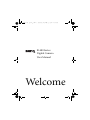 1
1
-
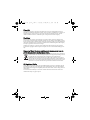 2
2
-
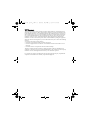 3
3
-
 4
4
-
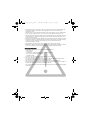 5
5
-
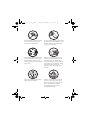 6
6
-
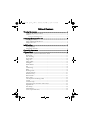 7
7
-
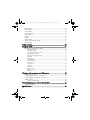 8
8
-
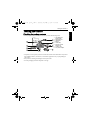 9
9
-
 10
10
-
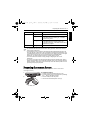 11
11
-
 12
12
-
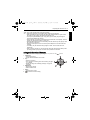 13
13
-
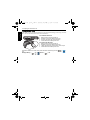 14
14
-
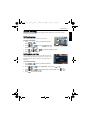 15
15
-
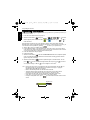 16
16
-
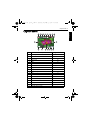 17
17
-
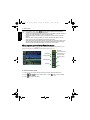 18
18
-
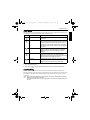 19
19
-
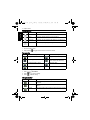 20
20
-
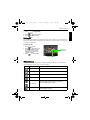 21
21
-
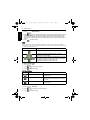 22
22
-
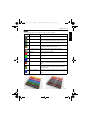 23
23
-
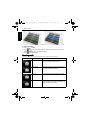 24
24
-
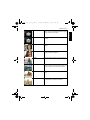 25
25
-
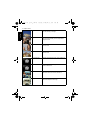 26
26
-
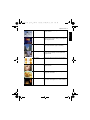 27
27
-
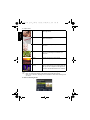 28
28
-
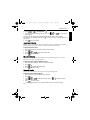 29
29
-
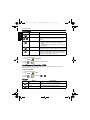 30
30
-
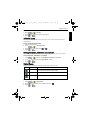 31
31
-
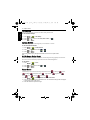 32
32
-
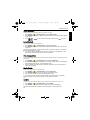 33
33
-
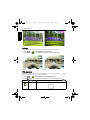 34
34
-
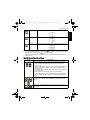 35
35
-
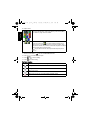 36
36
-
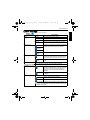 37
37
-
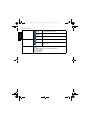 38
38
-
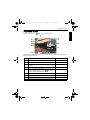 39
39
-
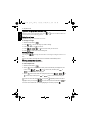 40
40
-
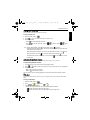 41
41
-
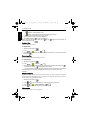 42
42
-
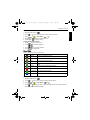 43
43
-
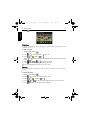 44
44
-
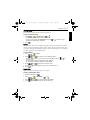 45
45
-
 46
46
-
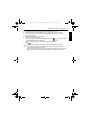 47
47
-
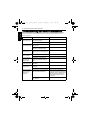 48
48
-
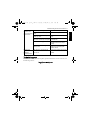 49
49
-
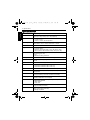 50
50
-
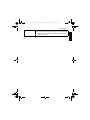 51
51