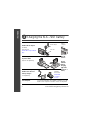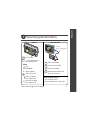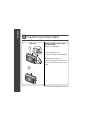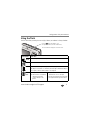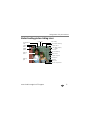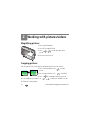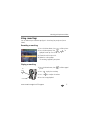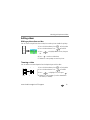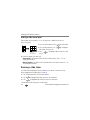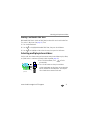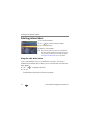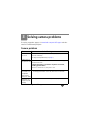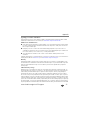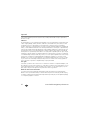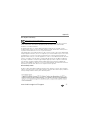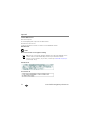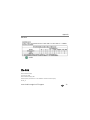www.kodak.com/go/m1073support 1
ENGLISH
Installing the software
Loading the KLIC-7001 battery
After installing the software, return to this
User guide.
Before connecting any cables, install the software that was
included with your camera. Follow the on-screen instructions.
Kodak Li-Ion
rechargeable digital
camera battery
KLIC-7001

2 www.kodak.com/go/easysharecenter
ENGLISH
Charging the KLIC-7001 battery
Kodak USB AC adapter
(included)
Learn more at:
www.kodak.com/go/USBchar
ging.
First, turn
OFF the
camera.
Charge
until the
Battery
Charging
light turns
off (up to 3
hours).
Kodak EasyShare camera
or printer docks
(may be sold separately)
Kodak 5V AC adapter,
Kodak Li-Ion universal
battery chargers
(sold separately)
Purchase
accessories:
www.kodak
.com/go/acc
essories.
Your computer
Connect the USB cable to the computer’s USB port, not a Hub.
Make sure the computer is turned on and not in sleep mode.
USB AC adapter
USB cable
Battery
Charging
light
L
i
-
I
o
n
U
N
I
V
E
R
S
A
L
BAT
T
E
R
Y
C
H
A
R
G
E
R
Pow
e
r
3
.
6
/
7
.
2
C
h
a
r
g
e

www.kodak.com/go/m1073support 3
ENGLISH
Turning on the camera
Setting the language, date/time
2
1
to change.
for previous/next field.
OK
to accept.
OK
At the prompt, press OK.
2
1
to change.
OK
to accept.
Language:
Date/Time:

4 www.kodak.com/go/easysharecenter
ENGLISH
Taking a picture/video
1
Press to turn on/off:
Pictures
Videos
Press the Shutter button
completely down and release.
To stop recording, press the
Shutter button again.
1
2
• Framing grid
•
Status icons
Press the Shutter button halfway to
focus and set exposure.
Press it completely down when the
Ready light turns green.
Ready/Battery
charging light
2
3
3
T - Turn on
Help
button

www.kodak.com/go/m1073support 5
ENGLISH
Reviewing pictures/videos
2
for previous/next
Press Review.
Videos
Play.
adjust the volume.
play at 2X speed;
press again for 4X.
reverse at 2X speed;
press again for 4X.
picture/video.
pause/unpause.
OK
During playback:
Camera
1
Your television
1
Turn off the camera.
2
Connect the A/V cable.
3
Turn on the camera.
4
Review pictures/videos/slide
shows on a television.
A/V cable
Other display devices:
•Your computer monitor
(may be sold separately)
•Devices equipped with a video input

6 www.kodak.com/go/easysharecenter
ENGLISH
Transferring pictures/videos
USB cable Kodak EasyShare printer dock
or camera dock
For dock compatibility, visit
www.kodak.com/go/dockcompatibility.
To purchase accessories, visit
www.kodak.com/go/m1073accessories.
To use an EasyShare dock, see its User
guide.
1
(May be sold separately)
Off
3
2
On

www.kodak.com/go/m1073support 7
ENGLISH
Keep learning about your camera!
Congratulations!
You have:
• set up your camera
• taken pictures
• transferred pictures to your computer
Keep learning!
Finish reading this book, so you can take and share your best pictures!
Visit www.kodak.com/go/m1073support and
www.kodak.com/go/easysharecenter for:
• the Extended user guide
• interactive troubleshooting and repairs
• interactive tutorials
• FAQs
• downloads
• accessories
• printing information
• product registration

8 www.kodak.com/go/easysharecenter
ENGLISH
Front view
1 Shutter button
5 Self-timer/video light
2
Flash button
6Microphone
3
On/Off button 7 Speaker
4Flash 8Lens
5
4
1
8
6
2
3
7

www.kodak.com/go/m1073support 9
ENGLISH
Back view
1LCD
9OK/
2 Review button
10 Strap post
3 Ready/Battery charging light
11 USB port
4 Menu button 12 Share button
5 Delete button
13 Battery compartment
6 Zoom button (Wide/Telephoto) 14 SD/SDHC memory card slot
7 Mode dial 15 Dock connector
8 DC-In (5V) , for optional AC adapter 16 Tripod socket
3
12
13
14
6
15
5
8
9
4
16
7
optional memory card
(sold separately)
2
1
11
10

10 www.kodak.com/go/easysharecenter
1 Doing more with your camera
Using optical zoom
Use optical zoom to get up to 3X closer to your subject.
1 Use the LCD to frame your subject.
2 Press Telephoto (T) to zoom in. Press Wide Angle (W)
to zoom out.
The zoom indicator shows zoom status.
3 Take the picture or video.
■ Always use the auto focus framing marks.
■ If you are not using zoom (1X, wide angle), you
can be as close as 2 ft (0.6 m) to your subject.
■ As you zoom, you need to move further from your
subject.
Optical
zoom
range
Digital
zoom
range
WTD

Doing more with your camera
www.kodak.com/go/m1073support 11
Using the flash
Use the flash when you take pictures at night, indoors, or outdoors in heavy shadows.
Flash modes Flash fires
Auto
Flash
When the lighting conditions require it.
Off Never.
Fill Every time you take a picture, regardless of the lighting conditions. Use when
the subject is in shadow or is “backlit” (when the light is behind the subject).
In low light, hold the camera steady or use a tripod.
Red-
eye
If Red-eye Pre-flash is turned off:
■ The flash fires once and the
camera automatically
corrects red-eye in the
picture.
If Red-eye Pre-flash is turned on:
■ The flash fires once so the eyes
become accustomed to the flash, then
fires again when the picture is taken.
Press the
The current flash mode appears in the LCD screen.
button repeatedly to scroll
through flash modes (see Flash modes below).

Doing more with your camera
12 www.kodak.com/go/easysharecenter
Using different picture-taking modes
Use this mode For
Auto General picture taking—offers an excellent balance of image quality
and ease of use.
Landscape Far-away scenes. The camera uses infinity auto-focus. Auto-focus
framing marks are not available in Landscape.
Close-up Close range. Use available light instead of flash if possible.
Scene Point-and-shoot simplicity when taking pictures under special
conditions. (See page 13.)
High ISO People in low-light scenes indoors using a higher ISO.
Video Capturing video with sound. (See page 4.)
Choose the mode that best suits
your subjects and surroundings.
SCN
ISO

Doing more with your camera
www.kodak.com/go/m1073support 13
Scene modes
Choose a Scene mode—for great pictures in practically any situation!
1 Turn the Mode dial to Scene .
2 Press to display Scene mode descriptions.
If the mode description turns off before you finish reading it, press OK.
3 Press OK to choose a Scene mode.
Using camera Help
To better understand each menu option, use camera Help. Select an option you want to
learn more about, then press the Zoom telephoto (T) button.
T Turn on Help
Scroll up/down
OK Turn off Help

Doing more with your camera
14 www.kodak.com/go/easysharecenter
Taking panoramic pictures
Use panorama to “stitch” up to 3 pictures into a panoramic scene.
1 Turn the Mode dial to SCN.
2 Press on the 4-way button to highlight Panorama Left-Right or Panorama
Right-Left (depending on the direction you want to pan), then press the OK button.
3 Take the first picture.
After a quickview, the LCD displays the liveview and an “overlay” from the first picture.
4 Compose the second picture. Make the overlay from the first picture cover the same
portion in the new picture. (You can press the Delete button to re-take a picture.)
5 If you are taking only 2 pictures, press the OK button to stitch them together.
After you take 3 pictures, the pictures are automatically stitched together.
The LCD displays a quickview for approximately 10 seconds.
1
2
3
Take 2 or 3
pictures.
Get 1
panoramic picture.

Doing more with your camera
www.kodak.com/go/m1073support 15
Understanding picture-taking icons
Picture size
Pictures/time remaining
Storage location
Exposure metering
White balance
Battery level
Camera
mode
Exposure compensation
Zoom:
Date stamp
Self-timer/Burst
Flash
ISO speed
Wide, Telephoto,
Digital
Tagged
picture
Long time exposure
Focus zone
Framing
marks
Framing
grid
Blur reduction

16 www.kodak.com/go/easysharecenter
2 Working with pictures/videos
Magnifying pictures
1 Press the Review button.
2 Press W/T to magnify 2X–8X.
3 Press to view other parts of the
picture.
4 Press OK to return to 1X.
Cropping pictures
You can crop a picture so that only the desired portion of the picture remains.
1 Press the Review button, then to find a
picture.
2 Press the Menu button. Press to find Edit.
3 Press to highlight Crop, then press OK.
4 Press Telephoto (T) to zoom in, or to move the crop box. Press OK.
5 Follow the screen prompts.
Picture Cropped pictur
e

Working with pictures/videos
www.kodak.com/go/m1073support 17
Using sound tags
You can add a unique sound/message (up to 1 minute long) to your picture (not to
videos).
Recording a sound tag
1 Press the Review button, then to find a picture.
2 Press the Menu button, then to
highlight Sound Tag. Press the OK button.
3 Choose Record, then press OK.
4 Follow the screen prompts.
The sound tag is applied to your picture.
Playing a sound tag
1 Press the Review button, then to find a tagged
picture.
2 Press to play the sound tag.
3 Press to adjust the volume.
4 Press OK to stop playback.
Review
OK

Working with pictures/videos
18 www.kodak.com/go/easysharecenter
Viewing thumbnails (multi-up)
1 Press the Review button.
2 Press the Zoom Wide Angle (W) button to change
from single-picture view to multi-up thumbnails.
3 Press Telephoto (T) to return to single-picture view.
■ To select multiple pictures/videos, see page 21.
Using Kodak Perfect Touch technology
Kodak Perfect Touch technology helps ensure better, brighter pictures.
1 Press the Review button, then for previous/next picture.
2 Press the Menu button. Press to find Edit.
3 Press to highlight Perfect Touch tech., then press OK.
The enhancement is previewed in a split screen. Press to view other parts of the
picture.
4 Press OK. Follow the screen prompts to replace the original picture or to save the
enhanced picture as a new one.
NOTE: You cannot enhance previously enhanced pictures.

Working with pictures/videos
www.kodak.com/go/m1073support 19
Editing videos
Making a picture from a video
You can choose a single frame from a video, then make a picture suitable for printing.
1 Press the Review button, then to find a video.
2 Press the Menu button. Press to find Edit.
3 Press to highlight Make Picture, then press
OK.
4 Press to select a video frame.
5 Follow the screen prompts to save the picture.
Trimming a video
You can delete an unwanted portion from the beginning or end of a video.
1 Press the Review button, then to find a video.
2 Press the Menu button. Press to find Edit.
3 Press to highlight Trim, then press .
4 Follow the screen prompts. (Use fast-forward and
fast-reverse, if needed.)
Video
Picture
Video
Trimmed video

Working with pictures/videos
20 www.kodak.com/go/easysharecenter
Making a video action print
From a video, you can make a 4-, 9-, or 16-up picture, suitable for a 4 x 6-inch
(10 x 15 cm) print.
1 Press the Review button, then to find a video.
2 Press the Menu button. Press to highlight
Edit Video, then press OK.
3 Press to highlight Video Action Print, then
press OK.
4 Choose an option, then press OK.
Auto options: The camera includes the first and last frames, then 2, 7, or 14
equally spaced frames.
Manual options: You choose the first and last frames; the camera chooses 2, 7, or
14 equally spaced frames.
Running a slide show
Use Slide Show to display your pictures/videos on the camera, a television, or any
device equipped with a video input (see page 5).
1 Press the Review button, then the Menu button.
2 Press to highlight Slide Show, then press the OK button.
3 Press to highlight Begin Show, then press the OK button.
To interrupt the Slide Show, press the OK button.
Video
4-, 9-, or
16-up picture
Page is loading ...
Page is loading ...
Page is loading ...
Page is loading ...
Page is loading ...
Page is loading ...
Page is loading ...
Page is loading ...
Page is loading ...
-
 1
1
-
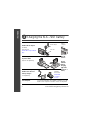 2
2
-
 3
3
-
 4
4
-
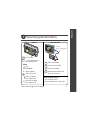 5
5
-
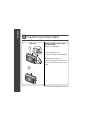 6
6
-
 7
7
-
 8
8
-
 9
9
-
 10
10
-
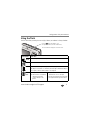 11
11
-
 12
12
-
 13
13
-
 14
14
-
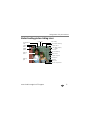 15
15
-
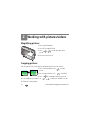 16
16
-
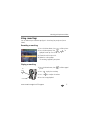 17
17
-
 18
18
-
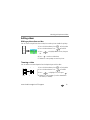 19
19
-
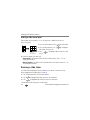 20
20
-
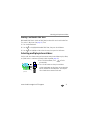 21
21
-
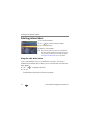 22
22
-
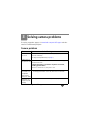 23
23
-
 24
24
-
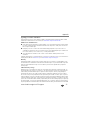 25
25
-
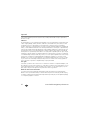 26
26
-
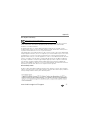 27
27
-
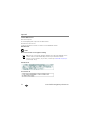 28
28
-
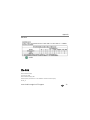 29
29
Kodak M1073 IS User manual
- Type
- User manual
- This manual is also suitable for
Ask a question and I''ll find the answer in the document
Finding information in a document is now easier with AI
Related papers
-
Kodak Z885 - EASYSHARE Digital Camera User manual
-
Kodak V1233 - Easyshare 12.1MP Digital Camera Quick start guide
-
Kodak 2F6571 User manual
-
Kodak C633 - Easyshare Printer Dock Series 3 Quick start guide
-
Kodak 8112708 User manual
-
Kodak 1585462 User manual
-
Kodak CA2 User manual
-
Kodak EasyShare C875 User manual
-
Kodak EasyShare Z812 IS User manual
-
Kodak EasyShare C703 User manual