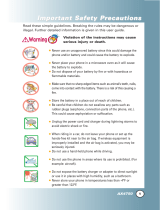Page is loading ...

82-N8190-1EN.book Page i Friday, January 27, 2006 11:09 AM

ii
User Guide for Kyocera KX12
Phones
This manual is based on the production version of
the Kyocera KX12 phone for Alltel. Software
changes may have occurred after this printing.
Kyocera reserves the right to make changes in
technical and product specifications without prior
notice. The products and equipment described in
this documentation are manufactured under
license from QUALCOMM Incorporated under one
or more of the following U.S. patents:
4,901,307 5,109,390 5,267,262 5,416,797 5,506,865
5,544,196 5,657,420 5,101,501 5,267,261 5,414,796
5,504,773 5,535,239 5,600,754 5,778,338 5,228,054
5,337,338 5,710,784 5,056,109 5,568,483 5,659,569
5,490,165 5,511,073
The Kyocera Wireless Corp. (“KWC”) products
described in this manual may include copyrighted
KWC and third party software stored in
semiconductor memories or other media. Laws in
the United States and other countries preserve for
KWC and third party software providers certain
exclusive rights for copyrighted software, such as
the exclusive rights to distribute or reproduce the
copyrighted software. Accordingly, any copyrighted
software contained in the KWC products may not
be modified, reverse engineered, distributed or
reproduced in any manner not permitted by law.
Furthermore, the purchase of the KWC products
shall not be deemed to grant either directly or by
implication, estoppel, or otherwise, any license
under the copyrights, patents or patent applications
of KWC or any third party software provider, except
for the normal, non-exclusive royalty-free license to
use that arises by operation of law in the sale of
a product.
Kyocera is a registered trademark of Kyocera
Corporation. Doodler is a trademark of Kyocera
Wireless Corp. QUALCOMM is a registered
trademark of QUALCOMM Incorporated.
Touch2Talk, Axcess Apps, and Axcess Shop
are trademarks of Alltel.
Openwave is a trademark of Openwave Systems
Incorporated. eZiText is a registered trademark of
Zi Corporation. All other trademarks are the
property of their respective owners.
82-N8190-1EN, Rev. 001
Copyright © 2006 Kyocera Wireless Corp. All rights
reserved. Ringer Tones Copyright © 2000-2002
Kyocera Wireless Corp.
FCC/IC Notice
This device complies with part 15 of the FCC rules.
Operation is subject to the following two conditions:
(1) This device may not cause harmful
interference, and (2) this device must accept any
interference received, including interference that
may cause undesired operation.
To maintain compliance with FCC RF exposure
guidelines, if you wear a handset on your body, use
the Kyocera Wireless Corp (KWC) approved case
CV90-K0295 or CV90-K0294, clip CV90-K0296, or
holster CV90-K0293-01.
Other accessories used with this device for body-
worn operations must not contain any metallic
components and must provide at least 25 mm
separation distance, including the antenna, and the
user’s body.
THIS MODEL PHONE MEETS THE GOVERNMENT’S
REQUIREMENTS FOR EXPOSURE TO RADIO WAVES.
Your wireless phone is a radio transmitter and
receiver. It is designed and manufactured not to
exceed the emission limits for exposure to radio
frequency (RF) energy set by the Federal
Communications Commission of the U.S.
Government. These limits are part of
comprehensive guidelines and establish permitted
levels of RF energy for the general population. The
guidelines are based on standards that were
developed by independent scientific organizations
through periodic and thorough evaluation of
scientific studies.
82-N8190-1EN.book Page ii Friday, January 27, 2006 11:09 AM

User Guide for the Kyocera KX12 Phone iii
The standards include a substantial safety margin
designed to assure the safety of all persons,
regardless of age and health.
The exposure standard for wireless mobile phones
employs a unit of measurement known as the
Specific Absorption Rate, or SAR. The SAR limit
set by the FCC is 1.6 W/kg.* Tests for SAR are
conducted using standard operating positions
specified by the FCC with the phone transmitting at
its highest certified power level in all tested
frequency bands.
Although the SAR is determined at the highest
certified power level, the actual SAR level of the
phone while operating can be well below the
maximum value. This is because the phone is
designed to operate at multiple power levels so as
to use only the power required to reach the
network. In general, the closer you are to a
wireless base station antenna, the lower the
power output.
Before a phone model is available for sale to the
public, it must be tested and certified to the FCC
that it does not exceed the limit established by the
government-adopted requirement for safe
exposure. The tests are performed in positions and
locations (e.g., at the ear and worn on the body) as
required by the FCC for each model. Body-worn
measurements differ among phone models,
depending upon availability of accessories and
FCC requirements.While there may be differences
between the SAR levels of various phones and at
various positions, they all meet the government
requirement for safe exposure.
The FCC has granted an Equipment Authorization
for this model phone with all reported SAR levels
evaluated as in compliance with the FCC RF
emission guidelines. SAR information on this
model phone is on file with the FCC and can be
found under the Display Grant section
http://www.fcc.gov/oet/fccid after searching on
FCC ID OVFKWC-KX12.
Additional information on SAR can be found on the
Cellular Telecommunications and Internet
Association (CTIA) web-site at
http://www.wow-com.com.
* In the United States and Canada, the SAR limit
for mobile phones used by the public is 1.6 watts/
kg (W/kg) averaged over one gram of tissue. The
standard incorporates a substantial margin of
safety to give additional protection for the public
and to account for any variations in measurements.
Caution
The user is cautioned that changes or
modifications not expressly approved by the party
responsible for compliance could void the warranty
and user’s authority to operate the equipment.
Warning
Use only Kyocera approved accessories with
Kyocera phones. Use of any unauthorized
accessories (includes faceplates/front housings)
may be dangerous and will invalidate the phone
warranty if said accessories cause damage or a
defect to the phone.
Walkie-talkie radio feature
When using your phone as a walkie-talkie radio,
hold the phone a minimum separation distance of
one inch (2.5 cm) between your face and the
device, including the antenna, to comply with FCC
exposure limits.
Optimize your phone’s performance
Use the guidelines on page 1 to learn how to
optimize the performance and life of your phone,
antenna, and battery.
82-N8190-1EN.book Page iii Friday, January 27, 2006 11:09 AM

iv
Air bags
If your vehicle has an air bag, DO NOT place
installed or portable phone equipment or other
objects over the air bag or in the air bag
deployment area. If equipment is not properly
installed, you and your passengers risk
serious injury.
Medical devices
Pacemakers—Warning to pacemaker wearers:
wireless phones, when in the ‘on’ position, have
been shown to interfere with pacemakers. The
phone should be kept at least six (6) inches away
from the pacemaker to reduce risk. The Health
Industry Manufacturers Association and the
wireless technology research community
recommend that you follow these guidelines to
minimize the potential for interference.
• Always keep the phone at least six inches
(15 centimeters) away from your pacemaker
when the phone is turned on.
• Do not carry your phone near your heart.
• Use the ear opposite the pacemaker.
• If you have any reason to suspect that
interference is taking place, turn off your
phone immediately.
Hearing aids—Some digital wireless phones may
interfere with hearing aids. In the event of such
interference, you may want to consult Alltel or call
the customer service line to discuss alternatives.
Other medical devices—If you use any other personal
medical device, consult the manufacturer of the
device to determine if it is adequately shielded
from external RF energy. Your physician may be
able to help you obtain this information.
In health care facilities—Turn your phone off in health
care facilities when instructed. Hospitals and
health care facilities may be using equipment that
is sensitive to external RF energy.
Potentially unsafe areas
Posted facilities—Turn your phone off in any facility
when posted notices require you to do so.
Aircraft—FCC regulations prohibit using your phone
on a plane that is in the air. Turn your phone off or
switch it to Airplane mode (page 21) before
boarding aircraft.
Vehicles—RF signals may affect improperly installed
or inadequately shielded electronic systems in
motor vehicles. Check with the manufacturer of the
device to determine if it is adequately shielded
from external RF energy.
Blasting areas—Turn off your phone where blasting
is in progress. Observe restrictions, and follow any
regulations or rules.
Potentially explosive atmospheres—Turn off your phone
when you are in any area with a potentially
explosive atmosphere. Obey all signs
and instructions.
Sparks in such areas could cause an explosion or
fire, resulting in bodily injury or death.
Areas with a potentially explosive atmosphere are
often, but not always, clearly marked.
They include:
• fueling areas such as gas stations
• below deck on boats
• transfer or storage facilities for fuel or chemicals
• vehicles using liquefied petroleum gas, such as
propane or butane
• areas where the air contains chemicals or
particles such as grain, dust, or metal powders
• any other area where you would normally be
advised to turn off your vehicle engine
Use with care
Use only in normal position (to ear). Avoid
dropping, hitting, bending, or sitting on the phone.
82-N8190-1EN.book Page iv Friday, January 27, 2006 11:09 AM

User Guide for the Kyocera KX12 Phone v
Keep phone dry
If the phone gets wet, turn the power off
immediately and contact your dealer. Water
damage may not be covered under warranty.
Resetting the phone
If the screen seems frozen and the keypad does
not respond to keypresses, reset the phone by
completing the following steps:
1. Remove the battery door.
2. Remove and replace the battery.
If the problem persists, return the phone to the
dealer for service.
Accessories
Use only Kyocera-approved accessories with
Kyocera phones. Use of any unauthorized
accessories may be dangerous and will invalidate
the phone warranty if said accessories cause
damage or a defect to the phone.
To shop online for a Hands-free Car Kit
and other phone accessories, visit
www.kyocera-wireless.com/store.
To order by phone, call
(800) 349-4188 (U.S.A. only) or (858) 882-1410.
Radio frequency (RF) energy
Your telephone is a radio transmitter and receiver.
When it is on, it receives and sends out RF energy.
Alltel’s network controls the power of the RF signal.
This power level can range from 0.006 to 0.6 watts.
In August 1996, the U.S. Federal Communications
Commission (FCC) adopted RF exposure
guidelines with safety levels for hand-held wireless
phones. These guidelines are consistent with the
safety standards previously set by both U.S. and
international standards bodies in the following reports:
• ANSI C95.1
(American National Standards Institute, 1992)
• NCRP Report 86 (National Council on
Radiation Protection and Measurements, 1986)
• ICNIRP (International Commission on
Non-Ionizing Radiation Protection, 1996)
Your phone complies with the standards set by
these reports and the FCC guidelines.
E911 Mandates
Where service is available, this handset complies
with the Phase I and Phase II E911 Mandates
issued by the FCC.
Battery and charger specifications
Customer support
Alltel’s customer support department may be
accessible directly from your phone when you dial
a number such as *611. They can answer
questions about your phone, phone bill, call
coverage area, and specific features available to
you, such as call forwarding or voicemail.
For questions about the phone features, refer to
the materials provided with your phone, or visit
www.kyocera-wireless.com.
For additional questions, you may contact the
Kyocera Wireless Corp. Customer Care Center in
one of the following ways:
• Web site: www.kyocera-wireless.com
• Telephone: 1-800-349-4478 (U.S. and Canada)
or 1-858-882-1401
Charger Input Output
CV90-G2610-01 120VAC / 60Hz 5.2V 400mA
CV90-K0261-01 100-240VAC / 50/60Hz 4.2V 0.6A
CV90-K0259-01 100-240VAC / 50/60Hz 4.5V 1.2A
Extended Battery: CV90-N5001 3.7V / 1800mAh
82-N8190-1EN.book Page v Friday, January 27, 2006 11:09 AM

vi
Before requesting support, please try to reproduce
and isolate the problem. When you contact the
Customer Care Center, be ready to provide the
following information:
• The name of your service provider: Alltel.
• The actual error message or problem you
are experiencing.
• The steps you took to reproduce the problem.
• The phone’s electronic serial number (ESN).
To find the ESN select Menu
→ Settings →
Phone Info.
Qualified service
If the problem with your phone persists, return the
phone with all accessories and packaging to the
dealer for qualified service.
Give us your feedback
To complete a survey about Alltel Touch2Talk (T2T)
service on your Kyocera Wireless phone, visit
www.kyocera-wireless.com/survey/T2TSurvey.
Become a product evaluator
To participate in the testing and evaluation of
Kyocera Wireless Corp. products, including cellular
or PCS phones, visit beta.kyocera-wireless.com.
093 453 037
Kyocera Wireless Corp.
10300 Campus Point Drive, San Diego, CA 92121
U.S.A.
Visit us at www.kyocera-wireless.com
To purchase accessories, visit
www.kyocera-wireless.com/store
82-N8190-1EN.book Page vi Friday, January 27, 2006 11:09 AM

User Guide for the Kyocera KX12 Phone vii
TABLE OF CONTENTS
1 Getting Started. . . . . . . . . . . . . . . . . . . . . . 1
Installing the battery. . . . . . . . . . . . . . . . . . . . . . .1
Removing the battery . . . . . . . . . . . . . . . . . . . . . .1
Getting to know your phone . . . . . . . . . . . . . . . . .3
2 Using Touch2Talk . . . . . . . . . . . . . . . . . . . 7
T2T call types. . . . . . . . . . . . . . . . . . . . . . . . . . . .8
Making T2T calls and alerts . . . . . . . . . . . . . . . . .8
Receiving T2T calls and alerts . . . . . . . . . . . . . . .9
Saving, editing, and erasing T2T contacts . . . . . .10
Saving, editing, and erasing T2T groups . . . . . . .12
3 Making and Answering Calls . . . . . . . . . 15
Making a call . . . . . . . . . . . . . . . . . . . . . . . . . . .15
Dealing with multiple calls . . . . . . . . . . . . . . . . .15
Using the speakerphone. . . . . . . . . . . . . . . . . . .16
Speed dialing . . . . . . . . . . . . . . . . . . . . . . . . . . .18
Setting up voicemail . . . . . . . . . . . . . . . . . . . . . .19
Calling emergency services. . . . . . . . . . . . . . . . .20
Locking the keypad . . . . . . . . . . . . . . . . . . . . . .20
Understanding roaming . . . . . . . . . . . . . . . . . . .21
4 Entering Letters, Numbers,
and Symbols . . . . . . . . . . . . . . . . . . . . . . 23
5 Storing Contacts . . . . . . . . . . . . . . . . . . . 26
Accessing Contacts menu . . . . . . . . . . . . . . . . . .26
Creating a new contact . . . . . . . . . . . . . . . . . . . .26
Adding a code or extension . . . . . . . . . . . . . . . .27
Customizing your contacts . . . . . . . . . . . . . . . . .27
Editing a contact . . . . . . . . . . . . . . . . . . . . . . . .28
Erasing a contact . . . . . . . . . . . . . . . . . . . . . . . .28
Sending a vCard . . . . . . . . . . . . . . . . . . . . . . . . .28
Customizing a phone number. . . . . . . . . . . . . . .29
Finding contact information . . . . . . . . . . . . . . . .29
6 Sending and Receiving
Text Messages . . . . . . . . . . . . . . . . . . . . . 31
Sending text messages . . . . . . . . . . . . . . . . . . . . 31
Retrieving text messages . . . . . . . . . . . . . . . . . . 35
Customizing message settings. . . . . . . . . . . . . . . 37
7 Customizing Your Phone . . . . . . . . . . . . 39
Silencing all sounds . . . . . . . . . . . . . . . . . . . . . . 40
Choosing ringers . . . . . . . . . . . . . . . . . . . . . . . .40
Setting sounds for your phone . . . . . . . . . . . . . . 41
Adjusting volume . . . . . . . . . . . . . . . . . . . . . . . .41
Setting message alerts . . . . . . . . . . . . . . . . . . . .42
Using shortcuts . . . . . . . . . . . . . . . . . . . . . . . . . 42
Personalizing the screen . . . . . . . . . . . . . . . . . . 42
Creating a secure environment. . . . . . . . . . . . . . 44
Network settings . . . . . . . . . . . . . . . . . . . . . . . .46
Data Settings . . . . . . . . . . . . . . . . . . . . . . . . . . .46
Setting position location. . . . . . . . . . . . . . . . . . .47
8 Using Voice Recognition. . . . . . . . . . . . . 48
Setting up voice dialing . . . . . . . . . . . . . . . . . . . 48
Calling using voice tags . . . . . . . . . . . . . . . . . . . 48
Calling using digit dialing. . . . . . . . . . . . . . . . . . 49
Training voice recognition . . . . . . . . . . . . . . . . . 51
9 Using Axcess Apps . . . . . . . . . . . . . . . . . 52
Downloading an application . . . . . . . . . . . . . . . 52
Opening an application . . . . . . . . . . . . . . . . . . . 53
Removing an application . . . . . . . . . . . . . . . . . . 53
10 Using Media Gallery. . . . . . . . . . . . . . . . . 55
Accessing files . . . . . . . . . . . . . . . . . . . . . . . . . .55
Creating free space . . . . . . . . . . . . . . . . . . . . . . 56
82-N8190-1EN.book Page vii Friday, January 27, 2006 11:09 AM

viii Table of Contents
11 Using Tools . . . . . . . . . . . . . . . . . . . . . . . 57
Voice Memo . . . . . . . . . . . . . . . . . . . . . . . . . . . 57
Scheduler . . . . . . . . . . . . . . . . . . . . . . . . . . . . . 57
Alarm Clock . . . . . . . . . . . . . . . . . . . . . . . . . . . 59
Tip Calculator . . . . . . . . . . . . . . . . . . . . . . . . . . 59
Calculator . . . . . . . . . . . . . . . . . . . . . . . . . . . . . 60
Timer . . . . . . . . . . . . . . . . . . . . . . . . . . . . . . . . 60
Stopwatch . . . . . . . . . . . . . . . . . . . . . . . . . . . . . 60
World Clock . . . . . . . . . . . . . . . . . . . . . . . . . . . 60
Flashlight . . . . . . . . . . . . . . . . . . . . . . . . . . . . . 61
Games. . . . . . . . . . . . . . . . . . . . . . . . . . . . . . . . 61
12 Connecting to the Internet . . . . . . . . . . . 64
Using the Mobile Web . . . . . . . . . . . . . . . . . . . . 64
13 Consumer Limited Warranty. . . . . . . . . . 66
Index . . . . . . . . . . . . . . . . . . . . . . . . . . . . . . . . . 68
82-N8190-1EN.book Page viii Friday, January 27, 2006 11:09 AM

User Guide for the Kyocera KX12 Phone 1
1GETTING ST ARTED
Installing the battery
Your Kyocera KX12 phone comes with a removable
lithium ion (LiIon) battery.
Fully charge the battery before using the phone.
To charge the battery see “Charging the battery” on
page 2. Only connect the charger as instructed.
To install the battery:
1. Place the phone face down with the battery
recess toward you.
2. Place the battery in
the phone recess with
the copper contacts
toward the bottom of the
phone (1). Press the
upper portion of the
battery into place (2).
3. Place the two tabs at the
top of the rear cover into
the openings at the top
of the phone assembly.
Press the rear cover onto
the phone.
4. Close the port plug over
the latch, charging jack,
and headset jack.
Removing the battery
Warning: Before you remove the battery, make sure
the phone is powered off.
1. Open the port plug.
2. Between the phone jacks,
there is a latch to aid you
in opening the rear cover.
Pull the top of the latch
outward to release the
rear cover.
3. Pull the rear cover away to
remove it from the phone.
4. Press the battery toward
the bottom of the phone
and pull the battery out of
the recess.
82-N8190-1EN.book Page 1 Friday, January 27, 2006 11:09 AM

2 Getting Started
Charging the battery
You must have at least a partial charge in the
battery to make or receive calls. When charging
your Kyocera KX12 phone, you must insert the
battery charger plug correctly or the phone can be
damaged. Improperly inserting the plug can
damage the small receptor inside the charger jack.
To charge the battery:
1. Open the port plug.
2. Hold the phone with the
keypad facing up. Hold the
charger plug with the
arrow side pointing up.
3. Insert the charger plug
ensuring that it is aligned
directly with the phone's charging jack.
4. Plug the adapter into a wall outlet.
Caution: Do not bend or rotate the plug, or try to
force the plug into the charger jack. After charging,
remove the plug by pulling it straight out.
The battery icon in the upper-right corner of the
screen tells you whether the phone is:
• Charging (the icon is animated)
• Partially charged
• Fully charged
Recharging the battery
You can safely recharge the battery at any time,
even if it has a partial charge.
Caring for the battery
General safety guidelines
• Do not take apart, puncture, or short-circuit
the battery.
• If you have not used the battery for more than a
month, recharge it before using your phone.
• Avoid exposing the battery to extreme
temperatures, direct sunlight, or high humidity.
• Never dispose of any battery in or near a fire.
It could explode.
Common causes of battery drain
• Playing games or browsing while using the Web.
• Keeping backlighting on.
• Operating in analog ( ) mode. Your phone
switches between modes to find the best signal.
To set your phone to operate in a single mode,
select
Menu → Settings → Network →
Digital/Analog.
• Operating in digital mode when far away from a
base station or cell site.
• Using data cables.
• Operating when no service is available,
or service is available intermittently.
• High earpiece and ringer volume settings.
• Repeating sound, vibration, or lighted alerts.
82-N8190-1EN.book Page 2 Friday, January 27, 2006 11:09 AM

User Guide for the Kyocera KX12 Phone 3
Getting to know your phone
Volume control buttons adjusts the earpiece or
loudspeaker volume.
Home screen.
Walkie-talkie button sends a T2T call.
Navigation key positions cursor during text entry.
Scrolls through lists. Accesses shortcuts
Left softkey accesses menus and functions or press to silence an
incoming data call.
Back key erases characters in text entry. Returns to previous screen.
Send/Talk key starts or answers calls.
1 key accesses voicemail or adds a symbol in a text message.
Keypad for entering numbers, letters, or symbols.
* Shift key changes the text mode in text entry. Locks the keypad.
Speakerphone key activates the speakerphone.
Flashlight you can turn on by pressing or using
the Tools menu.
Scroll Button in idle mode, press up to access Contacts, press down
to access Mobile Web or press the walkie-talkie button and then press
the scroll button up or down to scroll through T2T menu items.
OK key selects a menu item or option.
Right softkey accesses Text Messaging and other menu options or press to ignore an incoming data call.
Flashlight key turns on the flashlight.
End/Power key turns the phone on and off. Ends a call.
# Space key enters a space during text entry. Activates Silent mode.
0 Next key cycles through word choices during text entry.
1
2
3
4
5
6
7
8
9
10
11
12
13
14
15
16
17
18
19
82-N8190-1EN.book Page 3 Friday, January 27, 2006 11:09 AM

4 Getting Started
Performing basic functions
Turn the phone on and off: Press and hold
until the phone beeps or plays a tone.
Make a call: Enter the number and press .
End a call: Press .
Answer a call: Press .
Make a Touch2 Talk (T2T) call: Press the walkie-
talkie button on the left side of the phone. Hold
button to talk. Release button to listen.
Turn the speakerphone on or off for T2T calls: Press
the speakerphone button on the top of the phone.
Access voicemail: Press and hold
and follow the system prompts.
Verify your phone number:
Select
Menu → Settings → Phone Info.
Silence the ringer on an incoming call:
Press then to answer.
- or -
Press .
Access Axcess Apps: Press and hold right.
Access Mobile Web: Press and hold down.
Access Ringers: Press and hold left.
Access your Contacts list: Press and hold up.
Lock the Keypad: Press and hold .
Unlock the Keypad: Press to select Keyguard,
then press .
Turn the flashlight on: Press and hold
Turn the flashlight off: Release .
Port Plug attached to phone, pull down to disclose phone jacks.
Jack for AC adapter (included) .
Latch releases the phone’s rear cover.
Jack=for hands-free headset and data cable (sold separately)* .
Warning: Inserting an accessory into the incorrect jack will damage the phone.
20
21
22
23
82-N8190-1EN.book Page 4 Friday, January 27, 2006 11:09 AM

User Guide for the Kyocera KX12 Phone 5
Using menus
Navigating through menus
• Press to select Menu.
• Press left, right, up, or down to view
menus and options.*
• Press to select a menu item.
• Press to back up a menu level.
• Press to return to the home screen.
In this guide, an arrow → tells you to select an
option from a menu.
For example,
Menu → Settings means select Menu
then select the
Settings option.
* To change the way the menus appear, see
“Choosing a menu view” on page 43 for details.
The contents of the main menu are as follows:
Touch2Talk
T2T Contacts
T2T Groups
My Availability
My Name
Speed Call
Messages
New Text Msg
Voicemail
InBox
Browser Alerts*
Sent*
OutBox
Saved
Drafts
Msg Settings
Group Lists
Erase Messages
Axcess Apps
Access Shop
Settings
Help
Mobile Web*
Connects to Internet
Contacts
View All
Add New
Find Name
T2T Contacts
T2T Groups
Speed Dial List
Voice Dial List*
Messaging Groups
Business List
Personal List
Information
Recent Calls
All Calls
Incoming Calls
Outgoing Calls
Missed Calls
Erase Call Lists
All Calls Timer
Home Calls Timer
Roam Calls Timer
Media Gallery
Images
Sounds
Tools
Voice Memo
Scheduler
Alarm Clock
Tip Calculator
Calculator
Timer
Stopwatch
Doodler
TM
*
World Clock
Flashlight
Settings
Silent Mode
Keyguard
Sounds
Display
Convenience
Voice Features*
Messaging
Security
Network
Accessories
Phone Info
*Not available on all phones, check with Alltel.
82-N8190-1EN.book Page 5 Friday, January 27, 2006 11:09 AM

6 Getting Started
Understanding screen icons
These icons may appear on your phone’s home screen and the external LCD.
The phone is operating in IS2000 (1X)
digital mode.
The phone is operating in IS95 digital
mode.
The phone is operating in Analog
(FM) mode. T2T service is not available
in this mode.
The phone is receiving a signal. You can
make and receive calls. Fewer bars
indicate a weaker signal.
A call is in progress.
The phone is not receiving a signal.
You cannot make or receive calls.
Touch2 Talk (T2T) service is available. If
this icon is dim, then T2T service is not
available.
The phone is roaming outside of its home
service area.
You have a voice message.
The battery is fully charged. The more
black bars, the greater the charge.
The alarm clock is set.
The phone is in privacy mode or is
accessing a secure Web site.
High-speed (3G) data service is available
and active on your phone. Check with
your service provider for availability.
(blinking) The phone is sending
high-speed data.
(blinking) The phone is receiving
high-speed data.
The phone is at the home screen.
To access
Menu, press .
The phone is at the home screen. To
access messaging, press to
select
Text.
The keypad is
locked. press to select
Keyguard, then press .
The phone is set to light up instead
of ring.
The phone is set to vibrate or to vibrate
and then ring.
The speakerphone is on for T2T calls.
Position location is set to your service
provider and to emergency services.
Position location is set to emergency
services only.
High-speed data service is available,
but the phone is dormant.
82-N8190-1EN.book Page 6 Friday, January 27, 2006 11:09 AM

User Guide for the Kyocera KX12 Phone 7
2USING TOUCH2TAL K
The Touch2Talk (T2T) feature on your Kyocera
KX12 phone allows you to quickly communicate
with an individual or group. Once connected,
simply press and hold the walkie-talkie button
to communicate.
Note: The T2T feature on this phone can be used
only with compatible T2T phones.
Phone position
When using your phone as a walkie-talkie radio,
hold the phone in a vertical position one to two
inches (2.5 to 5 cm) away from your mouth.
Speakerphone
T2T calls come through the speakerphone by
default. The loudspeaker is located behind the keys
of your phone.
•
Call waiting: If you accept any type of call
through call waiting, the incoming call sound
will be the same as the sound of the call you are
in already. For example, if you are on a cellular
call using the earpiece and you accept an
incoming T2T call, the sound for the T2T call
will come through the earpiece.
•
Headset: If a headset is connected to the phone,
T2T calls come through the headset speaker,
and you speak through the headset
microphone. You are required to press the
walkie-talkie button to gain floor control of a
T2T call and speak to other parties. (Headsets
are sold separately.)
The icon at the top of the phone screen
indicates that the speakerphone is on.
Press the speakerphone button on the
top of the phone to turn it off.
Adjusting T2T call volume
• To adjust speakerphone volume while
on a T2T call—
Press the volume key on the left
side of the phone up or down during the call.
•
To make a T2T call come through the earpiece—
Press the speakerphone button during a call.
To cancel, press the speakerphone button.
•
To make a T2T call come through the earpiece
and silence ringers—
From the home screen,
select
Menu → Settings → Silent Mode and
select a vibrate or lights setting.
To cancel, either press the speakerphone
button or select
Menu → Settings →
Silent Mode
→ Normal Sounds.
82-N8190-1EN.book Page 7 Friday, January 27, 2006 11:09 AM

8 Using Touch2Talk
T2T call types
You can make two types of walkie-talkie calls:
• A T2T call automatically connects to the other
party. The receiving party does not have the
option to ignore the call. It can be
– a
private T2T call to a single T2T user, or
– a group T2T call to more than one T2T user.
• A T2T alert sends the receiving party a text
message and a message alert beep to indicate that
someone wants to speak with them. The receiving
party has the option to either answer or ignore the
call. T2T alerts
are private calls only.
Making T2T calls and alerts
Making a private T2T call
1. There are six ways to start a private T2T call:
– Enter a 10-digit phone number
(including area code), then press the
walkie-talkie button.
– From the home screen, press the walkie-
talkie button to open the Touch to Talk
menu. Select T2T Contacts or T2T Groups
and press the walkie-talkie button. Highlight
a contact or group, then press the walkie-
talkie button to send the T2T call.
– Press the walkie-talkie button to access
Touch2Talk and then press the scroll button
up or down to scroll through menu items.
– Select
Menu → Touch2Talk →
T2T Contacts and search for a saved T2T
contact. Highlight the contact and press the
walkie-talkie button.
– Select
Menu → Contacts → T2T Contacts.
Highlight the contact and press the
walkie-talkie button.
– Select
Menu → Recent Calls, select a list
(
Incoming Calls, Outgoing Calls, or
Missed Calls), highlight a call, and press
the walkie-talkie button.
2. Listen for the “Ready to Speak” tone
(three rapid chirps).
Note: If the contact is unavailable or offline, a
message appears on the phone’s screen.
3. Speak while pressing the walkie-talkie button.
4. Release the walkie-talkie button when finished
speaking. This allows the called party to reply.
5. Wait for the “Ready to Speak” tone, then press
the walkie-talkie button again to speak.
6. To end the T2T call, press . If the other
party ends the call, no action is required.
Tip: If you originate a call to a person who is
actively engaged in a cellular call or a T2T call, you
hear the “Ready to Speak” tone and your voice
message is stored. The other party can choose to
answer or ignore the new incoming call. If they
answer the call, they will hear your voice message,
and then you and the other party will hear the
“Floor Free” tone (a single high-pitched beep).
82-N8190-1EN.book Page 8 Friday, January 27, 2006 11:09 AM

User Guide for the Kyocera KX12 Phone 9
Making a group T2T call
A group must be saved before you can call it. To
save a group, see page 12.
1. Select Menu → Touch2Talk → T2T Groups.
2. Highlight the group you want to call.
3. Press and hold the walkie-talkie button. When
the audio path is ready and the group is
available, the “Ready to Speak” tone sounds.
Note: If the group is unavailable or offline, or if
you attempt to take the floor on a group call
while someone else is speaking, the “Bong”
tone sounds.
4. Speak your message while continuing to press
the walkie-talkie button.
5. Release the button when finished speaking your
message. This allows the group members a
chance to reply.
6. Press the walkie-talkie button again to speak.
7. To end the T2T call, press or .
Sending a T2T alert
You can send an alert only to a contact that is saved
in your T2T Contacts list. The recipient can choose
to ignore the alert or accept it and start a T2T call
with you.
Start at the home screen.
1. Press the walkie-talkie button.
- or -
Select
Menu → Touch2Talk → T2T Contacts.
2.
Scroll through the list and highlight the T2T
contact you want to call.
3. Press to select Alert.
“Alert sent.” appears on your screen, then you
return to the previous screen.
The receiving party’s phone beeps and a
message appears on the phone screen.
There is no time-out period. The alert will
remain on their screen until they accept or
ignore it.
4. If the recipient accepts the alert, you will hear
their voice through your phone. Press the
walkie-talkie button and wait for the “Ready to
Speak” tone (three rapid chirps).
5. Speak your message while continuing to press
the walkie-talkie button.
6. Release the button when finished speaking your
message. This allows the group members a
chance to reply.
7. Press the walkie-talkie button again to speak.
8. To end the T2T call, press or .
Receiving T2T calls and alerts
Receiving a T2T call
When your phone receives a private or group T2T
call, the caller’s voice sounds through the
speakerphone and the phone makes the “Open
Floor” tone.
82-N8190-1EN.book Page 9 Friday, January 27, 2006 11:09 AM

10 Using Touch2Talk
In a private call, appears on the screen
with the caller’s contact name or phone number.
In a
group call, appears with the name of
the group.
1. Press and hold the walkie-talkie button.
2. Listen for the “Ready to Speak” tone
(three rapid chirps).
3. Speak while pressing the walkie-talkie button.
4. Release the walkie-talkie button when finished
speaking. This allows another party to reply.
5. Wait for the “Ready to Speak” tone, then press
the walkie-talkie button again to speak.
6. To end the T2T call, press or . If the
other party ends the call, no action is required.
Receiving a T2T alert
When your phone receives a T2T alert, the phone
beeps. The name or phone number of the caller
appears on the screen with the message
“[name /phone number] requests a T2T call.
Please press the Walkie-Talkie button.”
• To ignore the alert, press to select
Ignore.
• To accept the alert and call the person, press
the walkie-talkie button.
Saving, editing, and erasing T2T
contacts
Adding a T2T contact
You can add new T2T contacts and view their
presence in the T2T contacts directory using the
main T2T menu.
Note: The potential contact will be notified and
must give permission before you can save their
phone number as a contact.
1. Select Menu → Touch2Talk → T2T Contacts.
2. Press to select Options.
Note: When you are adding your first T2T
contact, you will be asked “No T2T Contacts.
Add New?” Press to select
Yes.
3. Press to select Add New Contact.
4. Enter the T2T contact number.
5. Press down and enter the T2T
contact name.
If you do not enter a contact name, the contact
phone number will appear on your phone
instead of a name.
6. Press to select Save. The message,
“Sending request...” appears.
– If the T2T contact number is valid and the
other party accepted your request to be
added, “Contact Name Added” appears.
82-N8190-1EN.book Page 10 Friday, January 27, 2006 11:09 AM

User Guide for the Kyocera KX12 Phone 11
– If the other party refused your invitation or
did not respond within a 3-minute period,
“Contact Name Not Added” appears.
Note: The other party cannot receive or
respond to your invitation if their phone is off
or if they are outside of the service area.
7. If “Contact Name Not Added” appears, press
to select
OK and return to the T2T menu.
Erasing a T2T contact
1. Select Menu → Touch2Talk → T2T Contacts.
Highlight the T2T contact name you wish
to erase.
2. Press to select Options.
3. Press down to select Erase Contact
and press .
4. Press select Yes, or press to
select
No.
5.
To erase additional contacts, press up or
down and select their names and repeat the
process above.
Checking your contacts’ availability
In the Recent Calls lists and the T2T menus, icons
appear next to T2T contact and group names to
show their availability to participate in a call.
.
Checking and setting your availability
Regardless of how you set your availability
(presence), you can still make T2T calls.
1. Select Menu → Touch2Talk →
My Availability.
2. Select an option:
– Available allows you to make and receive
T2T calls.
–
Do Not Disturb ensures that you will not
receive T2T calls.
Available— A bold T2T icon means the
contact (or one member of the group) can
accept calls.
Do Not Disturb— The T2T icon with an X
means that T2T calls cannot be made to the
contact (or any member of the group).
Off-Line— A dim T2T icon means the handset
is turned off, or the
contact is not registered
with the voice network.
Pending— The T2T icon with a ? means that
your phone is pending an answer from a
member you have added to a group.
82-N8190-1EN.book Page 11 Friday, January 27, 2006 11:09 AM

12 Using Touch2Talk
Saving, editing, and erasing
T2T groups
You can create up to 30 T2T groups with up to 20
members per group. The total number of contacts
saved in your phone (including T2T and non-T2T
contacts and groups) cannot exceed 99. You can
create a T2T group from a list of contacts in
another group or add new contacts to a group
from scratch.
Note: To establish a group, your phone must be
provisioned by Alltel.
1. Select Menu → Touch2Talk →
T2T Groups.
2. Press to select New.
3. Enter the new group name using the
phone’s keypad. See page 23 if you need help
entering text.
4. Press to select Next. The Select Contacts
screen appears.
5. Highlight the name of the T2T contact you want
to add to your new group and press
. A check mark appears beside the
contact name.
6. Press to scroll down and to select the
next contact to add to your group.
Note: The T2T contact must be provisioned
from the handset or a Web interface before the
contact can be added to a group.
7. If no T2T contact names appear, or if the
desired contact is not on the list, then press
to select
Options.
8. Press to select Add New.
9. Enter the phone number of the T2T contact
name to be added to the group.
10. Press down to the Enter Name field.
11. Enter the name of the T2T contact to be added,
using the phone’s keypad.
Note: If the contact is already in your
Contacts directory, then the name is
automatically stored.
12. Press to select Save.
13. When you are finished creating a new group
and adding members to it, press to select
Save. Invitations are sent to the members
asking for their permission to join your newly
created group.
Tip: The invitation includes your name or number
and the group name, but does not list all invited
members of the group. After accepting an
invitation, the new member can select the group
name and view the list of members.
82-N8190-1EN.book Page 12 Friday, January 27, 2006 11:09 AM
/