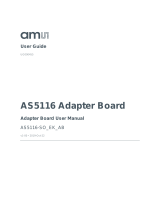Document Feedback
TMD2635
Content Guide
Demo Kit Manual • PUBLIC
UG000453 • v1-00 • 2019-Aug-30
17 │ 2
Content Guide
1 Introduction .................................... 3
1.1 Kit Content .................................................... 3
1.2 Ordering Information .................................... 4
2 Getting Started ............................... 5
3 Hardware Description .................... 6
4 Software Description ..................... 7
4.1 Connect Software to Hardware .................... 7
4.2 System Menus .............................................. 8
4.3 System Level Controls ............................... 10
4.4 Automatic Polling ....................................... 10
4.5 Device ID Information ................................ 10
4.6 Log Status and Control Information ........... 11
4.7 “Prox” Tab .................................................. 11
5 Resources .................................... 15
6 Revision Information ................... 16
7 Legal Information ........................ 17

Document Feedback
TMD2635
Introduction
Demo Kit Manual • PUBLIC
UG000453 • v1-00 • 2019-Aug-30
17 │ 3
1 Introduction
The TMD2635 evaluation kit comes with everything needed to evaluate the TMD2635 . The device
features proximity detection using an IR VCSEL in a tiny and thin module.
1.1 Kit Content
Figure 1:
Evaluation Kit Contents
No.
Item
Description
1
TMD2635 Daughter Card
PCB with TMD2635 sensor installed
2
EVM Controller Board
Used to communicate USB to I2C
3
USB Cable (A to Mini B)
Connects EVM controller to PC
4
Flash Drive
Includes application installer and documents

Document Feedback
TMD2635
Getting Started
Demo Kit Manual • PUBLIC
UG000453 • v1-00 • 2019-Aug-30
17 │ 5
2 Getting Started
The software should be installed prior to connecting any hardware to the computer. Follow the
instructions found in the Quick Start Guide (QSG). This loads the required driver for the USB interface
and also the device’s graphical user interface (GUI).
The balance of this document identifies and describes the controls available on the GUI. In
combination with the TMD2635 datasheet, the QSG and application notes available on the ams
website, there should be enough information to allow evaluation of the TMD2635 device.

Document Feedback
TMD2635
Hardware Description
Demo Kit Manual • PUBLIC
UG000453 • v1-00 • 2019-Aug-30
17 │ 6
3 Hardware Description
The hardware consists of the EVM Controller, the TMD2635 EVM daughter card, and a USB interface
cable. The EVM controller board provides power and I2C communication to the daughter card through
a seven pin connector. When the EVM controller is connected to the PC through USB, a green LED
on the board flashes once on power up to indicate the system is getting power.
For schematics, layout and BOM information, please see the documents included with the install
located in the TMD2635 EVM folder (All Programs -> ams -> TMD2635 EVM > Documents).
Figure 2:
Evaluation Kit Hardware

Document Feedback
TMD2635
Software Description
Demo Kit Manual • PUBLIC
UG000453 • v1-00 • 2019-Aug-30
17 │ 7
4 Software Description
The main window (Figure 3) contains the system menus, system level controls, device information and
logging status. The Prox tab contains settings for the proximity function. The application polls the
proximity raw data continuously and calculates the prox average and standard deviation values.
Figure 3:
Graphical User Interface (GUI) Main Window
4.1 Connect Software to Hardware
On startup, the software automatically connects to the hardware. On successful initialization, the
software displays a main window, containing controls pertinent to the connected device. If the software
detects an error, an error window appears. If “Device not found or is unsupported” appears, verify the
correct daughterboard is properly connected to the EVM controller board. If “Cannot connect to EVM
board” appears, verify the USB cable is connected. When the EVM controller board is connected to
the USB, a green LED on the board flashes once on power up to indicate the USB cable is connected
and providing power to the system.
If the EVM board is disconnected from the USB bus while the program is running it displays an error
message and then terminates. Reconnect the EVM board and restart the program.

Document Feedback
TMD2635
Software Description
Demo Kit Manual • PUBLIC
UG000453 • v1-00 • 2019-Aug-30
17 │ 8
4.2 System Menus
At the top of the window there are pull-down menus labeled “File”, “Log”, and “Help”. The File menu
provides basic application-level control. The Log menu is used to control the logging function, and the
Help menu provides version and copyright information for the application.
4.2.1 File Menu
The File menu contains the following functions:
Figure 4:
File Menu
The Reread Registers function forces the program to re-read all of the control registers from the
device and display them on the screen. This does not read the output data, because those registers
are continually read while the program is running.
Click on the Exit command to close the main window and terminate the application. Any unsaved log
data is cleared from memory. The application can also be close by clicking the red “X” in the upper
right hand corner.
4.2.2 Log Menu
The Log menu is used to control the logging function and to save the log data to a file. Log data is
accumulated in memory until it is discarded or written to a data file.
Figure 5:
Log Menu
Click Start Logging to start the logging function. Each time the program polls the output information
from the device, it creates a new log entry showing the raw data values, the values of various control

Document Feedback
TMD2635
Software Description
Demo Kit Manual • PUBLIC
UG000453 • v1-00 • 2019-Aug-30
17 │ 9
registers, and the values entered by the user into the text fields near the bottom right corner of the
window.
Click Stop Logging to stop the logging function. Once logging is stopped, the data can be written to a
file, or the user can continue collecting additional data by clicking Start Logging again.
The Log a Single Entry command causes logging to start, collect one single entry, and immediately
stop again. This function is not available when logging is already running.
Click Clear Log to discard any data that has already been collected. If there is data in memory, which
has not been saved to disk, this function displays a prompt asking to verify it is OK to discard the data.
If the log is running when this function is clicked, the log continues running after the existing data is
discarded.
Click Save Log to save the collected log data to a csv file. This stops the logging function, if it is
active, and displays a file dialog box to specify where to store the logged data. The default file name
is described in the Log Status and Control Information section, but the file name may be changed if
desired.
4.2.3 Help Menu
The Help menu contains a single function: About.
Figure 6:
Help Menu
The About function displays a dialog box (Figure 7) showing the version and copyright information for
the application and library. Click the OK button to close this window and continue.

Document Feedback
TMD2635
Software Description
Demo Kit Manual • PUBLIC
UG000453 • v1-00 • 2019-Aug-30
17 │ 10
Figure 7:
About Window
4.3 System Level Controls
Immediately below the top menu bar there are checkboxes used to control the system level functions
of the TMD2635 device.
The Power On checkbox controls the PON function of the TMD2635 . When this box is checked, the
power is on and the device can operate. When this box is unchecked, the power is off and the device
does not operate (The control registers can still be written, but the device does not function).
The Prox Enable checkbox controls the PEN function of the TMD2635. Proximity detection is enabled
when this box is checked or disabled when unchecked.
4.4 Automatic Polling
The application automatically polls the TMD2635 raw Prox data if enabled. The Poll Interval displays
the time between reads of the device.
4.5 Device ID Information
The lower left corner of the window displays the ID number of the EVM Controller board, identifies the
device being used and displays the ID of the device.

Document Feedback
TMD2635
Software Description
Demo Kit Manual • PUBLIC
UG000453 • v1-00 • 2019-Aug-30
17 │ 11
4.6 Log Status and Control Information
The lower right corner of the window contains status information and controls for the logging function:
Figure 8:
Logging Status
This section contains text boxes that are stored in the log file data and used to build the file name for
the log file. If the data in these fields are changed, the new values are stored with any new data
logged. The default log file name is based on these values at the time the log file is written. If nothing
is entered in these boxes they default to a period (“.”).
Sample default file name:
TMD2635_1-2-3_Log_HH_MM_SS.csv
From Application
From User Input
The Count value displayed is a count of the number of samples currently in the log buffer.
The Elapsed Time value indicates the elapsed time since data logging was started.
4.7 “Prox” Tab
The main portion of the screen contains a tab labeled Prox. The controls on this tab control the
operation of the Proximity function of the TMD2635.

Document Feedback
TMD2635
Software Description
Demo Kit Manual • PUBLIC
UG000453 • v1-00 • 2019-Aug-30
17 │ 12
Figure 9:
Prox Tab
4.7.1 Prox Controls
The left side of the Prox tab contains controls to set various Prox settings.
The PPULSE controls the number of pulses used for each prox cycle. The number of pulses is the
PPULSE value plus 1 and is displayed immediately to the right of the box.
The PPULSE_LEN control sets the width of all IR VCSEL pulses within the proximity cycle. Longer
pulses result in increased proximity range and typically result in less electrical noise generated in the
analog front end. This drop-down box works in conjunction with the 16x checkbox to select the actual
pulse length that is used The values that can be chosen are 1 µs, 2 µs, 4 µs, 8 µs, 12 µs,
16 µs, 24 µs, and 32 µs.
The PGAIN control is a pulldown menu that lets you select the analog gain of the proximity IR sensor.
The values that can be chosen are 1x, 2x, 4x and 8x.
The PLDRIVE control sets the drive strength of the IR VCSEL current. The values range 2 mA to
10 mA.
Checking the PWEN control enables the Prox Wait feature which inserts a wait time between each
prox cycle. If this box is not checked, PWLONG and PWTIME have no effect.
The PWLONG checkbox, when checked, causes any prox wait time to be increased by 12x.
The PWTIME control controls the amount of wait time that is inserted between prox cycles when prox
wait is enabled. The normal wait times range from 2.778 ms to nearly 712 ms. When PWLONG is

Document Feedback
TMD2635
Software Description
Demo Kit Manual • PUBLIC
UG000453 • v1-00 • 2019-Aug-30
17 │ 13
checked, the times range from 33.3 ms to over 8.5 seconds. The actual wait time selected is
displayed immediately to the right of the box.
The PDSELECT pulldown menu selects which photodiode(s) are connected to the prox ADC channel.
You may select None, Far (the photodiode farthest from the VCSEL), Near (the photodiode nearest to
the VCSEL), or Both.
The APC Disable checkbox disables the Automatic pulse control feature. In normal conditions,
TMD2635 will dynamically reduce the number of pulses specified in the PPULSE control to keep the
prox data from saturating. In high crosstalk situations this feature can be disabled, to force the
specified number of pulses. When APC is disabled, the range of the prox output data is limited to a
maximum of 1023.
The PROX_AVG control allows a selected number of prox samples to be averaged together to
produce a single PDATA value. You may disable this feature, or select 2, 4, 8, 16, 32, 64, or 128
samples to be averaged.
The PRATE control specifies the length of each prox cycle when PROX_AVG is active. This is not a
period of time inserted between cycles, like PWTIME, it is a start-to-start time. If PRATE is less than
the amount of time specified by PPULSE and PPULSE_LEN, PRATE will not have any effect. The
amount of time selected can range from 88 µs to approximately 22.5 ms and is displayed immediately
to the right of the box.
The program calculates and displays the Prox Cycle Time. This is the number of prox samples
averaged multiplied by the PRATE.
The POFFSET control shifts PDATA to remove crosstalk from the proximity data. The values range
from -255 to 255.
The Auto Offset Adjust control, when checked, will decrease the proximity offset register when
proximity ADC measurement is zero. When this box is checked, manual changing of the POFFSET
control is disabled and The POFFSET value is read from the device on each update cycle.
The Cal button, in the Calibration box, triggers the sensor’s proximity offset calibration sequence. This
function automatically selects a POFFSET to remove crosstalk from PDATA.
The Average checkbox, in the Calibration box, controls whether the calibration process should also
average the number of samples specified by the PROX_AVG control.
Checking the PRATE checkbox, in the Calibration box, causes the calibration prox cycles to be
executed at the speed specified by the PRATE control described above.
4.7.2 Prox Data Plot
The remaining portion of the Prox tab is used to display a running plot of the collected PDATA values
and/or the calculated average of the most recent 32 PDATA values. The last 350 values are collected
and plotted on the graph. As additional values are added, the old values will be deleted from the left
side of the graph. To start the plotting function, check the Enable Plot checkbox.

Document Feedback
TMD2635
Software Description
Demo Kit Manual • PUBLIC
UG000453 • v1-00 • 2019-Aug-30
17 │ 14
Figure 10:
Prox Plot Data
Check the Prox or ProxAvg boxes to select the value(s) to be displayed.
The scale of the Y-axis of the plot can be adjusted by clicking on the small up and down arrows at the
top left corner of the plot. The scale can be set to any power of 2 from 16 to 16384.
Click the Clear Plot button to discard the current data and continue plotting the new data. Note if the
Clear Plot button is clicked while the plot is disabled, the data is discarded, but the actual plot will not
be updated until the plot function is re-enabled.

Document Feedback
TMD2635
Resources
Demo Kit Manual • PUBLIC
UG000453 • v1-00 • 2019-Aug-30
17 │ 15
5 Resources
For additional information regarding the TMD2635, please refer to the datasheet. For information
regarding the installation of the TMD2635 EVM host application software please refer to the TMD2635
EVM Quick Start Guide.
Designer’s Notebooks dealing with various aspects of optical measurement and optical measurement
applications are available.
Additional Resources:
● TMD2635 Datasheet
● TMD2635 EVM Quick Start Guide (QSG)
● TMD2635 EVM User’s Guide (this document)
● TMD2635 EVM Schematic Layout

Document Feedback
TMD2635
Revision Information
Demo Kit Manual • PUBLIC
UG000453 • v1-00 • 2019-Aug-30
17 │ 16
6 Revision Information
Changes from previous version to current revision v1-00
Page
Initial Release
All
● Page and figure numbers for the previous version may differ from page and figure numbers in the current revision.
● Correction of typographical errors is not explicitly mentioned.

Document Feedback
TMD2635
Legal Information
Demo Kit Manual • PUBLIC
UG000453 • v1-00 • 2019-Aug-30
17 │ 17
7 Legal Information
Copyrights & Disclaimer
Copyright ams AG, Tobelbader Strasse 30, 8141 Premstaetten, Austria-Europe. Trademarks Registered. All rights reserved.
The material herein may not be reproduced, adapted, merged, translated, stored, or used without the prior written consent of the
copyright owner.
Demo Kits, Evaluation Kits and Reference Designs are provided to recipient on an “as is” basis for demonstration and
evaluation purposes only and are not considered to be finished end-products intended and fit for general consumer use,
commercial applications and applications with special requirements such as but not limited to medical equipment or automotive
applications. Demo Kits, Evaluation Kits and Reference Designs have not been tested for compliance with electromagnetic
compatibility (EMC) standards and directives, unless otherwise specified. Demo Kits, Evaluation Kits and Reference Designs
shall be used by qualified personnel only.
ams AG reserves the right to change functionality and price of Demo Kits, Evaluation Kits and Reference Designs at any time
and without notice.
Any express or implied warranties, including, but not limited to the implied warranties of merchantability and fitness for a
particular purpose are disclaimed. Any claims and demands and any direct, indirect, incidental, special, exemplary or
consequential damages arising from the inadequacy of the provided Demo Kits, Evaluation Kits and Reference Designs or
incurred losses of any kind (e.g. loss of use, data or profits or business interruption however caused) as a consequence of their
use are excluded.
ams AG shall not be liable to recipient or any third party for any damages, including but not limited to personal injury, property
damage, loss of profits, loss of use, interruption of business or indirect, special, incidental or consequential damages, of any
kind, in connection with or arising out of the furnishing, performance or use of the technical data herein. No obligation or liability
to recipient or any third party shall arise or flow out of ams AG rendering of technical or other services.
RoHS Compliant & ams Green Statement
RoHS Compliant: The term RoHS compliant means that ams AG products fully comply with current RoHS directives. Our
semiconductor products do not contain any chemicals for all 6 substance categories, including the requirement that lead not
exceed 0.1% by weight in homogeneous materials. Where designed to be soldered at high temperatures, RoHS compliant
products are suitable for use in specified lead-free processes.
ams Green (RoHS compliant and no Sb/Br): ams Green defines that in addition to RoHS compliance, our products are free of
Bromine (Br) and Antimony (Sb) based flame retardants (Br or Sb do not exceed 0.1% by weight in homogeneous material).
Important Information: The information provided in this statement represents ams AG knowledge and belief as of the date that
it is provided. ams AG bases its knowledge and belief on information provided by third parties, and makes no representation or
warranty as to the accuracy of such information. Efforts are underway to better integrate information from third parties. ams AG
has taken and continues to take reasonable steps to provide representative and accurate information but may not have
conducted destructive testing or chemical analysis on incoming materials and chemicals. ams AG and ams AG suppliers
consider certain information to be proprietary, and thus CAS numbers and other limited information may not be available for
release.
Headquarters
ams AG
Tobelbader Strasse 30
8141 Premstaetten
Austria, Europe
Tel: +43 (0) 3136 500 0
Please visit our website at www.ams.com
Buy our products or get free samples online at www.ams.com/Products
Technical Support is available at www.ams.com/Technical-Support
Provide feedback about this document at www.ams.com/Document-Feedback
For sales offices, distributors and representatives go to www.ams.com/Contact
For further information and requests, e-mail us at [email protected]
-
 1
1
-
 2
2
-
 3
3
-
 4
4
-
 5
5
-
 6
6
-
 7
7
-
 8
8
-
 9
9
-
 10
10
-
 11
11
-
 12
12
-
 13
13
-
 14
14
-
 15
15
-
 16
16
-
 17
17
AMS TMD2635 Evaluation Kit User guide
- Type
- User guide
- This manual is also suitable for
Ask a question and I''ll find the answer in the document
Finding information in a document is now easier with AI
Related papers
-
AMS TMD2635 Quick start guide
-
AMS TMD2712 ALS and Proximity Sensor Module User guide
-
AMS TMD2755 Quick start guide
-
AMS TMD2725EvalKit Quick start guide
-
AMS TMG3992 EVM Quick start guide
-
AMS TSL2571 Series Quick start guide
-
AMS AS621x Demo Kit User guide
-
AMS AS6200Demo Quick start guide
-
AMS AS621x Demo Kit Quick start guide
-
AMS Evaluation Kit for TCS3408 Quick start guide
Other documents
-
Osram TMD2621 User guide
-
 amun TMD3782 Light To Digital Color Ambient Light Sensor User guide
amun TMD3782 Light To Digital Color Ambient Light Sensor User guide
-
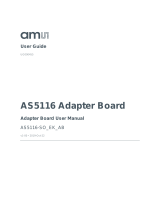 AMS OSRAM GROUP AS5116-SO_EK_ST User manual
AMS OSRAM GROUP AS5116-SO_EK_ST User manual
-
 Azoteq ProxSense Series Quick start guide
Azoteq ProxSense Series Quick start guide
-
 TAOS TSL237S User manual
TAOS TSL237S User manual
-
 Newport PMManager User manual
Newport PMManager User manual
-
Omega OMK Series Owner's manual
-
Texas Instruments Noise Tolerant Capacitive Touch Human Machine Interfaces Design User guide
-
Texas Instruments HDC1000EVM GUI User guide
-
Texas Instruments Thermostat Implementation With MSP430FR4xx Design (Rev. A) User guide