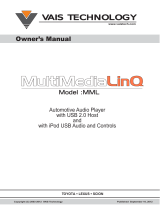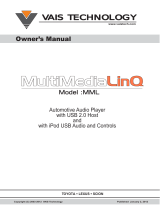Page is loading ...

OWNER’S MANUAL
2010 MODEL YEAR PRIUS
USB INTERFACE

1
2010 MODEL YEAR PRIUS USB INTERFACE
1. Connecting a USB memory
player or an iPod® player
Open the cover and connect a USB
memory player or an iPod® player
using a USB or iPod® cable.
2. Playing a USB memory player
or an iPod® player
(a) To play or pause a file or
track
USB memory player
Once the USB memory player has
been connected, touch the "USB"
tab and the device will start playing
automatically.
Note: There is no pause feature
when using a USB memory player.
— USB memory player/
iPod® player operation
Connecting a USB memory player
or an iPod® player enables you to
enjoy mu sic through the vehicle
speakers.
CAUTION
Do not operate the player’s
controls or connect it to the USB
memory player or the iPod®
player while driving.
NOTICE
• Donotleaveyourportable
playerinthecar.Inparticular,
hightemperaturesinside
thevehiclemaydamagethe
portableplayer.
• Donotpushdownorapply
unnecessarypressureto
theconnectioncablewhile
itisconnected,asthismay
damagetheportableplayer
ortheterminalport.
• Donotinsertforeignobjects
intotheport,asthismay
damagetheportableplayer
ortheterminalport.

2
2010 MODEL YEAR PRIUS USB INTERFACE
iPod® player
Once the iPod® player has been
connected: touch the “USB” tab to
display this screen.
Touch to start the music.
Touch
to pause the music.
Touch to resume the music.
INFORMATION
• WhenaniPod®playeris
connectedandtheaudio
sourceischangedtoiPod®
playermode,theiPod®player
willresumeplayingfrom
thesamepointwhereithad
previouslystopped.
• WhenaUSBdeviceis
connectedandtheaudio
sourceischangedtoUSB
memoryplayermode,theUSB
devicewillstartplayingthe
rstleintherstfolder.Ifthe
samedeviceisremovedand
reinserted(andthecontents
havenotbeenchanged),the
USBdevicewillresumeplay
fromthesamepointwhereit
hadpreviouslystopped.
(b) To select a play mode
(iPod® player only)
(1) Select “Menu”
(2) Select a desired play
mode

3
2010 MODEL YEAR PRIUS USB INTERFACE
3. Selecting a track or a file
(a) To select a desired folder
(USB memory player only)
“Folder ”: Touch this button to go
to the next folder.
“Folder ”: Touch this button to go
to the previous folder.
Touch “Select” for Folder: The
folder list is displayed. The desired
folder can be selected from the list.
This function is available only when
the vehicle is not mov ing.
Touch the desired folder name. The
changer will start playing the first file
of the selected folder.
: By touching this touch-screen
but ton, the list moves up by 5 folder
groups. If this touch-screen button is
touched when the top page of the
list is displayed, the last page will be
displayed.
: By touching this touch-screen
but ton, the list moves down by 5
folder groups. If this touch-screen
button is touched when the last page
of the list is displayed, the top page
will be displayed.
(b) To select a desired file or
track
“Select” File or Track: The desired
file or track can be selected from a
list. This func tion is available only
when the vehicle is not moving.
Touch “Select”. The file list or the
track list is dis played.
Touch the desired file or track
number. The changer will start
playing the selected file or track from
the beginning.

4
2010 MODEL YEAR PRIUS USB INTERFACE
: By touching this touch-screen
but ton, the list moves up by 5 file or
track groups. If this touch-screen
button is touched when the top page
of the list is dis played, the last page
will be displayed.
: By touching this touch-screen
but ton, the list moves down by 5 file
or track groups. If this touch-screen
button is touched when the last
page of the list is displayed, the top
page will be displayed.
“SEEK·TRACK” button: Use for
direct access to a desired file or
track.
Push the “ΛSEEK” or “VTRACK”
button and repeat this action until
the desired file or track appears
on the screen. As the button is
released, the USB memory player
or the iPod® player will start playing
the se lected file or track from the
beginning.
Fast forward:
Push and hold the “
ΛSEEK” button
to fast forward the play er. When the
button is released, the play er will
resume playing from the position in
the track that the cursor indicates.
Reverse:
Push and hold the “VTRACK” button
to reverse the player. When the
button is released, the player will
resume playing from the position in
the track that the cursor indicates.
“TUNE·FILE” knob: Use for direct
access to a desired file or track in
the player.
Turn the “TUNE·FILE” knob to move
up or down on all the different files
or tracks in the player that you are
currently listening to.

5
2010 MODEL YEAR PRIUS USB INTERFACE
USB memory player
iPod® player
4. Scanning for a file or a track
(a) To search for a desired file
(USB memory player only)
Touch “SCAN” on the screen briefly
while the music is playing.
“SCAN” appears on the screen. The
play er will play the next file for 10
seconds, then scan again. To select
a file, touch “SCAN” on the screen
a second time. If the player reaches
the last track in its memory, it will
restart the play list from the first
track.
After all the files are scanned in one
pass, normal play resumes.
(b) To search for a desired folder
(USB memory player only)
Touch “SCAN” on the screen for
longer than a second while the
music is play ing.
“FLD.SCAN” appears on the screen.
The file at the beginning of each
folder will be played for 10 seconds.
To continue lis tening to the file of
your choice, touch “SCAN” on the
screen a second time.
After all the folders are scanned in
one pass, normal play resumes.

6
2010 MODEL YEAR PRIUS USB INTERFACE
(c) Other functions
USB memory player
iPod® player
“RPT”: Use this control to
automatically re play the file or track
you are currently lis tening to.
Repeating a file or track:
While the file or track is playing,
touch “RPT” briefly.
“RPT” appears on the screen. When
the file or track is finished, the player
will auto matically play it again. To
cancel the re peat, select “RPT” once
again.
Repeating a folder (USB memory
play er only):
While the folder is playing, press
“RPT” for two seconds or more.
“FLD.RPT” appears on the screen.
When the folder has completed
its play list, the changer will
automatically restart the folder’s
play list from the first track.
5. Random selection of files or
tracks
“RAND”: Use this control for
automatic and ran dom selection of
files or tracks in the folders that you
are currently listening to.
(a) Playing the file or track in
random or der
While the file or track is playing,
touch “RAND” briefly.
“RAND” appears on the screen. The
sys tem selects a file or track you are
currently listening to. To cancel this
function, touch “RAND” once again.
(b) Playing the files in random
or der
Touch “RAND” for two seconds or
more, while the music is playing.
“FLD.RAND” will appear on the
screen. The system se lects a file in
all files. To cancel it, touch “RAND”
once again.
When a file is skipped or the system
is in operative, select “RAND” to
reset.

7
2010 MODEL YEAR PRIUS USB INTERFACE
6. Audio remote controls
(steering switches)
USB memory player/iPod® player
Use this switch to skip up or down
to a different file or track in either
direction.
(a) To select a desired file or
track
Push the “Λ” or “V” side of the
switch until the file or track you want
to listen to is set. If you want to
return to the beginning of the current
file or track, push the “V” side of the
switch once quickly.
(b) To select a desired folder
(USB memory player only)
Push and hold “Λ” or “V” switch until
you hear a beep to change to the
next or the previous folder. Repeat
this operation until you reach the
folder you want to listen to.
“Λ V” switch
iPod® player
About iPod®:
iPod® is a registered trademark of
Apple, Inc.
Compatible models:
(a) iPod® 5th generation Ver.
1.2 or later
(b) iPod® nano 3rd generation
Ver. 1.0 or later
(c) iPod® nano 2nd generation
Ver. 1.1.2 or later
(d) iPod® nano Ver. 1.2 or later
(e) iPod® touch Ver. 1.1 or later
(f) iPod® classic Ver. 1.0 or
later
Non-Compatible models:
(a) iPhone®, iPod® mini, iPod®
shuffle
(b) iPod® photo and 4th
generation and earlier
models of iPod® are not
compatible with this system
USB memory player:
USB memory players that can be
used for MP3 and WMA playback.
(a) USB communication
formats: USB 2.0 FS (12
MBPS)
(b) File formats: FAT 16/32
(Windows®)
(c) Correspondence class: Mass
storage class
/