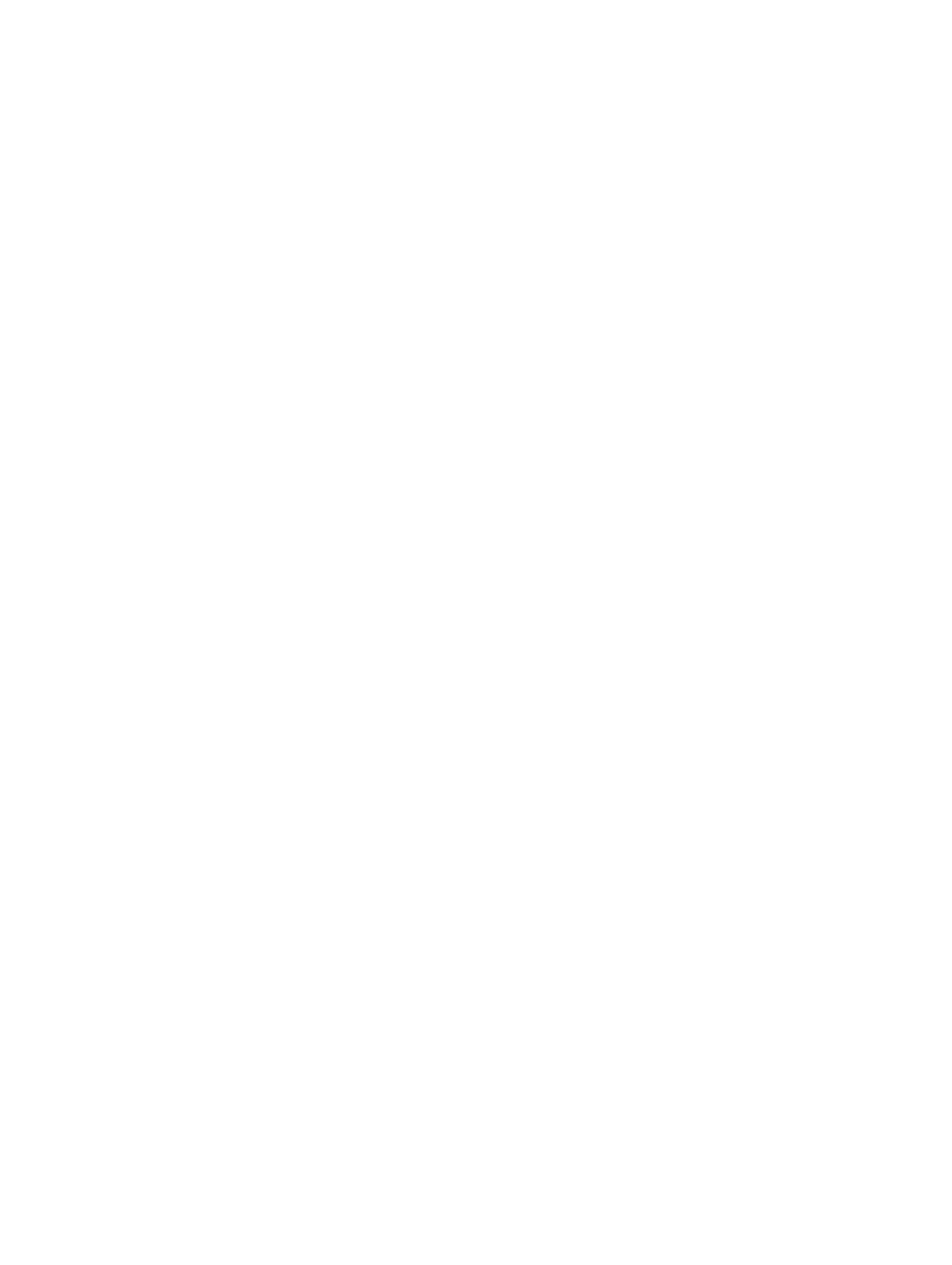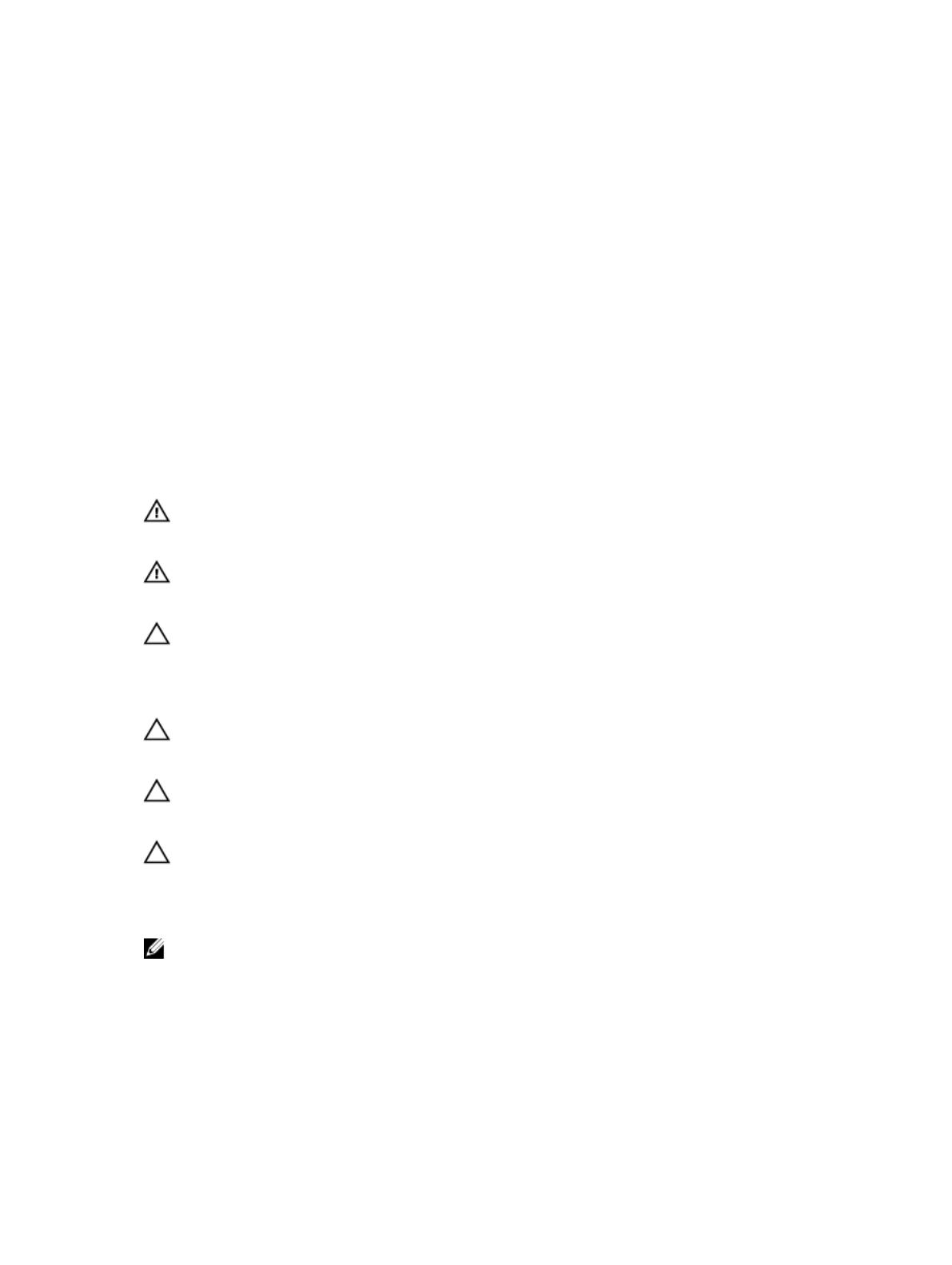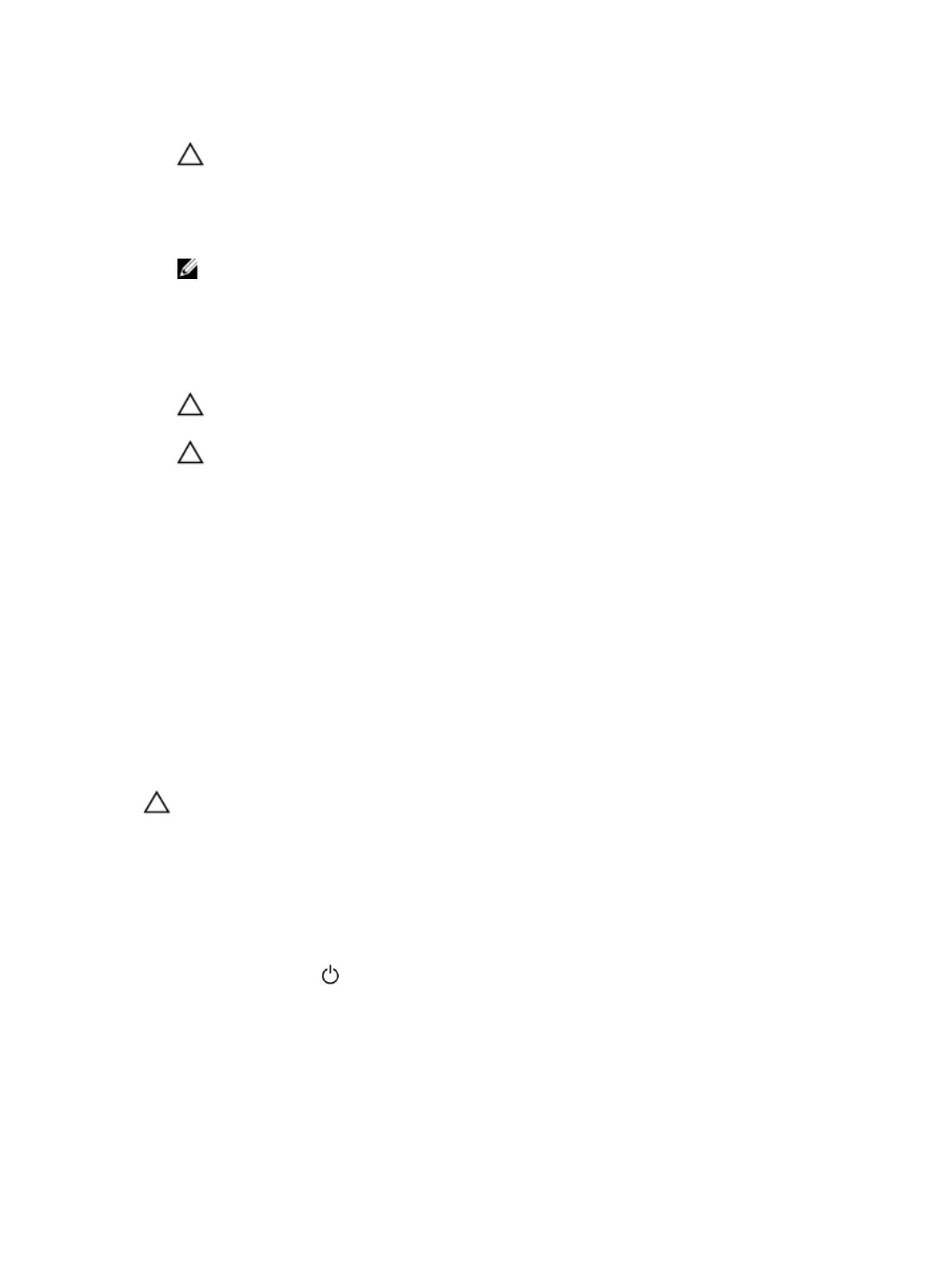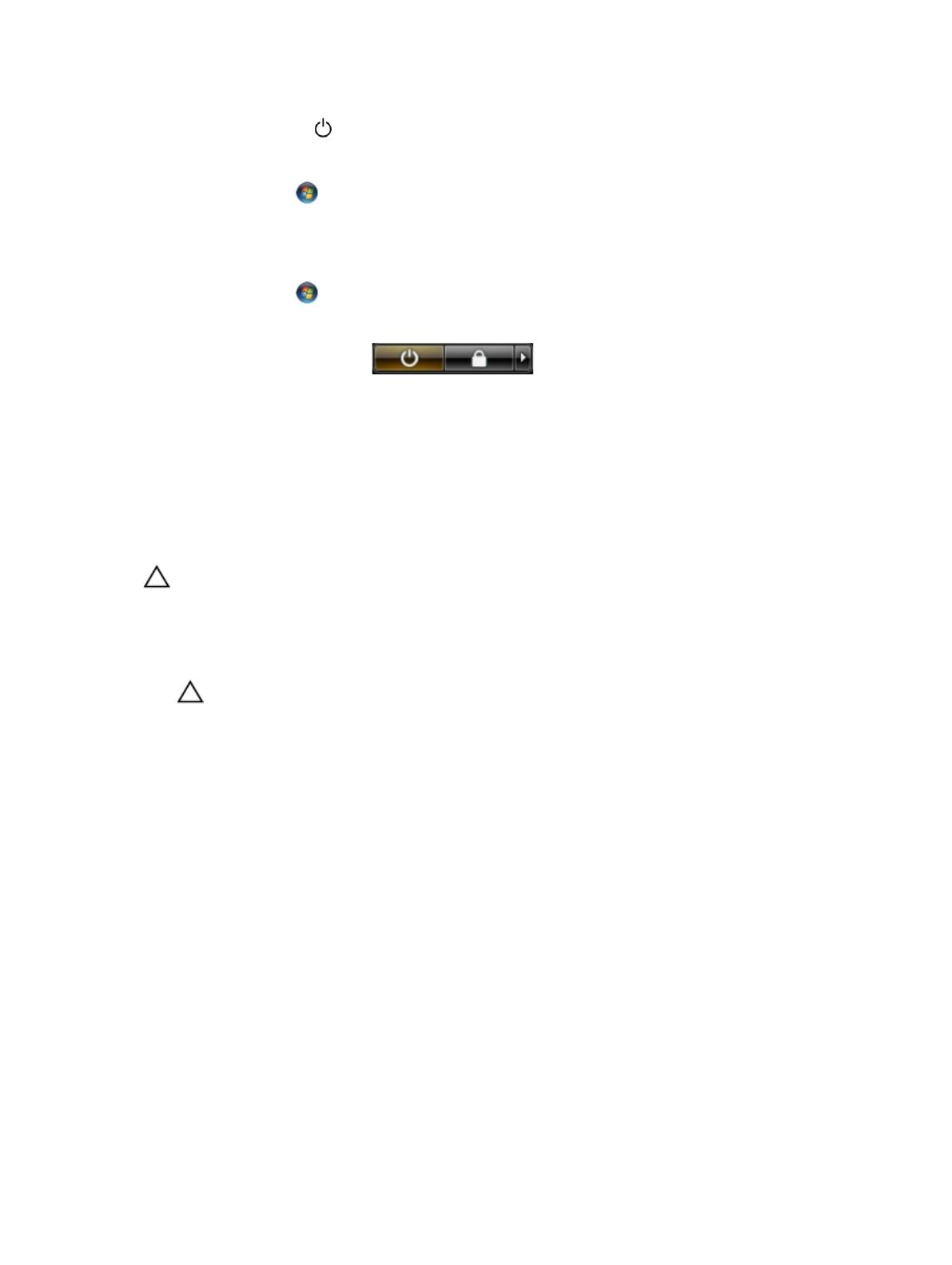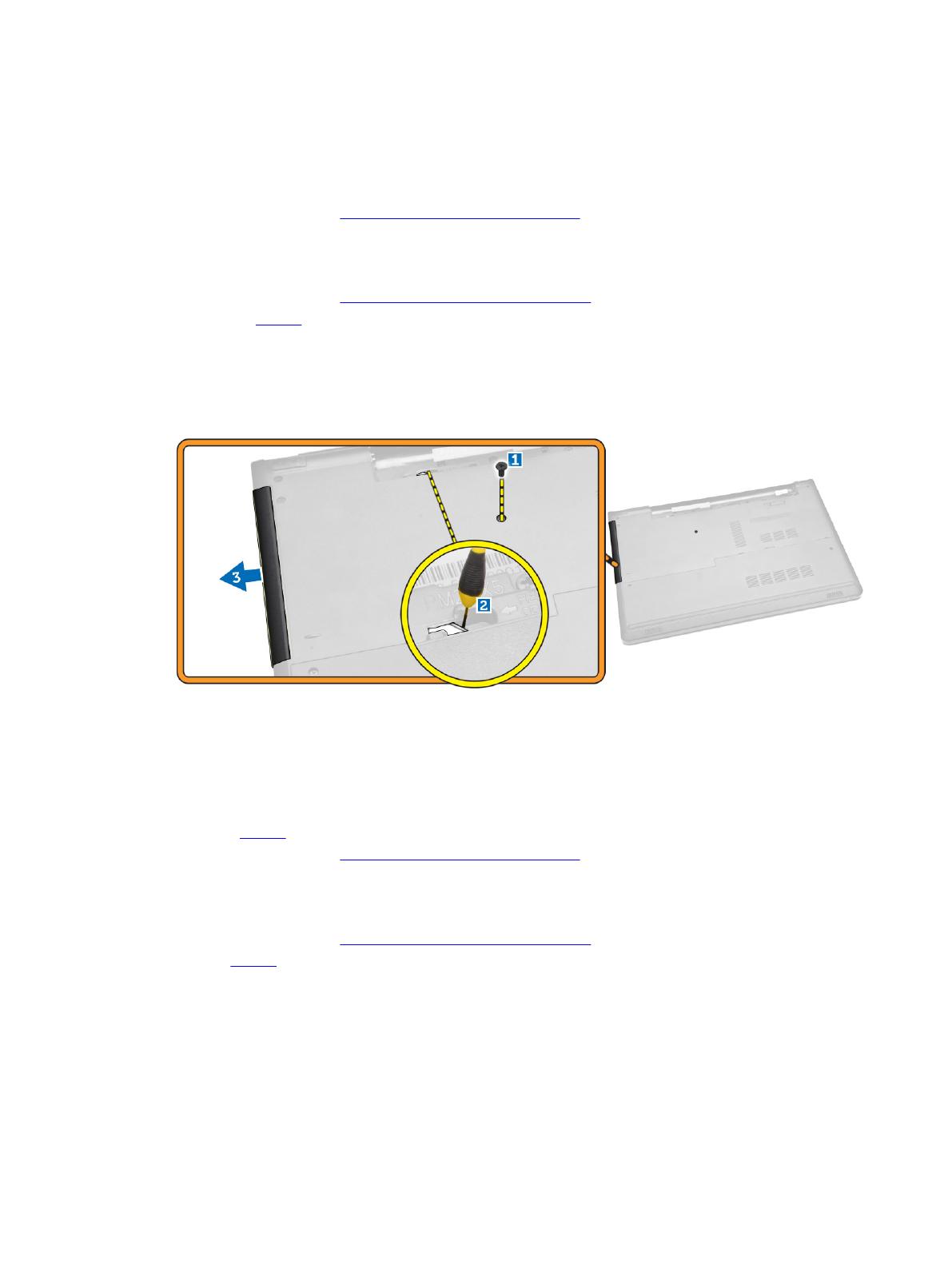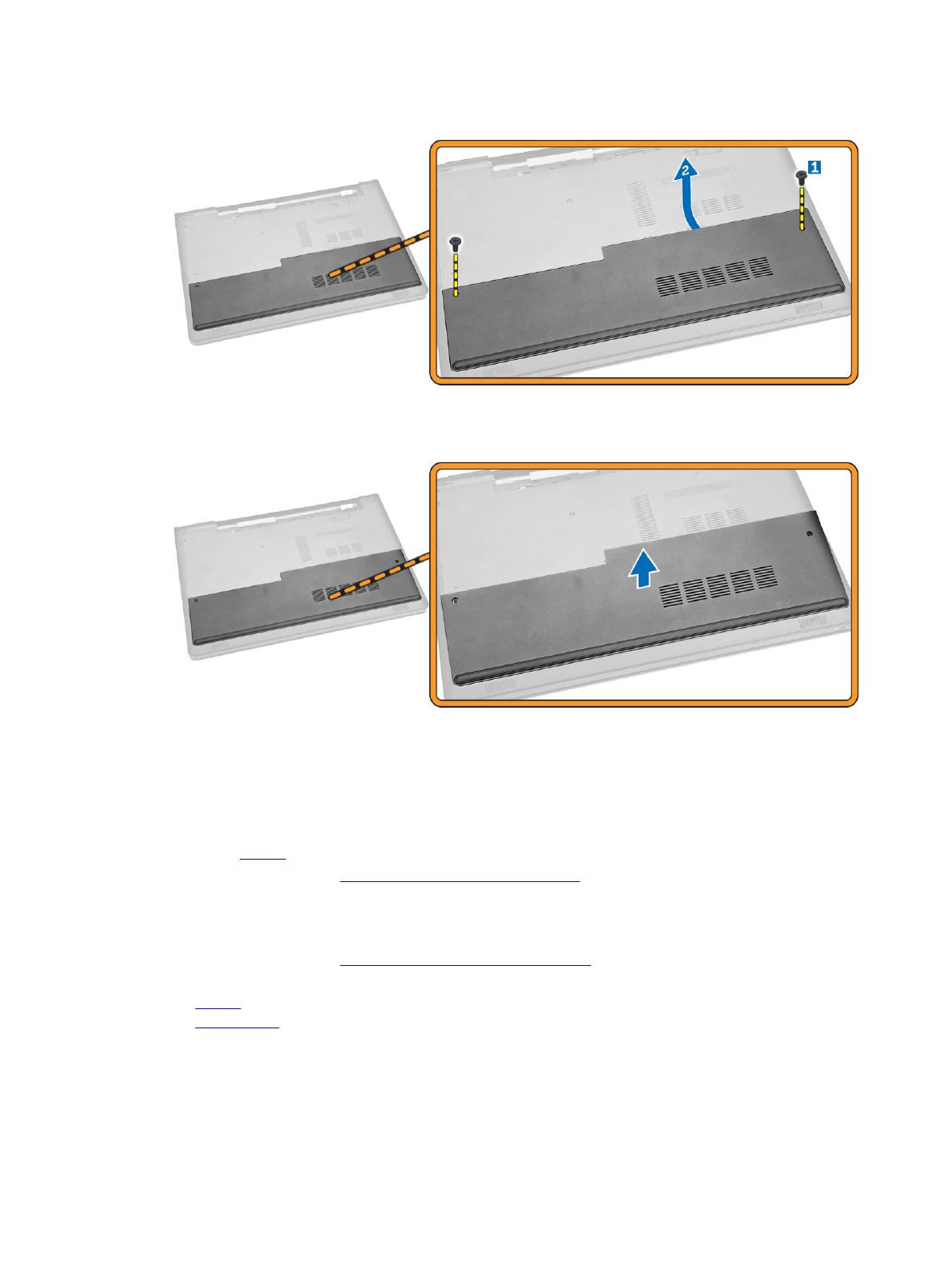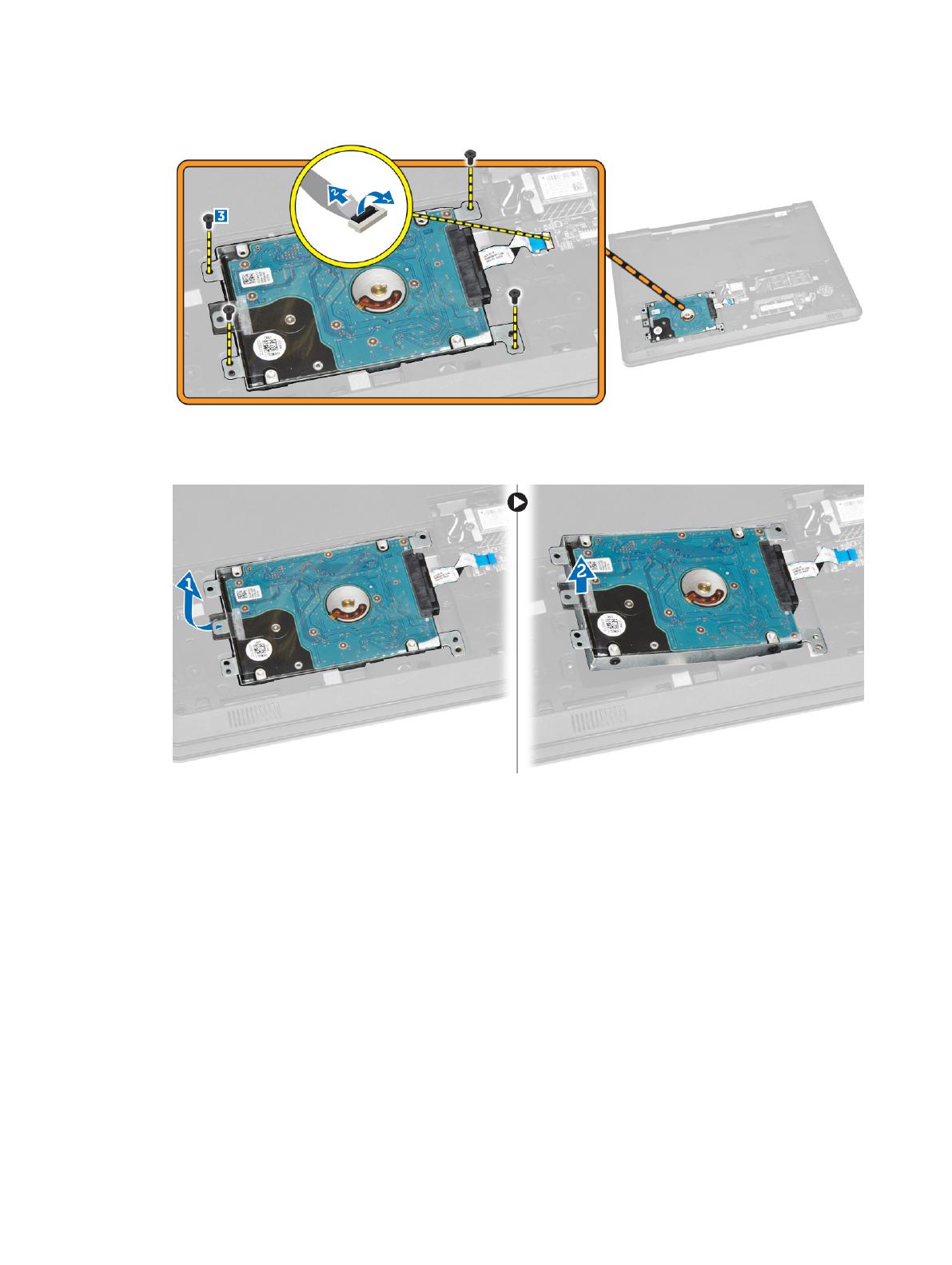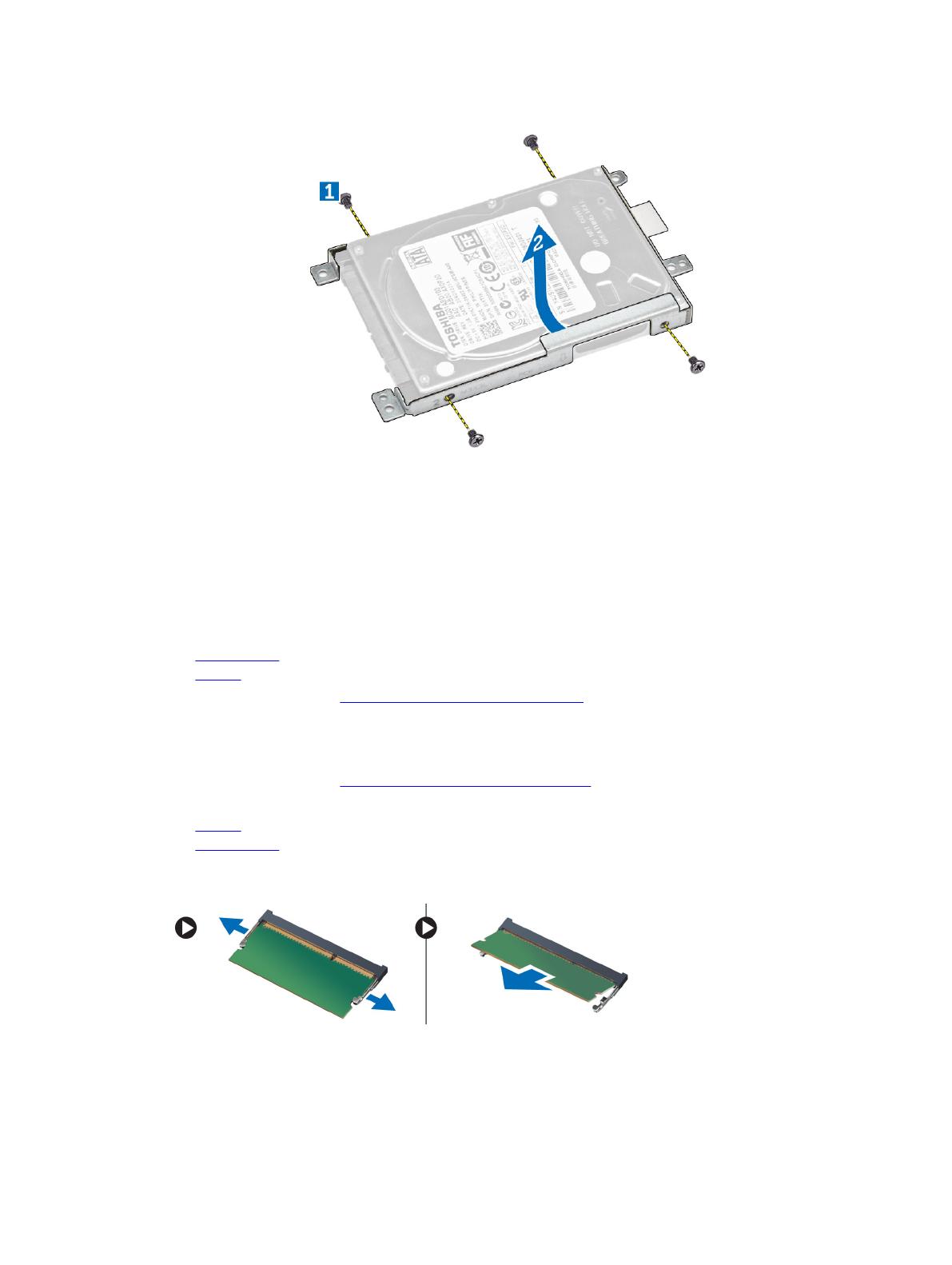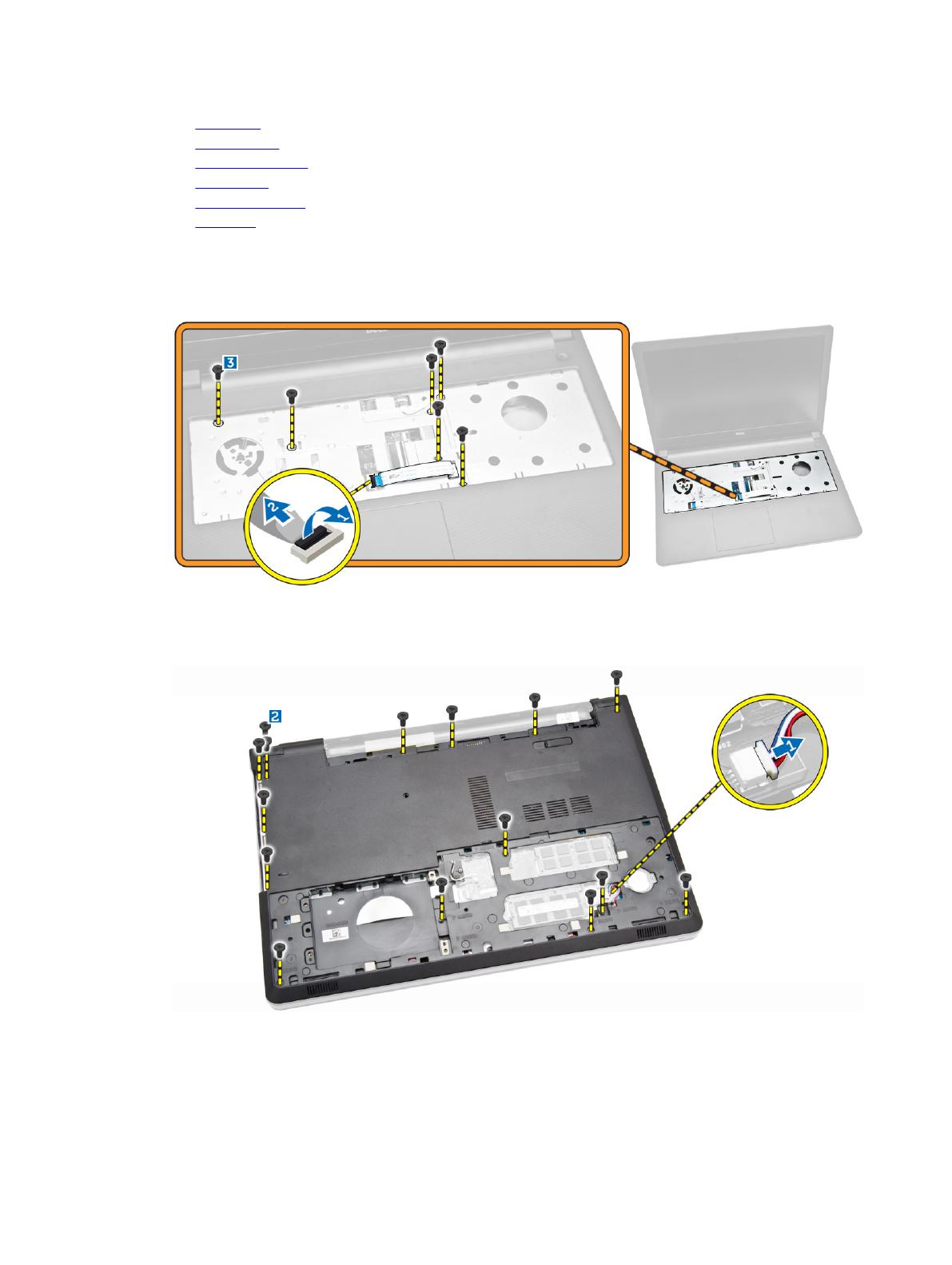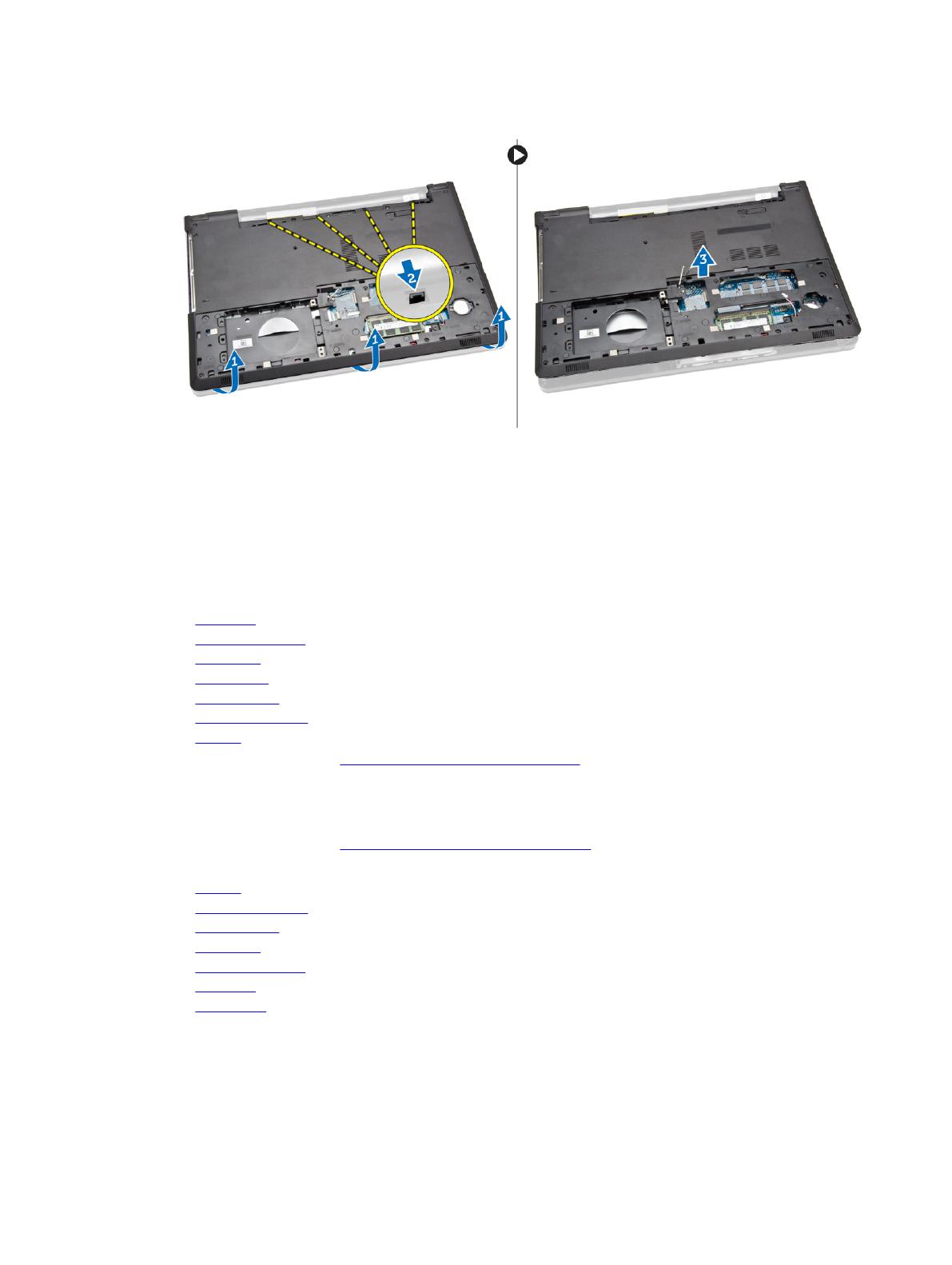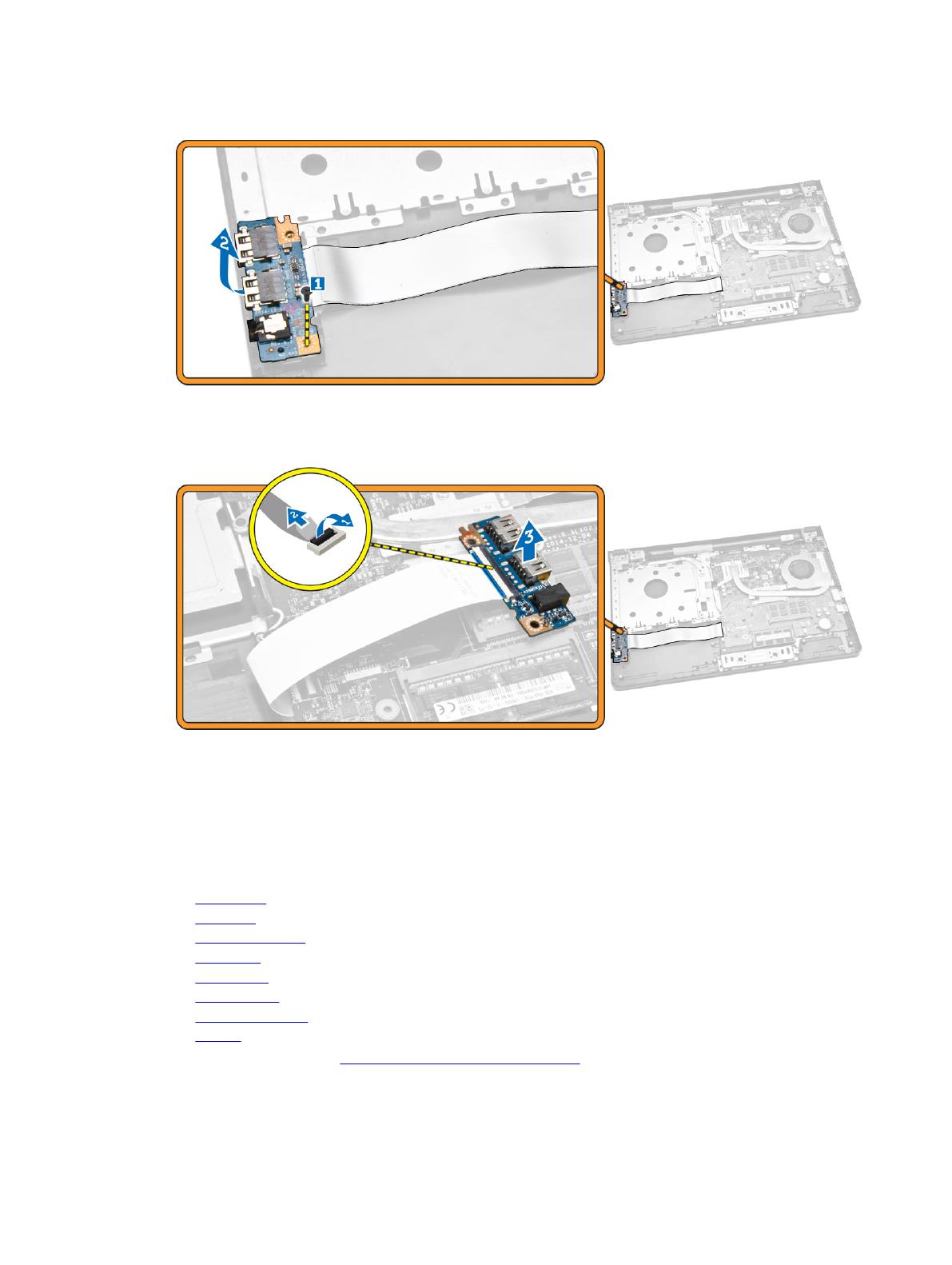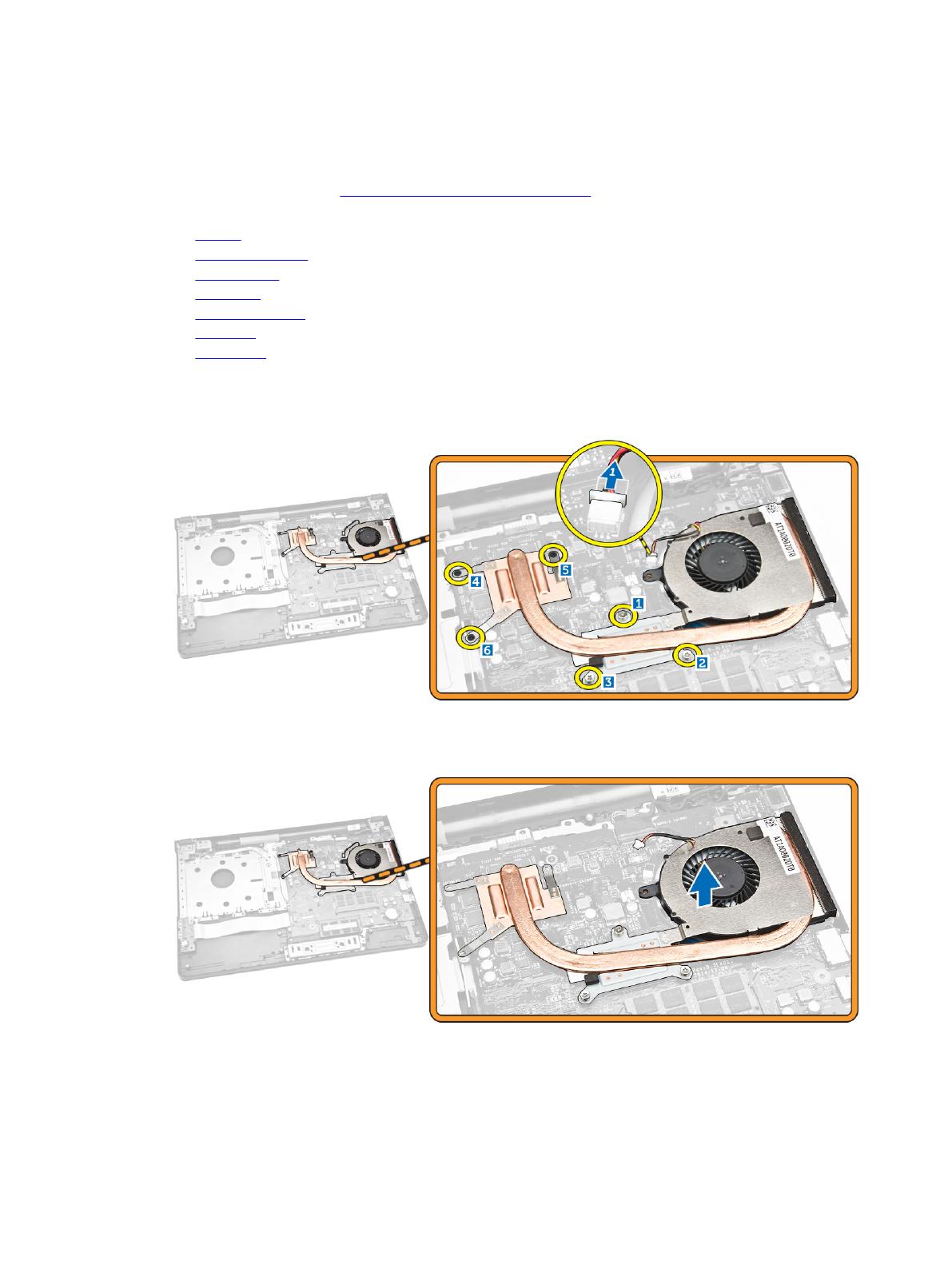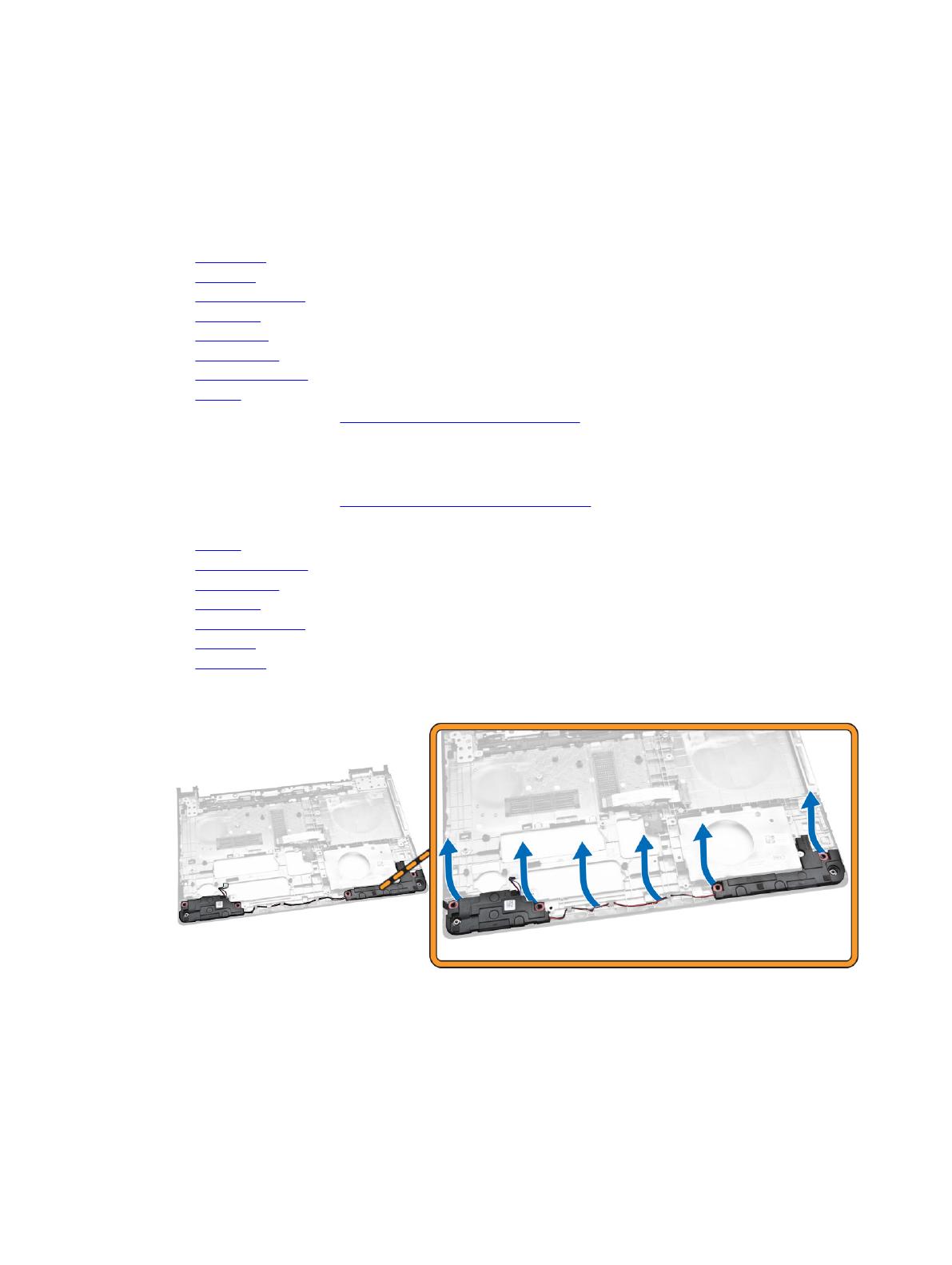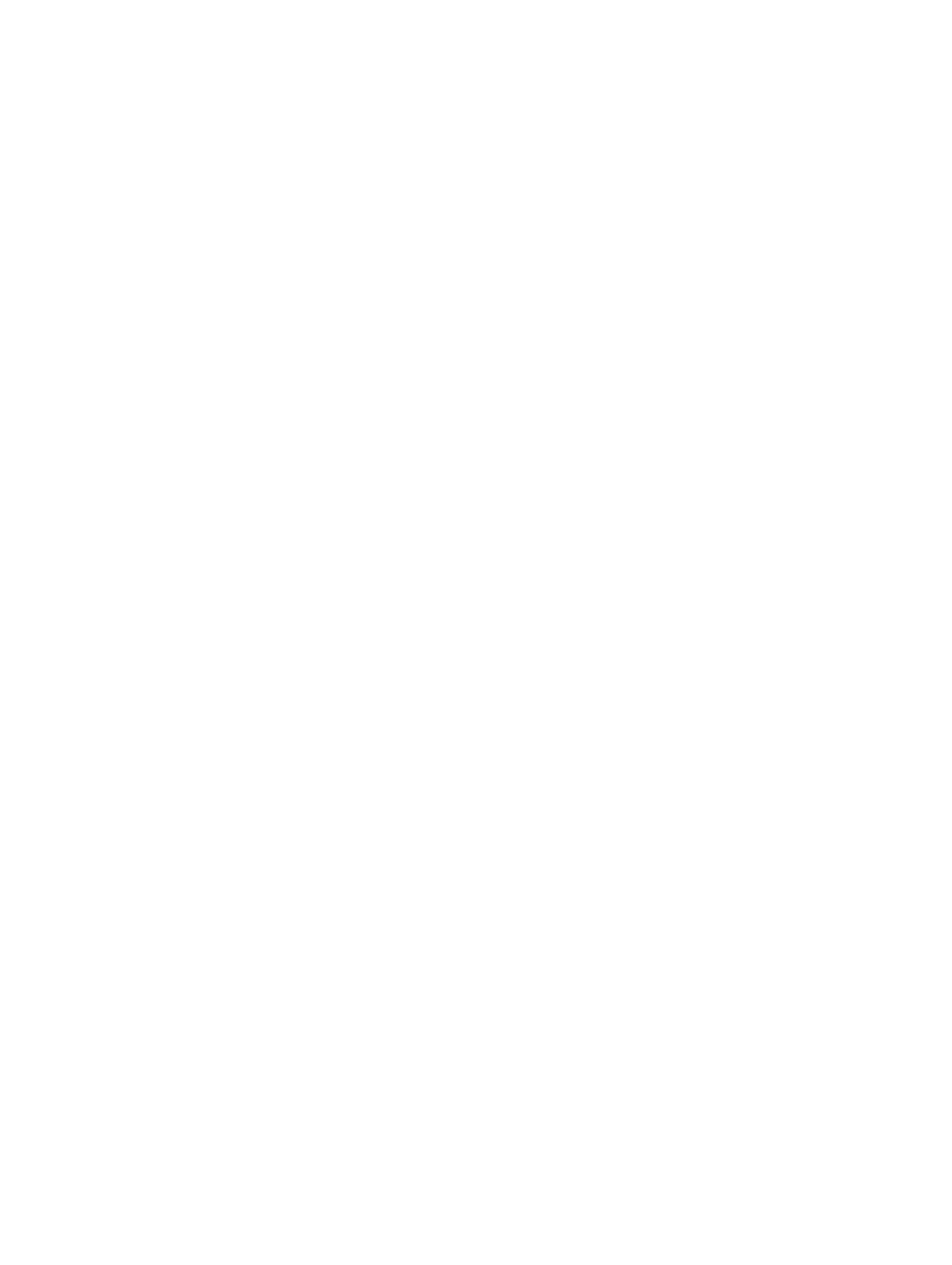
Contents
1 Working on Your Computer................................................................................5
Before Working Inside Your Computer................................................................................................ 5
Recommended Tools............................................................................................................................6
Turning Off Your Computer..................................................................................................................6
After Working Inside Your Computer................................................................................................... 7
2 Removing and Installing Components............................................................. 8
Removing the Battery............................................................................................................................8
Installing the Battery..............................................................................................................................9
Removing the Optical-disk Drive..........................................................................................................9
Installing the Optical-disk Drive............................................................................................................9
Removing the Access Panel..................................................................................................................9
Installing the Access Panel..................................................................................................................10
Removing the Hard Drive....................................................................................................................10
Installing the Hard Drive......................................................................................................................12
Removing the Memory Module.......................................................................................................... 12
Installing the Memory Module............................................................................................................ 13
Removing the WLAN Card.................................................................................................................. 13
Installing the WLAN Card.................................................................................................................... 13
Removing the Coin-Cell Battery.........................................................................................................13
Installing the Coin-cell battery........................................................................................................... 14
Removing the Keyboard......................................................................................................................14
Installing the Keyboard........................................................................................................................15
Removing the Base Cover...................................................................................................................15
Installing the Base Cover.....................................................................................................................17
Removing the Input/Output (I/O) Board............................................................................................ 17
Installing the Input/Output (I/O) Board.............................................................................................. 18
Removing the Heatsink Assembly.......................................................................................................19
Installing the Heatsink Assembly........................................................................................................20
Removing the Speakers...................................................................................................................... 20
Installing the Speakers.........................................................................................................................21
Removing the System Board...............................................................................................................21
Installing the System Board................................................................................................................ 23
Removing the Power Connector....................................................................................................... 24
Installing the Power Connector......................................................................................................... 24
Removing the Display Assembly.........................................................................................................25
Installing the Display Assembly...........................................................................................................26
Removing the Display Bezel............................................................................................................... 27
3