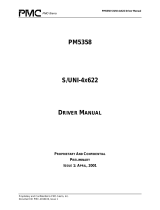● 4
Software License Agreement
PLEASE READ CAREFULLY: THE USE OF THIS SOFTWARE IS SUBJECT TO THE SOFTWARE LICENSE TERMS OF PMC-SIERRA, INC. AND
OTHER LICENSORS WHOSE SOFTWARE MAY BE BUNDLED WITH THIS PRODUCT.
BY YOUR USE OF THE SOFTWARE INCLUDED WITH THIS PRODUCT YOU AGREE TO THE LICENSE TERMS REQUIRED BY THE LICENSOR OF
THAT SOFTWARE, AS SET FORTH DURING THE INSTALLATION PROCESS. IF YOU DO NOT AGREE TO THE LICENSE TERMS APPLICABLE
TO THE SOFTWARE, YOU MAY RETURN THE ENTIRE UNUSED PRODUCT FOR A FULL REFUND.
In return for acquiring a license to use the PMC-Sierra software, which may include software from third party licensors and patches made available by
PMC-Sierra (“Software”), and the related documentation, you agree to the following terms and conditions:
1. License. This Agreement grants you, the Licensee, a license to:
a. Use the Software on a single computer system, which is not intended for use by more than five (5) users; and:
b. Make one copy of the Software in machine readable form solely for back-up purposes, provided you reproduce PMC-Sierra's copyright
proprietary legends. Notwithstanding the foregoing, the Software may be used on the home, laptop or other secondary computer of the
principal user of the Software, and an additional copy of the Software may be made to support such use. As used in this license, the Software is
“in use” when it is either loaded into RAM or installed on a hard disk or other permanent memory device. The Software may be “in use” on only
one computer at any given time. (Different license terms and fees are applicable for networked or multiple user applications.) As a specific
condition of this license, you agree to use the Software in compliance with all applicable laws, including copyright laws, and that you will not
copy, transmit, perform or distribute any audio or other content using the Software without obtaining all necessary licenses or permissions from
the owner of the content.
2. Restrictions. You may not distribute copies of the Software to others or electronically transfer the Software from one computer to another over a
network. You may not post or otherwise make available the Software, or any portion thereof, in any form, on the Internet. You may not use the
Software in a computer service business, including in time sharing applications. The Software contains trade secrets and, in order to protect them,
you may not decompile, reverse engineer, disassemble, or otherwise reduce the Software to a human-perceivable form. YOU MAY NOT MODIFY,
ADAPT, TRANSLATE, RENT, LEASE, LOAN, RESELL FOR PROFIT, DISTRIBUTE, NETWORK OR CREATE DERIVATIVE WORKS BASED
UPON THE SOFTWARE OR ANY PART THEREOF.
3. Ownership of Software. As Licensee, you own the media upon which the software is recorded or fixed, but PMC-Sierra and its licensors retain title
and ownership of the Software recorded on the original media and all subsequent copies of the Software, regardless of the form or media in which
or on which the original and other copies may exist. This license is not a sale of the Software or any copy.
4. Confidentiality. You agree to maintain the Software in confidence and that you will not disclose the Software to any third party without the express
written consent of PMC-Sierra. You further agree to take all reasonable precautions to preclude access of unauthorized persons to the Software.
5. Term. This license is effective until January 1, 2045, unless terminated earlier. You may terminate the license at any time by destroying the Software
(including the related documentation) together with all copies or modifications in any form. PMC-Sierra will have the right to terminate our license
immediately if you fail to comply with any term or condition of this Agreement. Upon any termination, including termination by you, you must
destroy the Software (including the related documentation), together with all copies or modifications in any form.
6. Special Terms Applicable to Databases. Where a database is included with the Software, you acknowledge that it is licensed only in connection with
the use of the Software to perform disc creation, and that the database and all data derived therefrom must be maintained in confidence in
accordance with the provisions of Section 4. This license does not grant you any rights to distribute or disclose such database or data.
7. Limited Warranty. PMC-Sierra and its Licensor warrant only that the media upon which the Software is furnished will be free f
rom defects in
material or workmanship under normal use and service for a period of thirty (30) days from the date of delivery to you. PMC-SIERRA AND ITS
LICENSORS DO NOT AND CANNOT WARRANT THE PERFORMANCE OR RESULTS YOU MAY OBTAIN BY USING THE SOFTWARE OR
DOCUMENTATION. THE FOREGOING STATES THE SOLE AND EXCLUSIVE REMEDIES PMC-SIERRA AND ITS LICENSORS WILL PROVIDE
FOR BREACH OF WARRANTY. EXCEPT FOR THE FOREGOING LIMITED WARRANTY, PMC-SIERRA AND ITS LICENSORS MAKE NO
WARRANTIES, EXPRESSED OR IMPLIED, INCLUDING, BUT NOT LIMITED, AS TO NON-INFRINGEMENT OF THIRD PARTY RIGHTS,
MERCHANTABILITY OR FITNESS FOR A PARTICULAR PURPOSE. Some states do not allow the exclusion of implied warranties or limitations
on how long an implied warranty may last, so the above limitations may not apply to you. This warranty gives you specific legal rights and you may
also have other rights which vary from state to state.
8. The entire liability of PMC-Sierra and its licensors, and your exclusive remedy for a breach of this warranty, shall be:
a. The replacement of any media not meeting the above limited warranty which is returned to PMC-Sierra; or:
b. if PMC-Sierra or its distributor is unable to deliver replacement media which is free from defects in materials or workmanship, you may
terminate this Agreement by returning the Software and your money will be refunded.
9. Limitation of Liability. IN NO EVENT WILL PMC-SIERRA OR ITS LICENSORS BE LIABLE TO YOU FOR ANY INCIDENTAL, CONSEQUENTIAL
OR INDIRECT DAMAGES, INCLUDING ANY LOST PROFITS, LOST SAVINGS, OR LOSS OF DATA, EVEN IF PMC-SIERRA OR A LICENSOR
HAS BEEN ADVISED OF THE POSSIBILITY OF SUCH DAMAGES, OR FOR ANY CLAIM BY ANY OTHER PARTY. Some states do not allow the
exclusion or limitation of special, incidental, or consequential damages, so the above limitation or exclusion may not apply to you.
10. Export. You acknowledge that the laws and regulations of the United States and other countries may restrict the export and re-export of the
Software. You agree that you will not export or re-export the Software or documentation in any form in violation of applicable United States and
foreign law.
11. Government Restricted Rights. The Software is subject to restricted rights as follows. If the Software is acquired under the terms of a GSA contract:
use, reproduction or disclosure is subject to the restrictions set forth in the applicable ADP Schedule contract. If the Software is acquired under the
terms of a DoD or civilian agency contract, use, duplication or disclosure by the Government is subject to the restrictions of this Agreement in
accordance with 48 C.F.R. 12.212 of the Federal Acquisition Regulations and its successors and 49 C.F.R. 227.7202-1 of the DoD FAR Supplement and
its successors.