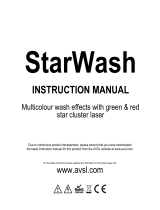Page is loading ...

User Instructions
RAYZER

©2018 ADJ Products, LLC all rights reserved. Information, specications, diagrams, images, and
instructions herein are subject to change without notice. ADJ Products, LLC logo and identifying
product names and numbers herein are trademarks of ADJ Products, LLC. Copyright protection
claimed includes all forms and matters of copyrightable materials and information now allowed by
statutory or judicial law or hereinafter granted. Product names used in this document may be
trademarks or registered trademarks of their respective companies and are hereby acknowledged.
All non-ADJ Products, LLC brands and product names are trademarks or registered trademarks of
their respective companies.
ADJ Products, LLC and all aliated companies hereby disclaim any and all liabilities for property,
equipment, building, and electrical damages, injuries to any persons, and direct or indirect economic
loss associated with the use or reliance of any information contained within this document, and/or as
a result of the improper, unsafe, unsucient and negligent assembly, installation, rigging, and opera-
tion of this product.
Europe Energy Saving Notice
Energy Saving Matters (EuP 2009/125/EC)
Saving electric energy is a key to help protecting the enviroment. Please turn o all electrical products when
they are not in use. To avoid power consumption in idle mode, disconnect all electrical equipment from power
when not in use. Thank you!
Date
Document
Version
Software
Version
DMX
Channel
Mode
Notes
>
DOCUMENT VERSION
Please check www.adj.com for the latest revision/update of this guide.
11/19/18
1 3
5/8/29
Initial Release

ADJ Products, LLC - www.adj.com - Rayzer User Manual Page 2
Rayzer Table of Contents
Introduction
Features I Warranty I Installation
Safety Precautions
Laser Warnings
DMX Setup
DMX Addressing
Overview
System Menu
Operating Instructions
Oset Menu
Master-Slave Setup
ADJ UC IR/Airstream IR Control
DMX Modes
Dimensional Drawings
Fuse Replacement I Trouble Shooting I Cleaning
Warranty
Technical Specications
3
4
5
6
8
10
11
12
13
15
16
17
18
21
22
23
24

ADJ Products, LLC - www.adj.com - Rayzer User Manual Page 3
Rayzer Introduction
Unpacking: Thank you for purchasing the Rayzer by ADJ Products, LLC. Every Rayzer has been
thoroughly tested and has been shipped in perfect operating condition. Carefully check the shipping
carton for damage that may have occurred during shipping. If the carton appears to be damaged,
carefully inspect your xture for any damage and be sure all accessories necessary to operate the unit
has arrived intact. In the case damage has been found or parts are missing, please contact our toll free
customer support number for further instructions. Do not return this unit to your dealer without rst
contacting customer support.
Introduction: The ADJ Rayzer is a DMX intelligent LED fixture. The Rayzer can operate as a stand
alone fixture or in a Master/Slave set up. The Rayzer has three operating modes; show mode, sound
active mode, & DMX controlled. This fixture is suitable for theaters, studios, retail stores, and other
similar locations. For best results use fog or special effects smoke to enhance the beams projections.
These instructions contain important safety information regarding the use and maintenance of this
system. Please keep this manual with the system, for future reference.
Customer Support: Contact ADJ Service for any product related service and support needs. Also visit
forums.adj.com with questions, comments or suggestions.
Parts: To purchase parts online visit http://parts.americandj.com
ADJ SERVICE USA - Monday - Friday 8:00am to 4:30pm PST
Voice: 800-322-6337 | Fax: 323-832-2941 | [email protected]
ADJ SERVICE EUROPE - Monday - Friday 08:30 to 17:00 CET
Voice: +31 45 546 85 60 | Fax: +31 45 546 85 96 | [email protected]
WARNING!
To prevent or reduce the risk of electrical shock or re, do not expose this unit to rain or moisture.
CAUTION!
There are no user serviceable parts inside this unit. Do not attempt any repairs yourself, doing so will
void your manufactures warranty. In the unlikely event your unit may require service please contact
ADJ Products, LLC.
PLEASE recycle the shipping carton when ever possible.

Rayzer Features
• Three Operating Modes
• Electronic Dimming 0-100%
• DMX-512 Protocol | 3pin DMX In/Out Connections
• Three DMX Modes: 5 / 8 / 29
• ADJ UC IR compatible (Not Included) and Airstream IR compatible (Transmitter Not Included)
Rayzer Warranty Registration
Rayzer Installation
The Rayzer carries a 2 year (730 Days) limited warranty. Please fill out the enclosed warranty card to
validate your purchase. All returned service items whether under warranty or not, must be freight pre-
paid and accompany a return authorization (R.A.) number. The R.A. number must be clearly written on
the outside of the return package. A brief description of the problem as well as the R.A. number must
also be written down on a piece of paper included in the shipping carton. If the unit is under war-
ranty, you must provide a copy of your proof of purchase invoice. You may obtain a R.A. number by
contacting our customer support team on our customer support number. All packages returned to the
service department not displaying a R.A. number on the outside of the package will be returned to the
shipper.
Fixtures should be mounted using a mounting clamp (not provided), axing it to the mounting
bracket that is provided with the unit. Always ensure that the xture is rmly xed to avoid vibration
and slipping while operating. Always ensure that the structure to which you are attaching the unit is
secure and is able to support a weight of 10 times the unit’s weight. Also, always use a safety cable
that can hold 12 times the weight of the unit when installing the xture. The equipment must be
installed by a professional, and it must be installed in a place where it is out of the reach of people’s
grasp.
ADJ Products, LLC - www.adj.com - Rayzer User Manual Page 4

ADJ Products, LLC - www.adj.com - Rayzer User Manual Page 5
Rayzer Safety Precautions
For Your Own Personal Safety, Please Read and Understand This Manual Completely Before
You Attempt To Install Or Operate This Unit!
• To reduce the risk of electrical shock or re, do not expose this unit rain or moisture
• Do not spill water or other liquids into or on to your unit.
• Be sure that the local power outlet match that of the required voltage for your unit.
• Do not attempt to operate this unit if the power cord has been frayed or broken.
• Do not attempt to remove or break o the ground prong from the electrical cord. This prong is used
to reduce the risk of electrical shock and re in case of an internal short.
• Disconnect from main power before making any type of connection.
• Do not remove the cover under any conditions. There are no user serviceable parts inside.
• Never operate this unit when it’s cover is removed.
• Always be sure to mount this unit in an area that will allow proper ventilation. Allow about 6”
(15cm) between this device and a wall.
• Do not attempt to operate this unit, if it becomes damaged.
• This unit is intended for indoor use only, use of this product outdoors voids all warranties.
• Always mount this unit in safe and stable matter.
• Power-supply cords should be routed so that they are not likely to be walked on or pinched by
items placed upon or against them, paying particular attention to cords at plugs, convenience
receptacles, and the point where they exit from the appliance.
• Cleaning -The fixture should be cleaned only as recommended by the manufacturer. See page 24
for cleaning details.
• Heat -This fixture should be situated away from heat sources such as radiators, heat registers,
stoves, or other appliances (including amplifiers) that produce heat.
• The fixture should be serviced by qualified service personnel when:
A. Objects have fallen, or liquid has been spilled into the appliance.
B. The appliance has been exposed to rain or water.
C. The appliance does not appear to operate normally or exhibits a marked change in performance.

ADJ Products, LLC - www.adj.com - Rayzer User Manual Page 6
Rayzer Laser Warnings
US Version
Wavelength:532nm, 450nm,
650nm
Wavelength:532nm, 450nm,
650nm
Specs La bel
Specs L abe l

ADJ Products, LLC - www.adj.com - Rayzer User Manual Page 7
Rayzer Laser Warnings
EU Version
Specs La bel
Specs La bel

ADJ Products, LLC - www.adj.com - Rayzer User Manual Page 8
Rayzer DMX Set Up
DMX-512: DMX is short for Digital Multiplex. This is a universal protocol used as a form of communication
between intelligent fixtures and controllers. A DMX controller sends DMX data instructions from the
controller to the fixture. DMX data is sent as serial data that travels from fixture to fixture via the DATA
“IN” and DATA “OUT” XLR terminals located on all DMX fixtures (most controllers only have a DATA
“OUT” terminal).
DMX Linking: DMX is a language allowing all makes and models of dierent manufactures to be
linked together and operate from a single controller, as long as all xtures and the controller are DMX
compliant. To ensure proper DMX data transmission, when using several DMX fixtures try to use
the shortest cable path possible. The order in which fixtures are connected in a DMX line does not
influence the DMX addressing. For example; a fixture assigned a DMX address of 1 may be placed
anywhere in a DMX line, at the beginning, at the end, or anywhere in the middle. When a fixture is
assigned a DMX address of 1, the DMX controller knows to send DATA assigned to address 1 to that
unit, no matter where it is located in the DMX chain.
Data Cable (DMX Cable) Requirements (For DMX Operation): The Rayzer can be
controlled via DMX-512 protocol and has 3 DMX channel modes. The DMX address
is set on the back panel. The Rayzer require standard 3-pin XLR connectors for data
input and data output (Figure 1), which are included on the included DMX cables.
If you are making your own cables, be sure to use standard 110-120 Ohm shielded
cable (This cable may be purchased at almost all pro lighting stores). Your cables
should be made with a male and female XLR connector on either end of the cable.
Also remember that DMX cable must be daisy chained and cannot be split.
Figure 1
Notice: Be sure to follow gures 2 and 3 below when making your own cables. Do not use the ground
lug on the XLR connector. Do not connect the cable’s shield conductor to the ground lug or allow the
shield conductor to come in contact with the XLR’s outer casing. Grounding the shield could cause a
short circuit and erratic behavior.
DMX512 IN
3-PIN XLR
SOUND
REMOTE
CONTROL
INPUT
POWER
INPUT OUTPUT
SOUND
REMOTE
CONTROL
INPUT
POWER
INPUT OUTPUT
SOUND
REMOTE
CONTROL
INPUT
POWER
INPUT OUTPUT
DMX512
DMX+,DMX-,COMMON
1
2
3
Termination reduces signal errors and
avoids signal transmission problems
and interference. It is always advisable
to connect a DMX terminal, (Resistance
120 Ohm 1/4 W) between PIN 2 (DMX-)
and PIN 3 (DMX +) of the last fixture.
1
2
3
1
2
3
DMX +
DMX -
COMMON
DMX512 OT
3-PIN XLR
Figure 2
Figure 3
1 Ground
1 Ground
XLR Male Socket
XLR Pin Conguration
3 Hot
2 Cold
2 Cold
3 Hot
XLR Female Socket
Pin 3 = Data True (positive)
Pin 2 = Data Compliment (negative)
Pin 1 = Ground

ADJ Products, LLC - www.adj.com - Rayzer User Manual Page 9
Special Note: Line Termination.
When longer runs of cable are used, you may need to use a
terminator on the last unit to avoid erratic behavior. A terminator is a 110-120 ohm 1/4 watt resistor
which is connected between pins 2 and 3 of a male XLR connector (DATA + and DATA -). This unit is
inserted in the female XLR connector of the last unit in your daisy chain to terminate the line. Using a
cable terminator (ADJ part number Z-DMX/T) will decrease the possibilities of erratic behavior.
Rayzer DMX Set Up
DMX512 IN
3-PIN XLR
SOUND
REMOTE
CONTROL
INPUT
POWER
INPUT OUTPUT
SOUND
REMOTE
CONTROL
INPUT
POWER
INPUT OUTPUT
SOUND
REMOTE
CONTROL
INPUT
POWER
INPUT OUTPUT
DMX512
DMX+,DMX-,COMMON
1
2
3
Termination reduces signal errors and
avoids signal transmission problems
and interference. It is always advisable
to connect a DMX terminal, (Resistance
120 Ohm 1/4 W) between PIN 2 (DMX-)
and PIN 3 (DMX +) of the last fixture.
1
2
3
1
2
3
DMX +
DMX -
COMMON
DMX512 OT
3-PIN XLR
Figure 4
5-Pin XLR DMX Connectors.
Some manufactures use 5pin DMX-512 data cables for DATA
transmission in place of 3pin. 5pin DMX xtures may be implemented in a 3-pin DMX line. When
inserting standard 5pin data cable in to a 3pin line a cable adaptor must be used, these adaptors are
readily available at most electric stores. The chart below details a proper cable conversion.
Conductor 5pin XLR Male (In)3pin XLR Female (Out)
Pin 1
Do Not Use
Do Not Use
Pin 3
Pin 2
Pin 1
Pin 3
Pin 2
Not Used
Not Used
Data True (+ signal)
Data Compliment (- signal)
Ground/Shield
3-Pin XLR to 5-Pin XLR Conversion

ADJ Products, LLC - www.adj.com - Rayzer User Manual Page 10
Rayzer DMX Addressing
All xtures should be given a DMX starting address when using a DMX controller, so the correct xture
responds to the correct control signal. This digital starting address is the channel number from which
the xture starts to “listen” to the digital control signal sent out from the DMX controller. The assignment
of this starting DMX address is achieved by setting the correct DMX address on the digital control
display on the xture.
You can set the same starting address for all xtures or a group of xtures, or set dierent addresses
for each individual xture. Setting all xtures to the same DMX address will cause all xtures to react
in the same way, in other words, changing the settings of one channel will aect all the xtures
simultaneously.
If you set each xture to a dierent DMX address, each unit will start to “listen” to the channel number
you have set, based on the quantity of DMX channels of each xture. That means changing the settings
of one channel will only aect the selected xture.
In the case of the Rayzer, when in 5 Channel you should set the starting DMX address of the rst unit
to 1, the second unit to 6 (5 + 1), the third unit to 11 (6 + 5), and so on. (See chart below for more
details.)
Channelmode
Unit1
Address
Unit2
Address
Unit3
Address
Unit4
Address
5 channels 1 6 11 16
8 channels 1 9 17 25
29 channels 1 30 59 88

ADJ Products, LLC - www.adj.com - Rayzer User Manual Page 11
Rayzer Overview
1
2
3
4
1
2
6
3
4
55
1.Display:Usedtoshowthevariousmenus and theselectedfunctions.
2
Buttons:
MENU
Toselecttheprogramming functions
UP
Togoforwardintheselectedfunctions
DOWN
Togobackwardintheselectedfunctions
ENTER
Toconrmtheselectedfunctions
3.DMXIN/OUT: DMX512 Connections. Use 3-Pin XLR cables to link the units together, or
to connect a unit to a DMX controller.
4.POWERIN/FUSE (2Amp)
:
The Power In socket is used to connect to a power source.
The fuse protects the unit from any damage from over current.
5.Microphone:
6. Key forLaser : This key is used to turn the Laser diode On/O. (EU verion only)
Europe Version
US Version
Receives music output while in Sound Active mode.

ADJ Products, LLC - www.adj.com - Rayzer User Manual Page 12
Rayzer System Menu

ADJ Products, LLC - www.adj.com - Rayzer User Manual Page 13
Rayzer Operating Instructions
System Menu: When making adjustments press ENTER to conrm your setup then press and
hold the MENU button for at least 3 seconds. To exit without making any adjustments press
the MENU button. The display will lock after 30 seconds, press the MENU button for 3 sec-
onds to unlock.
ADDR - DMX Address Setting.
1. Press the either the MENU, UP, or DOWN buttons until “ADDR” is displayed, press ENTER.
2. The current address will now be displayed and ashing. Press the UP or DOWN buttons to nd
your desired address. Press ENTER to set your desired DMX address.
CHND - This will let select your desired DMX channel mode.
1. Press the either the MENU button until “CHND” is displayed, press ENTER. The current channel
mode will now be displayed.
2. Press the UP or DOWN buttons to nd your desired DMX channel mode and press ENTER to
conm and exit.
SHND - Show modes 0-4 (Factory programs). Show mode can run with or without sound
active mode active.
1. Press the MENU button until “SHND” is displayed, press ENTER.
2. “Sh X” will now be displayed, “X” representing a number between 0-4. Shows 1-4 are factory pro-
grams, while show “0” is random mode. Use the UP or DOWN buttons to nd your desired show.
3. When you have found your desired show press ENTER, then press and hold the MENU button for
at least 3 seconds to activate. After you have set your desired show, it can be changed at any time
using the UP or DOWN buttons.
SLND - This will let you set unit as a master or slave in a master/slave conguration.
1. Press the MENU button until “SLND” is displayed, press ENTER. Either “MAST”, “SL 1”, or “SL 2”
will be displayed.
2. Press the UP or DOWN buttons until your desired setting is displayed, press ENTER to conm.
SOUN - Sound Active mode.
1. Press the MENU button until “SOUN” is displayed, press ENTER.
2. The display will show either “ON” or “OFF”. Press the UP or DOWN buttons to select “ON” to
activate sound active mode, or “OFF” to deactivate sound active mode.
3. Press ENTER to conrm.
SENS - In this mode you can adjust the sound sensitivity.
1. Press the MENU button until “SENS” is displayed, press ENTER.
2. A number between 0-100 will be displayed. Press the UP or DOWN buttons to adjust the sound
sensitivity. 0 being the least sensitive, and 100 being the most sensitive.
3. When you have found your desired setting press ENTER to conrm.

ADJ Products, LLC - www.adj.com - Rayzer User Manual Page 14
DNST - This mode is used as a precaution mode, that in case the DMX signal is lost, interrupted,
or power is lost. The operating mode chosen in this setup is the running mode the xture will go
into when the DMX signal is lost. You can also set this as the operating mode you would like the
unit to return to when power is applied.
1. Press the MENU button until “DNST” is displayed, and either “MASL”, “BLND”, or “LAST” will be
displayed beneath.
2. Press ENTER and the bottom choice will begin to ash. Use the UP or DOWN buttons to choose an
operating mode you would like the unit to start up in when power is applied or the DMX signal is lost.
• LAST - If the DMX signal is lost the xture will stay in the last DMX setting. If power is applied and
this mode is set, the unit will automatically go into the last DMX set up.
• MASL (Master Slave) - If the DMX signal is lost or power is applied, the unit will automatically go into
Master Slave mode and run a built-in show.
• BLND (Blackout) - If the DMX signal is lost or interrupted, the unit will automatically go into stand by
mode.
3. Press ENTER to conrm your desired set up.
DISP - This function will reverse the display 180º.
1. Press the MENU button until “DISP” is displayed, press ENTER.
2. Press ENTER to “ip” the display. Press ENTER to “ip” it again.
LED - With this function you can have the LED display turn off after 10 seconds.
1. Press the MENU button until “LED” is displayed, press ENTER.
2. The display will show either “ON” or “OFF”. Press the UP or DOWN buttons to select “ON” to
keep the LED display on at all times, or “OFF” to switch to have the LED display switch o after 10
seconds.
3. Press ENTER to conrm. To make you LED display reappear again press any button.
TEST - This function will run a self test program.
1. Press the MENU button until “TEST” is displayed, press ENTER.
2. The xture will now run a self test.
FHRS - With this function you can display the running time of the unit.
1. Press the MENU button until “FHRS” is displayed, press ENTER.
2. The running time of the xture will now be displayed. Press MENU to exit.
VER - Use this function to display the Software version of the unit.
1. Press the either the MENU button until “VER” is displayed, press ENTER.
2. The display will show the software version.
Rayzer Operating Instructions

ADJ Products, LLC - www.adj.com - Rayzer User Manual Page 15
DEF - Use this function to revert to default settings.
1. Press the MENU button until “DEF” is displayed, press ENTER.
2. Either “YES” or “NO” will now be displayed. To revert to defualt setting press the UP or DOWN
button until “YES” is displayed and press ENTER.
RSET - Use this function to reset the unit.
1. Press the MENU button until “RSET” is displayed, press ENTER.
2. The xture will now reset.
Rayzer Operating Instructions
Rayzer Offset Menu
Offset Menu
To enter the Oset Menu, press the ENTER button for at least 3 seconds. In this submenu you are
able to adjust the home position of the pan, tilt, and gobo.
Pan - Adjustment of the pan home position.
1. Press the ENTER button for at least 3 seconds, then press the UP or DOWN buttons so that “Pan”
is displayed, press ENTER.
2. Use the UP and DOWN buttons to make your adjustments, and then press ENTER to conrm.
Press the MENU button to exit.
TILT - Adjustment of the tilt home position.
1. Press the ENTER button for at least 3 seconds, then press the UP or DOWN buttons so that “Tilt”
is displayed, press ENTER.
2. Use the UP and DOWN buttons to make your adjustments, and then press ENTER to conrm.
Press the MENU button to exit.
Gobo - Adjustment for the gobo projection.
1. Press the ENTER button for at least 3 seconds, then press the UP or DOWN buttons so that
“Gobo” is displayed, press ENTER.
2. Use the UP and DOWN buttons to make your adjustments, and then press ENTER to conrm.
Press the MENU button to exit.

ADJ Products, LLC - www.adj.com - Rayzer User Manual Page 16
Rayzer Master-Slave Set Up
Master-Slave Set Up This function will allow you to link up to 16 units together and operate without a
controller. In a Master-Slave set up one unit will act as the controlling unit and the others will react to
the controlling units programs. Any unit can act as a Master or as a Slave.
1. Using approved DMX data cables, daisy chain your units together via the XLR connector on the
rear of the units. Remember the Male XLR connector is the input and the Female XLR connector
is the output. The rst unit in the chain (master) will use the female XLR connector only - The last
unit in the chain will use the male XLR connector only. For longer cable runs we suggest
a terminator at the last fixture.
2. On the master unit press the MENU button until “SLND” is displayed, and press ENTER. Use
the UP and DOWN buttons to scroll to the “MAST” setting and press ENTER.
3. After setting the master unit, find your desired operating mode.
4. On the slave units press the MENU button until “SLND” is displayed, and press ENTER. Choose
either “SL 1” or “SL 2” and press ENTER.
5. The slave units will now follow the master unit.

ADJ Products, LLC - www.adj.com - Rayzer User Manual Page 17
Rayzer ADJ UC IR/ Airstream IR Control
The ADJ UC IR (not included) infrared remote gives you control of various functions (See below).
To control the Rayzer you must aim the remote at the front of the fixture and be no more than 30 feet
away.
The ADJ Airstream IR remote transmitter (not included) plugs into the headphone jack of your iOS
phone or tablet. To control your IR fixture you must raise the volume to the maximum on your iOS
phone or tablet and aim the transmitter at the fixture sensor and be no more than 15 feet away. After
you have purchased the Airstream IR transmitters, the app is a free download from the app store for
your iOS phone or tablet. The app comes with 3 pages of control depending on the fixture you are
using. Please see below for IR functions including the corresponding app page.
Standby
FullON Fade/Gobo
Strobe Color
1 2 3
4 5 6
7 8 9
SoundOn Show0 SoundO
Works with App page 1
STAND BY
Pressing this button will blackout the fixture. Press the button again to return to the original state.
FULL ON
Press this button down to fully light up the unit. Release this button to return to the original state.
FADE/GOBO
This button is invalid for this unit.
DIMMER “+” and DIMMER “-”
Use these buttons to adjust the output intensity.
STROBE
Press and hold this button to activate strobing.
COLOR
Press this button and use buttons 1-4 to select your desired color.
1-9
Buttons 1-4 are used with the Color button to select your desired color.
SOUND ON & OFF
These buttons are used to activate and deactivate sound active mode.
SHOW 0
Press this button to activate Show 0. Use numbers 1-9 to select shows 1-9.

ADJ Products, LLC - www.adj.com - Rayzer User Manual Page 18
Rayzer DMX Modes
Functions
8 Channels 29 Channels Values5 Channels
Red Ring 1:
1
2
Green Ring 1:
Blue Ring 1:
3
Red Ring 2:
4
5
Green Ring 2:
Blue Ring 2:
6
Red Ring 3:
7
8
Green Ring 3:
Blue Ring 3:
9
Red Ring 4:
10
11
Green Ring 4:
Blue Ring 4:
12
Red Ring 5:
13
14
Green Ring 5:
Blue Ring 5:
15
000 - 127
128 - 255
Off
On
000 - 127
128 - 255
Off
On
000 - 127
128 - 255
Off
On
000 - 127
128 - 255
Off
On
000 - 127
128 - 255
Off
On
000 - 127
128 - 255
Off
On
000 - 127
128 - 255
Off
On
000 - 127
128 - 255
Off
On
000 - 127
128 - 255
Off
On
000 - 127
128 - 255
Off
On
000 - 127
128 - 255
Off
On
000 - 127
128 - 255
Off
On
000 - 127
128 - 255
Off
On
000 - 127
128 - 255
Off
On
000 - 127
128 - 255
Off
On
Red Ring 6:
16 000 - 127
128 - 255
Off
On

ADJ Products, LLC - www.adj.com - Rayzer User Manual Page 19
Rayzer DMX Modes
Functions
8 Channels 29 Channels Values5 Channels
Green Ring 6:
17
18
Blue Ring 6:
Red Ring 7:
19
Green Ring 7:
20
21
Blue Ring 7:
Red Laser:
22
Green Laser:
23
24
Blue Laser:
All Red:
1
2
All Green:
All Blue:
3
4 251
Laser Patterns:
000 - 127
128 - 255
Off
On
000 - 127
128 - 255
Off
On
000 - 127
128 - 255
Off
On
000 - 127
128 - 255
Off
On
000 - 127
128 - 255
Off
On
000 - 127
128 - 255
Off
On
000 - 127
128 - 255
Off
On
000 - 127
128 - 255
Off
On
000 - 127
128 - 255
Off
On
000 - 127
128 - 255
Off
On
000 - 127
128 - 255
Off
On
000 - 015
016 - 031
032 - 047
048 - 063
064 - 079
080 - 095
096 - 111
112 - 127
128 - 143
144 - 159
160 - 175
176 - 191
192 - 207
208 - 223
224 - 239
240 - 255
Off
Pattern 1
Pattern 2
Pattern 3
Pattern 4
Pattern 5
Pattern 6
Pattern 7
Pattern 8
Pattern 9
Pattern 10
Pattern 11
Pattern 12
Pattern 13
Pattern 14
Pattern 15
/