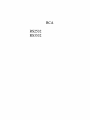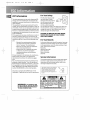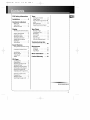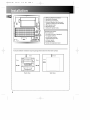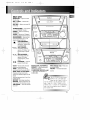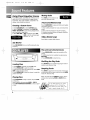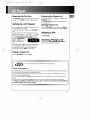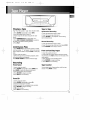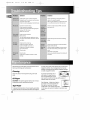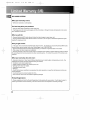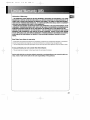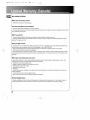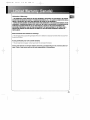RCA RS2532 Owner's manual
- Category
- Cassette players
- Type
- Owner's manual
This manual is also suitable for

RCA
RS2532
RS3532

R,32532-EN 5/2/01 4:31 PM Page 4
FCCInformation
This device generates and usesradio frequency (RF)
energy, and if not installed and usedproperly, this
equipment may causeinterference to radio and tele-
vision reception.
This equipment hasbeen type tested and found to
comply with the specifications in Subpart J of Part 15
of FCCRules.Theserules are designed to provide rea-
sonable protection against radio and television inter-
ference in a residential installation. However, there is
no guarantee that interference will not occur in par-
ticular installations.
If this equipment does causeinterference to radio or
television reception (which you can determine by
turning the equipment off and on), try to correct the
interference by one or more of the following meas-
ures:
• Reorient the receiving antenna (that is,
the antenna for the radio or television
that is "receiving" the interference).
• Move the unit away from the equipment
that isreceiving interference.
• Plugthe unit into a different wall outlet
sothat the unit and the equipment
receiving interference are on different
branch circuits.
If these measuresdo not eliminate the interference,
pleaseconsult your dealer or an experienced
radio/television technician for additional sugges-
tions.
Also, the FederalCommunications Commission has
prepared a helpful booklet, "How To Identify and
Resolve Radio TV Interference Problems." This book-
let isavailable from the U.S.Government Printing
Office, Washington, DC20402. Pleasespecifystock
number 004-000-00345-4when ordering copies.
This product complies with DHHSRules21CFR
Subchapter J.Applicable at the date of manufacture.
For Your Safety
The ACpower plug ispolar-
ized (one blade iswider
than the other) and only fits
into ACpower outlets one
way. If the plug won't go
into the outlet completely,
turn the plug over and try to insert it the other way.
If it still won't fit, contact a qualified electrician to
change the outlet, or usea different one. Do not
attempt to bypassthis safety feature.
CAUTION: TO PREVENTELECTRICSHOCK,
MATCH WIDE BLADEOF PLUGTO WIDE
SLOT,FULLYINSERT.
For Your Records
In the event that serviceshould be required, you may
need both the model number and the serial number.
In the space below, record the date and placeof pur-
chase,and the serialnumber:
Model No.
Remote Control No.
Date of Purchase
Placeof Purchase
Serial No.
Service Information
This product should be servicedonly by those special-
ly trained in appropriate servicing techniques. For
instructions on how to obtain service, refer to the
warranty included in this Guide.
Have a Blast- Just Not in Your Eardrums _1%
Make sure you turn down the volume
on the unit before you put on head- )
phones, Increase the volume to the
desired level only after headphone are 't __<_
in place.
WARNING: TO PREVENT FIRE
OR ELECTRICAL SHOCK HAZARD,
DO NOT EXPOSE THIS PRODUCT
TO RAIN OR MOISTURE.
THE LIGHTNING
FLASH AND ARROW-
HEAD WITHIN THE
TRIANGLE IS A
WARNING SIGN
ALERTING YOU OF
"DANGEROUS
VOLTAGE" INSIDE
THE PRODUCT.
CAUTION: TO REDUCE THE
RISK OF ELECTRIC SHOCK
DO NOT REMOVE COVER
(OR BACK). NO USER-
SERVICEABLE PARTS IN-
SIDE. REFER SERVICING
TO QUALIFIED SERVICE
PERSONNEL.
A
THE EXCLAMATION
POINT WITHIN THE
TRIANGLE IS A
WARNING SIGN
ALERTING YOU OF
MPORTANT
INSTRUCTIONS
ACCOMPANYING
THE PRODUCT.
SEE MARKINGON BOTTOM/ BACKOF PRODUCT
•",, ................................................................................................................................................................................ ,"

R,32532-EN 5/2/01 4:31 PM Page 5
FCC/SafetyInformation
Installation .......... 2
Controls& Indicators
Main Unit ............... 3
TapePlayer .............. 3
Remote Control .......... 4
Display
Showing the Demonstration
........................ 5
Display Alarm/Clock ....... 5
Setting the Time ......... 5
Setting the Timer ......... 5
Activating the Timer ...... 5
Adjusting the Display
Brightness ............... 5
Sleep Mode .............. 5
Sound Features
Using Preset Equalizer Curves
........................ 6
Creating a Custom Curve
........................ 6
Sub-Woofer ............. 6
Muting Audio ............ 6
X-Surround .............. 6
VMAx ................... 6
CD Player
Loading Discs ............ 6
Playing Discs ............. 6
Shuffling the Play Order ...6
Sampling Tracks .......... 6
Repeating the PlayOrder ..7
Setting Up aCD program ..7
Playing a Program List ..... 7
Displaying the Program list
........................ 7
Deleting a Track from a
Program List ............. 7
Skipping a Disk ........... 7
Searching through aCD ...7
Tuner
Tuning to aStation ....... 8
Using Presets ............ 8
Auto Preset Program (for FM
only) .................... 8
Setting Presets ........... 8
Suppressing Stereo Signal
........................ 8
TapePlayer
Playing a Tape ........... 9
Continuous Play .......... 9
Recording ............... 9
From Tuner .............. 9
From CD ................ 9
Tapeto Tape ............. 9
From an Auxiliary Input ...9
TroubleshootingTips
................... 10
Maintenance
Cleaning ............... 10
CDPlayer ............... 10
Tape Player ............. 10
More Information .... 11
Limited Warranty .... 12
RS2532/RS3532
",.. ................................................................................................................................................................................ ,"
1
m

R,32532-EN 5/2/01 4:31 PM Page 6
1. AM Loop Antenna Connector
2. Auxiliary InConnector
3. Auxiliary Out Connector
4. Surround Speaker Jacks(Surround
speakers included only with RS2532)
5. Main Speaker Jacks
6. FM Antenna Jack
7. Subwoofer SpeakerJacks
Unpacking the system:
You should have:
•one main unit (with 2speakers);
• one remote control;
• one AM loop antenna;
• T-TypeFM antenna wire;
• one user'sguide;
• one safety leaflet.
• Owner and registration Card
Toensure sufficient ventilation, keep the spacingsshown below free from other surfaces:
10cm
10cm
10cm
5 cm
10cm
Front View Side View
",°, ............................................................................................................................................................................... °.."
2

R,32532-EN 5/2/01 4:31 PM Page 7
Main Unit
OPEN/CLOSE-- Opens or doses
the disctray.
DISC 1 - DISC 5 -- Selectsdisc 1,
2, 3,4, or5
DISC SKIP -- Skipsto the next CD
inthe tray
STANDBY/POWER -- Turnspower
on or off (STANDBYmode).
PHONES -- Jackfor connecting
headphones
SOURCE-- Selectsthe CDplayer/
tuner/tape player/external source
DEMOIDIMMER-- Turnsthe fea-
ture demonstration on or off,
adjusts display brightness.
STOP/TUNE/PRESET--
StopsCDtrack and tape
operations, selectstune
or presets mode.
SKIP FORWARD --
_'_ Incrementsradio fre-
quency, CDtracks, fast
forward tape or preset
up.
i_ SKIP BACKWARD--
Decrements radio fre-
quency, CDtracks,
rewind tape or preset
down.
liD"I I PLAY/PAUSE -- Playsor
pausesCDand tape.
RS2532
CLOCK-- Showsclock time and ROCK/CLASSIC,CUSTOM/FLAT,
enters clock setting mode. POP/JAZZ -- selectsamong the
TIMER -- Enters timer setting different EQmodes.
mode and turnsthe mode on/off. X-SURROUND (RS2532 only)
BAND/DECK 1/2/AUTO PROG.-- -- Pressonce to activate X-
Changes among tuner bands. SURROUND.
Entersauto-preset program in FM
mode.
Switches between deck 1 and 2on
cassette player.
RECORD - Starts tape recording.
PROG/SET- Enters program or set-
Lingmode for CDand tuner mode.
SUBWOOFER -- Turnssub-woofer
on or off
VMAx (RS3532 only) - Pressonce
to activate VMAx.
VOLUME -- Increases/decreases
volume.
Tip: In STANDBY mode (press
POWER off),thesystemdis-
playstheti_e.PressPOWER to
turnthesystemcn in thepreviaJslyused
mtde. PreseCD, TAPE, TUNER,crAUX
(Re_DteOnly) to selectthecorre_rJir_
the o_rent rmcie.
_3

R,32532-EN 5/2/01 4:31 PM Page 8
I°°°°/
J
RS2532 RS3532

R,32532-EN 5/2/01 4:31 PM Page 9
Showing the Demonstration
Not operational in CDmode. PressDEMO/DIMMER
to turn on/off demonstration mode. The demonstra-
tion scrollsthrough all display operations.
DISPLAYALARM/CLOCK
Setting the Time
1.Pressand hold CLOCKuntil the hour flashes on
the display.
2. PressSKiP BACKWARD or SKIP FORWARDto set
the hour and then press CLOCKto shift to minute
digits.
3.PressSKIP BACKWARD or SKIP FORWARD to set
the minute.
4. PressSETto savesettings and STOPto quit set-
Ling.
Note: When systemisON, you can pressCLOCKto
display the current Lime for about 2 seconds.
Setting the Timer
1.Pressand hold TIMER until the ON and hour
flashes on the display (ON - timer on Lime)
2. For setting time, pressSKIP FORWARDI BACK-
WARD to setthe hour and then pressTIMER to shift
to minute digits.
3. PressSKIP FORWARD / BACKWARD to setthe
minute.
4. PressTIMER to change to OF (timer off Lime) with
hour flashing. Repeatsteps 2& 3for timer off time
setting.
5. PressTIMER to select source. PressSKIP FOR-
WARD I BACKWARD to select between CD/TUNER/
AUX /TAPE)
6. PressTIMER to set volume. Rotate the VOLUME
knob to set desired volume level.
7. PressSETto savesettingsor STOPto quit setting.
Activating the Timer
Pressand releaseTIMER to turn on/off
the alarm. The alarm is active when the
clock icon indicator is lit.
AdJusting the Display Brightness
1.Pressand hold DEMOIDIMMER for more than 2
seconds.
2.While the dimmer isdis-
played, press and release
DIMMER to selectthe desired
level (DIMM 0 - 3).
Sleep Mode
You can select the time interval in minutes before
the unit turns off automatically. PressSLEEPon the
remote to selectamong 120, 90, 60,45, 30, 15,& 5
minutes. (Remote Only)
"°.. .................................................................................................................................................................................. °,•"
5

R32532-EN 5/2/01 4:31 PM Page i0
Using Preset Equalizer Curves
PressROCK/CLASSIC,CUSTOM/FLAT,POP/JAZZon the
main unit or EO on the remote to toggle among
FLAT,ROCK,JAZZ,POP,CLASSICAL&CUSTOM• The
display shows brieflythe selection.
li[ll]illi
Creating a Custom Curve
1.PressCUSTOM/FLATto select CUSTOM mode.
2.While "CUSTOM" isdisplayed, pressSKIP FOR.
WARD I BACKWARD to cycle among displayed bass-,
mid-, and treble - range levels.
3.While BAS, MID, or TREisdisplayed, adjust VOL-
UME to set the associated gain
between -10 - +10.
Muting Audio
PressMUTE on the remote to cut
the sound.(RemoteOnly)
)(.Surround (RS2532 only)
Press X-SURROUND to enjoy enriched soundquality.
This feature gives you:
1.Better width and depth for vocal and instrumental
sound.
2. More powerful presence for studiorecording.
3.Enhanced surroundeffects with greater flexibility
inpositioning speakers.
VMAx (RS3532 only)
PressVMAx to enable VMAx feature.
Iilill[ilI'!
Sub Woofer
PressSUBWOOFER to turn on/off boosting the bass
frequency.
Play and load simultaneously
1.PressOPENICLOSEto open the tray while a CDis
playing
2. Load/change discsfor available trays by pressing
DISC SKIP.
3.PressOPENICLOSEto close the tray.
Loading Discs
1.PressSOURCErepeatedly to select CD mode.
2. PressOPEN/CLOSEto open the drawer.
3. Insertup to five discswith labelface up. (PressDISC
SKIP to rotate the disc carrier.)
4. PressOPEN/CLOSEto close the drawer. Loaded disc
position icon lights.
Shuffling the Play Order
PressSHUFFLEto turn on/off the playing of tracks in
random order. (Remote Only)
Sampling Tracks
PressINTROto play the first 10 secondsof each track
on the current disc, all discsin the tray, or turn INTRO
mode off. (Remote Only)
Playing Discs (Note: You may also pressREPEATto select 1disc or
all discsbefore activating INTRO &SHUFFLEfunc-
PressPLAY/PAUSEto begin or pause play, and STOP tions)
to stop play.
Select a specific discby pressing DISC 1 - DISC 5 i°"_ <_=-,- 7-_
PressSKIPFOlWllD/BlCKWlRDtoselectaspec_f- _1 ;_j TIp: 14-d_leplayisO a (33
ic track. <, andholdSK IP-FORWARD cr
i_ ACKWARD formorethan2 sec-
:_ to sea__ tm'ocoh me C_.
%'*°. ................................................................................................................................................................................ ."
,66

R,32532-EN 5/2/01 4:31 PM Page ii
Repeating the Play Order
PressREPEATto repeat the current track, current disc,
all discs,or turn REPEATmode off. (Remote only)
Setting Up a CDProgram
You can program the CD player to play up to any 32
tracks on the CDs in the tray.
1. While the CD player is stopped, press PROG/SET to
enter
program mode. The system displays the next avail-
able program number: "-- P:01," with "- -" flashing,
prompts you for the first track in the program list.
2. Press SKIP FORWARD / BACKWARD to select a
track (press DISC SKiP or
DISK 1. DISK 5 to selecta
track from adifferent
disc).
3. Immediately pressSETto assign the selectedtrack
to the program number. After 3 seconds,you are
prompted for the next track in the program list.
(In CD program mode, PROG iconwill be lit.)
Playing a Program List
While in PROGRAM mode, pressPLAY.
Displaying the Program List
1.While the CD player isstopped,pressSETto enter
PROGRAM mode.
2. PressSETrepeatedly to list each track assignment
in the program list.
Deleting Program List
While in PROGRAM mode, pressand hold STOPfor 5
seconds.Theysystemdisplays the messageCLEAR.
Skippinga Disk
PressDISC SKIP.
Searching Through a CD
Pressand hold SKIP FORWARD/BACKWARD to
searchthrough a CDas it isplaying.
• CD-R/RWdiscsthat are recorded by personal computers or some CD-R/RWrecorders may not be played on
this unit due to the difference in recording platforms.
• Do not affix any type of labels to either side(recordable or labeled side)of aCD-R/RWdisc as this may
result in the unit malfunctioning.
• Toavoid damages to the CD-R/RWdisc,do not open the disc compartment door while the discis being
read.
• Do not load an unrecorded CD-PJRWdiscinto the unit. This may take a longer time to read the disc.
• Playback capability for CD.RW discsmay vary due to variations in the quality of the CD.RW disc
and the recorder used to create the disc.
%.................................................................................................................................................................................. ..."

R32532-EN 5/2/01 4:31 PM Page 12
1.PressSOURCEto select TUNER.
2.PressBAND to select between AM or FM radio
band.
Tip:Ycuraudio has32 staticns.
system preset
Tuning to a Station
PressSKIP FORWARD/BACKWARD to select fre-
quencies.
Using Presets
The tuner can be either
TUNEor PRESETmode.
When in PRESETmode, the PROGlight ison.
PressSKIP BACKWARD or SKIP FORWARD on the
main systemor PRESETUPor DOWN on the remote
control to accessthe previous or next preset station.
The display first shows the preset program number
and after a few seconds,the frequency and preset
program number will be displayed. (FMPR:01isFM
preset 1)
Manually Setting Presets
1. SelectTune using the PRESET/TUNEbutton. FM or
AM should appear before the frequency.
2. PressSKIP FORWARD/BACKWARD to accessthe
desired frequency.
3. Pressthe SETbutton once.
4. The most recently accessedprogram location will
be displayed.
5. If a different program location ispreferred, press
SKIP BACKWARD I FORWARD to move to the
desired preset number (1-32).
6. PressSET tostorethe selectedfrequency at that
preset.
Suppressing Stereo Signal
PressFM STto toggle between FM mono and stereo
for stereo FM stations. (Remote Only)
Auto Preset
Programming
(for FM only)
Pressand holdBAND
button for 2secondsto scanstations in the FM band.
The stationswill then be stored as preset channels. A
maximum 32stations can bestored. Beware of your
preset channels being erased accidentally because the
scanning and storing process isautomatic upon press-
ing the button. Youcan stop the automatic scanby
pressing any button, but the erased stations cannot be
recovered.
%°°°°................................................................................................................................................................................ ,'°
8

R,32532-EN 5/2/01 4:31 PM Page 13
]{
Playing a Tape
Tip:Ycu can playa tapefromeitherdeck.
1. PressSOURCErepeatedly to selectTAPE.
2. Pressthe cassettedoor to open it.
3. Insert atape into the door and push the door
closed.
4. PressBANDIDECK 1/2 to select deck 1or 2.
5. PressSKIP FORWARD / BACKWARD to position
the tape to the desired starting position.
6. PressPLAY.
Continuous Play
1. PressPRESETUP on the remote control to enable
continuous play. "C" will appear before the counter.
Insert atape into deck 2 and pressPLAY to start play-
back.
2. Insert atape into deck 1.
3.When the tape in deck 2 finishes playback, deck 1
will automatically start playback.
PressPRESETDOWN to disable continuous play.
Recording
From Tuner
1. Insert atape into deck 1.
2. PressSOURCErepeatedly to selectTUNER and
pressBAND to accessthe desired radio band.
3.Tune to the station to be recorded.
4. PressRECORDto begin recording.
5. PressSTOPto end recording.
Tape to Tape
Synchronize Recording
1.Insert the destination tape in deck 1.
2.Insert the source tape into deck 2.
3.Press RECORD. The playback and recording
start simultaneously.
Normal Recording
1.Insert the destination tape in deck 1.
2.Insert the source tape into deck 2and pressPLAY.
3.PressRECORDwhen ready to record.
From an Auxiliary Input
1.Insertthe cassette indeck 1.
2.Checkthat the auxiliary device hasbeen connect-
edcorrectly to the AUX connector on the back of the
audio system.
3.Start playback on the auxiliary device.
4.PressRECORDto begin recording.
5..PressSTOPto end recording.
Tape Counter
You can keep track of tape position with the tape
counter. PressPROG to reset.
From CD
1. Insert atape into deck 1.
2. PressSOURCErepeatedly to select CD.
3. Insert the disc(s)to be recorded.
4.Select the track, CD,or program to be recorded.
5. PressRECORDto begin recording.
6. CD begins to play.
7. PressSTOPto end recording.
%°°°°............................................................................................................................................................................... .,,"

R,32532-EN 5/2/01 4:31 PM Page 14
Solution
Check power cord for asecure connection.
Unplug the unit for a moment, and then plug
into power source again.
Check the outlet by plugging in another device.
Increase the volume setting.
Check connection to speakers.
Check that you have selected the appropriate
function: CD, TAPE, Tuner.
Make sure mute is off.
Check antenna connection.
Move antenna.
Turn offnearby electricalappliances,such as
hairdryer,vacuum cleaner,microwave, fluores-
cent lights.
Check that CD is in the tray.
Check that CD label is facing up.
Check that PAUSE mode is not on.
Check that CD function is selected.
Use CD lens cleaner.
Clean the disc.
Clean the disc.
Check disc for warping, scratches, or other
damage.
Solution
Check if something is causing the system to
vibrate. If so, move the system.
Make sure the speakers are at least 3 feet away
or on a different surface from the main unit.
Switch to another function (TAPE, Tuner) and
then back to CD.
Inspect the tape heads and clean and demag-
netize.
Check that the batteries are properly installed.
Replace weak batteries.
Check the system is plugged into power source.
Point the remote directly at the system's front
panel.
Move closer to the system.
Remove any obstacles between the remote and
the system.
Disconnect the audio system from the power source
before performing any maintenance.
Cleaning
Clean the exterior of the systemusing asoft dust
cloth.
CD Player
CAUTION! Thissystemoperates with a laser.It must
be opened by only a qualified technician.
Tape Player
Toprevent deterioration of sound quality, periodical-
icheads, pinch roller, and capstan with a cotton bud
dipped in alcohol. Also, demagnetize the head by
playing ademagnetizing cassette (available through
an audio equipment store).
Zopro,ectrecord,n0,oneoriili!i
both sides of a tape, remove
the corresponding tab. If you ......
later want to record on the tape, affix apiece of
adhesive tape over the hole.
Quit Slacking- A little bit of slackin
iiii!!il
your tapes can causescratcheson
the tape, or worse yet, the tape t_J
could break. If you notice some slack
in the tape, usea pencil to tighten it up before you i
•.ly open the door of each deck and clean the magnet- insert it. ..."
•".................................................................................................................................................................................. ."
1__0

R,32532-EN 5/2/01 4:31 PM Page 15
I
Safety Precautions
• Never open the cabinet under any circumstances. Any
repairs or internal adjustments should be made only by a
trained technician.
• Never operate this product with the cabinet removed.
• Do not touch the player with wet hands. If any liquid
enters the player cabinet, take the player to a trained
technician for inspection.
• This compact disc player uses a laser to read the music
on the disc. The laser mechanism corresponds to the car-
tridge and stylus of a record player. Although this prod-
uct incorporates a laser pick-up lens, it is completely safe
when operated according to directions.
• Discs rotate at high speed inside the player. Do not use
damaged, warped, or cracked discs.
Prevent damage to this product, set switch for proper
voltage.
• Do not touch the pick-up lens which is located inside
the disc compartment. To keep dust from collecting on
the pick-up lens, do not leave the compartment door
open for an extended period of time. If the lens
becomes dirty, clean it with a soft brush, or use an air
blower brush designed for camera lenses.
• The apparatus should not be exposed to dripping and
splashing.
Important Battery Information
• Remove the batteries to avoid leakage if you do not
use your remote control for more than one month.
Discard leaky batteries immediately as leaking batteries
may cause skin burns or other personal injuries. Dispose
of batteries in the proper manner, according to provin-
cial and local regulations. Any battery may leak elec-
trolyte if mixed with a different battery type, if inserted
incorrectly, if all batteries are not replaced at the same
time, if disposed of in fire, or if an attempt is made to
charge a battery not intended to be recharged.
Headset Safety
• Do not play your headset at high volume. Hearing
experts warn against extended high-volume play.
• If you experience ringing in your ears, reduce volume
or discontinue use,
• You should use with extreme caution or temporarily
discontinue use in potentially hazardous situations,
Even if your headset isan open-air designed to let you
to hear outside sounds, do not turn up the volume so
high that you are unable to hear what is around you,
Handling CDs
• Do not touch the signal surfaces. Hold CDsby the
edges, or by one edge and the hole. Do not affix labels or
adhesive tapes to the label surfaces. Do not scratch or
damage the label. CDs rotate at high speeds inside the
player. Do not use damaged (cracked or warped) CDs
Cleaning CDs
• Dirty CDs can cause poor sound quality. Always keep
CDs clean by wiping them gently with a soft cloth from
the inner edge toward the outer perimeter.
• If a CD becomes dirty, wet a soft cloth in water, wring it
out well, wipe the dirt away gently, and then remove any
water drops with a dry cloth.
• Do not use record cleaning sprays or antistatic agents
on CDs.Also, never clean CDs with benzene, thinner, or
other volatile solvents which may cause damage to disc
surface
CD Lens Care
When your CD lens gets dirty it can also cause the system
to output poor sound quality. To clean the lens you will
need to purchase a CD lens cleaner which can maintain
the output sound quality of your system. For instructions
on cleaning the CD lens, refer to the ones accompanying
the lens cleaner.
Don't Infringe
This product should only be used for the purposes for
which it is sold, that is,entertainment, violating no copy-
right law. Any attempts to use this product for which it is
not intended is unlawful and therefore not condoned by
Thomson multimedia.
TechnicalSpecification
Power supply: 120V~60Hz for RCA models.
Dimensions ( H x W x D mm):
Unit size - 329 x 306 x 400
Speaker - 329 x 240 x 245
Surround Speaker- 180 x 96 x 86
Tape deck: Response curve: 125Hz-8kHz (-5dB)
CD player: Response curve (+/- 2dB): 20Hz to 20 kHz
Rating Plate: Look for it at the back of the set.
%°°°°................................................................................................................................................................................ °'°
11

R,32532-EN 5/2/01 4:31 PM Page 16
RCA AUDIO SYSTEMS
What your warranty covers:
• Defectsin materialsorworkmanship
For how long after your purchase:
• One year from date of purchase for labor and parts
• Warranty period for rental units begins with the first rental or 45 daysfrom date of shipment to the rental
firm, whichever comesfirst.
What we will do:
• Payany Authorized RCAAudio ServiceCenter the labor chargesto repair your unit
• Payany Authorized RCAAudio ServiceCenter for the new or, at our option, refurbished replacement parts
required to repair your unit.
How you get service:
• Take your unit to any Authorized RCAAudio ServiceCenter. To identify your nearest Authorized RCAAudio
ServiceCenter, askyour dealer, look inthe Yellow Pages,or call 1-800-336-1900.
• Show the Authorized ServiceCenter Representative your evidence of purchase date or first rental.
• Pick up your unit when repairs are completed.
• Proof of purchase in the form of a bill of sale or receipted invoice which isevidence that the product iswithin
the warranty period must be presented to obtain warranty service. For rental firms, proof of first rental isalso
required.
What your warranty does not cover:
• Customer instruction. (Your Owner's Manual describeshow to install, adjust, and operate your unit. Any
additional information should be obtained from your dealer.)
• Installation and related adjustments
• Signal reception problems not caused by your unit.
• Damage from misuseor neglect.
• Cleaning of audio heads
• Batteries.
• A unit that hasbeen modified or incorporated into other products or is usedfor institutional or other com-
mercial purposes
• A unit purchased or serviced outside the US.A
• Acts of nature, suchasbut not limited to lightning damage.
Product Registration:
• Pleasecomplete and mail the Product Registration Card packed with your product. It will make it easier to
contact you should it ever be necessary The return of the card isnot required for warranty coverage.
•°.................................................................................................................................................................................. ..o°"
12

R,32532-EN 5/2/01 4:31 PM Page 17
Limitation of Warranty:
• THE WARRANTY STATEDABOVE ISTHE ONLY WARRANTY APPLICABLETOTHIS PRODUCT. ALL OTHER
WARRANTIES, EXPRESSOR IMPLIED (INCLUDING ALL IMPLIED WARRANTIES OF MERCHANTABILITY OR
FITNESS FORA PARTICULARPURPOSE)ARE HEREBYDISCLAIMED. NO VERBALOR WRITTEN INFORMA-
TION GIVEN BY THOMSON MULTIMEDIA INC., ITSAGENTS OREMPLOYEES SHALL CREATEA GUARANTY
OR IN ANY WAY INCREASETHE SCOPEOFTHISWARRANTY.
• REPAIROR REPLACEMENTAS PROVIDED UNDER THIS WARRANTY ISTHEEXCLUSIVEREMEDY OF THE
CONSUMER. THOMSON MULTIMEDIA INC. SHALL NOTBELIABLE FORINCIDENTAL OR CONSEQUENTIAL
DAMAGES RESULTINGFROM THEUSE OFTHISPRODUCT ORARISING OUT OFANY BREACHOFANY
EXPRESSOR IMPLIED WARRANTY ON THIS PRODUCT. THIS DISCLAIMER OFWARRANTIES AND LIMITED
WARRANTY AREGOVERNED BYTHE LAWS OF THESTATEOF INDIANA. EXCEPTTO THEEXTENT PROHIB-
ITED BY APPLICABLELAW, ANY IMPLIED WARRANTY OFMERCHANTABILITY OR FITNESS FORA PARTIC-
ULAR PURPOSEON THISPRODUCT IS LIMITED TO THEAPPLICABLEWARRANTY PERIOD SET FORTH
ABOVE.
How State Law relates to warranty:
• Some statesdo not allow the exclusion nor limitation of incidental or consequential damages, or limitations
on how long an implied warranty lasts,sothe above limitations or exclusions may not apply to you.
• This warranty gives you specific legal rights, and you also may have other rights that vary from state to state.
If you purchased your unit outside the United States:
• Thiswarrantydoesnotapply. Contactyourdealerfor warrantyinformation.
Service calls which do not involve defective materials or workmanship are not covered by this war-
ranty. Costs of such service calls are the sole responsibility of the purchaser.
"... ................................................................................................................................................................................ ." •
13

R,32532-EN 5/2/01 4:31 PM Page 18
RCA AUDIO SYSTEMS
What your warranty covers:
• Defectsin materialsorworkmanship
For how long after your purchase:
• One year from date of purchase for labor and parts
• The warranty period for rental units begins with the first rental or 45daysfrom date of shipment to the rental
firm, whichever comesfirst.
What we will do:
• Payany Authorized RCAAudio ServiceCenter the labor chargesto repair your unit
• Payany Authorized RCAAudio ServiceCenter for the new or, at our option, refurbished replacement parts
required to repair your unit.
How you get service:
• Take your unit to any Authorized RCAAudio Service Center. To identify your nearest Authorized RCAAudio
ServiceCenter, askyour dealer, look inthe Yellow Pages,or call 1-800-336-1900.
• Show the Authorized ServiceCenter Representative your evidence of purchase date or first rental.
• Pick up your unit when repairs are completed.
• Proof of purchase in the form of a bill of sale or receipted invoice which isevidence that the product iswithin
the warranty period must be presented to obtain warranty service. For rental firms, proof of first rental isalso
required.
What your warranty does not cover:
• Customer instruction. (Your Owner's Manual describeshow to install, adjust, and operate your unit. Any
additional information should be obtained from your dealer.)
• Installation and related adjustments
• Signal reception problems not caused by your unit.
• Damage from misuseor neglect.
• Cleaning of audio heads
• Batteries.
• A unit that hasbeen modified or incorporated into other products or is usedfor institutional or other com-
mercial purposes
• A unit purchased or serviced outside Canada.
• Acts of nature, suchasbut not limited to lightning damage.
Product Registration:
• Pleasecomplete and mail the Product Registration Card packed with your product. It will make it easier to
contact you should it ever be necessary The return of the card isnot required for warranty coverage.
/
%'... ................................................................................................................................................................................ ,"
14

R,32532-EN 5/2/01 4:31 PM Page 19
Limitation of Warranty:
• THE WARRANTY STATEDABOVE ISTHE ONLY WARRANTY APPLICABLETOTHIS PRODUCT.NO VERBAL
OR WRITTEN INFORMATION GIVEN BY THOMSON MULTIMEDIA LTD., ITSAGENTS OR EMPLOYEESSHALL
CREATEA GUARANTY OR IN ANY WAY INCREASETHE SCOPEOFTHIS WARRANTY.
• REPAIROR REPLACEMENTAS PROVIDED UNDER THIS WARRANTY ISTHEEXCLUSIVEREMEDY OF THE
CONSUMER. THOMSON MULTIMEDIA LTD.SHALL NOT BELIABLE FORINCIDENTAL OR CONSEQUENTIAL
DAMAGES RESULTINGFROM THEUSE OFTHISPRODUCT. EXCEPTTOTHE EXTENTPROHIBITED BY
APPLICABLEPROVINCIAL LAW, ANY IMPLIED WARRANTY OFMERCHANTABILITY OR FITNESSFOR A
PARTICULARPURPOSEON THIS PRODUCT ISLIMITED TO THEAPPLICABLEWARRANTY PERIOD SET
FORTHABOVE.
How Provincial Laws relates to warranty:
• This warranty gives you specific legal rights whichare in addition to statutory warranties that may vary from
Province to Province.
If you purchased your unit outside Canada:
• Thiswarrantydoesnotapply. Contactyourdealerfor warrantyinformation.
Service calls which do not involve defective materials or workmanship are not covered by this war-
ranty. Costs of such service calls are the sole responsibility of the purchaser.
°°'°°. ................................................................................................................................................................................ °"
-
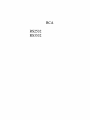 1
1
-
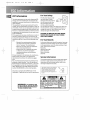 2
2
-
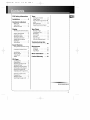 3
3
-
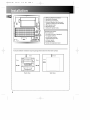 4
4
-
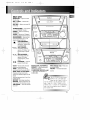 5
5
-
 6
6
-
 7
7
-
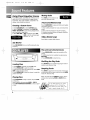 8
8
-
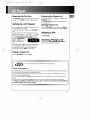 9
9
-
 10
10
-
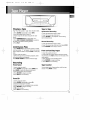 11
11
-
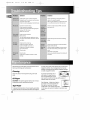 12
12
-
 13
13
-
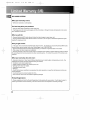 14
14
-
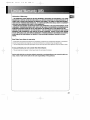 15
15
-
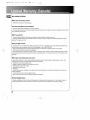 16
16
-
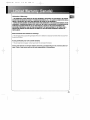 17
17
RCA RS2532 Owner's manual
- Category
- Cassette players
- Type
- Owner's manual
- This manual is also suitable for
Ask a question and I''ll find the answer in the document
Finding information in a document is now easier with AI