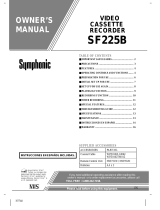Page is loading ...

SYLVANIA
VIDEO CASSETTE RECORDER
SRV194
II[l I1)ooo
"I_"STRUCClONES EN ESPANOL INCLUIDAS, I
_:_As an ENERGY STAR ®
__ Partner, our cornpany has
determined that this product meets
the ENERGY STARe guidelines for
er_ergy eliiciency. ENERGY STAR <= is
a U.S. registered mark.

WARNING: [
TO REDUCE THE RISK OF FIRE OR ELECTRIC SHOCK, DO NOT EXPOSE THIS APPLIANCE TO RAIN OR
MOISTURE.
CAUTION i& THIS SYMBOL INDICATES THAT DAN-
GEROUS VOLTAGE CONSTITUTING A
RISK OF ELECTRIC SHOCK IS PRESENT
WITHIN THIS UNIT.
CAUTION: TO REDUCE THE RISK OF ELECTRIC
SHOCK, DO NOT REMOVE COVER (OR BACK). NO
USER SERVICEABLE PARTS INSIDE. REFER
SERVICING TO QUALIFIED SERVICE PERSON-
NEL.
The caution marking is located on the rear of the cabinet.
THIS SYMBOL INDICATES THAT
THERE ARE IMPORTANT OPERATING
AND MAINTENANCE INSTRUCTIONS
IN THE LITERATURE ACCOMPANYING
THE APPLIANCE.
IMPORTANT SAFEGUARDS
1.Read instructions-All the safety and operating instruc-
tions should be read before the appliance is operated.
2,Retain Instructions-The safety and operating instructions
should be retained for future reference.
3.Heed Warnings-All warnings on the appliance and in the
operating instructions should be adhered to,
4.Follow Instructions-All operating and use instructions
should be followed.
5.Cleaning-Unplug this video product from the wall outlet
before cleaning. Do not use liquid cleaners or aerosol
cleaners. Use a damp cloth for cleaning.
EXCEPTION: A product that is meant for uninterrupted
service and, that for some specific reason, such as the
possibility of the loss of an authorization code for a CATV
converter, is not intended to be unplugged by the user for
cleaning or any other purpose, may exclude the reference
to unplugging the appliance in the cleaning description
otherwise required in item 5.
6.Attachments-Do not use attachments not recommended by
the video product manufacturer as they may cause hazards.
7.Water and Moisture-Do not use this video product near
water, for example, near a bath tub, wash bowl, kitchen
sink, or laundry tub,in a wet basement, or near a swimming
pool, and the like.
8.Aecessories-Do not place thisvideo product on an unstable
cart, stand, tripod, bracket, or table. The video product may
fall, causing serious injury to a child or adult, and serious
damage to the appliance. Use only with acart, stand, tripod,
bracket, or table recommended by the manufacturer, or
sold with the video product. Any mounting of the appliance
should follow the manufacturer's _O_ABLECamW_NtnG
instructions and should use a (SyrrbolocoCtd_byRET"AC)
mounting accessory recom-
mended by the manufacturer. An
appliance and cart combination
shouldbemoved withcam.Quick
stops excessive force and un-
even surfaces may cause the ap-
,¢gH25A
-2-
pliance and cart combination to overturn.
9.Ventilation-Slots and openings in the cabinet are provided
for ventilation and to ensure reliable operation of the video
product and to protect it from overheating, and these open-
ings must not be blocked or covered. The openings should
never be blocked by placing the video product on a bed,
sofa, rug, or other similar surface, This video product
should not be placed in a built-in installation such as a
bookcase or rack unless proper ventilation is provided or
the manufacturer's instructions have been adhered to.
10.Power Sources-This video product should be operated
only from the type of power source indicated on the mark-
ing label. If you are not sure of the type of power supply
toyour home, consult your appliance dealer orlocal power
company. For products intended to operate from battery
power, or other sources, refer to the operating instrnctions.
1LGrounding or Polarization- This video product is
equipped with a polarized alternating-current line plug (a
plug having one blade wider than the other).This plug will
fit into the power outlet only one way. This is a safety
feature. If you are unable to insert the plug fully into the
outlet, try reversing the plug. If the plug should still fail to
fit, contact your electrician to replace your obsolete outlet.
Do not defeat the safety purpose of the polarized plug.
12.Power Cord Protection-Power supply cords should be
routed so that they arenot likely tobe walked on or pinched
by items placed upon or against them, paying particular
attention to cords at plugs, convenience receptacles, and
the point where they exit from the appliance.
13.Outdoor Antenna Grounding-If an outside antenna or
cable system is connected to the video product, be sure the
antenna or cable system is grounded so as to provide some
protection against voltage surges and built-up static
charges. Article 810 of the National Electrical Code,
ANSI/NFPA No. 70, provides information with regard to
proper grounding of the mast and supporting structure.
grounding of the lead-in wire to an antenna discharge unit,
size of grounding conductors, location of antenna-dis-
charge unit, connection to grounding electrodes, and re-
quirements for the grounding electrode. (Fig. A)
EN
7K01

FIGURE A
EXAMPLE OF ANTENNA GROUNDING AS PER I_
NATIONAL ELECTRICAL CODE I_
GROONO W,RE
__ /_ _"----_ L_ ANTENNA
__'""''"-_, " I / _ DISCHARGEUNIT
ELECTRIC / / I
SERV,CE / / I
EQUIPMENT
/ ORQOND,NOCQNDUDTQRS
NEO-NATIONALE ECTR,OAL S R 'DEGROO D,NG
ELECTRODESYSTEM
$2898A (NEC ART250, PARTR)
14.Lightning-For added protection for this video product
during a lightning storm, or when it is left unattended and
unused for long periods of time, unplug it from the wall
outlet and disconnect the antenna or cable system. This will
prevent damage to the video product due to lightning and
power-line surges.
15.Power Lines-An outside antenna system should not be
located in the vicinity of overhead power lines or other
electric light orpower circuits, or where it can fall into such
power lines or circuits. When installing an outside antenna
system, extreme care should be taken to keep from touch-
ing such power lines or circuits as contact with them might
be fatal.
16.Overloading-Do not overload wall outlets and extension
cords as this can result in a risk of fire or electric shock.
17.Object and Liquid Entry-Never push objects of any kind
into this video product through any openings as they may
touch dangerous voltage points or short-out parts that could
result in a fire or electric shock. Never spill liquid of any
kind on the video product.
18.Servicing-Do not attempt to service this video product
yourself as opening or removing covers may expose you
to dangerous voltage or other hazards. Refer all servicing
to qualified service personnel.
19.Damage Requiring Service-Unplug this video product
from the wall outlet and refer servicing to qualified service
personnel under the following conditions:
a. When the power-supply cord or plug is damaged.
b. If liquid has been spilled, or objects have fallen into the
video product.
c. If the video product has been exposed to rain or water.
d. If the video product does not operate normally by follow-
ing the operating instructions. Adjust only those controls
that are covered by the operating instructions as an im-
proper adjustment of other controls may result in damage
and will often require extensive work by a qualified tech-
nician to restore the video product to its normal operation.
e. If the video product has been dropped or damaged in any
way.
f, When the video product exhibits a distinct change in
performance-this indicates a need for service.
20.Replacement Parts-When replacement parts are required,
be sure the service technician has used replacement parts
specified by the manufacturer or have the same charac-
teristics as the original part. Unauthorized substitutions
may result in fire, electric shock or other hazards.
21.Safety Check-Upon completion of any service or repairs
to this video product, ask the service technician to perform
safety checks to determine that the video product is in
proper operating condition.
22.tteat-This video product should be situated away from
heat sources such as radiators, heat registers, stoves, or
other products (including amplifiers) that produce heat.
- 3 - EN
7KOl

PRECAUTIONS
For safe operation and optimum performance of your
VCR, keep the following in mind when selecting aplace
for its installation:
• Shield it from direct sunlight and keep it away from
sources of intense heat.
• Avoid dusty or humid places.
• Avoid places with insufficient ventilation for proper
heat dissipation. Do not block the ventilation holes
on the sides of the VCR.
• Install unit in a horizontal position.
• Avoid locations subject to strong vibration.
• Do not place the VCR near strong magnetic fields.
• Avoid moving VCR to locations where temperature
differences are extreme.
• Do not place the VCR directly on top of the TV.
• Do not handle the power cord with wet hands.
• Do not pull on the power cord when disconnecting it
from AC wall outlet. Grasp it by the plug.
• If, by accident, water is spilled on your VCR, unplug
the power cord immediately and take the unit to our
Authorized Service Center for servicing.
• Do not put your fingers or objects into the VCR cas-
sette holder.
• Do not place anything directly on top of the VCR.
Moisture condensation may occur inside the unit when
it is moved from a cold place to a warm place, or after
heating a cold room or under conditions of high humid-
ity. Do not use the VCR at least for 2 hours until its inside
is dry.
FCC WARNING- This equipment may generate or use radio frequency energy. Changes or modifications
to this equipment may cause harmful interference unless the modifications are expressly approved in the
instruction manual. The user could lose the authority to operate this equipment if an unauthorized change
or modification is made.
IMPORTANT cOPYRIGI-rr INFORMATION
Unauthorized recording or use of broadcast television programming, video tape, film or other copyrighted
material may violate applicable copyright laws. We assume no responsibility for the unauthorized duplication,
use, or other acts which infringe upon the rights of copyright owners.
A NOTE ABOUT RECYCLING
This product's packaging materials axe recyclable and can be reused. Please dispose of any materials in accord-
ance with your local recycling regulations.
Batteries should never be thrown away or incinerated but disposed of in accordance with your local regulations
concerning chemical wastes."
The serial number of this product may be found on the back Ofthe VCR. No other VCR has the same serial number
as yours. You should record the number and other vital information here and retain this book as a permanent record
of your purchase to aid identification in case of theft. Serial numbers are not kept on file.
Date of Purchase
Dealer Purchase from
Dealer Address
Dealer Phone No.
Model No.
Serial No.
-4-
EN
8.127

TABLE OF CONTENTS
• IMPORTANTSAFEGUARDS ............................ 2
• PRECAUTIONS ................................................... 4
LOCATION .......................................................... 4
AVOID THE HAZARDS OF ELECTRICAL
SHOCK AND FIRE ............................................. 4
WARNING ........................................................... 4
• FEATURES .......................................................... 6
• SUPPLIED ACCESSORIES ............................... 6
• VIDEO CASSETTE TAPE INFORMATION..., 7
• OPERATING CONTROLS AND FUNCTIONS.... 8
• PREPARATION FOR USE ............................... 10
ANTENNA/CABLE CONNECTIONS ............. 10
SETrlNG THE CH3/CH4 SWITCH ................. 13
A/V TERMINALS .............................................. 13
INSTALLING THE BATTERIES ..................... 13
mSETUPFOR USE ............................................. 14
CHANNEL SET UP (Automatic) ...................... 14
CLOCK SET UP ................................................ 15
TO DELETE OR ADD CHANNELS ................ 16
CHANNEL SET UP AGAIN ............................. 16
SELECTING THE LANGUAGE ...................... 16
m PLAYBACK ........................................................ 17
NORMAL PLAYBACK .................................... 17
PICTURE SEARCH ........................................... 17
STILL PICTURE ................................................ 17
VERTICAL HOLD CONTROL ........................ 18
TRACKING ADJUSTMENT ............................ 18
SLOW MOTION ................................................ 18
COUNTER MEMORY ...................................... 18
• SPECIAL PLAYBACK. ...................................... 19
AUTO REPEAT PLAYBACK .......................... 19
RENTAL PLAYBACK ...................................... 19
INDEX SEARCH .............................................. 20
QUICK-FIND .................................................... 21
TIME SEARCH .................................................. 21
• RECORDING ..................................................... 22
VIEWING AND RECORDING THE SAME
PROGRAM......................................................... 22
SKIPPING UNWANTED SCENES DURING
RECORDING ..................................................... 22
RECORDING ONE PROGRAM AND VIEWING
ANOTHER ......................................................... 22
TO MONITOR THE PROGRESS OF YOUR
RECORDING ..................................................... 22
OTR (One Touch Recording) ............................. 23
• TIMER RECORDING ....................................... 24
AUTOMATIC TIMER RECORDING ............... 24
HINTS FOR TIMER RECORDING .................. 25
TIMER PROGRAM EXTENSION ................... 26
AUTO RETURN ................................................ 26
AUTO SATELLITE LINK
USING A SATELLITE TUNER(not supplied) .. 27
• COPYINGA VIDEO TAPE. .............................. 28
• ON SCREEN DISPLAY. .................................... 29
• SPECIAL FEATURES ...................................... 29
REAL TIME TAPE COUNTER ........................ 29
AUTO REWIND ................................................ 29
• TROUBLESHOOTING GUIDE ....................... 30
• MAINTENANCE ............................................... 30
• SPECIFICATIONS ............................................ 31
• CABLE CHANNEL DESIGNATIONS ............ 31
• WARRANTY ........................................ Back Cover
- 5 - EN
8J27

FEATURES
• Rotary 4-head Record/Playback System- 4-heads ensure
excellent picture quality and special effects playback.
• Bilingual on-screen menu display selectable in English
or Spanish
• Infrared remote control
• Real time tape counter- This shows the elapsed recording or
playback time in hours,minutes,and seconds.(Does not work in
blank &redsof the tape)
• 181 channel capability PLL frequency synthesizer tuner
with direct station call- (A converter may be necessary to
view scrambled cable channels.)
• Auto power on and off system- Automatically turns the
VCR when you insert the cassette, turns offafter auto-rewind, and
ejects when the beginning of the tape is reached.
• Auto counter reset- (Automatically resets tape counter
"0:00:00" when a tape is inserted.)
• Auto rewind when the end of a tape is reached- (Does
notoccurwhenusingthetimer recording).
• Direct Button Operation- When a tape is in the VCR and the
power is off, just press the PLAY, PEW or F.FWD button on the
main unit and it will automatically tom on the VCR and perform the
desired function. (Does not occur when using the timer lecording).
• 2 Step Picture Search Operation- You can view a video
programat ahigh speedorsuperhighspeedin eitheraforwardor
reversedirection, (Superhigh speed is available in LP and SLP
mode only)
• Still- "Freeze" the picture at any time, for close viewing of a
particular scene.
• Digital Auto Tracking (DTR)-- Automatically adjusts the
trackingfor eachtape you play.
• Auto Repeat- Allowsyoutompeattheplayingofatapeindefi-
nitely without pressing the PLAY button.
• Rental Play Mode-- Improvesplaybackpicture quality of worn
tapes, such as rental tapes,
• Three different playback tape speeds : SP/I.P/SLP
• Two different recording tape speeds : SP/SLP
• OTR (One Touch Recording)- Instant timed recording for
30 to 480 minutes is possible at the push of the REC/OTR button.
• 1 Year, 7 events (including Daily and Weekly Timer Re-
cord!ng)- Thebuth-in timer allows you to iecord up to 7 programs
at different times on different channels up to I year in advance. The
dallytimerallows recordings tobe made of dally bi'oadcasts from Mon-
day through Friday, and the weekly timer allows recording to be made
once a week up tothe ead of the tape,
• Auto Returrv- After timer recording is finished, the VCR can
return to the beginning oftbe recording automatically.
• Auto Head Cleaner- Automatically cleans video heads as you
insert or remove a cassette.
• Ouiek-Find- Lets you search and confirm the contents of the
recorded program(s) using the index mark.
• Auto Satellite Link- When the start time which you set comes
on and the VCR receives the signals using theaudio/video input jacks
on the rear panel of the VCR from your satellite toner, the VCR will
turnitself on, and record, Then when there is no signals formore than
2 seconds, the VCR stops and toms itself off automatically.
• Time Search- Lets you set the VCR to advance the tape by
entering the desired playback time you want to skip.
• Index Search- Lets you index the start of a recording.
• Slow Motion- Youcanviewthevideoprogramataslowerthan
normal playback speed. SIow speed can be controlled by pressing
the F.FWD button (faster) or the PEW button (slower).
• Timer Program Extension- Allows you to shift the time
schedule of a One Time Program for timer recording.
SUPPLIED ACCESSORIES
Coaxial Cable Remote Control Unit Batteries
_!-_ _--_ (AA x 2)
U
PART NO. @
(WPZ0102LG006/5750398/
WPZ0102BB001 ) PART NO. (N938 IUD)
• If you need to replace these accessories, please refer to the PART NO. under the illustrations and consult our
Authorized Service Center.
• Depending on your antenna system, you may need different types of Combiners (Mixer) or Separators (Splitter).
Contact your local electronics store for these items.
• We do not recommend the use of universal remote controls. Not all of the functions may be controlled
with a universal remote control.
If you decide to use a universal remote control with this unit, please be aware that the code number given
may not operate this unit. In this case, please call the manufacturer of the universal remote control.
- 6 - EN
8J27

VIDEO CASSETTE TAPE INFORMATION
This VCR will operate with any cassette that has the[_ mark. For best results, we recommend the use of
high-quality tapes. Do not use poor quality or damaged tapes.
PRECA UTIONS
• Avoid moisture. Moisture condensation may occur
on the tape ifit is moved from a cold place to a warm
place or visa versa. Before using a tape with these
conditions, to avoid damage of the tape and your
VCR, wait until the tape has warmed to room tem-
perature and the moisture has evaporated.
• Avoid extreme heat, high humidity and magnetic
fields.
• Do not tamper with the cassette mechanism.
• Do not touch the tape with your fingers.
TWO DIFFERENT TAPE S1JEEDS
REMOVING A CASSETTE
1) In the Stop mode, press the EJECT button on the re-
mote control or press the STOP/EJECT button on the
VCR. The cassette will be ejected.
2) Pull the cassette out of the cassette compartment.
3) Store the cassette in its case as shown.
Before recording, select the tape speed from : SP mode
(Standard Play) or SLP mode (Super Long Play).
The table below shows the maximum recording/play-
back time using T60, TI20 orTI60 tapes in each mode
Tape Speed Recording/Playback Time
I_q_e oftape T60 TI20 TI60
SP mode 1hour 2 hours 2-2/3 hours
SLPmode 3 hours 6 hours 8 hours
Note: You can play back a tape recorded in LP mode
(Long Play).
INSERTING A CASSETTE
ERA SE PREVENTION
You can prevent accidental
erasing of a recording by
breaking off the tab on the
back edge ofthe casseue.
If you decide to record on
the tape again, cover the
hole with plastic tape.
Insert the cassette in the direction as shown. Push in
gently, but continuously, on the center-back of the cas-
sette until it is drawn into the VCR.
The VCR will automatically turn on.
win
CORRECT
WRONG _
- 7 - EN
8J27

OPERATING CONTROLS AND FUNCTIONS
NOTE:
• We do not recommend the use of universal remote controls. Not all of the functions may be controlled with a
universal remote control.
If you decide to use a universal remote control with this unit, please be aware that the code number given may
not operate this unit. In this case, please call the manufacturer of the universal remote control.
_VCR FRONT PANEL--- t 2 3 4
28 25 7 8 9 10 11 12 13 14
--REMOTE CONTROL--
7--
15 m
16--
17--
3 i
13--
18-
19-
POCR_ vCP/W
(S3 CZ3 Q
G _3 (E3
_ ,__L_J___
w8
m2
m12
--22
--21
--4
--5
i2
--6
3.
REW(ind)button-- Press to rewind the tape, or to
view the picture rapidly in reverse during the play-
back mode. (Rewind Search)
.ql button- Press to cancel a setting of timer pro-
gram. Press to correct digits when setting program
(For example: setting clock or timer program). Press
to add or delete channel numbers during channel pre-
set. (only on the remote control)
4,
PLAY button- Press to begin playback.
• button- Press to enter digits when setting pro-
gram (For example: setting clock or timer program).
Press to select the setting modes from the on screen
menu. (only on the remote control)
5. F.FWDbutton- Press to rapidly advance the tape, or
view the picture rapidly in forward during playback.
(Forward Search)
I_ button- When setting program (For example:
setting clock or timer program), press to determine
your selection and proceed tothe next step you want
to input. Press to determine the setting modes from
the on screen menu. Press to add or delete channel
numbers during channel preset. (only on the remote
control)
6.
PAUSE/STILLbutton- Press to temporarily stop
the tape during recording or to view a still picture
during playback.
Frame Advaneefunctlon-Press to advance the
picture by one frame at a time during still mode.
1. Cassette Compartment
2, EJECT button- PresstommovethetapefromtheVCR.
STOP button- Press to stop the tape motion.
• button- Press to enter digits when setting pro-
gram (For example: setting clock or timer program).
Press to select the setting modes from the on screen
menu. (only on the remote control)
7.
8.
POWER button- Press to turn VCR on and off.
Press to activate timer recording.
VcI_r7 button- Press to select TV or VCR mode.
VCR position: to view playback, to monitor video
recordings or watch TV using the VCR tuner.
TVposition: to watch TV or to view one program
while recording another.
- 8 - EN
8J27

----REAR VIEW--
23 2425 26
V-
IIn
I I t I
27 2829 30
9. Remotesensor window- Receives the infrared
signals from the remote control.
10. Indicators
POWER indicator- Indicates that the power is
turned on.
VCR/TV indicator- Indicates that the VCR is in the
VCR position.
TAPE IN indicator- Indicates that there is a tape in
the VCR.
TIMER indicator- Indicates that the timer recording
or OTR has been set.
RECORD indicator- Indicates that it is recording.
Flashes when a recording has been paused.
11. TAPE SPEED button- Press to choose the desired
recording speed : SP/SLP. (only on the VCR)
12. CHANNEL • or • buttons- Press to select the de-
sired channels for viewing or recording.
Tracking function- Press to minimize video 'noise'
(lines or dots on screen) during playback or slow
mode.
Press to stabilize the picture in the Still mode when
the picture begins to vibrate vertically.
13. RECORD button- Press for manual recording.
OTR button- Press to activate One Touch Record-
ing. (only on the VCR)
14. AUTO RETURNbutton- Rewinds to the beginning
of the timer recording.
15. NUMBER buttons- Press to select desired channels
for viewing or recording. To select channels from 1
to 9, first press "0" button then 1 to 9. (only on the
remote control)
+100 button- When selecting cable channels which
are higher than 99, press this button first, then press
the last two digits. (To select channel 125, first press
"+100" button then press "2" and "5"). (only on the
remote control)
16. MENU button- Press to display the menu on the TV
screen. Press to exit the menu on the TV screen. (only
on the remote control)
17. DISPLAY button- Press to display the counter or
the current channel number and the current time on
the TV screen. (only on the remote control)
18. SLOW button- Press to start slow motion playback.
The slow speed can be controlled by pressing the
F.FWD button (faster) or REW button (slower).
(only on the remote control)
19. QUICK-FINDbutton- QuickF'mdmode.For more infor-
mation, please read page 21.(only on the remote control)
20. SEARCH buttons
TIME SEARCH button- Time Search mode. For
more information, please read page 21. (only on the
remote control)
INDEX SEARCHbutton- Index Search mode. For
more information, please read page 20. (only on the
remote control)
21. COUNTERMEMORY button- Press to set counter
memory on and off.(only on the remote control)
22. COUNTERRESET button- Press to reset counter
to 0:00:00. (only on the remote control)
EXITbutton- Press to exit the menu on the TV
screen. (only on the remote control)
23. Power cord-Connect to a standard AC outlet
(120V/60Hz).
24. AUDIO OUTjack- Connect to the audio input jack
of your audio equipment or another VCR.
25. AUDIO INjack- Connect to the audio output jack of
your audio equipment or another VCR.
26. ANT. INterminal- Connect to an antenna, Cable
system or Satellite system.
27. VIDEOOUT jack- Connect to the video input jack
of your video camera or another VCR.
28. VIDEO IN jack- Connect to the video outputjack of
your video camera or another VCR.
29. CH3/CH4selector switch- Use to select a video
output channel (3 or4) for VCR playback.
30. ANT. OUT terminal- Connects to the antenna input
terminal on your TV.
-9-
EN
8J27

PREPARATION FOR USE
For some of the most common types of connections, please follow the drawings below. Use only one connection.
For any further complex connections, please contact your local dealer or other qualified persons. (You may need
additional accessories which are not supplied).
1 DisconnecttheantennaorcablefromyourXV. 2 Connect the antenna or cable to the ANT.IN
(Topjack) ofyour VCR.
3 Connect one end of the coaxial cable (sup-
plied) to the ANT.OUT (Bottom jack) of your
VCR.
4 Connect the other end of the coaxial cable
(supplied)tothe UHF/VHFantennajack ofyour
TV.
Fig.l: Indoor Antenna ]
[Back of the
[Indoorantenna) UHF/VHFcombination]V]
{not supplied) [Back of theVCR]
URR_F
Matchingtransformer
(notsupplied)
(supplied) [Backofthe
OR UHFNHF separated_J]
UHFNHF separator
(notsupplied)
To VCR's ANT.OUT VHF
(BottomJack) UHF
(supplied)
You can record one channel while viewing another. The same goes for Automatic Timer Recording and One Touch
Recording. For details, please refer to "Recording" on page 22.
Note: The connection of an indoor antenna with a VCR may not always give acceptable TV reception.
I Fill.2: VHF/UHF Combination Antenna or Cable from the Cable Company I
[Backotthe
UHFNHF combination3=_]
[Cable [VHF/UHF combinationantenna] [Backo theVCR New Style
company](notsupplied) _ToVCBo,_,. II _ II
p __ppJack) II _ II
Matchingtrar_former . ,^ 11 II
I IIIll
I IIIIIr--_ (supp"ed)tBacko,_.
"-_=:==E_:=III_ I ('_W_.L_k[l_ll CR UHFNHF separated TV]
"_ OR'_ _ UHFNHFseparator h (OldStyle),I
,,--,,,,,,,,-,,::_t:J'-I_ _ [,O,l..SUpp,_)II _ II
ORIToVCR'sANT.OUT_ I "_11:_:"_ _ II
(supp,ed)_,,' ',
You can record one channel while viewing another. The same goes for Automatic Timer Recording and One Touch
Recording. For details, please refer to "Recording" on page 22.
Continued on the next page.
- 10- EN
8J27

I Fig.3: VHF/UHF Separate Antenna I
[UHFantenna] [Backofthe
(notsupplied) UHFNHFcombinationTV]
lBack of the VCR] o_
II
[VHFantenna] _ (TopJack) I[
y _; 0 UHFNHF
(notsu i ,
I I!I!1 (so;,,ed)[Backofthe
_="_:U:_)!IJ_I- J _ OR UHFNHFseparat_ ]V]
•_'_;?_ IJ _/ _,_ UHFNHF separator II I
(°<.so.o,ed/.
TO VCR's ANT/UT _""_(_"_ __:VHF _ I
(BottomJack) '_[3"_11] ,o.I_:;===C:--_-0,,.
Coaxialcable _
(supplied)
You can record one channel while viewing another. The same goes for Automatic Timer Recording and One Touch
Recording. For details, please refer to "Recording" on page 22.
J Fi9.4: Cable Box and Satellite Box I
[CableBoxorBateiliteBox]
(notsupplied)
INJack
[Back of the
UHF/VHFcombination134
[B_ck of the VCR]
ANT 0 UHFA_IF
I I IIIi,,,-I::i_ (,u_ed) [Backofthe
_E]_ _ OR UHFNHF separated TV]
_"t.-'" II Lu I fOldStvlel
_1 _{_ UHFNHF separator (_===_==_==_
j)) (notsupplied) 11
(BnttOJack) Coaxialclble_- II I ,,.:ll=_==__:_oOuHF
(Supplied) {_=l_:'_: - -
You can ONLY record and view the SAME channel when using this connection. There are no exceptions. The
same goes for Automatic Timer Recording and One Touch Recording.
Note: Channel memory programming is NOT needed when using this connection.
RECORDING HINTS
1) Be sure tocheck that the POWER and the VCR/TV indicatorsare both on.
2) Turn on the TV and Cable Box.
3) Set the channel to be recorded on the Cable Box.
4) Set the TV and VCR to channel 3 or 4.
5) Set the CH3/CH4 switch on the back of the VCR to match the channel set on the TV and VCR.
6) Press the RECORD button. For AUTOMATIC TIMER RECORDING, the VCR must stay on channel 3or 4 at step
[9]on page 25.
Continued on the next page.
- 11 - EN
8J27

Some customers with cable boxes may record one channel and view another, with eitherone of the connections below.
Satellite systems: Neither of these connections below will work. For satellite owner wishing to record one channel
and view another, please contact the manufacture of the satellite system.
I Fi9.5: I Fi9.6:
From the Cable Company
coaxial cable (notsupp]ied_
[Back of the Cable Box]
coaxial cable (not sup_
[ Back of the VCR ] l_
coaxialcable (notsupplle_
On olderTVs a matching
[2way signal splitter]
(not supplied)
_xial cable (notsupplied)
( A/ B switch] (not supplied)
coaxial cable (supplied)
I
From the Cable Company
_---3[ Back of the TV ]
1 [ Back of the VCR ]
coaxial cable (not supplied I
m
,_ ] [l_,Ck of the Cable _x ]
On older TVS a matching _m_
may be ne_ed here.
(_pp,o_) _ --7[B_o_o.rv I
This connection is good only if none of your channels
are scrambled. You can record one channel while view-
! ing another. Scrambled channels cannot be recorded
i with this connection.
You can record a scrambled channel while viewing an-
other.
RECORDING HINTS
1) Be sure to check that the POWER and the VCRiTV
indicators are both on.
2) Turn on the TV and Cable Box.
3) Set the channel to be recorded on the Cable Box.
4) Set the TV and VCR to channel 3 or 4.
5) Set the CH3/CH4 switch on the back of the VCR to
match the channel set on the TV and VCR.
6) Press the RECORD button. For AUTOMATIC
TIMER RECORDING, the VCR must stay on channel
3or 4 at step [9] on page 25.
7) Set the A-B switch to the other side. For AUTO-
MATIC TIMER RECORDING, set the A-B switch
to the other side after step [12] on page 25.
8) Select the channel to be viewed on the TV.
Note: If you wish to view the VCR menu, what you are
recording or play a tape with this connection,
make sure the A-B switch is on the correct side.
RECORDING HINTS
1) Be sure to check that the POWER and the VCR/TV
indicators are both on.
2) Turn on the TV and Cable Box.
3) Set the channel to be recorded on the VCR.
4) Set the TV and Cable Box to channel 3 or 4.
5) Set the CH3/CH4 switch on the back of the VCR to
match the channel set on the TV.
To view ONE channel while recording ANOTHER,
the VCR/TV indicator must be off.
For AUTOMATIC TIMER RECORDING, the
VCR/TV indicator must be off after step [11] on page
25.
7) Set the channel to be viewed on the Cable Box.
Note: If you wish to view the VCR menu, what you are
recording or play a tape with this connection, the
VCR/TV indicator must be on and the Cable Box
channel must match the channel selected on the
back of the VCR. (CH 3 or 4)
Note to CATV system installer
This reminder is provided to call the CATV system
installer's attention to Article 820-40 of the NEC that
provides guidelines for propergrounding and, in
particular, specifies that the cable ground shall be
; connected to the grounding system of the building,
as close to the point of cable entry as practical.
i
EN
-12-
8J27

lf your TV does not have A/V terminals:
When the VCR is in the Playback mode or when
VCR is in the VCR position, your "IV will receive sig-
nals from the VCR on either channel 3 or 4.
To use the VCR with your TV, set the selector switch to
CH3 or CH4 (which is located in the back of your VCR),
whichever is not used for normal broadcasts in your
area. Then set your TV to the same channel.
[Back of the VCR]
CONNECTING TO INPUT JACKS
When you copy a video tape, or watch a program re-
corded on an another source, use the andio/video input
jacks on the VCR.
USING THE REAR JACK:
I Fi9"7: I
Tothe audio
outputjack [Backof theVCR}
AudioNideo
cables
(not supplied)
To thevideooutputjack
USING THE FRONT JACK:
You can use the audio and video inputjacks on the front
panel of the VCR instead of using the jacks on the back.
INPUT SELECT OF FRONT OR REAR
To use the audio/video input jacks, select the "LI" or
"L2" position.
1) Be sure to check that the POWER and the VCR/TV
indicators am both on.
2) Turn on the TV and set the'IV to channel 3or4. Now
set the CH3/CH4 switch on the back of the VCR to
match the channel selected on the TV.
3) Connect the audio/video cables to the audio/video
input jacks on the back of the VCR. Now connect the
otherend ofthe cables to the audio/video output jacks
011 the source.
4)
• If you use the audio and video input jacks on the
back of the unit, press 0, 0, l on the remote control
to select the "LI" position.
• If you use the audio and video input jacks on the
front of the unit, press 0, 0, 2 on the remote control
to select the "L2" position.
You may also select the "LI" or "L2" setting by
pressing the CHANNEL • or • button.
Note: "LI" or "L2" is found before the lowest memo-
rized channel. (Example: CH2)
CONNECTING TO OUTPUT JACKS
lf your TV has A/V inpatjacks,
You may connect your VCR's AUDIO/VIDEO OUTPUT
jacks to the audio/video inputjacks on back of your TV.
Direct andio/video connections usually result in a better
picture and sound quality for tape playback. Please see
your TV's owner's manual for A/V input connections.
JFig"s: I
AudtoNideo"Y"adaptercord [BackofbeVCF
OUT IN
l) Open the battery compartment cover by pressing the
cover on the remote unit in the direction of the arrow.
2) Insert 2 "AA" penlight batteries into the battery com-
partment in the direction indicated by the polarity
(+/-) markings.
3) Replace the cover.
- 13- EN
8J27

SET UP FOR USE
You can program the tuner to scan only the channels you
receive in your area. You must use the remote control
for this procedure.
NOTES:
• Channel memory programming is NOT
needed when connected to acable box or satel-
lite box as in Fig 4 on page 11 or Fig 5 on
page12. In this case with your remote, select the
VCR to channel 3 or 4 the same channel as lo-
cated on the back ofVCR (CH3 or CH4). Then
the channel you wish to record or view may be
selected on the cable box or satellite box.
• Follow the steps below once. Repeat it only if
there is a power failure or if the VCR is unplugged
for more than 30 seconds. (In these cases, the pro-
grammed channels are erased.)
• You must follow the steps below before attempt-
ing to play or record a video tape. If you want to
play or record a video tape BEFORE_ program-
ming the tuner, you can cancel it by pressing the
RESET/EXIT button. To program the tuner again,
see "CHANNEL SET UP AGAIN" on page i6.
1 Plug in the VCR power cord
Plug the VCR power cord into a stand-
ard AC outlet.
Remember: If your cable box or satellite box is con-
nected as in Fig 4 on page 11 or Fig 5 on
page 12, you DO NOT have to set up the
channels. Just select the TV and VCR to
channel 3 or 4 and also have the
CH3/CH4 switch on the back of the VCR
to match the channel you selected (CH 3
or CH 4). Now select the Box to the chan-
nel you wish to view or record.
2 Select channel 3 or 4 on theTV
Turn on the TV and set the TV to channel 3
or 4. Now set the CH3/CH4 switch on the
back of the VCR to match the channel se-
lected on the TV.
[Back of
the VCR]
3 Turn on the VCR
Press the POWER button to turn on the VCR. Both the
POWER indicator and the VCR/TV indicator on the
VCR come on.
• Use the remote control for this procedure.
+ 4 Select *'ENGLISH"or "ESPAI_IOL"
"ESPA!qOL"=Spanish by using __,_ {_
the PLAY/A or STOP/V button.
Then, press the EFWD/I_- but-
ton.
Note: This function effects only the language on the
screen menu and not the audio source.
5 Begin channel preset
Press the EFWD/I>- button once.
The tuner scans and memorizes
all active channels in your area.
• The VCR distinguishes between standard TV chan-
nels and cable channels.
6AerscannnI OH011
The tuner stops on the lowest
memorized channel. The TV
to TV mode.
• If "TUNER SET UP" appears on the TV screen
again, check the cable connections. Press the
F.FWD/I_- button once again and the VCR will begin
preset again.
I TO SELECTA DESIRED CHANNEL
Youcan select the desired channel by using the CHAN-
NEL • or • button ordirectly pressing the number but-
tons on the remote control.
Note for using the number buttons:
• When selecting cable channels which are higher than
99, press the +100 buttonfirst, then press the lasttwo
digits. (Example: to select channel 125,first press the
+100 button then press "2" and "5").
• You must precede single-digit channel numbers with
a zero (For example: 02, 03, 04 and so on).
- 14- EN
8J27

Set the clock accurately for proper automatic timer re-
cording. We suggest that you use a TV or radio station
as your time source.
In the example below, the clock is to be set to:
DATE March 1st, 1999
SETTING TIME 5:40PM
• Use the remote control for this procedure.
• When the VCR is in the Menu mode, the following
buttons only work (PLAY/&, F.FWD/I_, REW/<I,
STOP/V, RESET/EXIT, POWER and MENU).
• Be sure to check that the POWER and the VCR/TV
indicators are both on.
• Turn on the TV and set the TV to channel
3 or 4. Now set the CH3/CH4 switch on
the back of the VCR to match the channel
[Backof
selected on the TV. theVCR]
1 Select "SETTING CLOCK"
Press the MENU button. The
SETTING CLOCK menu ap-
pears.
I s_FrlN G CLOCK
_M_ DAY yEAR
-- : --
• The number buttons on the remote control do not
work in this Menu mode.
• When you press the F.FWD/I_ button during steps
[2] to [6], you may move to the next step.
• Press the REW/'<I button to go back one step from
the current step during steps [3] to {7].
2 Select the month
Press the PLAY/A or STOP/V
button until the desired month
appears.
(Example: March -->03)
Then, press the EFWD/I_ but-
ton.
3 Select the day
Press the PLAY/A or STOP/Y
button until the desired day ap-
pears.
(Example: 1st _ 01)
Then, press the F.FWD/I_ but-
ton.
4 Select theyear
Press the PLAY/A or STOP/Y
button until the desired year ap-
pears. (Example: 1999)
Then, press the EFWD_I_ button.
I StTrlNG CI.t_K /
03 / 01 _*Sllg_
5 Select the hour
Press the PLAY/& or STOP/V
button until the desired hour ap-
pears. (Example: 05)
Then, press the EFWD/I_ button.
S_ING Ct'OCK 1
MON_ DAy -,FAR
03 J 01 _lege
_om,_- ....
6 Select the minute
Press the PLAY/& or STOP/V
button until the desired minute
appears. (Example: 40)
i Then, press the EFWD/I_ button.
F
! 7' Select "AM" or "PM"
_Press the PLAY/& or STOP/V
button to point to "AM" or "PM".
(Example: PM)
I SETXlh_, CI.CCK 1
[lAy 't_An
0_ t 01 I_O_IDgS
0S _m40 n --
II%
SETnNG CL_'_ 1
I sFr._, _ CL_ l
=_03W .....
i-I
Ml_rr_ "EAR
-- : - __
8 Start the clock
Press the RESET/EXIT or EFWD/I_ button.
Although seconds are not displayed, they begin count-
ing from 00 when you press the RESET/EXIT or
................ I EFWD/I_ button. Use this feature to synchronize the
clock with the correct time.
• When unplugging the AC-cord or if there is a power
i failure for more than 30 seconds, you may have to
reset the clock.
• If the display shows an abnormal reading or no read-
ing, unplug the power cord for more than 30 seconds.
Then plug it back in and reset clock.
TO CHANGE CLOCK SETTING
1) Press the MENU button until the INITIALIZE menu
appears.
2) Press the PLAY/A or
STOP/V button to point to
"SETTING CLOCK". Then,
press the F.FWD/I_ button.
3) Follow steps [2] to [8].
CHANNEL _ET UP
SSTrlNG CLOCK
L_NGUAG_ SELECT
- 15- EN
8J27

The channels you no longer receive or seldom watch can
be deleted from the memory. (Of course, you can later
add the deleted channel into the memory again.)
• Use the remote control for this procedure.
• Be sure to check that the POWER and the VCR/TV
indicators are both on.
•Tum on theTV andset the TV to channel 3 or
4. Now set the CH3/CH4 switch on the
back of the VCR to match the channel se- tBacka
lected on the TV. meVeR]
1 Select "INITIALIZE"
Press the MENU button until the
INITIALIZE menu appears.
2 Select"CHANNELSETUP"
I INn_Uz E
C_LSET U_
SEWING CL_K
LA_UAGE SELECt
Confirm "CHANNEL SET UP" is pointed to, then press
the F.FWD/I_" button.
3 Select "ADD/DELETECH" ! _._.,L+,_ 1
Press the PLAY/A or STOP/V but- ._o,,._
ton topointto "ADD/DELETE CH". + ,,_,_._ c,
Then, press the F.F'WD/I_ button.
4 Enter the desired channel number
NOTE: To confirm that channel(s) has been deleted or
added, press the CHANNEL • or• button.
Remember: If your cable box or satellite box is con-
nected as in Fig 4 on page 11 or Fig 5 on
page 12, you DO NOT have to set up the
channels. Just select the TV and VCR to
channel 3 or 4 and also have the
CH3/CH4 switch on the back of the VCR
to match the channel you selected (CH 3
or CH 4). Now select the Box to the chan-
nel you wish to view or record. /)
6/
• Use the remote control for this procedure.
l) Press the MENU button until the INITIALIZE menu
appears.
2) Confirm "CHANNEL SET UP" is pointed to, then
press the F.FWD/I_ button.
3) Confirm "AUTO TUNING" I _'_" 1
is pointed to, then press the + ._o_,,,_
F.FWD/I_ button. After scan- ,_0_L_c.
ning, the tuner stops at the
lowest memorized channel.
• The VCR distinguishes between standard TV chan-
nels and cable channels.
Press the number buttons or the I _[" ...... I If you want to change the language on the TV screen,:,
PLAY/• or STOP/• button until °'<", follow the steps below:
your desired channel number ap- Note: This function effects only the language on the
pears. (Example: CH02) screen menu and not the audio source.
.................................................... : * Use the remote control for this procedure.
5 Delete it from memory i l) Press the MENU button until the INITIALIZE menu
Press the F.FWD/I_ or REW/_I button so that "DE- i appears.
LETE" flashes on the TV screen. ++2) Press the PLAY/• or STOP/Y button topoint to "LAN-
• To delete another channel, repeat steps [4] and [5].
• If you press the F.FWD/I_ or REW/<I button again,
the channel is memorized again.
- DELETED -
[€14-..... ]
- MEMORIZED -
6 Exit the preset mode
Press the RESET/EXIT button to return to TV mode.
GUAGE SELECT". Then, l:rressthe F.FWD/I_ button.
3) Select_ "ENGLISH" or (
"ESPANOL"= Spanish by us- [ __
ing the PLAY/• or STOP/• +_ {o_}
button.
[ 4) Press the RESET/EXIT but-
ton to return to TV mode.
NOTE: If for some reason the menu is in Spanish,
press the MENU button until "PARA INICIAR" menu
appears, press the PLAY/• button to point to SELEC.
IDIOMA",press the EFWD,_- button, press the PLAY/&
button topoint to "ENGLISH", thenpress theRESET/EXIT
button.
- 16- EN
8J27

PLAYBACK
• Be sure to check that the POWER and the VCR/TV
indicators are both on.
• Turn on the TV and set the TVto channel
3 or 4. Now set the CH3/CH4 switch on I_ml
the back of the VCR tomatch the channel
selected on the TV. [_aekof
theVGR]
This feature is very useful in finding orskipping over a
particular scene on a tape. In this mode, the sound will
be muted.
1) You may view a video tape at ahigh speed in either
a forward orreverse direction by pressing the F.FWD
or REW button. (in the SP / LP / SLP modes)
2) Press it again and the VCR will now search in st_per
high speed. (in the LP/SLP modes only)
1 Inserta prerecordedtape If 3) Press the PLAY button to return to normal speed,
Counter mode appears at 0:00:00 on the 'IV screen.
the erase-protection tabhas been removed, the VCR will
start playback automatically.
2 To begin playback
Press the PLAY button.
NOTE: If any menu is activated on the TV screen, the
PLAY button on the remote control does not
function. Press the RESET/EXIT button to
clear the menu. Then, press the PLAY button.
lf a tape is already in the VCR with power off
2A I Using button on the VCR
JustpressthePLAY buttonontheVCR. Power will
automaticallyturnonandplaybackwill start.(Direct
Button Operation)
2B) Using button on the remote control
Press the POWER button to turn on the VCR, and
then press the PLAY button on the remote control.
3 Tostopplayback
Press the STOP button.
You can view a still picture on the TV screen during
i playback (the Still mode). Press die PAUSE/STILLbut-
ton during playback. Press the PLAY button to return to
playback.
• You can advance the picture by one frame at a time
by pressing the PAUSE/STILL button during the still
mode.
• If it is left in the Still mode for more than five min-
utes, the VCR will automatically switch to the Stop
mode,
17 - EN
8J27

In the Pause/Still mode only, if the picture begins to vi-
brate vertically, stabilize the picture by pressing the
CHANNEL Aor • button.
NOTES:
• If the picture is distorted or rolling vertically, adjust
the vertical hold control on your TV, if equipped.
• Most newer TV's do not have a user adjustable ver-
tical hold control.
• Tracking adjustment will be set automatically (Digi-
tal Tracking function) when you start playback.
However when playing pre-recorded tapes or tapes
recorded on units other than your own, noise lines
(black and white streaks) may appear on the playback
picture. If this occurs, you can adjust the tracking
control manually by pressing the CHANNEL • or •
button on the VCR until the streaks disappear.
To return to the DTR function, stop the tape once and
start playback again.
• You can reduce the noise lines by pressing the
CHANNEL • or • button in slow mode, too. Slow
tracking adjustment will not be set automatically.
NOTE: In Still mode, press the SLOW button and
press the CHANNEL • or • button until the
streaks disappear. To return to Still mode,
press the PAUSE/STILL button again.
Press the SLOW button to reduce the playback speed.
The VCR mutes the sound during slow motion. You can
control the speed by pressing the EFWD button (faster)
or REW button (slower).
Press the PLAY button to return to normal playback.
NOTE: If it is left in the Slow mode for more than five
minutes, the VCR will automatically switch to
the Stop mode.
Use this feature to memorize the beginning point that
you want to return to. And you can search it easily by
rewinding or fast forwarding. /)
* Use the remote control for this procedure.
• Be sure to check that the POWER and the VCRgIN
indicators are both on.
• Turn on the TV and set the TV to channel
3 or 4. Now set the CH3/CH4 switch on
the back of the VCR to match the channel [Backof
selected on the TV. theVCRI
• This feature only works with a prerecorded tape.
1 stop tapeat your desired point
Insert a prerecorded tape. Rewind or fast forward the
tape to the beginning point at which you want to mark.
!
. 2 Resetthecounter to 0:00:00
' Press the COUNTER RESETbutton on the remote con-
trol. If necessary press the COUNTER RESET button
again to reset the counter to 0:00:00.
Memorymode
Press the COUNTER MEMORY
button on the remote control until
"M" appears on the TV screen. . =0=oo
• The COUNTER MEMORY button does not function
if the Auto Repeat mode is set to [ON]. In this case,
set the Auto Repeat mode to [OFF].
4 Begin recording or playback
Press the RECORD or PLAY button.
Press the STOP button when recording or playback is
completed.
5 To activate the Counter Memory
Press the REW (or EFWD) button, the VCR will stop
automatically when the counterhas returned to approxi-
mately 0:00:00.
NOTE: The displayed time will not change during
blank portions on the tape.
TO EXIT THE COUNTER MEMORY
Press the COUNTER MEMORY button on the remote
control so that "M" disappears from the TV screen.
On more information concerning the on screen display,
please refer to page 29.
- 18- EN
K127

SPECIAL PLAYBACK
• Use the remote control for the following /)
procedure.
4/
• Be sureto check that the POWER and the VCR/TV
indicators are both on.
• Tarn on the TV and set the TV to channel3 or 4. Now set the CH3/CH4 switch on
the back of the VCR to match the channel [Backof
selected on the TV. theVCRI
The VCR has the auto repeat function that allows you
to repeat a tape indefinitely without touching the PLAY
button.
Make sure to insert a prerecorded tape.
1 Select "VCR SET UP"
Press the MENU button until the
VCR SET UP menu appears.
2 Select "AUTO REPEAT"
VCR SSTUP 1
SAll_LU_ LINK
AUrORE_T
RENTAL
AUTO RETURN
Press the PLAY/& or STOP/V button to point to
"AUTO REPEAT".
3 Begin Auto repeat playback
Press the F.FWD/I_ button so that [ON] will appear next
to "AUTO REPEAT" on the TV screen.
When in Stop mode, Repeat playback mode will start
automatically.
If the on-screen menu still remains, press the RE-
SET/EXIT button to exit the menu.
• Once you select the Auto Repeat mode, it stays in
effect even after you turn off the VCR.
• The COUNTER MEMORY button does not function '
if the Auto Repeat mode is set to [ON]. In this case,
set the Auto Repeat mode to [OFF].
• To stop playback, press the STOP button.
TO EXIT THE AUTO REPEAT MODE
Repeat steps [1] to [2], and press the EFWD/I_ button. :
[ON] will then disappear from the menu. Then, press the
RESET/EXIT button to return to TV mode.
Power failure: If there is a power failure for more than
30 seconds, Auto Repeat Playback wilt
go to off.
This function enables you to improve the picture quality
when playing back wore cassettes such as rented tapes.
• Selecting ON 9r OFF must be dune during play-
back.
1 Insert rentaltape into VCR
Begin playback.
2 Select "VCR SETUP" vc.mo,
SATELLr_ LINK
J
AUlrOR_T
Press the MENU button until the _ _'_-
_n_rtlRN
VCR SET UP menu appears.
3 Select "RENTAL"
Press the PLAY/& or STOP/Y button to point to
"RENTAL".
4 Select "RENTAL" to [ON]
Press the F.FWD/I_ button so that "RENTAL ON" ap-
pears.
• Once you select the Rental mode, it stays in effect
even after you turn off the VCR.
• To stop playback, press the STOP button.
1"0 EXIT THE RENTAL PLA Y MODE
Repeat steps [!] to [3], and press the F.FWD/I_- button
so that "RENTAL OFF" appears.
_:Power failure: If there is a power failure for more than
30 seconds, Rental Playback will go to
off.
- 19- EN
8J27

This feature provides a method of indexing a recording
starting point so that it can be easily returned to in either
fast forward or rewind mode.
• The index mark will be made automatically when the
REC button is pressed. It will also be marked at the
starting point of Timer recording, OTR, and record-
ing by Auto Satellite Link.
• The index mark will not be recorded if the
PAUSE/STILL button is pressed and released during
recording.
• The time gap between making the index marks on the
tape should be greater than 1minute for SP recording
and 3 minutes for SLP recording.
Example: You are watching program number 4 and
want to fast forward to program number 7.
You must skip three programs.
CURRENTPLAYBACKPROGRAM
Beginningof tape ! End of tape
IP,o.,IP,o.=iP,o.3ii P .51P+.°iPro.,I
r_4 3 2 1 1 2 3
INDEXMARK
• You can choose theindex search mode by pressing
the INDEX SEARCH button on the remote con-
trol. Then continue with step [3].
1 Select"SEARCHSELECT"
PresstheMENU buttonuntilthe _" ._. s+L_c+
SEARCH SELECT menu ap- ! "_"-'_ J
INDEXSE_tRCH
13ME _H
pears.
2 Select "INDEX SEARCH"
Press the PLAY/A or STOP/V button to point to "IN-
DEX SEARCH". Then, press the EFWD,'I_ button.
3 Enter your desired number
I-I
Press the PLAY/A or STOP/V -_-
button until the number of pro-
grams that you want to skip ap-
pears.
: (Example: "03" for 3 programs)
• The Index Search mode will be cancelled if the pro-
cedures are not activated in 30 seconds.
4 Begin Index Search
Press the REW or EFWD button. The VCR begins re-
winding or fast forwarding to the beginning of desired
! program.
NOTE: Every time an index signal is skipped, the num-
ber in the program indicator decreases by one.
5 After Index Search
When the preset program is reached, the VCR will start
playback automatically.
• A video cassette must be inserted in the VCR for this
function to work.
• The number of Index Searches can be set up to 20.
• This function will not operate in the recording mode.
• When you want to cancel the Index Search while in
progress, press the STOP button.
- 20 - EN
8J27
/