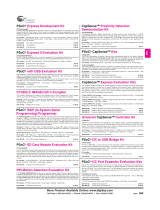Page is loading ...

ZEPIR000102ZCOG
ZMOTION
TM
Detection Module
Evaluation Kit
User Manual
UM022305-1110
Copyright ©2010 by Zilog
®
, All rights reserved.
www.zilog.com

ZMOTION
TM
Detection Module Evaluation Kit
User Manual
UM022305-1110
ii
Revision History
Each instance in the Revision History table reflects a change to this document from its previous
revision. For more details, refer to the corresponding pages and appropriate links in the table below.
Date Revision Description Page No.
September
2010
04 Added ZMOTION product logo. i
June 2010 03 Updated references to ZMOTION Detection Module
Provided clarifications and added sections
All
October 2008 02 Remove references to General Purpose (GP). All
October 2008 01 Original Issue. All

ZMOTION
TM
Detection Module Evaluation Kit
User Manual
UM022305-1110
iii
Safeguards
The following precaution must be observed when working with the devices described in
this document:
Always use a grounding strap to prevent damage resulting from electrostatic discharge
(ESD).

ZMOTION
TM
Detection Module Evaluation Kit
User Manual
UM022305-1110
iv
Table of Contents
Introduction ............................................................................................................................................. 5
ZMOTION
TM
Detection Module ............................................................................................................... 5
Kit Contents ............................................................................................................................................ 6
Evaluation Board .................................................................................................................................... 7
Operation ................................................................................................................................................ 9
Hardware Interface Mode ................................................................................................................................... 9
Serial Interface Mode ........................................................................................................................................ 10
Ambient Light Threshold (AMBIENT Potentiometer) ........................................................................................ 11
Sensitivity (SENS Potentiometer) ..................................................................................................................... 11
/MD Output Delay Time (DELAY Potentiometer) .............................................................................................. 11
Hardware and S/W Development Support ............................................................................................ 12
Evaluation Board Hardware Functions ................................................................................................. 13
Schematics ........................................................................................................................................... 14
Customer Support................................................................................................................................. 16

ZMOTION
TM
Detection Module Evaluation Kit
User Manual
UM022305-1110
5
Introduction
Zilog’s ZMOTION
TM
Detection Module Evaluation Kit includes all the necessary components
needed to evaluate and begin development with the ZMOTION
TM
Detection Module.
The kit includes an Evaluation Board into which the ZMOTION
TM
Detection Module is plugged
and a prototyping area to add your own custom application hardware.
The ZMOTION
TM
Detection Module Evaluation Kit is intended for the following purposes:
1. Evaluate the ZMOTION
TM
Detection Module in hardware mode using jumpers and trim
pots located on the base board to control sensitivity, range and output timing.
2. Evaluate the ZMOTION
TM
Detection Module using the built-in serial interface to gain
advanced control over its settings and performance. Use the kit to tailor the settings
needed for your own custom application.
3. Experiment with your own hardware using the prototype area on the Evaluation Board.
4. Using a separately purchased USB Smart cable (debugger) and ZDS-II - Zilog’s Integrated
Development Environment, develop your own custom S/W applications on the
ZMOTION
TM
Detection Module.
ZMOTION
TM
Detection Module
Zilog’s ZMOTIONTM Detection Module is a complete and fully functional motion detection
solution ideal for lighting control and other occupancy and proximity detection applications. It is
a board level module that combines the unique features of Zilog’s Z8FS040 ZMOTION™
Detection Microcontroller with a Pyroelectric Sensor and a low profile Fresnel lens.
The ZMOTION™ Detection Module can operate in a simple to use Hardware mode which
provides an output signal when motion is detected; or in an advanced asynchronous serial
mode when greater control over the motion detection performance is needed. In both modes
sensitivity and delay time can be controlled to match the application requirements.
The features of ZMOTION
TM
Detection Module include:
Complete, fully functional motion detector including lens
Small form factor: 25.5 mm x 16.7 mm
Wide 5 m x 5 m, 60 degree detection pattern
Sensitivity control via simple hardware configuration
Advanced commands and control via serial (asynchronous) interface
Sleep mode for low power applications
No temperature compensation required
Input to support CDS photocell input for ambient light detection
Minimal components ensure highest possible Mean Time Between Failures (MTBF)
Operates from 2.7 V to 3.6 V power supply
Simple 8-pin interface
Standard operating temperature 0 ºC to 70 ºC

ZMOTION
TM
Detection Module Evaluation Kit
User Manual
UM022305-1110
6
Kit Contents
The ZMOTION
TM
Detection Module Evaluation Kit contains the following components:
Evaluation Board
ZMOTION
TM
Detection Module
RS-232 Serial Cable DB9-DB9
5 V DC Universal Power Supply
Documentation CD
Figure 1. ZMOTION
TM
Detection Module Evaluation Kit Components

ZMOTION
TM
Detection Module Evaluation Kit
User Manual
UM022305-1110
7
Evaluation Board
The Evaluation Board provides all the support functions required to evaluate the ZMOTION™
Detection Module plus a prototype area and debug interface to be used when developing your
own hardware or software.
Figure 2. ZMOTION
TM
Detection Evaluation Board and ZMOTION
TM
Detection Module
The Evaluation Board provides the following features:
8 pin connector for the ZMOTION
TM
Detection Module
3.3 V regulated power supply for ZMOTION
TM
Detection Module
Trim Pot’s for motion sensitivity, ambient light sensitivity and output delay timing
Switch selection for hardware or serial interface modes
Reset button
CDS Photocell for ambient light detection
Red LED for power indication
Blue LED for ‘Motion Detected’ status
RS-232 interface with DB-9 connector to support serial interface mode
On-Chip Debugger (OCD) interface

ZMOTION
TM
Detection Module Evaluation Kit
User Manual
UM022305-1110
8
Prototype area for custom hardware

ZMOTION
TM
Detection Module Evaluation Kit
User Manual
UM022305-1110
9
Operation
The ZMOTION
TM
Detection Module Evaluation Kit provides various features to control its
overall operation. It operates in two basic modes:
Hardware Interface Mode
Serial Interface Mode
Hardware Interface Mode
Hardware Interface Mode provides the simplest mode of operation and allows basic control of
the ZMOTION
TM
Detection Module with hardware jumpers and potentiometers. In this mode,
the serial interface is disabled and the trim pots on the Evaluation board (Sensitivity, Delay
and Ambient Light Threshold) are used to control operation.
To enable Hardware Interface Mode and test out the basic operation:
1. Place SW1 in the ‘HARDWARE’ position
2. Turn the Ambient Pot fully clockwise (towards ‘+’) to set the ambient light threshold to
maximum. This means that it will require the maximum amount of ambient light to
disable the Motion Detection output (LED).
3. Turn the Delay Pot fully counter-clockwise (towards ‘-‘) to select minimum LED on time
(2 seconds).
4. Turn the Sensitivity Pot fully clockwise (towards ‘+’ to select maximum motion detection
sensitivity.
5. Press Reset or apply power.
At this point the ZMOTION
TM
Detection Module will power up and check the voltage
applied to the TXD/SNS pin to determine the Interface Mode. With SW1 in the
“HARDWARE” position, the voltage on this pin will be between 0V and 1.8V, selecting
Hardware Interface Mode. The interface mode is detected once only after reset, while
the ambient light threshold, delay and sensitivity are monitored continuously.
6. After power-on, the ZMOTION
TM
Detection Module waits for the pyroelectric sensor
stabilize before it starts ‘looking’ for motion. This power up delay can take a few
seconds up to a maximum of about 30 seconds.
7. Create some motion in front of the ZMOTION
TM
Detection Module and observe that the
Blue LED turns on for 2 seconds.

ZMOTION
TM
Detection Module Evaluation Kit
User Manual
UM022305-1110
10
Controlling Operation in Hardware Interface Mode
1. Slowly rotate the “AMBIENT” potentiometer while creating motion in front of the lens
(wave your hand in front) until the LED stops turning on. This is the threshold of the
ambient light in your room. In lighting control applications, this allows you to adjust the
amount of ambient light allowed in the room without turning the lights on when motion
is detected – That is; the lights are not turned on when it is already bright enough in the
room.
2. Return the “AMBIENT” potentiometer to its fully clockwise position.
3. Rotate the “DELAY” potentiometer slightly clockwise to increase the amount of time
the LED stays on after motion is detected.
4. Return the “DELAY” potentiometer to its fully counter-clockwise position.
5. Decrease the sensitivity by rotating the “SENS” Potentiometer counter-clockwise and
observe that additional motion is required to turn on the LED or that the
“range/distance” of detection is decreased.
Serial Interface Mode
Serial Interface Mode provides more control over the operation of the ZMOTION
TM
Detection
Module by providing a serial command interface to monitor and control the device. In Serial
Interface Mode commands are sent over the provided DB-9 RS-232 interface. Refer to
PS0284 for a complete list and description of commands supported.
1. Connect the provided serial cable between the DB9 connector on the Evaluation Board
and a serial port on your PC.
2. Using HyperTerm or some other serial terminal program, set the interface to:
9600 bps, No Parity, 8 Data bits, 1 Stop bit, No Flow Control
3. Place SW1 in the ‘SERIAL’ position
4. Turn the Ambient Pot fully clockwise (towards ‘+’) to set the ambient light threshold to
maximum. This means that it will require the maximum amount of ambient light to
disable the Motion Detection output (LED).
5. The DELAY and SENS potentiometers are not used in Serial Interface Mode
6. Press Reset or apply power.
At this point the ZMOTION
TM
Detection Module will power up and check the voltage
applied to the TXD/SNS pin to determine the Interface Mode. With SW1 in the
“SERIAL” position, the voltage on this pin will be greater than 2.5V, selecting Serial
Interface Mode. The interface mode is detected once only after reset, while the
ambient light threshold is monitored continuously.
7. After power-on, the ZMOTION
TM
Detection Module waits for the pyroelectric sensor
stabilize before it starts ‘looking’ for motion. This power up delay can take a few
seconds up to a maximum of about 30 seconds.

ZMOTION
TM
Detection Module Evaluation Kit
User Manual
UM022305-1110
11
8. During this stabilization time, the module still accepts commands over the serial
interface.
9. Send the follow commands to the module to put it into a convenient testing mode
(without the quotations or comma):
‘C’, ‘M’ Configure the MD/RST pin as MD (causes the Blue LED to turn on
when motion is detected.
‘K’, ‘A’ Enable ASCII command mode.
‘M’, ‘Y’ Send motion status automatically over the serial interface
(without polling).
10. Create some motion in front of the ZMOTION
TM
Detection Module and observe that the
Blue LED turns on for 2 seconds.
11. Also notice that an uppercase ‘M’ was transmitted from the module.
12. Test other commands and status listed in PS0284. This has a complete list and
description of all commands supported.
Ambient Light Threshold (AMBIENT Potentiometer)
In various lighting control applications, the decision of when to turn ON the lights can depend
on the current ambient light level in addition to detecting motion. A CDS photocell is provided
on the kit to demonstrate this function. When light shines on the photocell, its resistance
decreases providing a lower voltage to the light gate (LG) signal on the ZMOTION
TM
Detection
Module. When the module detects this voltage to be below 1.0 V in Hardware Mode or the
programmed threshold in Serial Mode, the MOTION LED (/MD signal) will not activate when
motion is detected. The AMBIENT potentiometer (R6) sets the amount of ambient light
required to cross the threshold.
Sensitivity (SENS Potentiometer)
The amount of motion required to trigger the MOTION LED (/MD signal) can be adjusted using
the SENS potentiometer (R3). This also has the effect of controlling the range that the detector
can ‘see’—lower sensitivity reduces the range of the detection pattern. The SENS
potentiometer provides a voltage between 0 V and 1.8 V to the TXD/SNS signal on the
ZMOTION
TM
Detection Module. A higher voltage means lower sensitivity. The SENS
potentiometer is used only in Hardware Interface Mode. In Serial Interface Mode, the
sensitivity is set via commands sent over the serial interface.
/MD Output Delay Time (DELAY Potentiometer)
The amount of time that the MOTION LED (/MD signal) is activated can be controlled by the
DELAY (R4) potentiometer. You can set this time between 2 seconds and 15 minutes. This
feature is typically used in power control applications where the amount of time that a device is
activated needs to be controlled. The potentiometer provides a voltage between 0 V and 1.8 V
to the RXD/DELAY input on the ZMOTION
TM
Detection Module. A higher voltage gives a
longer activation time.

ZMOTION
TM
Detection Module Evaluation Kit
User Manual
UM022305-1110
12
Hardware and S/W Development Support
The ZMOTION
TM
Detection Module Evaluation Kit provides support for developing hardware
and S/W for the module. Signals from the ZMOTION
TM
Detection Module are available to the
prototype area as four through-hole connections. 3.3 V (VDD) and ground are also provided to
this area. Do not exceed 90mA current draw from the 3.3 V supply.
Software development is supported on the ZMOTION
TM
Evaluation Board by using the Debug
connector (J9) with a separately available USB Smart Cable and ZDS-II. ZDS-II is Zilog’s
integrated development environment (IDE) and is available for free from the Zilog website:
www.zilog.com
. The USB Smart Cable provides a means to download and debug the software
developed on ZDS-II.
See the Schematics
section of this Users Manual and refer to the ZMOTION
TM
Detection
Module Product Specification (PS0284) for more information on developing your own
hardware and Software.

ZMOTION
TM
Detection Module Evaluation Kit
User Manual
UM022305-1110
13
Evaluation Board Hardware Functions
Table 1 describes the functions provided by the hardware of the ZMOTION
TM
Detection
Module Evaluation Kit.
Table 1. ZMOTION
TM
Detection Module Evaluation Kit Operational Functions
Feature
Operational Mode (SW1—MODE)
Evaluation
Board Name
Function
Type Hardware Mode Serial Mode
System
Reset
RESET
(SW2)
Push Button Reset the ZMOTION Detection Module by
momentarily interrupting power.
Ambient
Light
Threshold
AMBIENT
(R6)
Potentiometer Sets the amount of ambient light required to prohibit
the MOTION LED from activating. Turn clockwise to
increase the amount of light required.
Sensitivity SENS (R3) Potentiometer Controls the ZMOTION
Detection Module’s
sensitivity to motion. It
provides an adjustable
voltage between 0 V and
1.8 V to the SBC’s
TXD/SNS input. Turn
clockwise to increase
sensitivity.
No effect. Use the serial
interface to control
sensitivity.
/MD Output
Delay Time
DELAY (R4) Potentiometer Controls the amount of time
that the MOTION LED is
activated after motion has
been detected. Turn
clockwise to increase the
time.
No effect. Use the serial
interface to control /MD
output delay time.
SBC State STATE (J11) Jumper Places the ZMOTION Detection Module into a low
power sleep mode.
CDS Enable CDS
ENABLE (J7)
Jumper When this jumper is installed, the CDS Photo Cell is
used. When this jumper is not installed, you can
control the LG signal from the prototype area.
OCD
Interface
DBG
INTERFACE
(J9)
6-pin Header This 6-pin header provides the interface to the USB
Smart Cable (debugger) when developing software
on the ZMOTION Detection Module.

ZMOTION
TM
Detection Module Evaluation Kit
User Manual
UM022305-1110 Schematics
14
Schematics
Figure 3. Schematic of ZMOTION
TM
Detection Module

ZMOTION
TM
Detection Module Evaluation Kit
User Manual
UM022305-1110 Schematics
15
Figure 4. Schematic of ZMOTION
TM
Evaluation Board

ZMOTION
TM
Detection Module Evaluation Kit
User Manual
UM022305-1110 Customer Support
16
Customer Support
For answers to technical questions about the product, documentation, or any other issues with
Zilog’s offerings, please visit our Technical Support at: http://support.zilog.com

ZMOTION
TM
Detection Module Evaluation Kit
User Manual
UM022305-1110
17
LIFE SUPPORT POLICY
ZILOG'S PRODUCTS ARE NOT AUTHORIZED FOR USE AS CRITICAL COMPONENTS IN LIFE
SUPPORT DEVICES OR SYSTEMS WITHOUT THE EXPRESS PRIOR WRITTEN APPROVAL OF
THE PRESIDENT AND GENERAL COUNSEL OF ZILOG CORPORATION.
As used herein
Life support devices or systems are devices which (a) are intended for surgical implant into the body,
or (b) support or sustain life and whose failure to perform when properly used in accordance with
instructions for use provided in the labeling can be reasonably expected to result in a significant injury
to the user. A critical component is any component in a life support device or system whose failure to
perform can be reasonably expected to cause the failure of the life support device or system or to
affect its safety or effectiveness.
Document Disclaimer
©2010 by Zilog, Inc., All rights reserved. Information in this publication concerning the devices,
applications, or technology described is intended to suggest possible uses and may be superseded.
ZILOG, INC. DOES NOT ASSUME LIABILITY FOR OR PROVIDE A REPRESENTATION OF
ACCURACY OF THE INFORMATION, DEVICES, OR TECHNOLOGY DESCRIBED IN THIS
DOCUMENT. ZILOG ALSO DOES NOT ASSUME LIABILITY FOR INTELLECTUAL PROPERTY
INFRINGEMENT RELATED IN ANY MANNER TO USE OF INFORMATION, DEVICES, OR
TECHNOLOGY DESCRIBED HEREIN OR OTHERWISE. The information contained within this
document has been verified according to the general principles of electrical and mechanical
engineering.
Z8, Z8 Encore!, Z8 Encore! XP, ZMOTION and Zdots are trademarks or registered
trademarks of Zilog, Inc. All other product or service names are the property of their
respective owners.
/