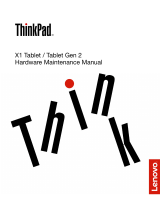Page is loading ...

ThinkPad X1 Tablet User Guide

ThinkPad X1 Tablet User Guide
kickstand
1. ATTACHING THE THIN KEYBOARD TO YOUR TABLET
◻
The Thin Keyboard magnetically attaches to your tablet
as shown by bringing the two close together. When the
Thin Keyboard gets close enough, it aligns and snaps
into place. You can easily remove the Thin Keyboard by
pulling it away.
2. SETTING UP THE TABLET
a. Press the power button to turn on the tablet as shown
b. Your tablet has a built-in kickstand. By flipping the kickstand open, you
can use the tablet in either Stand Mode or Stylus Mode.

ThinkPad X1 Tablet User Guide
3. SIGN IN TO WINDOWS 10
a. Press the power button to turn on the tablet. Login screen to Windows10
will appear.
b. Just push ENTER button to login
‘ENTER’
c. Tablet now ready to use

ThinkPad X1 Tablet User Guide
4. USING THE MULTI-TOUCH SCREEN
Use the touch gestures to interact with your tablet.
5. CONNECT TO WIFI
a. Touch the Wifi icon as shown at the right bottom of the screen.
b.
Choose any preferred network and connect to Wifi.
‘CONNECT’

ThinkPad X1 Tablet User Guide
6. SHUT DOWN THE TABLET
a. Touch the ‘Power’ icon as shown at the menu.
b. Select ‘Shut Down’
c. Windows 10 will shut down in 10-20 seconds.
/